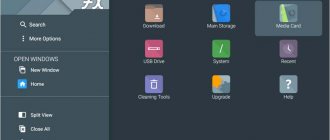Flash Player for Smart TV is designed for viewing video files in FLV and F4V formats. Many popular online resources encode video content in this format: YouTube, Hulu, Google Video, VK, as well as almost all browsers. In addition, Flash Player is necessary to play animation on websites. The most common software product for displaying Flash videos is Adobe Flash Player.
How to install Adobe Flash Player on Smart TV
Smart TVs have many of the capabilities of a computer. Using the software preinstalled on the television receiver, the user accesses the Internet, watches movies in online cinemas, plays games, etc. However, early Smart TV models do not have software products installed for viewing flash video content or they are outdated. In this case, you need to install Adobe Flash Player - a multimedia plug-in from Adobe Systems, designed to expand the capabilities of applications installed on the TV receiver for playing video, animation and audio files.
Installation of the plugin is carried out in the following sequence:
- Download the current version of the player to your computer from the official AdobeSystems website.
- Insert a flash drive into the USB port, format it, create a folder for storing installation files.
- Transfer the downloaded player distribution to the folder and remove the device from the computer. Turn off the TV receiver.
- Place the flash drive in the USB connector and turn on the TV.
- Smart TV will notify you with a message that the flash drive contains installation files and will offer, after confirmation, to install the application.
- Once confirmed, the installation of the player will begin.
During installation, it is forbidden to turn off the TV receiver and remove the flash drive - this may lead to disruption of the operation of the TV operating system.
After installation is complete, Smart TV must be rebooted. After turning on the device, you should check the functionality of the player by going to the site where the video was not displayed before installing the application.
The method is suitable for Smart TVs running an operating system no higher than Android 6, since Adobe System has stopped releasing player updates for older versions.
It is impossible to install a third-party Flash Player on a Samsung TV or LG Smart TV , since they use their own system players.
In addition, the latest smart TV models from Samsung and LG do not play flash content at all - the systems use the more modern HTML 5 video standard.
Restoring video viewing in other ways
If your LG TV receiver does not support Adobe Flash technology, which means it is impossible to install a flash player, then you can restore video viewing in other ways.
- The simplest solution is to watch TV shows and movies not through a browser, but using applications that can be downloaded from the official store for LG Smart TV. These are online cinemas (IVI, Wink, Megogo, Netflix and others), as well as services for watching IP television (Smart IP TV, OTT Player), widgets from TV channels (First) and so on.
- Another possible option is to open websites based on HTML technology to watch TV series and films. Every day there are more and more of them, while the amount of content created on the basis of Adobe Flash is rapidly decreasing.
Summarize. The Adobe FlashPlayer application is necessary for stable playback of video and audio content in the browser of LG SmartTVs. To date, this technology is not available on most models of the manufacturer in question, but on some of them, especially older ones, it is still possible to install this program or update its outdated version. An important condition is to use official sources and plugins compatible with a specific model of SMART TV receiver.
How to set up the Flash Player application
Immediately after installation on the Smart TV, the player is ready for use. There is no need to make any settings to improve performance, content processing speed, etc. - the application is well optimized and adapts to changes in the characteristics of the video stream. But some manipulations need to be done to increase the level of security. Security is a sore subject for Adobe Flash Player. Several years ago, critical vulnerabilities were discovered in the plugin, potentially allowing attackers to penetrate the device system without the owner’s knowledge. This was the main reason for the gradual abandonment of the flash standard.
Security-enhancing settings:
- Go to the installed applications section on your TV.
- Select Adobe Flash Player.
- Enter the “Settings Manager” section.
- Open the "Storage" tab.
- Set the checkbox next to the line “Ask before allowing new sites to save data...”. Now data from visited sites (including those with malicious codes) will not be automatically saved in the system.
- In the “Microphone and Camera” section, block all sites from using the microphone and camera by checking the box next to the corresponding line. It also increases the security of Internet surfing.
Installation
You only need to install the plugin in question on old TVs running Android 6. There is no such need on new devices - they have it installed initially or fully support HTML5. The procedure is as follows:
- Go to the company's product download page
- Download the installation file.
- Save the downloaded installer to a flash drive with a file system
- Turn off the TV and insert the drive into it.
- Turn on the TV.
- Refuse to play multimedia and agree to install Flash Player by clicking on the “Accept” button.
- Wait for the installation to complete.
- Check the functionality of the installed plugin by visiting a website where the video has not previously been displayed.
Installing Flash Player.
How to update Flash Player
Flash player needs regular updates. Information technology is developing rapidly, and to keep up with it, developers are constantly making changes and additions to applications that improve performance and increase security. It has already been indicated that Flash Player for Samsung Smart TV (as in LG smart TV) is built into the operating system. Therefore, if, when trying to play video content, a message appears about an outdated version of the flash player, you will not be able to download the updated version of the plugin from Samsung Apps - there are no applications for viewing flash videos.
The only way to update Adobe Flash Player on a Samsung Smart TV or other Smart TV with a proprietary operating system is to install new firmware.
The smart TV system informs the user about new updates. You can also check the latest firmware versions on the manufacturers' official websites. They are located in the software section. There you can also find out what changes have been made to the firmware and whether it is suitable for a specific TV model. If necessary, the software product can be downloaded and installed on your TV yourself.
On smart TVs using Android, it is possible to update Adobe Flash Player to the latest version available on the Adobe System website. This build 11.1.115.81 dated September 10, 2013 is intended for Android 4.0, but works reliably on devices running Android 5 and 6. After this date, there were no new versions of the player for Android. Therefore, it makes sense to update the player on Android Smart TVs released before 2013, if for some reason this was not done. Update algorithm:
- Download the “rel=”noopener” target=”_blank”>installation file from the official Adobe System website. It is located in the "Archive versions of Flash player" section. You can download it to any gadget - the distribution size is only 4.5 MB.
- Write the file to a pre-formatted flash drive.
- Remove the previous version of the player from the device.
- Insert the flash drive into the USB port, select the recorded file through the TV explorer and begin installation.
- After installation, it is advisable to reboot the TV.
Settings
Study each point of the instructions in detail:
- To get started, download the application directly to your computer;
- Take a flash drive and download the program onto it;
- Create a folder on external media with the same name;
- Now unzip the information and save it in a folder;
- Insert the flash drive into the TV and turn it off;
- Install the platform following clear steps.
How to connect iPhone to Samsung Smart TV via Wi-Fi, USB, HDMI, programs
Tips for troubleshooting possible errors
Errors sometimes occur when using Flash Player. Some of them can be solved on your own. Here are some typical faults:
- Conflict between several players installed on one device. The most common browsers (Chrome, Yandex) have their own plugins for viewing videos. Applications may begin to conflict when playing content. Solution: if you actively use the browser, it is advisable to uninstall the third-party player.
- Flash player installation error. Most often it occurs on Smart TVs with a proprietary operating system. These TVs do not have the ability to install third-party flash players. It makes sense to try to update the firmware - video playback errors may be corrected in the new version.
- Flash videos and animations stopped playing. The error can occur for two reasons:
- The online resource abandoned Flash and switched to the HTML5 standard. In this case, you need to download and install a plugin to view videos of this format;
- An outdated version of the flash player is installed. Check for updates, download and install.
Possible problems and their solutions
Problems occur during updates. Sometimes when several players are installed at the same time, a so-called conflict occurs. The Internet browser software and the program may not be compatible with each other. The only option is to remove the software and freely use the program’s capabilities. If you can't install the player, you will need to reflash the TV. Older TV models do not support installing programs from various resources.
If Flash content does not work in the browser, download another player from the Internet.