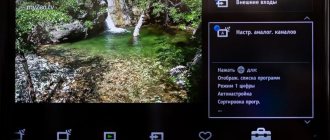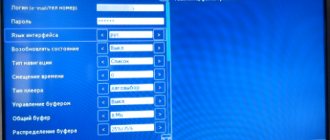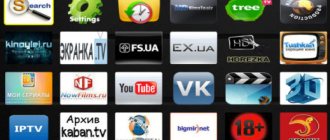Previously, televisions performed only one main function - broadcasting channels. Now, these devices can be used for other purposes. For example, you can watch movies online, study news on the Internet, listen to music or use other popular online services. Most applications on Smart TV are paid, but you can install a Fork player for Sony Bravia and thereby expand the functionality of the TV.
Possibilities
Fork Player is an unofficial application that is a browser. Users can watch any video on almost all websites. The content is taken from the Internet and most of it is pirated. Using the global search, you can find any movie.
There is support for IPTV and m3u playlists, which the user can create independently. The advantage of the browser is that there are no problems with insufficient memory. It also does not require installation of Flash Player.
Installing applications
You can install additional applications only on Sony TVs based on Android TV. The download is from the Google Play Store. It is necessary to understand that not all programs and games that can be seen in the Play Market will be available to the user, but only those adapted for TVs. To install, you need to click on the “HOME” button on the remote control, select the “Applications” section, and then “Google Play Store”. From the opened application store, the user can download and install any programs and games. You can search for the necessary content by flipping pages or using the search bar. To install, you need to click on the icon of the selected widget, go to its description and click “Install”.
In addition to Google Play, you can install applications on Android TV using a flash drive, after downloading the apk file of the desired game or program downloaded from the Internet onto it.
Important! On TVs running Linux, additional software was installed from the Opera TV Store. The content available in it could be launched directly from the service or added to the “My Applications” tab. Unfortunately, as of 2021, this store is not available on Sony SmartTVs, so downloading applications is not possible.
However, on Sony SMART TVs running Linux, you can use existing applications that provide access to a large amount of video content and music.
How to install Fork player on Sony Bravia
Many people are interested in how to download Forkplayer for Sony Smart TV? You can install the application in question on TVs from this company only by changing the DNS or using the Opera Store. Below we will look at the existing methods.
Setting up and connecting the Lumax set-top box to your TV - step-by-step guide
Installation using Opera store
This method requires a few more steps, but is more reliable. So, go to the website publsh.tvstore.opera.com and register there. The following steps require the TV ID. We get it in the following way: open the VEWD AppStore application and look for the “About the program” item, there you will see the ID of your device. Next on the website, go to the Paired devices item and enter the device ID that you found before in the appropriate field. “Custom name” fill in as you wish. After this, you need to turn off and turn on the TV.
If all manipulations were successful, then in the VEWD AppStore application you will see the “Developer” item. Open this item, find the new “URL Loader” application there and enter the following address www.operatv.obovse.ru/2.5/. We immediately click “GO Current window” and confirm these actions by pressing the OK button. Now the Fork player is installed on your TV.
Installation via DNS change
To change DNS, you need to find advanced network connection settings in the TV settings. Next, change the DNS from automatic to manual and specify one of the IPs below or select from those described above:
- 36.218.194.
- 17.30.89.
- 79.190.156.
After this, the TV will try to connect to the network, and if the specified IP address is accessible from your region, the Internet connection will be restored. Now, when you launch the “Now.ru”, “Theta”, “Lifeshow” applications through the Opera Store, Forkplayer will open.
Features of sony bravia smart tv
SONY devices are constantly being modified. Sony Bravia is a unique development that allows you to support smart TV of the highest quality. This technology has a number of innovative capabilities:
- Slim Backlight Drive. Sony TVs have two layers of LEDs built into them. This function is capable of analyzing the picture and distributing the backlight level. It follows from this that light areas look brighter, and black areas appear darker;
- X – tended Dynamic RangeTM PRO – technology for balanced distribution of the same backlight. The contrast of the image can be improved by adjusting the brightness level. It is assumed that it will be 3 times higher than on a regular LED TV;
- TRILUMINOSTM Display. The color gamut of shades increases by up to 50% due to the technology's ability to match and modify the color range. This effect is achieved thanks to additional LED backlighting and specially developed QDEF film;
- Dual database processing. The processor reduces noise and increases picture quality to 4K. Even if the video quality was previously poor, it looks great on the display. This is achieved by using two downloaded Sony databases containing a huge number of base images;
- MotionflowTM XR. The technology produces almost cinematic quality. This follows from the fact that the technology adds the missing frames, including movements. The blur of the picture disappears.
Set up Smart TV on your TV
- ClearAudio+. Optimize the sound of Smart TV based on the type of image being viewed. This includes the best stereo system modifications from such modifications as Clear Vocal, Sony Clear Phase, S – Force Surround;
- Clear Phase. The technology eliminates inaccuracies in sound reproduction. Provides adequate clear sound.
How to set up Fork player on Sony Bravia
Setting up a Fork is also easy. Open the settings by clicking on the image of the three bars located at the top of the screen and you will select the “Application Settings” section.
If you have any questions or complaints, please let us know
Ask a Question
Next, you can specify your parameters, or use the following:
- Please enter your time zone.
- Turn on Live Search.
- Near the video quality, set the maximum value – 1080p.
- Activate third party content.
- Select your IPTV sorting, or select “From Russian to English”.
- Against RemoteFork, set the value to "Auto".
How to connect a universal remote control to Sony Bravia: codes, instructions
The full list of parameters is shown in the screenshot. These settings are suitable for use on all TV models. Additionally, you can customize the start menu, for example, adding frequently used applications and resources. Click on the options icon again and go to the Start Menu Settings section. The system will demonstrate programs and services that can be moved to the Start screen. Mark them in green and exit settings.
Setting up channels
On Sony SmartTV you can watch TV via an antenna or via the Internet.
Public channels
Watching free television channels on Sony equipment is possible when connected to an over-the-air antenna or cable television. To do this, you need to connect the antenna cable to the appropriate socket, and then press the “HOME” key on the remote control, and then select “Settings” - “Channel settings” - “Digital tuning” - “Automatic digital channel tuning”. Then you need to confirm the action by clicking “Yes”.
Next, you need to indicate which antenna will be used: “Ether” or “Cable”. When you select the first option, an auto search for channels will start. If a cable is specified, you need to select a service provider in the list that appears, and if it is unknown or not presented in the list, click “Other”. Here you can manually specify the “Scan Type”, “Frequency” and “Network Identification”, having received this data from the provider. If the required information is not available, you need to select “Quick scan” in the first field, and “Automatic” in the second and third fields, and then start the search.
On a note! If channels are not found, you need to click “Full” instead of “Quick Scan”. In this case, the search for TV channels can continue for an hour.
IP television
Watching IPTV on smart TV receivers from Sony is possible using special widgets. For TVs based on the Linux the OttPlayer service is available in the store Android- based equipment, the range of applications is much larger - in addition to the mentioned SS IPTV , Peers . TV , Vintera TV and other programs . In addition, you can download and install ForkPlayer via the apk file.
After installing the application for watching IP television, you need to load playlists with television channels into it, which can be obtained from the provider (TTK, Rostelecom, etc.) or downloaded from the Internet. It depends on the playlists which channels and their total number will be shown on the TV set.
Possible problems and their solutions
Common problems include an error when starting the browser, a non-working playlist, or a poor Internet connection. If in the latter case it is worth dealing with the provider or checking the home router, then the first two require an independent solution.
First of all, try changing the DNS address. Also, the reason may be hidden in a non-working IPTV or playlist. Please note that pirated content is constantly blocked. Users update them daily, just open another playlist. Additionally, change the video player format to html5.
Some information about IPTV
IPTV technology, or Internet Protocol Television, is the transmission of a television signal using an Internet connection. It's important to note that IPTV is not a streaming service like Netflix, for example. This means that you need a special set-top box or Wi-Fi connection to receive this type of transmission.
The biggest advantage of this connection is its interactivity. Due to the fact that playback is recorded, almost all broadcasts can be paused, rewinded and restarted. By connecting to IPTV, you no longer need to adjust to the channel’s schedule; you control what you want to watch.
Depending on the service provider, the service part makes it possible to group channels into playlists to make navigation more convenient and less time-consuming. You can also connect additional packages of TV channels; they are usually sorted by topic.
Wi-Fi Direct detection and activation
And we’ll start, perhaps, with a wireless connection of a PC or mobile gadget to a TV. This is where Wi-Fi Direct technology comes in handy. There are three types of SONY TV. Each has its own way of searching for a function.
TV-1 Menu
- On the remote control (remote control), press the “Home” (MENU) button.
- Go to the "Applications" section.
- Select "Wi-Fi Direct Mode".
TV-2 Menu
- Home button (MENU);
- go to “Settings”, then “Network”;
- sections “Built-in Wi-Fi” and “Wi-Fi Direct” are included;
- then go to “Wi-Fi Direct Settings”.
TV-3 Menu
- Home button (MENU).
- Section “System Settings”, then “Wi-Fi Settings”.
- Enable “Built-in Wi-Fi” and “Wi-Fi Direct”;
- Go to the “Wi-Fi Direct Settings” tab.
Now you need to run:
- press the “Options” key;
- select the “Manual” method;
- click the “Other methods” button;
- The SSID and WPA key will appear.
Reference! The option is not available on all devices that are compatible with Wi-Fi Direct. For more information, refer to the user manual of your smartphone, tablet, or PC.
For a video tutorial on working with Wi-Fi Direct, watch the following video:
Opera TV
Television first appeared about a hundred years ago, but during all this time this industry has developed at a tremendous pace. Today, almost every TV is a “smart” device that runs a specific operating system. Recently, Opera TV has become one of the most competitive solutions.
We recommend! InstallPack Standard installer
| Official Opera distribution |
| Silent installation without dialog boxes |
| Recommendations for installing the necessary programs |
| Batch installation of multiple programs |
Download InstallPack_opera.exe
DownloOpera.ru recommends InstallPack, with its help you can quickly install programs on your computer, more details on the website.
Opera TV - a reliable solution for modern television
If you have used Opera on your phone or computer at least once, then you were probably able to discern the philosophy of Opera Software. The TV operating system shares these views, which is why it is chosen by tens of millions of users around the world.
OS Opera TV can please you with its support for many web technologies, multiplatform, stable operation, protection of personal data and its own application store Opera TV Store. A separate advantage is the fact that all current versions of the software are located on the company’s servers, which allows you to receive current updates the first time you connect to the Internet.
As with Opera Mini, Opera for Android and other platforms, every independent developer can create a unique and useful extension that will be featured in the app store. This step allows you to significantly expand the functionality of ready-made devices and create applications necessary for any category of users.
Tools provided by Opera TV
Even those who use Opera TV quite actively rarely realize the full list of available solutions. Below is one of the most comprehensive lists of available solutions and extensions.
Opera TV Store
In this online application store you can find optimized solutions that use HTML 5 web technology. With its help, you can create a universal tool that can be used on devices of any size, resolution or price category. It is important that all applications are stored on the company’s cloud storage, so users are not limited in volume.
Opera Devices Software Development Kit
This platform allows almost every programmer or computer specialist to create their own application that will be useful to end users. As practice shows, this SDK has one of the lowest entry barriers among all other development tools.
How to access the Internet on a Sony TV?
Before you can enjoy all the benefits of the Internet, you need to set up access to it. In the case of a cable network, everything is quite simple, just connect the wire to the corresponding port on the TV, and the network will become accessible (if you do not need to enter a password). The wireless connection is a little more complicated to set up.
How to connect Wi-Fi on Sony TV:
Setting up Rostelecom iptv on tp-link
- Press the Home button on the remote control.
- Open “Settings”, and then the “Network” tab.
- Click on the “Network Settings” option.
- Go to the “Wireless setup” section. Here we can “Set up a network connection” if you need additional parameters for working with a cable network.
- Select the “Easy”, “Automatic” mode or press the WPS button.
- Follow the connection wizard's prompts.
If you need to specify auxiliary network settings, then in the fifth step select the “Expert” or “User” mode.
Video text
This video shows how to install ForkPlayer and watch IPTV on Sony TVs without WEWD Opera TV after the shutdown on June 25, 2019. We do a DNS substitution for the IVI application and launch ForkPlayer instead.
You must enter the primary DNS: 46.36.220.208
To begin, press the HOME button. In the columns that open on the left side of the screen, select the last “INSTALLATIONS”. In settings, select “NETWORK SETTINGS”. In the settings that open, select “VIEW SETTINGS AND NETWORK STATUS”. Take a photo of the information displayed on the screen with your phone. Then exit to the previous screen and select "NETWORK CONNECTION SETUP". In the next item, select “SPECIALIST”. Depending on how your TV is connected to the internet, select WIRED SETUP or WIRELESS SETUP. And when you get to the IP address settings, select “MANUAL”. And in the IP address settings you enter everything that you photographed on your phone, except for the “PRIMARY AND SECONDARY DNS” items. Enter 46.36.220.208 into the primary DNS; you don’t have to fill in the secondary one. In the next item “Use a proxy server”, click no, and complete the network setup. If everything is done correctly, then after checking all three parameters should say ok. Next, simply launch the ivi application and the fork player should open instead. And in it, open ssiptv or another application that interests you.
How to watch IPTV on Sony Bravia TV?
09.04.2019, 17:59
Bezprovodoff website team
Our instructions will tell you how to set up IPTV on a Sony TV and help you set up the IPTV function on your Sony Bravia TV yourself using the “Vintera TV” and “SS IPTV” applications.
Setting up IPTV on a Sony Bravia TV
Today we’ll talk about how to install IPTV on a Sony Smart TV and how to watch IPTV on your TV.
Sony’s “smart TVs” run on the Android TV OS, so owners have access to all applications of the Google Play service. We will install them in order to activate the Internet TV service on Sony Smart TV.
Before watching IPTV on a Sony Bravia TV via Wi-Fi, let's set up an Internet connection.
- Go to the “Settings” section, select “Network”.
- Open “Network Settings”, click “Individual”.
- Let's switch to the type of connection that is used - “Wired” or “Wireless”.
- Scroll to the “Primary DNS” line and write down the address 46.36.222.114.
- Scroll to the “Save and connect” column.
The IPTV option on Sony smart TV is activated through the Vintera TV and SS IPTV applications. Let's look at each separately.
Setting up IPTV on a Sony smart TV is done in the integrated “VEWD” browser (formerly known as Opera TV). Before doing this, it should be updated.
- Go to the “Network” section.
- Select the “Update Internet Content” option.
We will tell you how to install the “SS IPTV” application.
- Open the All Applications folder.
- Enter “Opera TV”, scroll down the screen to the “Settings” position.
- Scroll right to the Developer Settings page.
- Click “Generate ID”.
- Remember the four-digit code that appears on the screen. Then act quickly as the password is valid for 15 minutes.
- In the browser, enter the site address https://publish.cloud.vewd.com and register an existing Google account: write down your email and password.
- You will receive a link in the email. Follow it and enter the name of the TV model and the generated code in the adjacent field.
- Press the confirm button and return to the smart TV menu.
- Here also click “Ok”.
- After these steps, a new option will appear in the TV menu - “For Developer”. Here click “URL Loader”.
- In the address bar write https://app-ss.iptv.com.
- Click the “Go” button.
- Once the “User Agreement” appears, click “Accept.”
- Select a country, city, provider and watch IPTV.
- follow the link, click the “Download” button on the right;
- find the downloaded file with the apk extension and download it to the flash drive;
- connect the drive to the TV, find and run the installation file;
- The application icon will appear on the screen. Click on it to open the program.
The channels will appear the first time you launch the application; there is no need to separately search for and install m3u playlists.
The application claims more than 150 channels that work stably with a Wifi connection of 50 Mb/s.
To watch IPTV channels on Apple smartphones or tablets, you need to download “Vintera.TV” for iOS. The installation process and functionality of the utility are no different from the TV version.
This completes the IPTV setup on your Sony TV.
09.04.2019, 17:59
Direct connection
It is possible to communicate with an iPhone or Android mobile device without the mediation of a router. This feature becomes available when SWL is disabled.
Direct connection of a new device is carried out in the following way:
- A list of devices and networks opens through the “Select network” menu item.
- The blue button on the remote control is pressed.
- The message “Direct Wi-Fi connection to a mobile phone or computer” appears. The network may have limited functionality."
- Enter the SSID and security key on the connected access point.
If a security key is required, you should write it down. If the network is not working properly, you should check your login and PIN code. An incorrect key may cause the device to not function properly.