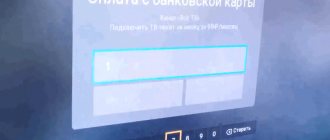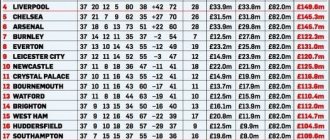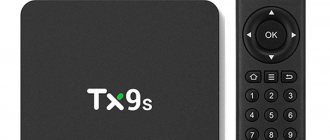Okko online cinema is today one of the TOP 5 most popular multimedia platforms. The number of new subscribers is constantly growing, and with it the requirements for the technical equipment of the resource are increasing. Questions about why Okko does not work on a TV or computer, instead displaying an error code, are being asked more and more often. We will give examples of causes and solutions to the most common ones to make it easier for you to sort out the problems and start watching a movie, TV series, match on the sports channel or your favorite cartoons.
What are error codes in Okko
Most often, failures occur on TVs with Smart TV. The option is supported by brands Samsung, Panasonic, LG, Sony, Philips. Not as frequent, but there are breakdowns on computers, mobile devices, and set-top boxes.
A message like “the promotional code cannot be activated at the moment” or “viewing is not possible” will appear on the TV, and below there will be a clarification of the error code number. Based on them, if you know their meaning, you can take action and correct the situation. Don’t be alarmed if error code 15, 17, 1002, 103 or others appears on Okko’s screen. We'll fix everything.
Each time, at the bottom of the screen, a toll-free phone number and technical support email address are indicated, where you can contact for clarification and help. Technical support for the site or the application itself works quite quickly. It's worse when the screen remains dark and there are no numbers. But even in this case, we have recommendations on how to fix the problem.
Blog about modems, routers and gpon ont terminals.
Error 800 in Windows is familiar to many users of Internet providers who use remote connection technology via VPN and the PPTP and L2TP . The reason for error 800 is a lack of communication with the provider's VPN server. For example, let's consider Beeline - this is currently the largest provider in Russia using VPN . Their VPN server address is tp.internet.beeline.ru. So, everything worked fine for you, but at one point, after clicking the Connect , Windows gave you error 800 . What to do?
Step 1. Check the activity of the network connection.
To check the activity of the network connection, you just need to look at the network connection indicator in the form of a monitor in the system tray, which is located in the lower right corner, near the clock. If the icon is not there, you need to go to Network connections . In Windows XP : Start -> Control Panel -> Network Connections . In the case of Windows 7 and Windows 8 , press the Win+R key combination and in the window that opens type:
The Control Panel will open , select the section Network and Internet -> Network and Sharing Center -> Change adapter settings . Note: There are two more ways for Windows 7 and Windows 8: - you can get to the Network and Sharing Center by right-clicking on the network icon in the system tray near the clock and selecting the appropriate menu item. — press the Win+R and in the window that opens type:
control /name Microsoft.NetworkAndSharingCenter
We look at the status of network connections - one should be active and lit. If the connection is inactive, right-click on it and select the menu item Enable :
If after this you see this picture:
That is, if there is a red cross on the connection, then the problem may be either in the network card, or in the cable to the provider’s equipment, or already on the provider’s equipment. What to do in this case? The first thing is to pull the cable out of the network card connector, inspect it for damage, and plug it back in. If you have a spare network card, or a second network card is installed on your computer, try plugging the provider cable into it and checking. If there is no test network card, I would advise you to contact your provider's technical support. They will check remotely to see if the port on the switch is turned off in your direction. Also, if their equipment allows it, a cable test will be launched. If they find something suspicious on their side, they will fix it. If they report that they have not identified any faults on their part, it makes sense to test your network card at a service center or on the computer of your family/relatives/friends.
Step 2: Check your network card settings.
We sorted out the physical connection. We have the following: the network connection is active, but still, when starting a high-speed VPN connection, an error 800 . Checking the network card settings. Even if you haven’t accessed them before, they could have been modified by some program, including a malicious one. To check, click on Local Area Connection and select Properties . the Internet Protocol version 4 (TCP/IPv4) component in the list and double-click on it. In the case of Beeline , and most other operators using VPN, the IP address and DNS server addresses should be assigned automatically, since there are DHCP servers in their networks:
Okko playback errors: error code 0 or 1
Do not forget that Smart TVs, like computers, require software updates. The movie service operates on updated versions. You can download them completely free of charge. In the Okko service, error code 1 on LG, Samsung and other TVs indicates problems with the device’s firmware. Most likely it is outdated. Updating the device to the latest version will work. To do this, go to the gadget menu, find “Updates”, update the software. A similar reason can cause in Okko not only error code 1, but also 11, 17 or 26.
Other problems
In addition to typical errors appearing on the screen, the display may simply not light up, the application itself may not load, etc.
Black screen instead of starting the movie
LG, Sony and Samsung from 2012-2013 are the main models that have this problem. But a black screen may appear instead of the expected movie on the new TV.
If such a problem occurs, first of all try restarting the Okko application and change the movie quality setting to less than FullHD resolution. If everything remains the same, try resetting the current network settings on the TV and re-entering them.
How to reset network settings:
After reset:
- Restart the router, leaving it turned off for 10-15 minutes.
- Watch several films of any kind - each for half an hour (the main thing is different ones, and not the same one several times). This is necessary for the installed new parameters to start working fully.
Also, go to the app store on your device and make sure the program is updated to the latest version.
Okko app won't load
If when you start the program it does not load, and the latest version of the application is installed and the Internet is fine, the problem is in the cache of the TV device. The problem can be solved by unplugging the outlet for 40-60 seconds and plugging it back in.
Error codes 2 and 3
This problem occurs due to an unstable or insufficient Internet connection. Videos with higher quality graphics require high-speed Internet. If you plan to watch a movie in FullHD format, the Internet speed must be at least 5 Mb/s, and UltraHD - from 25 Mb/s.
To fix error code 2 or 3 for Okko, you need to restart all gadgets that participate in the network: router, provider set-top box, Smart TV. Disconnect and re-enable all devices.
Encoding 601ХХ: code also explains why Okko slows down and freezes due to insufficient Internet speed. Number 3 may show that the device does not support UHD. In this case, change the video format to a lower quality. In rare situations, it happens that the service is to blame for making viewing impossible.
Error code 306
The situation arises when a gift coupon is introduced. This number on the screen means that the activation of the code is not recorded. However, with error code 306, Okko reports that the coupon has already been activated previously; no further action is required in this direction. Further actions:
- Go to the subscriptions section.
- Find the symbolic designation of the gift.
- Open your subscription and rate the tariff.
- If this is what you want to do, sign up for this subscription again.
If nothing has changed, restart the application, wait about 20 minutes and activate the subscription again.
Activate the promotional code
You can find available films in the “Subscriptions” section. Open this section in your account on any device or follow the link: okko.tv/subscriptions.
- Download and open the Okko Movies HD application
- Go to Settings in the bottom menu
- Open the “Payment for services” tab
- Enter the promotional code in the appropriate field
It is impossible to activate a promotional code on iOS.
How to activate a promotional code on other devices: (read more...)
- Download and open the Okko Movies HD application
- Go to Settings in the bottom menu
- Open the “Payment for services” tab
- Enter the promotional code in the appropriate field
Error codes 301 and 302
This signal is also associated with a promotional code. The number 301 means that it has already been used before, and the error code 302 Okko issues when activation is performed on an inappropriate device or the promotion has already ended, and the discount promo code is invalid, regardless of whether you are a day late in activation or a few hours late. For example, the promotion ran until December 31, that is, until 12 am, and you decided to activate the promotional code on January 1 at 10 am. In addition to the numbers, an inscription will appear on the screen that the activation of codes for this user has been suspended.
There are often lures on the Internet that involve selling promotional codes and receiving a bonus. You can also find sales of 30 days of subscription for 1 bonus. Thank you. Frankly speaking, it is most often impossible to get anything on the site from such dubious promotional codes. Therefore, do not be surprised if reality does not coincide with dubious offers and hype.
Another reason is incorrect numbers entered by the user by mistake or quickly entered different codes from several promotions. Take your time, maintain an interval of at least 5 minutes between entering promotional codes. The program may temporarily block your account. Then error code 9999 will appear, Okko will unlock the account in 30 minutes. After this time, you can continue.
Why can't you watch Okko Tv abroad? - Analysis
Since films and TV series from foreign media corporations such as Walt Disney, Warner Bros, Universal Studio and other media conglomerates are broadcast on the Okko TV platform, Okko TV must comply with copyrights and their restrictions when broadcasting. One of the rules is to limit content only to users who are located in the Russian Federation. Therefore, if you try to watch it outside of Russia, you will receive the following message on the company's website:
And of course, when you try to view okko.tv with a foreign IP address, you encounter this message:
- Out of coverage Okko is not available in the country in which you are located. Error code: 502
In addition to popular foreign and Hollywood films and TV series, Okko TV users also enjoy sports broadcasts and recordings, in particular the World Premier League, Copa America and MMA championships and tennis competitions.
However, if you are abroad, you will also not have access to this content, since the copyright holders of these sports releases require Okko TV to restrict it to certain territories.
So, is there a solution for this problem?
Certainly.
Errors 110, 115 and 116 when operating accounts
- Fault 110 means that you tried to connect more than 5 devices in your personal account, but this cannot be done. To fix this, log into your account and turn off gadgets you don’t use. The limit for connecting to the resource is no more than 5 devices.
- Fault 115 - indicates that you are trying to connect a second account to the first account. This cannot be done, it is impossible to have two accounts, there should only be one.
- Fault 116 is evidence that they are trying to combine an account on two different gadgets.
Summing up
From our experience of unblocking streaming platforms, Okko TV turned out to be one of the most difficult. If to bypass geographical restrictions in streaming platforms like Netflix or BBC iPlayer we only need to choose a VPN service that provides dedicated servers, then in the case of Okko TV we needed to find a VPN provider that is really capable of changing the IP address to Russian, bypassing the Okko filter TV, as well as a virtual phone number for confirmation to gain access to the Okko Sports sports channel.
Fortunately, VPN providers such as Sufshark, Cyberghost and VyprVPN are able to provide us with a working VPN server in Russia to realize what we want. If you follow our instructions carefully, you will also be able to verify your phone number as Russian, even if you are in the States.
Aizat Kaparova
Hello! My name is Aizat Kaparova! I am a fan of an active lifestyle, but most of all my passion is traveling around the world!!! Here, I want to tell you how I came to the conclusion that a VPN is more than a necessity for every Internet user and will help you choose the best VPN service on the market!
Other Okko TV service errors (900, 1002, 103, 60103, 3016, 60112, 60003:500)
- 60003:500 – movies are not shown online. Appears when registering in the “subscriptions” section on the old version of the cinema. Get a newer version and renew your subscription.
- 60112 – occurs when the TV software is outdated. It is especially common in Samsung 2012 models. Activate the free update, select “Alternative software”.
- 5001 – indicates that an unexpected situation occurred during payment. For example, the bank rejected the payment or the phone number was transferred to another operator.
The remaining Okko error codes: 900, 1002, 103, 60103, 60005, 15, 17 are much less common. As a rule, you can deal with them by restarting the TV or application. Updating both helps a lot.
On the TV you can see the error code error: 1002 on Okko, which means there is no Internet connection. Check your internet connection and update your device.
If a problem occurs when activating the Optimum package code for viewing 14 days of free viewing or a promotion for broadcasting a sports match, see the expiration date. The action has probably already ended. When entering your device or payment information, make sure it is correct. Many failures occur due to entering incorrect information.
What to do if Smart Hub doesn't work?
Programs in Smart Hub do not always work without problems. Sometimes the window does not appear at all or a black screen appears after pressing the Smart button. If you encounter these problems, the instructions below are for you.
Reinstalling the application
If SmartHub does not work with a separate program, the first step is to reinstall it:
Important! The instructions are only relevant for TVs running OS Tizen from 2015.
This method works for half of the users. If you are not in the lucky half, we try other solutions.
Changing Wi-Fi access point
Sometimes a separate application stops working due to the provider blocking some IP addresses. When accessing them, nothing happens or the result is an error. To make sure that the problem is not with the provider, we connect to another router with a different provider. The easiest way is to distribute the Internet through a mobile phone.
Reset
This procedure removes all manually installed applications. As a result, the user receives a TV with a standard set of applications installed at the factory. All settings, operating data and causes of errors disappear after a reset.
Important! You need to check that the TV is certified in the country. For Russia, this is indicated by the EAC image and the model code must end in XRU. If you reset Smart Hub on a non-certified TV, it may become blocked.