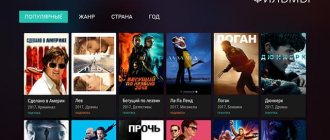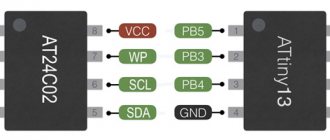We present a guide for upgrading or restoring TV boxes running on Amlogic S802, S805, S812, S905, S905, S905, S905, S905X, S905X, S905X2, S905X2, S905Y2 and S922X . There are three methods in total, which are used depending on the types of installation files. The most common method is using the AMLogic USB Burning Tool .
NOTE HD-mediaplayers.ru is not responsible for any problems that may arise when changing the firmware. If you're happy with this, let's continue.
! ATTENTION !
- If the TV-Box works well, there is no need to reflash it.
- If you do not know what you are doing or are not confident in your actions, do not flash the device.
- There are many TV boxes, especially cheap ones, that are copies, that is, clones of the originals, which are incompatible with the official software images of the original models and can make our TV box unusable or, for example, make WIFI not working. It is very difficult to determine whether it is a clone or not without disassembling the device and comparing it with the original.
- We recommend purchasing devices from official stores that we recommend, and, if possible, only well-known models.
Method 1 - flashing with one .img file
There are two options for this method, in both cases the contents of the TV box's memory will be completely erased:
- Using an SD card or USB disk with firmware, which is recorded on a PC.
- For firmware, the TV box is connected directly to the PC.
A - flashing using an .img file and an external drive or memory card
- We need a MicroSD card or USB disk (flash drive) of sufficient capacity that will be fully formatted.
- Download to your PC and install the Burn Card Maker .
- We launch it and change the interface language to English (select the second option of the main menu).
- Select English, click OK, close and restart the program.
- In the top drop-down list we select the location where we have the SD card or USB drive.
- Oh and " erase_bootloader ".
- Click “Open” and select the IMG file of our firmware.
- Click " Make
" to start the process. - A message will appear telling us that the partition system has been created. A request to format the device will appear - click Accept.
- Once the formatting process is completed, a blue status bar will appear and it will be completed. After finishing, our media is ready for flashing and we can close the program.
- We insert our SD or USB drive with the firmware files into the de-energized TV box. Press the “RESET” button (in some models it is located inside the AV socket) and connect the power cable to the set-top box. We are waiting for the update process to appear. If the firmware process has not started, repeat the connection procedure again.
- The process can take from 4 to 12 minutes; you need to wait for the firmware process to finish without turning off the set-top box. If an error appears, you need to repeat the firmware procedure with another SD card or USB drive.
- After flashing, the SD or USB memory used will have a special hidden partition created during the preparation process. To restore the full capacity of the media, it is recommended to use the MiniTool Partition Wizard to delete all hidden partitions and create one.
B - flashing using a PC
- We will need a cable (or adapter) USB A (male) - USB A (male), like this - link to Aliexpress . Preferably something shorter.
- In most cases you will need to use a USB 2.0 connector.
- Prepare the set-top box itself - disconnect it from the power supply, remove the HDMI cable, memory cards, flash drives, dongles from the remote controls
- For Windows 10 , you may need to disable the use of signed drivers .
Flashing process:
- Amlogic USB Burning Tool firmware utility , unzip it and run the file. Try the latest version first, if it doesn't work, try another older version.
- AMLogic USB Burning Tool 2.1.6.8 - Added support for Amlogic S905X2 SoC . AMLogic USB Burning Tool 2.1.6 AMLogic USB Burning Tool 2.0.9
- During installation, the appropriate drivers .
- Restart your PC.
- To flash the firmware using this method, we do not need to see anything on the TV screen or connect it to the TV, only to the PC.
- Launch Amlogic USB Burning Tool (one end of the cable, don’t forget, should already be plugged into the PC). You cannot check the box against Reset after success and Overwirte. In the top menu, select open file , select the firmware file (image) and press the “Start” , and only after that (!!!) insert the second end of the cable into the set-top box itself. The computer should “gurgle” (detects the USB connection) and the firmware process begins, we can see its progress in the utility window. If this does not happen and an error is displayed, no big deal, remove the cable from the box for a few seconds and try again, it should work. You don't always need to press the device's reset button. We observe the firmware process, as a rule it takes literally a few minutes, but it happens that the process stops for a while, calmly, without panic, this is possible, after a while it continues and should reach 100% and write that the process is completed at the bottom of the firmware window the status should be “OK” and “errors” should be an empty field.
- After installing the new firmware, we recommend restoring the TV set-top box to its factory settings.
The concept of firmware
The term “firmware” appeared quite a long time ago, back in the days of the first computers.
It is interesting that both the original name and the process itself have survived to this day, which has not changed at all. To flash means to add other values to the device's memory in order to introduce new functionality.
Of course, today this is much easier to do. You need to download the firmware file in the required format, write it to the device using a special program and wait for installation. The installer will do all the most important steps itself.
All devices with Android OS are flashed in a similar way.
The Xiaomi Mi Box S Android TV set-top box was presented back in the fourth quarter of 2021. The device received an updated design and a new remote control, although the internal filling remained the same as its predecessor. Now Xiaomi has updated the set-top box, originally launched with Android 8.1 TV, to Android 9 Pie.
The Xiaomi Mi Box S Android TV set-top box was presented back in the fourth quarter of 2021. The device received an updated design and a new remote control, although the internal filling remained the same as its predecessor. Now Xiaomi has updated the set-top box, originally launched with Android 8.1 TV, to Android 9 Pie.
Unfortunately, the firmware cannot be installed on the original Xiaomi Mi Box, despite the fact that both devices have the same hardware platform.
Google has announced the release of Android 11 for the Android TV platform. However, the update differs from the recently released version of Android 11 for smartphones. In this case, the developers focused on media functions. Among the main innovations of Android 11 for Android TV are the following:
Share on social networks:
- Click to share on Twitter (Opens in new window)
- Click here to share content on Facebook. (Opens in a new window)
- Click to share on LinkedIn (Opens in new window)
- Click to share posts on Pocket (Opens in new window)
- Click to share on Telegram (Opens in new window)
Google has announced the release of Android 11 for the Android TV platform. However, the update differs from the recently released version of Android 11 for smartphones. In this case, the developers focused on media functions. Among the main innovations of Android 11 for Android TV are the following:
Google says OEM partners will be working to bring Android 11 to TV platforms over the next few months.
in the file selection line you cannot select img, but it says text files... it’s clear that img is not detected...
Method 2 - Flashing with one ZIP file
With this method we will perform the update, also called OTA , it always comes in a file with a ZIP extension that we must not unzip because the file signature will be damaged and it will not be possible to apply it.
- Copy the update ZIP file to a USB drive or SD card
- Launch the UPDATE & RESTORATION application on your set-top box. You can find it in the settings menu or among installed applications.
- Click on the Select button and select the ZIP update file
- Click the Update button to begin the update process
- The process will take a few minutes.
- After updating the firmware, you may need to restore the factory settings.
Why flash TV BOX?
The Android TV set-top box, like other devices, gets flashed over time. Let's name the most common situations when this is necessary:
- the device malfunctions (although the hardware is fine), and the usual settings do not solve the problem;
- operating system update. The new version solves many problems and fixes bugs, therefore improves the performance of the device;
- desire to improve the performance of the gadget. Any device without an OS is nothing more than a piece of hardware; all functions are performed precisely thanks to the software. The speed and ease of working with the device depends on it;
- Improved design, sound and picture quality.
Method 3 - flashing with the UBOOT.BIN file (unscrapping)
Using this method, you can restore the device from a “bricked” state if you are not able to connect it to a PC, this is another way to restore TV-Box. At the same time, we have several files and “u-boot.bin”.
- For this procedure, we will need a MicroSD card, which we will format using the Amlogic BootcardMaker for greater security (although we can do the formatting on a PC), which we download HERE .
- We install Amlogic BootcardMaker on our PC and launch it by selecting the letter of the device on which we have the MicroSD card and the u-boot.bin that we downloaded. After selection, click “ Create” to format the MicroSD.
- Copy all files to update the firmware to the root of the MicroSD card (one archivo.zip, factory_update_param.aml, recovery.img and U-boot.bin). The u-boot.bin file is optional or may also be called bootloader.img. Insert the card into the slot of the TV set-top box.
- Now press the RESET button located at the bottom or inside the A/V connector and at the same time connect power to the TV box. If done correctly, you will see that Android has started updating with a percentage scale. When it reaches 100%, the TV-Box will restart with the new firmware installed.
- After installing the new firmware, it is recommended to restore the factory settings.
What is needed for firmware
To flash Android TV BOX, you will need:
- computer with Internet access;
- RockChip Batch Tools (RCB Tools) – a program with which the firmware will be installed;
- drivers for TV set-top box;
- firmware file;
- USB cable.
It is important that Windows is installed on the computer, since the program with which the device is flashed is written specifically for it. You also need to carefully inspect the cable to ensure its integrity. On the set-top box itself, you need to enable USB debugging.
Preparation
Before you begin the software installation process, have all the necessary tools ready. Having everything you need at hand, you can quickly and easily carry out the firmware, as well as correct the situation if any failure occurs during the manipulations.
Necessary
Depending on the chosen method of installing the software and the desired result, the operations may require the following:
- A laptop or PC running Windows of any current version;
- A high-quality patch cord through which the TV Box is connected to the PC network card;
- USB storage device with a capacity not exceeding 4 GB. If such a flash drive is not available, you can take any one - in the description of methods for installing the system in MAG250, which will require this tool, it is described how to prepare it before use.
Types of firmware, download
The popularity of the MAG250 is due to the large number of available firmware for the device. In general, the functionality of different solutions is very similar and therefore the user can choose any version of the system, but shells modified by third-party developers have much more options. The methods for installing official and modified operating systems in MAG250 are completely the same. When downloading packages, you should take into account the fact that in order to fully flash the device firmware, in all cases you will need two files - the “Bootstrap***” loader and the “imageupdate” system image.
Official software from the manufacturer
The examples below use the official version of the shell from Infomir. You can download the latest version of the official firmware from the manufacturer's FTP server.
Download official firmware for MAG 250
Modified software shell
As an alternative solution, the firmware from the Dnkbox team is used, as a modification characterized by the presence of many additional options, as well as the shell that has received the largest number of positive user reviews.
Unlike the official version of the system installed in the set-top box by the manufacturer, the solution from DNA is equipped with the following capabilities:
- TV program from yandex.ru and tv.mail.ru.
- Integrated Torrent and Samba clients.
- Support for user-created menus.
- Automatic start of IP-TV.
- Sleep function.
- Recording the media stream received by the set-top box to a network drive.
- Access to the software part of the device via the SSH protocol.
There are several versions of the shell from DNK, designed for installation in different hardware revisions of the device. You can download one of the solutions from the link below:
- Archive "2142". Designed for devices that have the STI7105-DUD processor installed.
- The files from the “2162” package are used for installation in set-top boxes with an STI7105-BUD processor and AC3 support.
Determining the hardware version of MAG250 is very simple. It is enough to check the presence of an optical connector for audio output on the back panel of the device.
- If the connector is present, it is a set-top box with a BUD processor.
- If missing, the DUD hardware platform.
Determine the revision and download the appropriate package:
Download DNK firmware for MAG 250
To install alternative firmware in the MAG 250, you must first install the official version of the system “cleanly”. Otherwise, errors may occur during operation!
Installing Amlogic USB Burning Tool
The second step is to install the Amlogic USB Burning Tool program on your computer, which we will use to flash the x96 Mini TV set-top box. It must be installed on your computer.
Before installation, be sure to select English so as not to be confused with Chinese spiders in the menu later.
Immediately after installation, the program will ask you to install drivers for the Amlogic-based TV set-top box - perform this action.
As a result of all this, two files should appear on the desktop - a shortcut from the program and an image file with the firmware.
Finally, the last and most difficult thing is to find a USB-A cable with male-to-male plugs. You can also use a special adapter, which is easy to buy on the radio market.
Where can I get the firmware?
The software update is stored in one file, most often a zip archive that will need to be unpacked. Finding it is quite simple if your console belongs to a certain brand. To do this you need to follow these steps:
- Go to the device manufacturer's website. Make sure this is the brand's official website.
- Go to the "Download", "Download" or similar section. It may be called “Files”, sometimes called “Support”. You need a section where the firmware for the digital television set-top box will be listed.
- Enter the name of the device model or find it in the list. It is very important that the model matches exactly. Otherwise, it may lead to its malfunction after the procedure is completed.
- Select the version you want to install. Usually this is the latest version, but perhaps you know that the previous or some other version is more stable and efficient. In this case, select it.
- Download the file.
If you cannot find the manufacturer’s website, but can clearly recognize the receiver model, then instead of the first point, you can check thematic forums. For example, 4PDA. With a high degree of probability, you will find the software you need there.
However, flashing a Chinese TV box that does not have obvious recognition marks may be more difficult. If you cannot find information about what kind of device it is, but you still need to flash it, then you can follow these steps:
- Study all the data about the TV set-top box: model, processor, software version and others. Often they are indicated on the box, in the instructions, in the “About the system” item in the settings. As a last resort, you can even look at the markings on the device’s board.
- Using this information, look for data on thematic sites and forums, for example on the same w3bsit3-dns.com.
- You can find your device or the most appropriate one, or the community.
- This way you will find the firmware file.
This is a suitable option where to find software for Chinese receivers. If they sold you this model, then someone else already had it, and someone probably found solutions to all the problems. However, if you are not 100% sure that the software will work, then install it only at your own risk. Forums and websites will be able to advise, but will not give you a guarantee. It may be easier to replace the console from the seller.
How to flash a console: basic methods
There are several simple ways to flash a digital set-top box:
- using a USB flash drive;
- by connecting a laptop to it;
- via Wi-Fi and the menu of the receiver itself.
You can choose the appropriate method for your situation, or the recommended method for the device you are using. However, not all devices have the option of flashing a digital TV set-top box via Wi-Fi. This can be found in the instructions or specifications.
For the first two methods, you will need the receiver's firmware: a special file in which the new version of the software is stored. If there are no problems with well-known brands, then for Chinese consoles the update may cause difficulties. I will talk about these nuances further.