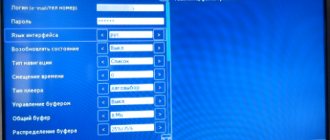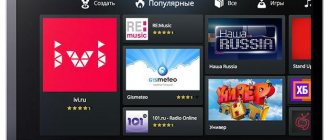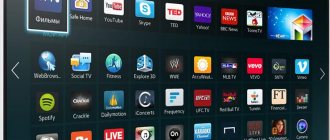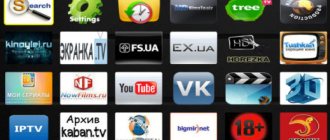Forkplayer is an application for Smart TV that greatly facilitates access and interaction with online services. It is especially convenient to use Fork Player on a TV if you need to watch movies from online sites. In this case, you no longer need to spend a long time entering the names of films and TV series into the search bar and dealing with an inconvenient cursor on the device screen.
Thanks to ForkPlayer working through the site's FXML format, everything looks like a phone menu. It's like you're just navigating through folders and selecting the videos you want. This is a multimedia browser, completely free. Not available in the built-in application store on Smart TV TV. Therefore, you need to use one of the suggested methods to install ForkPlayer for Samsung Smart TV.
What is a DNS server?
DNS servers are a system necessary for the website to function correctly. It associates its domain (name/title) with an IP address.
Each site is associated with an IP address. For example, for google.com it is 8.8.8.8
Imagine the situation: you wrote a letter to Maxim Petrovich from Minsk and sent it by regular mail. How will she deliver the letter? — At the address indicated on the envelope: country, city, street, apartment and zip code.
It’s the same with websites: we go to google.com, but its “real” address is just a bunch of numbers.
This is exactly why you need to change the DNS server to install ForkPlayer: so that the ForkPlayer website opens instead of IVI/Megogo.
Fresh DNS for Forkplayer
DNS for Forkplayer depends on the selected TV model.
So, for LG Smart TV you should enter 85.17.30.89 or 46.36.222.114. When working with Samsung TVs, you should enter the following DNS address: 46.36.222.114. You can also use the following parameters to configure: 85.17.30.89.
Important! Some DNS do not install Forkplayer, but only redirect the user to a store where the widget can be downloaded.
If the application is already installed, there is no need to constantly update the DNS, since the address remains current. If problems occur, reconnecting to the same address will help correct the error.
How to configure DNS in ForkPlayer?
We know what DNS is. Now you need to learn how to change it and configure it for ForkPlayer to work. What should be done?
- Download the application that you will replace (usually IVI or Megogo).
- Go to network settings.
- Change the DNS server address from standard to new.
- When you click on the program (Evie/Megogo), a Fork will open.
There is no point in describing in more detail, since the installation process is different in each model.
Instructions for installing Fork Player on: Sony, Samsung, Panasonic, LG, Hisense.
Registration on the official website
Forkplayer is a useful program for Smart TV.
Registration and authorization provide the user with the ability to manage external bookmarks. The official website allows you to do this in a few clicks. The procedure should be carried out after installing the program on TV. The algorithm of actions is as follows:
- Enter your username in the provided field on the official website.
- In the e-mail column, indicate a valid mail address.
- Write out the address from the Fork player Mac settings and enter it in the empty line.
After completing the procedure, confirm your registration by clicking on the link provided in the email sent from the site.
If you get an error during registration, it means that such an address is already registered in the system, and you can get login information in the Fork player settings by clicking on “My notifications.”
Important! If, after registering on the site, you cannot remember your login password, recovery is carried out using the link https://forkplayer.tv/wp-login.php?key=uniquekey&action=rp&login=vasyapupkin.
Registration allows you to manage bookmarks, create personal playlists, and share them with other users.
Forkplayer features for 2021 Samsung TVs
Installing Forkplayer on Samsung Smart TV in 2021 will allow you to use Smart TV almost the same way as a computer. Because, thanks to this program, the user has access to:
- quick search and viewing of movies online;
- visiting social networks;
- setting parental controls - viewing previously opened pages, blocking individual channels;
- creating ready-made playlists;
- free widget changes;
- a huge number of additional programs that can significantly facilitate the use of Smart TV.
And as a bonus, the application is free.
Analogs
Installing the widget is not necessary, since searching and viewing content is possible with the standard set of Smart TV functions. At the same time, launching and configuring Forkplayer allows you to expand the user's capabilities. Among the analogue applications, the most popular are Edem TV, Comfort TV, TV Cast, ForkSmart TV. They differ in their set of functions. The choice must be made based on needs.
Benefits and features
The list of main advantages is based on customer reviews. The main advantages are the ability to use one ForkPlayer widget to implement several functions at once. At the same time, the developer focuses on constantly updating the software, which leads to expanded capabilities and an increase in the number of options.
Let's look at the most basic advantages provided by such an innovative application.
- You can create tabs for the purpose of storing information. When exiting the fork player, go to the settings menu and click the “Initial group” button. Then we select to continue viewing from the desired location.
- Excellent and high-quality visibility when carrying out the data search procedure. The required file is much easier to find and run.
- Each user now adjusts brightness, color background and other characteristics to suit individual needs.
- A simplified navigation panel has been built-in. Returns are possible by pressing a special button.
- The green bar displays the loading process, which makes it possible to evaluate the duration of the procedure and its effectiveness.
Widget setup
This program has a lot of settings. There is no point in describing each item separately, since when you hover over each of them, a description of what it is and what it is for will pop up. However, we can list the most significant features: multilingualism, parental controls, settings for the appearance of the Fork Player widget for Samsung Smart TV, as well as functions called “Picture in Picture”.
Watching movies through this widget is also very convenient, since before you launch it, data on the quality of sound and video, as well as its description, will be displayed. If you want to watch Internet channels, a program will be displayed to help you.
In addition, this application has a tab called Store Portal's, in which you will find both paid and free playlists. In addition, Fork Player for Samsung Smart TV is quite closely linked to the official website. You need to go through a simple registration and receive a password that will be sent to the program itself. You can find it in “My Notifications” located in the “Settings” tab.
By registering on it, you will have access to additional features. With their help, you can save playlists, links in external bookmarks, and also add your other gadgets and devices to the list, for which your bookmarks will become available.
You won't need the 7 Days Journal
This is because there is not even the usual list of channels here. The main screen is presented with cards with recommendations that the service has carefully selected for you. The interface is extremely simple and convenient. Forget about channel numbers and other relics of the past.
There is only a user and content , and nothing more. Are you interested in what's going on in the world? Please, this is the latest news release. Do you love the series "Sherlock"? No question, which series do you want?
Options for installing ForkPlayer on Samsung Smart TV
Before setting up ForkPlayer for Samsung Smart TV, you need to determine what series of TV we are talking about. The South Korean manufacturer labels various series of equipment with Latin letters or syllables: D, E, F, H, J, etc. Therefore, it is extremely important that the user knows the exact name of the TV model. The series is indicated in the technical documentation.
As noted earlier, the installation process of the ForkPlayer application on Samsung will change in accordance with the TV series. Be sure to update your Smart TV firmware to the latest version, and only then proceed to install the widget. The application can be installed from a flash drive or by changing DNS. Now let's look at the most practical options for TVs of different series.
Installation on old Samsung models 2010-2013 (C, D, E, F series)
If you use a TV series C, D, E, F, then to correctly install Fork Player on your Samsung Smart TV, follow the simple step-by-step instructions:
- Take the remote control, press the “A” button. This key is marked in red.
- A notification will appear on the screen asking you to log out of your account, select “OK” to confirm the action.
- An authorization form will open. In the “Samsung Account” column you need to enter the “develop” command. The password is set automatically by the system. When all the lines are completed, you need to log in to your account.
- Take the remote control, and then press the “Tools” button. Go to Settings and switch to the Development tab.
- Accept the terms of the user agreement. In the menu you need to select the line “IP Settings”. Enter the following address in this column - 46.36.222.114. When everything is done, you can click “OK”.
- The system will redirect the user to the previous tab of the main menu. Here you need to select the “Application Synchronization” command.
- Wait for the process to complete, and then deactivate the “Smart” option. The next time the TV is turned on, several new shortcuts to the ForkPlayer TV application will appear on the main page. Immediately after opening the widget, you can start using it. Registration is not a requirement.
Samsung TV 2014, H series
The technology for installing the Fork Player on Samsung TVs produced in 2014 is exactly the same as on the C, D, E, F series. The only difference is in the menu interface, the setup procedure is as follows:
- Open the TV menu and find the “Smart Hub” item.
- Next, you need to find the line “Samsung Account” and click “OK”.
- Find Log in and log in to your account using the following data: login – develop, no password needed.
If the message “I can’t connect to the server” appears, try resetting the settings to factory settings.
- After you log in to your account, you need to point at any application and hold down the central cross-pad button until the synchronization menu appears. Next you need to select IP Setting.
- Now enter the following numbers - 85.17.30.89 or 46.36.222.114.
- After these manipulations, you need to hold down the central cross button again until the synchronization menu appears and select Start User App Sync.
Wait for the synchronization to complete and exit Smart Hub and then log in again. The ForkPlayer application will appear in the main or additional menu.
Samsung TV 2021 - 2021 (K, M series) Tizen OS
Installation occurs in the following sequence:
- open “Settings”, check the network status;
- change DNS to 54.80.214;
- turn off the TV for a while, turn it on again;
- launch Divan TV - if you couldn’t find it in the list of available applications, then change the region to “Russia”.
If the system does not respond in any way to the actions performed, then check whether the Internet is turned on. It may be that the provider blocked the service or there was a problem in the router settings.
Fork Player for new Samsung models 2017-2018 series (KU, MU, NU)
If you don’t know how to install ForkPlayer on the latest versions of Samsung Smart TV, including 2021 models, then follow these simple instructions:
- Open Smart TV settings. Go to the "General" tab, and then select the "Network" section. Use the Network Status feature.
- The operating system will automatically start the verification procedure. Various actions will be displayed below the main window, you should select “IP Settings”.
- In the “DNS Settings” column, you should activate the “Enter manually” function.
- After this, the “DNS Server” line will become active. You need to click on it to enter the following parameters - 85.17.30.89. When everything is done, click “OK”.
- The system will automatically apply the updated settings. A notification indicating a successful connection to the Internet will appear on the screen. You can close the tab, and then go to the main Smart TV dialog box.
- Open "APPS". Use catalog search. Find an application called "Russian Music". This is the ForkPlayer widget for Samsung.
- Log in to your account to start the application installation process. Launch the program and start using it.
Actually, this completes the installation and configuration process.
Possible problems and ways to solve them
The easiest way to solve problems with starting the installed player is to restart the TV. Disconnect the device from power for a few minutes, then turn it on and try running the application again. Regardless of the TV model and widget installation type, the shortcut will not appear in the menu if an outdated software version is used. Therefore, be sure to first update the firmware, and only then proceed to install the widget.
ForkPlayer is primarily installed by changing DNS. There are several available addresses for TVs of each series, so try each of them if you are unable to launch the program the first time.
After the first launch of the widget, the player displays a limited list of services for collecting content. However, the list can be easily expanded by setting the appropriate settings:
- Open the application, and then press the red key on the remote control. Select the "Application Settings" command.
- From the list presented, select the language, set the time, as well as the quality of the content and other playback parameters.
- Click on the red button again, but now select the “Start Menu Settings” section.
- A list of available services will be displayed on the screen. Click on "OK" to activate or disable a specific service.
If the player stops working, try reinstalling it.
Forkplayer installation methods
To configure the player, they use similar methods as for Smart TV from other manufacturers: by changing the DNS address, through the donor application, and through installation from a flash drive.
However, the first option is more reliable, since restrictions may apply when running the program from removable media.
By changing DNS addresses
1. Go to Samsung Apps from the main page.
2. Find and install the IVI application.
3. Go to Settings - Network Status.
4. Open the IP Settings section.
5. Switch DNS Settings from Retrieve Automatically to Enter Manually.
6. Change the DNS server to 195.88.208.101.
7. Return to the main menu, open IVI and enjoy ForkPlayer!
If it doesn’t work and you didn’t make a mistake, then the DNS address has failed.
Go down to the table with all available DNS. Download another app and use a new address.
Through settings
When purchasing a TV, the default movie viewing programs, such as IVI, should be configured. The ability to launch the Forkplayer application for Samsung Smart TV through the settings is also available. To install Fork Player on Samsung Smart TV, you need to go to the network settings of the TV and click the “Network Status” button. We are shown an excellent internet connection.
Go to the “IP Settings” item. Press the “Settings” button. DNS" and change the automatic connection option to manual configuration.
Go to “DNS Server”. Enter the values using the remote control and the on-screen line with the symbols: 195.88.208.101. Click “Finish”, “Ok” and wait for confirmation of receiving a connection to the server.
If after this chain of operations the video does not work, then the router is configured for the provider. And this means that spoofing the DNS address is not enough and you won’t be able to watch movies through ForkPlayer.
In this case, reinstalling the router or program as a separate application will help. This can be done by transferring it from flash memory.
If the operation is completed successfully, open the IVI application. If the setup is successful, the ForkPlayer application will launch with a large letter “F” on a blue screen. By default, there will be few links in the program window.
You can configure all links this way:
- press the “A” key on the remote control;
- go to “Settings”, then to “Application Settings”;
- enable the “Third Party Content” parameter by moving the adjustment to “On”;
- Click “Ok” and “Continue”.
The default video quality is 720. You can change it to 1080. We return to the start menu - nothing seems to have changed. Press the letter “A” again on the remote control, go to “Settings”, “Start menu settings”. Click “Add all links”.
Returning back, we see an increased number of links to sites. Having fallen into one of them, we find ourselves in a catalog with films, cartoons and other content.
From a flash drive
There is a way to install the program as a separate application. If the TV version has the letter J, then this method is for you:
- format a fresh flash drive on your computer and give it the name userwidget;
- create a folder with the same name;
- transfer the downloaded file to the folder;
- connect the flash card to the TV and launch the application using the remote control.
After some time, the application will be installed on your TV.
Setting up Ace Stream for ForkPlayer
Acestream uses magnet links through content identifiers. These content IDs are unique and assigned to streaming channels and once you get these content IDs, you can stream your desired content instantly.
In general, Acestream runs on BitTorrent technology. Torrent laws differ from country to country. However, many people are unaware that streaming copyrighted content is illegal, regardless of whether you do it through Kodi, extratorrents, or Acestream. Therefore, it is imperative that you use some kind of protection to avoid getting into trouble with the law.
To avoid legal problems when streaming on Acestream channels, you should use a VPN. Most ISPs monitor torrent activity, and if you don't use a VPN service, you risk being exposed to streaming copyrighted content and your ISP may throttle your connections, meaning you can no longer access service. Hence, a VPN is essential for your online security as well as to access geo-restricted content. We recommend FastestVPN, which have high-speed servers optimized for streaming.
The Acestream platform uses the BitTorrent client, so you need to have a fast internet connection to get the best streaming experience with it. Need to check your Internet speed? Then click on the link. You don't need a subscription or pay for anything to stream using Acestream links, it's completely free.
To stream via Acestream channels, you must first install the application from the website (https://ace-stream.ru.uptodown.com/windows). If you have an app on your device, you need a content ID, which is basically a magnet link that will bring you media content from different sources. Since Acestream allows you to stream channels, each channel is assigned a unique Content ID and you will need that ID to watch that particular channel. Presumably, if you want to watch BBC, you need a BBC Content ID, which needs to be added to the Acestream client.
How to download Acestream on different devices?
Acestream is only available for Android and Windows, so to install Ace Player HD and watch the required content, you must have a Windows PC or any other Android device. To get Acestream for Windows and Android, follow the simple instructions below:
How to install Acestream on Windows
- Visit acestream.org in Chrome, Firefox or any other browser.
- Download the Ace Player HD app .
- Install the player on your Windows device by accepting the license agreement.
- Uncheck the " Visit the Ace Stream website and test installed software " option if you do not want to test the application and continue using the application.
- Launch Ace Player and select "Media".
- Select " Open Ace Stream Content ID " and enter the desired channel's Content ID in the field.
- Click Play .
How to install Acestream on Android
- Visit acestream.org from your Android device
- Download Ace Player from the website or search directly from the Play Store.
- Install the player on your Android device
- Launch Ace Player
- Click on the menu in the top right corner and select Enter Content ID and enter the Content ID of your desired channel in the field.
- Click Open
Casting Ace Stream from your Android phone or tablet to your TV is actually as easy as watching it on the phone itself. Let's look at the algorithms.
ForkPlayer for Samsung how to use
Install ForkPlayer on Samsung TV
If your device has a Chromecast, Apple TV, or other supported device connected to your TV, it will appear as a player option after entering the content qualifier in the Ace Stream utility.
Setting up Ace Stream for ForkPlayer
Instead of activating VLC, just click on Chromecast or Apple TV and Ace Stream will stream the video to your TV. If it doesn’t work, you need to register the DNS in the TV browser.
Instructions:
- Open the standard Samsung TV browser
- Go to the “Settings” section (gear icon)
- Find the "DNS" line
- Enter “nserv.host:8027”
- Ready!
Once the streaming process starts, you can click the remote control icon in Ace Stream to control the playback of the stream. The IP address will be updated automatically.
Cinema halls ForkPlayer
After installing playlists, many users are faced with the problem of finding a movie theater with a lot of content in good quality. Very often you have to first look for the desired film in several cinema halls one by one, because in one there is no film at all, in another there is a “screen”, in the third there is terrible (for 2021) 360p quality, in the fourth the film is played with brakes.
Many of the cinema halls are accessible directly through ForkPlayer's search bar. But some cinema halls are only in the EmpireBOOM , KinoBOOM and nserv.host .
DNS list for ForkPlayer for Samsung TV
Fresh working DNS addresses for ForkPlayer that are suitable for Samsung TVs:
| DNS | Replaceable Application | Result |
| 195.88.208.101 | IVI | ForkPlayer |
| 46.36.222.114 | Twigle | ForkPlayer |
| 85.17.30.89 | Tvigle and Russian music | ForkPlayer |
| 37.1.223.226 | Rain and Al Jazzira | Dstore (Fork player available) |
Errors when connecting ForkPlayer
Often, why all the errors occur when launching the ForkPlayer widget can be divided into two types:
- ForkPlayer does not start despite changing the DNS;
- The Internet disappears when connected or there is no access to the playlist.
Depending on what kind of error you encountered, the way to solve it depends.
For example, if you have problems connecting to the Internet, which comes via Wi-Fi from a router received as a promotion from your provider, then you need to solve the problem with the router. Typically, such devices are not distinguished by their special quality and firmware, but this can happen with a regular router, not a promotional one. To fix router related issues, you can try the following:
- First, you should find out if the problem is that your provider or router is blocking your request when entering DNS. To do this, you will need to go to the Internet from your computer and enter nslookup dnsonlin.obovse.ru in the command line (cmd). 46.36.218.194. If you get Lb in response: dnsonlin.obovse.ru Address: 46.36.218.194, then this is not the problem. If in response you receive Lb: dnsonlin.obovse.ru Address: 193.109.246.8, or DNS request timed out. timeout was 2 seconds TxЁmxЁ: UnKnown, then you need to try the options below.
- Disable the Yandex.DNS program;
- If you are the owner of a promotional router, then you will have to change the firmware on it. If you have a regular router, then the firmware will simply need to be updated;
- Go to the router settings by entering its number in the address bar of the browser (this number is usually indicated at the bottom of the router and looks like ***.***.*.*). After that, go to the DHCP settings and enter the DNS address for ForkPlayer in the “Primary DNS” column. If this doesn't work, check with your ISP to see if they allow you to use their own DNS to connect to the server.
If your Smart TV is connected to the Internet directly, then if there is no connection and an error appears, you should try the following:
- Check that the DNS address entered is correct;
- Wait a few minutes and try to renew the connection to the DNS server;
- Restart your TV and reconnect to the server.
These are the main problems. Most often, by following these steps, you will be able to configure the program and gain access to playlists that store a large amount of free video and audio content. In addition, having configured everything correctly, you can create and view playlists yourself by installing Remote ForkPlayer.
Sources
- https://IPTVMaster.ru/svezhie-dns-dlya-forkplayer/
- https://smarttelik.ru/prilozheniya/dns-dlya-forkplayer
- https://mysmart-tv.com/forkplayer-dlya-samsung-smart-tv.html
- https://ProSmartTV.ru/samsung/forkplayer.html
- https://seeiptv.ru/forkplayer-dlya-samsung-smart-tv/
- https://teleinside.ru/forkplayer-dlya-samsung-smart-tv/
- https://smarttelik.ru/prilozheniya/prilozhenie-forkplayer-dlya-televizora-samsung
- https://IPTVMaster.ru/forkplayer-samsung/
- https://tehnovedia.ru/smart-tv/forkplayer-dlya-samsung-smart-tv/
- https://tvoykomputer.ru/prilozhenie-forkplayer-samsung-smart-tv-ustanovka-i-nastrojka/
- https://ProSmartTV.ru/prilozhenija/forkplayer-dns.html
[collapse]
Collection of films and TV series
All this is located to the left of the main screen in the main menu. If there are few recommendations or you want to find a specific program, this is the place for you. Of course, there are subsections and subgenre divisions, don’t get lost.
Here you will find the usual list of channels, and you can also use the services ivi.ru , MEGOGO or Amediateka separately. A large number of films and TV series are available in HD quality, everything is official.
In order for all this miracle to work, all you need is a MOYO Box and the Internet .