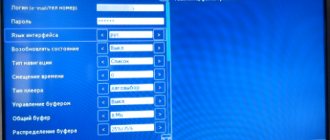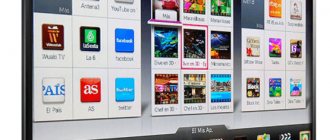LG TVs with Smart TV technology allow you to easily use the Internet and most of the materials of interest on the Internet. But the capabilities of a standard operating system are limited. To increase the number of available functions and add free TV channels for viewing, install the ForkPlayer application for LG Smart TV. With its help, a standard TV turns practically into a computer with the ability to flexibly customize it for the user.
- Errors and problems when using ForkPlayer
When playing all IPTV - black screen
- Why are there so many non-working IPTVs?
- No videos work - black screen
- The MAC address has changed, how to return the old one
- In conclusion
Features of the ForkPlayer 2.5 application
ForkPlayer widget is a browser for LG, Samsung or Sony that allows you to explore web pages on your TV. The interface significantly increases the capabilities of LG devices. Immediately after downloading to TV, the user receives the following features:
- setting parental mode;
- finding content on the Internet for further viewing;
- creating new playlists with music;
- interesting designs for decoration;
- hidden pages, for example VKontakte;
- Tips for using the application.
Using the widget, a regular TV becomes a PC. Everyone will be able to customize the utilities to suit their needs. The main advantage of the program is that Fork Player is free for everyone.
Change of DNS address
If you change the existing DNS address in the LG TV settings, you can download the forkplayer application for lg smart tv without a flash drive or other third-party devices. In order to change the DNS, follow these instructions: after exiting the menu, click “network connection” - “connection with which the connection is established” - “advanced settings”. Here you already need to enter the DNS address manually; one of the following options will suit you:
Depending on the specific TV model, the address may differ, so you will have to enter it one by one. Now you need to go to the application menu and launch one of the following:
In these applications, in addition to their own capabilities and interface, you will see forkplayer among the recommended ones. Further installation will not differ from other applications.
Fresh dns for forkplayer on LG Smart TV 2021
It is worth noting that when installing a widget by changing the DNS, you cannot use the same combinations. Fresh dns for Forkplayer on LG to use the utility:
- 36.222.115;
- 36.219.195;
- 36.221. 208;
- 101.119. 43.
For convenient operation of the widget, you will also need to install Remote Fork.
- How to install and configure Forkplayer for Sony Bravia Smart TV: DNS 2021
Basic setup
In the main browser interface, click the red button with a single dot at the bottom of the remote control. A context menu will open where you need to select “Settings”. Afterwards, a new menu will open at the top of ForkPlayer, where you need to select “Application Settings”.
The parameters are changed by pressing the arrows on the remote control left to right.
These settings are enough to ensure that ForkPlayer works well and there are no difficulties when using the browser. The last step is to add popular portals through the “Add shortcut” button on the main screen.
How to install forkplayer for LG Smart TV
The owner of the equipment chooses one of three simple methods of using the utility on TV. The easiest method is to change the DNS if Net Cast OS is installed on the TV. If the option does not allow you to download the program, then use alternative methods:
If you have any questions or complaints, please let us know
- download from developer IDE;
- direct download from an electronic source.
Installation via DNS change
To install forkplayer on LG smart TV on your LG device, you should include the Smart TV folder and follow the steps below:
- press the “Connection to internet” button;
- look for the “Connection Settings” folder and the “DNS Server” function;
- in a new tab enter the combination 85.17.30. 88 to download;
- second option – insert the numbers 46.35.218.194 to open the software in the ForkStore electronic store;
- use information based on the DNS type.
First way
Owners of Smart TV devices from LG that have WebOS or Netcast OS, which are on sale from the beginning of 2011 to today, have the following instructions:
- turn on the main TV menu on WebOS;
- run the section to connect the set-top box to your home Wi-Fi;
- then click on the line “DNS Service”;
- in a new line you must enter one of the DNS options;
- when you enter the combination 85.17.30.89, the ForkPlayer widget will open;
- the numbers 217.79.190.156 are necessary to open the Fork Store electronic store with various programs;
- Next you will need to launch the “Premium” folder;
- click on some TV channels.
Second way
Own an LG Netcast Smart TV running WebOS or Netcast? The utility is downloaded by changing the DNS:
- Open the settings in TV and the “Network connection” folder;
- Next, click on the method of connecting to TV and Wi-Fi;
- To connect directly, click on the desired item;
- We determine available access points;
- Click on the “Advanced options” button;
- In the line that opens, enter the DNS IP;
- When connecting via Wi-Fi, we determine the wireless type and enter the code;
- To combine, we define the parameters and enter the IP;
- The display will show o.
How to update the firmware on a Samsung Smart TV via the Internet and a USB flash drive
Installing ForkPlayer on LG webOS via the developer IDE
Another method to download forkplayer for lg smart tv is to use an adapted development environment. The method does not require entering a new DNS value. And also you don't need a flash drive. Basic steps to download:
- download the current version of Java for the OS;
- enter the latest version of the webOS TV SDK;
- If a Git error occurs, download the latest version of the application;
- authorize your account on the webOS TV website;
- connect your PC and TV to your home Wi-Fi;
- then launch TV settings.
Next, “Settings” TV is launched. To do this, turn on Smart TV and proceed to:
- select Developers Mode from the LG Content Store software platform;
- open the platform and register in the system;
- then enable the Dev Mode and Key Server options.
Installation from a flash drive
It is possible to obtain ForkPlayer from external media. It is important to consider that the media content will not be in full. To get all the options, you need to download Remote ForkPlayer to your device. The function is launched in the settings of the Smart TV itself.
- How to install and configure Forkplayer for Samsung Smart TV: DNS 2021
Method No. 1
The first method is suitable for LG:
- download the file and unzip it to a flash drive.
- then go to the account located in the Smart TV system.
- insert the flash drive.
- then click on the “Home” key.
- download the software on TV, and then on the device with the application.
Method No. 2
This option is for LG equipment, which has been sold since 2009, as well as for devices with Netcast:
- save the archive and transfer it to external media, unpack it.
- open the LG Smart TV page.
- Find the “My Software” folder.
- Click on the USB partition.
- click on the ForkPlayer line.
Available methods for installing a program from a flash drive
It is possible to install the program in another way - using a flash drive. The only negative is the limited amount of content. It will become available only after installing the Remote ForkPlayer program on a PC, laptop or other gadget. At the same time, the same function must be enabled on the LG TV through the Smart TV application settings. Let's look at two methods for installing a flash drive on RemoteFork.
Method No. 1
- Unpack the archive located on the flash drive.
- On your LG gadget, log into your personal account.
- Insert the flash drive into the USB port on the TV.
- When it is detected by the gadget, use the house button on the remote control.
- Scroll to the right to ForkPlayer.
- Launch the widget.
- To get full access to files, use Remote ForkPlayer on PC and RemoteFork on TV.
Method No. 2
This installation option is applicable to devices created from 2010 to 2013, and you can install the Fork on LG and not only. Next time we will tell you how to connect the widget to Samsung and Panasonic. If you have an LG device of the same year of manufacture, you need to proceed as follows:
- Unpack the rar archive on the flash drive.
- Connect the flash drive to the TV.
- Log in to your account.
- At the bottom right, click on the “My Applications” line.
- Go to My USB Applications.
- Launch the widget from the flash drive.
- For full access, activate the Remote ForkPlayer program on your PC and along with it the RemoteFork function on TV.
If, after connecting the flash drive to the USB output, the gadget does not see it, then it is damaged. You need to format it or use a new one.
Setting up forkplayer on LG Smart TV
To set up ForkPlayer on an LG TV with WebOS or Netcast 2.0-4.5, follow these steps:
- turn on the TV settings and click on the “Network connection” line.
- determine the method for connecting the device to Wi-Fi.
- Click on a specific Wi-Fi hotspot or mobile network.
- Click on the “Advanced Settings” folder.
- activate the DNS self-entry section and enter the combination 46.36.222.114.
How to play an MKV file on a Smart TV: methods, instructions
Conclusion
ForkPlayer is a good solution for most types of TV, as it works reliably on almost any TV and allows you to view sites with content in the most convenient and comfortable format.
Minor operational problems and errors can be easily fixed.
Detailed instructions for setting up ForkPlayer: video
Beginner users of LG Smart TVs are often not even aware of all the possibilities that smart technology opens up for them. With the help of certain applications installed on your smart TV, you can watch thousands of movies and TV channels completely free of charge. We will talk about one of these applications in this short review.
Possible problems and their solutions
Every device has operational problems. Since IPTV is considered a new technology, glitches occur during operation. Most often they are related to the number of working TV channels and setting parameters. Let's look at each individual case below.
Black screen when playing all IPTV
When starting IPTV, the user sees a black screen. In addition, the volume disappears. The failure occurs due to:
- The user has opened a hidden playlist or inactive IPTV. More than 1000 pages are blocked per day. Before launching, check the Canada status in Settings.
- The wrong player format is selected. In the “installations” folder, change the player type. Refresh the services page.
Why are there so many non-working IPTVs?
Anyone can make a new broadcast. Buy special equipment for filming and rent an office. In addition, you must obtain permission to record. To avoid spending money, channel owners record broadcasts illegally. Most ISPs remove illegal IPTV. It's quite easy to calculate them. The more users subscribe to a channel, the easier it is to be discovered. Thus, every day Internet companies remove such resources. We recommend using the “General Rating” tab. The table contains working channels.
Black screen and video doesn't work
Another error appears when viewing media content. Often a black display appears instead of a picture. Reasons for failure:
- the required web page contains codecs that are not accepted by the TV model;
- false player format and is configured in “Options” (click on Media and HTML).
Reboot the device and the problem will disappear.
The MAC address has changed, how to return the old one
It is possible to return the old MAC address on your LG TV after authorization. The user’s personal data is stored in the personal account. Instructions to follow:
- launch the “Settings” folder, find the MAC address line and the “Unlink” button;
- We introduce a new combination that will be placed in the Forkplayer parameters;
- in the “Notification” folder we replace old indicators with new ones.
- reboot the utilities.
It is possible to change data on one device.
Each digital TV has its own operating system. WebOS is LG's open source operating system. Thanks to its openness, it was possible to develop a large number of applications that run on various LG devices - smartphones, tablets, TVs.
The convenient ForkPlayer widget for LG Smart TV is widely used on TVs with the WebOS operating system. It quickly searches for video content in open sources. In part, it is analogous to a regular browser used on a computer.
Content
Forkplayer does not play videos - what to do?
Often, users encounter a black screen when trying to play a video or movie. Usually, this happens due to non-working IPTV, which are often blocked. Before opening media content, check the status of the playlist. It is probably damaged and you need to choose another one.
Recently, most IPTVs have been blocked. Why is this happening? The Fork Player application only includes pirated content, and anyone can create a new IPTV broadcast. But, to create it, you need certain equipment, rented premises, computing power and a special license. This explains why users prefer to use illegal methods to create playlists.
How to connect a universal remote control to Sony Bravia: codes, instructions
In turn, IPTV providers are actively fighting leaks and closing unknown streams. Free playlists are easy to find. After all, the more people visit them, the easier it is to detect pirated content and block it. That is, thousands of IPTVs are updated and blocked every day.
Activate the rating display feature in your browser settings. This way you will see the number of worker threads.
The cause may also be an incorrectly selected video player format. No playlist starts? Go to the settings and select the player type - media or html5.
- Audiobook Our Life. Book nine. Part five: Gennady Ulyanov
Features of the Fork player application for LG Smart TV
ForkPlayer is an application that combines software for viewing Internet pages, images, and playing various types of audio and video files, or streaming video. The user gets access to a large number of channels, and the ability to play video files from a flash drive.
The main advantage of Fork Player is the ability to play video from various sources in the player itself, without switching between other applications. There are several more advantages:
- simple navigation panel for quickly jumping to the desired section;
- visual display of the loading progress in the form of a bar, indicating the remaining time until the end of the loading;
- a convenient bookmark system in which you can quickly save the necessary information;
- personal settings system allows you to change the appearance of the application;
- Can be installed on TVs from any Samsung, LG, etc. company.
ForkPlayer for LG Smart TV 2021 is a good solution for movie fans. Its main page can be easily customized - add your favorite links to Favorites, sort and group. The “Top Search Queries” tab is very interesting – it contains popular search queries of other users. Using the “KinoPoisk” link, you can select top films, and the choice can be made according to different criteria: by year of release, by rating, or, for example, by box office receipts.
Advantages and disadvantages
This player for smart TV has a fairly high popularity and positive user reviews, which is explained by a large number of convenient functions and features.
- The list of supported sites and supported devices is constantly updated, and new software updates are released regularly;
- The user is able to post content independently by creating playlists;
- The player is easily controlled by any type of remote control;
- Ability to initiate startup from a flash drive.
Most of the problems described can be fixed quite easily, and they do not occur often.
Therefore, the application is popular and has won many positive reviews.
How to install ForkPlayer for LG Smart TV
When installing Fork Player, you need to pay attention to the year of manufacture of the TV and the type of OS installed. The installation process may vary slightly. There are two main ways to install Fork Player for LG Smart TV - changing the DNS, or launching from a flash drive. The first method is more popular and easier to implement.
Installation by changing DNS
To install Fork Player this way, you need to go to the TV settings and click “Network”. Then select your Internet connection from the list - wired or via Wi-Fi, and click the appropriate line.
In the list of available connections, you should find your home network, then go to the “Advanced settings” sub-item.
In the window that opens, you should delete the DNS address that is specified in the settings and manually enter another DNS server address, for example 85.17.30.89 or 195.88.208.101. The numbers for entering a new address can be viewed on the official ForkPlayer website - https://forkplayer.tv. To confirm your entry, click the “Change” button.
If changing the DNS does not work, you need to delete the entered numbers and enter a new address option. After a successful replacement, you need to go to the “Premium” section in the LG Content Store, and find one of the available applications - Deezer, vTuner, or First Automobile, and click on its icon.
Fork Player is ready to go. If the address 46.36.218.194 is entered, the unofficial ForkStore application store is launched.
Installing ForkPlayer from a flash drive
First you need to download the archive with the required version of Fork Player, which is located at https://forkplayer.tv/apps/lg_forkplayer2.57.zip. Then you need to unzip it with any specialized program onto a flash drive. In addition, to complete the installation, the user must first register on the Smart TV LG Store website. This procedure is absolutely free. If you are already registered, log into your account by entering your username and password.
Wired connection via optical port
The process of such connection is extremely simple, you just need to connect the wired Internet plug to the appropriate socket on the back of the TV and set the appropriate connection in the settings. Using the remote control, select the “network” section in the settings; you are offered several options to choose from, from which you will need to click on “wired connection”. DNS and IP in this case will be installed automatically.
If you have a router from your provider, then turn it on and go to the settings of your smart TV. Here, follow the following sections: “network” - “wireless connection” - “the name of your connection” - “advanced settings”. Once you reach the last point, you will need to manually enter DNS and IP; such information can be found in the contract from the provider, or in the router settings. This data is also displayed on the computer; the search for it may differ in different versions of the OS. After this is done, enter your Wi-Fi password and the connection will be established.
If you don’t have a router, you can connect your TV to the Internet via a laptop, unless of course it is equipped with a Wi-Fi transmitter; the settings will be exactly the same.
How to install FPlayer on TV (video)
If you have any questions or suggestions regarding the work, write to us using the feedback form
LDPlayer is an Android emulator that stands out among other options. With this program you can easily run the most demanding mobile games even on medium and weak PCs. You can download LDPlayer to your computer for free directly from the official website, which is another advantage of this application.
| The name of the program: | LDPlayer |
| Current version: | 4.0.45 |
| Version release date: | 05.01.21 |
| Developer: | XUANZHI |
| Country of development: | China |
| Interface language: | Russian |
| Supported OS: | Windows: XP SP3, Vista,7,8,8.1,10 |
| License: | For free |
Installation on Samsung
Owners of Samsung TVs with Smart TV function can also take advantage of the capabilities of the ForkPlayer application and add free multimedia entertainment to themselves. For this:
- Press the red button “A” to bring up the authorization window.
- Type the account name "develop". The password should appear automatically. Select "Login".
- Press the "Tools" on the remote. Go to the "Settings" section.
- Open the item "Development" .
- Accept the terms of the agreement.
- Select IP Address Setting .
- To synchronize, enter the address 46.36.222.114 (or 85.17.30.89).
- Click "Ok" and wait for the application to complete synchronization.
After synchronization is completed, you need to close the Smart TV and turn it on again after a while. When you turn it back on, you will see several ForkPlayer applications at the bottom. After launching it, you will be taken to a list of sites and services from which you can play videos on your TV for free.
For clarity, here is a video that will help you figure out where to click and what to choose.
The method for installing the application may vary depending on the series and even models of Samsung TVs. For example, on the Samsung UE40D6100SW, the password is not automatically added when you enter the account name "develop" . “111111” in the password field .
On other models, instead of the “Tools” button, you need to press the blue “D” button , then go to the “Development” and then follow the steps of the above instructions. In the 2021 M series of TVs, the procedure has received a completely different procedure.
- Open the TV menu .
- Go to "Settings" .
- Press the up button on the remote and select Network Status.
- Move the cursor to the left and open IP Settings.
- Set to automatically obtain an IP address. If this option is initially selected, do not change it.
- Go down to DNS Settings and select Enter Manually.
- Enter the address 85.17.30.89. Between numbers, click on the right arrow to move to the next block.
- Click OK. Wait for the reconnection to complete.
Important: this method does not work on firmware routers provided by providers. Additionally, your carrier may be blocking DNS changes, so you won't be able to complete this operation. But usually there are no problems with the setup.
To get to ForkPlayer you need to launch the DivanTV application. By default, most site icons are turned off. To add them:
- Press the red "A" button on the remote.
- Go to "Settings" .
- Select Start Menu Settings .
- Tap widgets to display them on your home screen.
- Go back and select any application to test ForkPlayer.
LDPlayer System Requirements
Minimum:
- AMD or Intel x86 or x64 processor (in fact, almost any, but not completely trash);
- OS from Windows XP SP3 to modern Windows 10 - that is, not only current systems, but also old ones;
- DirectX 11 or OpenGL 2.0 support;
- 2 GB RAM;
- 36 GB of hard disk space;
- Hardware virtualization technology (AMD-V or Intel VT-x) must be enabled in the BIOS. Most often, it is enabled by default.
Recommended:
- Intel i5 7500 processor or AMD equivalent (or better);
- 8 GB RAM;
- 100 GB hard disk space;
- Geforce GTX 750 Ti video card or an analogue from AMD (possibly better).
As you can see, the requirements of this emulator are much lower than those of modern AAA projects. 8 gigabytes of RAM is practically the minimum in 2020, the GTX 750 Ti video card is also far from top, and hard drive space is needed mainly for games - users have practically no problems with this. Therefore, almost anyone can afford to download LDPlayer - and get a convenient launcher for running the most powerful mobile games in this emulator!
Why does Forkplayer ask you to pay for access?
Yes, now in order to open the once free films, TV series, cartoons, the service asks you to pay for access. The most interesting thing is that at first they asked to pay $0.3 for a month of access, then a message began to appear with an annual payment of $4. For some, the cost per month was displayed as $0.9.
As reported above, the media server HDVideobox received a complaint for distributing pirated video content. We found the owners of the site and filed a complaint with Rosreestr and the court. The site has been closed, and the owners are preparing to answer to copyright holders. Here is the answer - why the fork player went private, they were afraid that they could also get paid for distributing stolen video content. Therefore, access messages change almost hourly.
Advantages of LDPlayer
Of course, this emulator is not the only one that can run Android games. There are quite a lot of popular and free programs. But LDPlayer is a better option for the following reasons:
- Speed of work is one of the most important criteria. The main competitor, Bluestacks, has over time acquired many additional features, which has led to longer loading times and greater work burden on medium and weak PCs. There is no such problem in LDPlayer - the interface is minimalistic and familiar to any Android device.
- Ready-made control settings for popular games . It's no secret that a huge number of mobile hits are now being released in China - Genshin Impact and many shooters from Netease come from there. What can I say – PUBG Mobile and Fallout Shelter Online are made by the Chinese! LDPlayer is also a Chinese program, so there are pre-installed control settings for popular games. This was the case, for example, with Badlanders - the game had not yet become a hit, but the full layout was already waiting for users immediately upon first launch. At the same time, even if there are no settings for the game, the emulator can automatically perceive WASD as the movement keys in most games.
- Excellent localization . It is no secret that many Chinese software products do not shine with the quality of translation into our language. This statement does not apply to LDPlayer - the developers approach the problem of localization very responsibly.
- Democratic system requirements . With this emulator you can play even demanding games on computers that are quite weak by modern standards.
Where can I download
Each TV has a special branded LG Store. Go there, write the name of the software and download it. Conditions under which the download will proceed without problems:
- there is enough space on the media;
- Wi-Fi connected at a stable speed;
- there are no programs that conflict or do not allow downloading.
An alternative option is to download the program to a USB flash drive via a PC or laptop. Then you insert this flash drive into the appropriate port and open the storage. There you run the file and configure it manually. However, this option is too complicated and is only suitable when the program is not in the LG Store. The risk of the second method is that when downloading from third-party and unverified sources, there is a risk of “catching” a virus on your TV. Also, unofficial programs do not receive updates and are not supported by developers.
Pros of running mobile games on PC
Gone are the days when only various “funny farms” and other simulators for finding three identical blocks were released on smartphones and tablets. At the moment, industry giants are increasingly entering the mobile gaming industry, and this trend will only expand. There is a lot of money in the mobile games market, and this fact attracts famous studios.
Many of them release simplified versions of their hits for smartphones, while others make separate games for mobile audiences. Most often, such applications are free, unlike the computer original. And this, in combination with the emulator, gives us the opportunity to easily and simply, and most importantly - for free, run such hits on our PC as:
- PUBG – there is a separate version for smartphones, which is no worse than the main one;
- Escape from Tarkov is, of course, not the game itself, but a copy of it called Badlanders;
- Fall Guys – the project also has many free copies, one of the best on smartphones is Run Guys: Knockout Royale;
- Call of Duty - the mobile version of the shooter uses all the features of smartphones, but when playing from a computer you will get a slight advantage!
- Warface – the developers have released Warface: Global Operations specifically for mobile players;
- Dead by Daylight - the mobile version is almost no different from the original, except for one fact: it is free;
- Among Us , the main hit of this fall, also does not ask for money for installation if you download it from Google Play via an emulator;
- FIFA – of course, the version on mobile phones is not the same as on the older platform, but the FUT mode is preserved here, and the application is made of very high quality.
The list goes on and on – don’t believe those who laugh at mobile games! Realities have long changed, and now native mobile projects are being released on smartphones, which also become hits:
- Clash Royale - everyone knows this game!
- Brawl Stars is the most current creation of the Clash Royale authors at the moment!
- Standoff 2 is one of the best CS clones;
- Garena Free Fire is a battle royale that over time acquired its own style and a sea of fans;
- Shadow Fight Arena is the third part in the series of fighting games - now with multiplayer!
- Raziel: Dungeon Arena is a great alternative to Diablo!
- Genshin Impact – the game was released simultaneously for smartphones and PC;
- Last Day on Earth: Survival is an original and addictive survival simulator that spawned an entire subgenre;
- Fallout Shelter Online is a continuation of the shelter simulator, which seriously expands the theme.
The list, of course, is also far from complete! Therefore, we recommend downloading LDPlayer on your PC and immersing yourself in the world of mobile gaming - we assure you, there is something to do here! And by customizing the keyboard controls, you will get a significant advantage over mobile players - especially in shooters - and will be able to win more often!
How to disable advertising?
Before any video starts, the player displays a short commercial. Usually it lasts 2-3 seconds, after which you can skip it.
During all the time I used it, I didn’t come across any advertisements for casinos, bets or 18+, so there’s no need to worry.
There is only one way to remove advertising - to thank the project financially. This can be done in the menu or by clicking on the banner in the lower right corner. Currently the cost is $6 for 6 months.
Source