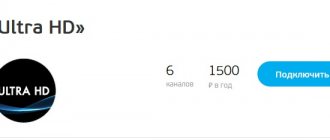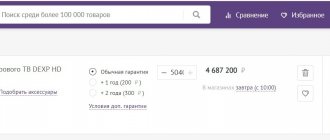Answers to questions on Telefunken TV
Telefunken led32s41t2 channel order gets confused after setup
Today I bought and set up 20 digital channels, after a while the channel numbering got mixed up, i.e. there was a radio on button 1, and the first channel moved to button 21. Other channels also got mixed up. I started auto-tuning again - for a while everything was fine, and then the same problem. The TV was taken for my old father, he himself will not constantly tune. 11/16/2018, Syzran.
Your TV has the ability to create a list of favorite channels, try using it.
Select a channel to edit. If this channel is your favorite, you can add it to your favorite channel list by pressing the FAV button.
The list of favorite channels must be created in the sequence required for you.
Telefunken tf led19s42t2 does not show Tricolor satellite channels
I can't find digital channels on cable. The provider has a digital signal DVB-C. According to the technical specifications, the TV has a built-in DVB T/DVB T2/DVB-C tuner. Only analog ones are loaded. What is the reason? 11/13/2018, Podporozhye, Leningrad region.
Your TV uses the Source button to select the signal source. By clicking on it, you can use the cursor keys to move to one of the inputs, including DTV (digital television). Try tuning to channels in this mode. To return to watching analog channels, you must select the ATV (analog television) item.
TELEFUNKEN TF-LED19S64T2 - no digital channels on cable
The receiver does not see the tricolor. 11/11/2018, Mozhaisk.
To broadcast programs from a satellite dish, it is necessary, firstly, to clearly ensure that the antenna equipment is in working order and that the antenna is correctly oriented towards the satellite.
It should be recognized that there are often cases when the signal is perfectly received on a standard Tricolor receiver, but cannot be received on a TV with a built-in satellite tuner and a CI+ slot. This is especially true for TV models from some manufacturers, especially those with a small screen diagonal.
This problem can be solved by developing a new version of the software and installing it on the TV.
Telefunken TVs have not yet received wide distribution on the domestic electronics market. But taking into account the fact that this manufacturer comes from Germany and already has certain achievements on the world stage, their distribution on the domestic market is a matter of time.
The procedure for setting up such devices will be described in detail below. The main technical specifications of some models and reviews of their owners will also be given.
How to set up your TV
Instructions and operating instructions
The instructions for the Telefunken TF-LED32S32T2 model contain information about the control buttons and connectors on the TV body: 1. Remote control sensor/Power indicator 2. INPUT button 3. MENU button 4. CH+/CH- buttons 5. VOL+/VOL- buttons 6. Button POWER/STANDBY 7. Power switch 8. Computer AV input 9. Composite video input 10. Composite audio input 11. Satellite connector 12. Antenna/cable connector 13. HDMI1 input 14. HDMI2 input 15. HDMI3 input 16. Coaxial audio output 17. AV input 18. Component video input YPbPr (mini) 19. CI connector (PCMCIA) 20. USB port 21. Headphone jack
Briefly about the brand
This company was founded back in 1903 in Germany. Initially, it specialized in the development of telegraph equipment. Then the range of its devices gradually filled all available niches of the electronics market. Until recently, all of its production facilities were located in Germany. Now devices of this brand are manufactured in different parts of the globe. Even on the territory of the Russian Federation there is such an enterprise.
Again, German representatives are required to control the quality of products. Therefore, reviews of Telefunken TVs for the most part indicate that they do not have any significant shortcomings. Still, German quality makes itself felt.
General setup procedure
Now let's figure out how to set up a Telefunken TV in general terms. This operation includes the following main steps:
- Assembling a multimedia center.
- Device switching.
- Search for available TV channels.
- If the TV supports the Smart TV function, then you need to install a network connection and additional mini-programs.
This is exactly how the algorithm for setting up and connecting such a multimedia center will be described in the future.
How to program a universal remote control on a TV.
The remote control is also notable for the fact that it is not only capable of replacing many similar devices that are designed to work with an individual device. But also the ability to remember permanent devices with which it works.
For this purpose, it has a special memory. It activates after pressing the SET and POWER buttons simultaneously. After the indicator lights up, you can select the button that will be responsible for this device (in our case, the TV.) After this, you should complete the setup by entering the individual code. Now the user has the opportunity to switch between devices. Which he wants to use with the remote control.
Attention! Capabilities may vary. You can find out more details about the recording algorithm for your device in the instructions.
The memory function allows you to avoid confusion in controlling devices with one remote control, which makes this device even more versatile.
Stage 1: assembly
The first step is to remove the Telefunken TV from the transport box and then assemble it. This stage consists of the following actions:
- We carefully study the inscriptions on the cardboard box. You need to find the top side of the media center. It is from this side that we cut the tape using a stationery knife.
- We remove all delivery components from the transport box. At the same time, we carefully place the TV itself with the screen down on a flat surface, on top of which there is a cloth. Also, do not forget to remove the transport fasteners.
- We fix the supports on the bottom side of the TV with screws.
- We install the multimedia device on the horizontal surface of the table on which it will be used in the future.
TV codes for universal remote control
Each TV model has an individual set of characters. Thanks to it, you can establish a connection between the remote control and almost any device. The code is a sequence of 4 or 5 characters. Different manufacturers have different codes accordingly. You can find it out from the technical documentation that comes with the device itself. There is also a universal table with encodings of the most common models.
Reference! The individual code was made for the sake of safety and comfort, since it would not be very convenient if a TV in one apartment accidentally picked up signals and switched channels due to the remote control, which is located in a completely different room and is used for completely different purposes.
Stage 2: switching
Now let's figure out how to connect a Telefunken TV. This operation consists of two steps. First, connect the power cord to the outlet and power supply socket. Then we connect the cable with the television signal and connect it to the connector marked ANT IN.
In some cases, when using a wired connection to a computer network, it is also necessary to connect a twisted pair cable with a lug to the multimedia center. It connects to the RJ-45 port, which is labeled LAN.
Table of contents Table of contents Before you start Import…
Page 2
- Image
- Text
Table of contents
Table of contents
Before you start
Important safeguards Utilization of the product
Connection
Operation
Control
elements
Front panel Rear panel
Remote controller
Changing the battery
General operation OSD operation
Installation Channel Time TV setting Language Other USB
USB information Scheduled recording Time Shift General information
Troubleshooting Accessories Supported formats Specifications
Table of contents
Dear customer!
Thank you for purchasing our product. For safety, it is strongly recommended to read
this manual carefully before connecting, operating and/or adjusting the product and keep the manual for reference in the future.
2 3 3 3 4 4 5 5 5 5 6 6 7 8 8 9 9 9
10 10 10 11 11 11 12 12 12 13 14
2
Stage 3: Search TV programs
Next, you need to turn on the Telefunken TV and wait for it to finish loading. Then we go to the settings menu and start the auto-search procedure for TV programs. At the same time, do not forget to indicate the type of input signal. The latter can be digital or analog. It may also be a regular broadcast or cable program format.
At the end of the autosearch operation, we save the changes made. If the device “shell” does not support Smart TV, then the setup is complete. Otherwise, it is necessary to implement one more stage, which will be described below.
Step 4: Setting up the shell and installing widgets
All TVs from this manufacturer that support Smart TV run AndroidOS. When setting it up in this case, you need to perform the following steps:
- In the settings menu, select “Network” and set the appropriate parameters. With a wired connection, as a rule, no changes need to be made. If you use WiFi, select the name of the network and enter the password to gain access to it.
- Then you need to go to the Play Market and create an account.
- Then we install all the necessary applications. At the end of the installation process, the configuration is completed.
How to program a universal remote control on a TV.
The remote control is also notable for the fact that it is not only capable of replacing many similar devices that are designed to work with an individual device. But also the ability to remember permanent devices with which it works.
For this purpose, it has a special memory. It activates after pressing the SET and POWER buttons simultaneously. After the indicator lights up, you can select the button that will be responsible for this device (in our case, the TV.) After this, you should complete the setup by entering the individual code. Now the user has the opportunity to switch between devices. Which he wants to use with the remote control.
Attention! Capabilities may vary. You can find out more details about the recording algorithm for your device in the instructions.
The memory function allows you to avoid confusion in controlling devices with one remote control, which makes this device even more versatile.
Owner reviews
As an example, consider the model of this manufacturer LED19S64T2. Its diagonal is 19″, and it displays the image in HD format. In addition to this, it is equipped with a good communication list and an advanced sound system. But it does not have Smart TV support.
Reviews of Telefunken TVs of this model indicate the following advantages:
- Reliability.
- Functionality.
- Low cost.
- Good quality.
It is most optimal to use it as a second TV, which is installed in the kitchen.
Another model of this brand that can be found on the domestic market is TF-LED24S38T2. Its only difference is the increased screen size. Everything else is the same, as are the benefits. But they have no disadvantages considering the cost.
Setting up digital channels
After you are convinced that your TV is digital, we proceed to the very process of searching for digital TV channels on Telefunken TV.
- Press the button on the remote control.
- Next, use the left button to go to the Channels section.
- We need the Auto settings item, go to it.
- Select the setting type DVB-T to search for twenty free digital channels.
- Selecting the country Russia.
- Type of DTV channels, if you need analogue, then select ATV, after scanning, both television options will be available to you.
- Click on confirm and wait for the search to complete.
Telefunken TV remote control
The figure shows the Telefunken TV remote control, its functional buttons and their purpose:
STANDBY(POWER)
: On off.
Standby mode. INPUT
: Selects the input source.
NICAM
: Select NICAM/A2 audio.
ASPECT
: Selects the aspect ratio of the screen.
P.MODE
: Select the picture mode.
S.MODE
: Select the sound mode.
Number buttons
: Channel selection.
—/-
: Select the number of digits in the channel number.
RECALL
: Return to the previous channel being watched.
FAV
: Access the favorite channel menu.
FREEZE
: Freeze frame.
TV/RADIO
: Switches between TV and radio modes.
SLEEP
: Select the auto power off time.
EPG
: Access to the Electronic TV Guide.
UP/DOWN/LEFT/RIGHT/ENTER
: Navigation and selection of menu items.
MENU
: Access to the main menu.
EXIT
: Exits a menu or screen.
VOL+/-
: Increase/decrease sound volume.
CH+/-
: Scroll channels up/down.
DISPLAY
: Displays signal and channel information.
MUTE
: Mute the sound.
HOLD/
: Holds the current Teletext page.
Play/pause or start recording Timeshift. REVEAL/
: Reveals hidden information in Teletext.
Back. SIZE/
: Changes the screen size.
Forward. INDEX/
: Shows the Teletext title page.
Stop playback/recording. Back
: Previous file.
S.PAGE/
: Go to Teletext subpage.
Next file. TTX
: On/Off
Teletext. T.SHIFT
: Start Timeshift recording.
AUDIO
: DTV/USB mode: Select audio track (if available).
ATV: Select the sound mode. Other signal sources: left/right audio channel selection. SUBTITLE
: On/Off.
subtitles. AUTO/REC
: Auto configuration in PC mode/Start recording in DTV mode.
PVR
: Access the recording menu. Colored buttons: contextual operations in menus and teletext. On our website you can download the TV remote control, location and designation of remote control buttons, as well as instructions and User Guide
Setting up your Telefunken TV
Selecting a signal source
When you turn on and set up the TV for the first time, you must select the viewing source: digital or analogue television, external video player, etc. Press the INPUT button, then press the DOWN/UP cursor buttons on the remote control or the CH+/CH- buttons on the panel to select one of the available sources signal: DTV => ATV => AV => YPbPr => HDMI 1 => HDMI 2 => HDMI 3 => PC => USB. Press the OK button on the remote control to confirm your selection.
Basic Control Operations
Press the VOL-/VOL+ buttons to adjust the sound volume. Press the MUTE button to mute the sound. To unmute the sound, press this button again or increase the volume. Press the RECALL button on the remote control to switch between the current channel and the previous channel being watched. Press the ASPECT button to select one of the available picture formats on the screen. Formats may vary depending on the current source. Select TV mode. Press CH-/CH+ buttons to select previous or next channel. Using the number buttons 0-9, you can directly select the desired channel number. Press the P.MODE button to navigate through the picture mode menu. Press the S.MODE button to navigate through the sound mode menu. Press DISPLAY button to display current channel information. Press the FREEZE button to freeze the screen. Press the AUDIO button in TV mode to select one of the Nicam audio modes (this operation is not available for all TV channels).
Setting up cable TV
You can watch digital cable television on Telefunken TVs; for this, your TV must have a built-in DVB-C tuner or a digital subscriber receiver.
- Go to the TV menu.
- Select the CHANNELS item, usually it is indicated by a picture of a satellite dish. The most convenient setting option is auto-search for channels, so select this item.
- The setting type must be selected DVB-C.
- Next, you need to select the type of DTV channels; if your network has analogue television, select two types and press OK.
- The country should be Russia; in older models, Germany or Finland should be chosen.
- The next stage is Scanning, here you need to do several important steps.
- Scan type Full or Full.
- If you know the parameters of your provider, select Network, for this you need to know the starting frequency, > Setting up an old Telefunken TV
Telefunken is a manufacturer with history, because the first products of this brand were produced at the beginning of the twentieth century.
Therefore, there are a large number of old Telefunken TVs on which a set-top box is needed to view digital channels
The set-top box is connected to the TV using a Tulip cable; they are included in all sets of digital set-top boxes.
But the best way to connect is an HDMI cable. This method is only suitable for LCD TVs and set-top boxes that have the appropriate input.
Telefunken TV review: reviews and is it worth buying
10.02.2019
Today we are talking about Telefunken TV. About the main characteristics and setup of digital channels.
Who is the manufacturer
Since the company is not the most popular in Russia, many are interested in the question of who produces them. And the TV manufacturer Telefunken is a German company that has been assembling digital equipment for more than 100 years.
Initially, the company specialized in the manufacture of high-quality radios and some household appliances. After the brand showed its reliability, the managers decided to expand the scope of their activities and began assembling Telefunken TV.
TV equipment has high reliability and performance, since high standards are used at each stage of the equipment assembly process - from design selection to the release of the finished unit. Adhering to its traditions, the company manages to maintain a high reputation for a long time. Users note that Telefunken TVs have high image quality and performance. At the same time, the price for Telefunken TV is quite affordable.
Consumers value the brand's reliability of technology, color rendition and powerful sound.
High-quality TV models
- LED40S63T2S;
- LED32S58T2S;
- LED43S59T2.
Main characteristics
Telefunken TVs have a wide range of useful features that provide comfortable viewing. The manufacturer produces its equipment for sale in an ultra-thin case, the thickness of which is several centimeters.
Thanks to this feature, Telefunken TV can be installed in small spaces. Once the TV device is mounted on the wall, it will not be visible until it is turned on. A thin panel does not “eat up” space. A sleep timer and other useful functions are built into the equipment.
The price for a high-quality Telefunken TV ranges from 5,000 to 20,000 rubles. Each modern equipment is equipped with an HDMI input for connecting a cable that transmits high-quality images in HD format.
TV units support the digital television function and are also equipped with USB ports. This means that the quality of TV programs will be at the highest level due to the use of a modern signal transmission method. The user will also have the opportunity to download favorite movies and update software via a flash drive. To use digital channels, manufacturers install a DVB-T2 Telefunken television receiver inside the unit.
Tuning digital television to channels without instructions
How to set up your TV step by step:
- Using the telefunken TV remote control, go to the main menu to review the functionality. Select the section with options.
- Activate automatic channel tuning. It is preferable to choose this option, since the person will be required to perform a minimum of actions.
- A new window will appear containing information about the signal source. An antenna or cable channel is used. You need to select a cable.
- When the operation is completed, a new window will appear showing information about digital television.
- You must click the “Start” button.
- The final point is to activate the “Search Mode” parameter and select the search for the required channels.
- To start digital channels, you must enter the following information in the pop-up window: frequency - 314, modulation - 256, speed - 6875.
- The installation of digital channels on the TV is complete. Now we need to check them and make sure that each supports HD resolution.
Expensive models are equipped with network search, with the help of which the TV will configure the necessary TV channels independently.
If this is necessary, you need to install a special receiver on your TV equipment that can receive the DVB-T2 format.
Review of Telefunken TVs: reviews and is it worth buying Link to main publication
televizore.ru