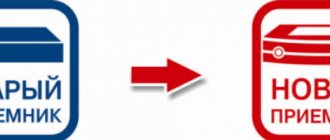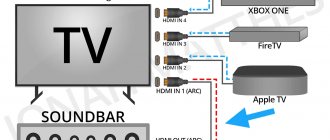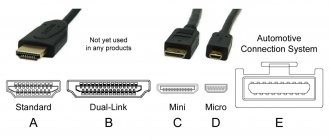1987 is considered the time of creation of the iconic and recognizable connector, called “Video Graphics Adapter” or “VGA” for short. Until 1998, this standard had virtually no noticeable competitors.
Sometimes this “old man” can surprise you by supporting a resolution of 2048x1536. But you can’t look at the image without tears...
Externally, it is a trapezoidal port with fifteen holes for contacts. It can only process analog video, like older TVs. Due to limited data transfer capabilities, VGA did not allow achieving high-quality images on the monitor. This became especially noticeable with the advent of high-resolution screens - the “picture” was blurry and had incorrect colors. The quality was also determined by the length of the cable - the longer it was, the less worthy the result the user received.
The DVI interface that replaced VGA showed better results, but could not reach the top of another hero of our article - HDMI. Externally, it looks like a smaller and flatter version of the USB connector. Unlike its "wild ancestors", it works with a digital signal to transmit information. This allows you to broadcast a higher quality image of any resolution to the monitor.
This standard is already firmly established in multimedia products. And he's really cool!
NOTE!
A special advantage of the digital interface is the ability to transfer sound files and play them. Total savings, isn't it?!
Types and applications of a VGA to HDMI adapter - who benefits from buying it
To “make friends” between two incompatible ports, engineers developed special converters - adapters. They have fundamental design differences. The following commonly used options are distinguished:
| Modification | Appearance | Peculiarities |
| Cable | Can only be used if the image output equipment has a function for recognizing analog information. | |
| HDMI to VGA converter adapter | Most often, this option is used to connect an old monitor to a modern, powerful video card; the second name is an active adapter. | |
| Portable model | It has a compact size and is connected to the required output depending on the situation (VGA to HDMI or HDMI to VGA). | |
| Converter | Provides the most reliable signal transmission, works effectively with any type of equipment, but has the most bulky form. |
NOTE!
Beware of scammers and unverified companies selling modifications of the first type. Often, unscrupulous manufacturers offer, under the guise of a quality product, two HDMI and VGA cable headbands connected in a primitive way, without taking into account the features of data conversion.
Adapters of this type have a wide range of applications:
- Connecting an old system unit to a modern monitor or TV, as well as reverse situations.
- Connecting an old projector to the digital input on a PC or similar equipment.
- Connecting multimedia devices (for example, game consoles) with television equipment and (less commonly) monitors.
Adapters of this type have a very wide scope of use and will be relevant for many years to come
How to connect HDMI to VGA
With today's article we are opening a new series of publications devoted to equipment for switching, transmitting, converting and converting high-definition signals. In this article we will look at 4 high-quality VGA-HDMI adapters and their features.About HDMI and VGA briefly
HDMI is one of the most common digital interfaces designed for transmitting high-definition audio and video signals. Today, this connector is on board the vast majority of purely household and professional AV equipment, electronics, computers, laptops and other equipment. In general, this is a completely reliable, widespread and extremely promising interface, the development of which is supported by almost all the world's leading electronics brands, and there will probably be no alternative to it in the foreseeable future.
However, despite the rapidly developing digital era, old analog AV signal transmission interfaces are still common. Among them, the well-known VGA stands out. Video Graphics Array (“pixel array”) or Video Graphics Adapter (“video adapter”) – VGA for short – is an analog video interface developed back in 1987 by IBM for displaying images on computer monitors.
This 15-pin interface is also sometimes called PC-RGB, D-SUB 15 or DE-15. Before LCD displays became common, this connector was the most common connector in computer graphics cards and monitors. Oddly enough, it can still be seen on many video cards and motherboards, displays, TVs, projectors, game consoles, laptops and other AV equipment.
Despite its advanced age, according to the VGA specification, it can easily reach a resolution of up to 2048x1536 at a frequency of 85Hz! Agree, not a bad result for grandfather. However, you shouldn’t delude yourself, because... The image quality at high resolutions noticeably suffers (the picture will be blurry and unclear). In addition, certain restrictions are imposed on the cable length.
At the end of 2010, a number of large companies (including Intel, AMD, Samsung, LG, etc.) agreed to bury the VGA standard by 2015 and switch to modern digital interfaces HDMI and DisplayPort. It would seem that everything is clear: the fate of VGA was predetermined 7 years ago.
However, you need to understand that there are still a huge number of devices with VGA connectors, albeit obsolete, but still quite functional. In addition, some manufacturers that did not participate in the above agreement still equip their devices with VGA connectors: laptops, monitors, TVs, projectors and a large amount of professional equipment (medical, studio, etc.). So we come to the main question of our article today...
How to connect VGA devices to HDMI
Since we are talking about pairing fundamentally different types of signals (analog and digital), simple adapters are not enough. A more complex device is needed - a VGA-HDMI adapter with signal conversion chips, power, protection, etc.
This class of devices is called converters or signal converters. If they have an HDMI interface at the input or output, then they are usually called HDMI converters / converters. As you understand, you can convert various signals, and we will definitely talk about them in detail, but in other publications. Today we will talk about VGA to HDMI converters.
4 high-quality VGA-HDMI adapters
In the course of writing this material, we became acquainted with a large number of similar devices. As a rule, the capabilities and characteristics of all VGA-HDMI cables are similar. However, there are still some differences, and we will definitely tell you about them.
Today on sale you can find such VGA-HDMI circuits for every taste and budget: from cheap Chinese crafts from Aliexpress to models from world-famous HDMI equipment manufacturers (for example, Kramer), for which you will have to pay a considerable amount. I would like to immediately warn you against buying cheap devices from Chinese online stores.
As a rule, they are built on cheap chips, which is why image and sound quality suffers, as well as the number of supported resolutions. In addition, they are sold without any warranty. If the device worked for you when you received the parcel, this does not mean at all that it will work properly in the future.
For private home use, such a VGA-HDMI connection may be suitable, but if you are professionally involved in switching equipment or are expected to use it 24/7, then I strongly recommend choosing a manufacturer with representation in your country, support and warranty.
For review, we will take several mid-price VGA-HDMI converters from a well-known and trusted manufacturer, which are not inferior in quality and characteristics to more expensive analogues. Let's focus on 4 VGA-HDMI adapters. Using their example, we will talk about equipment of this class and its features.
Briefly about the manufacturer: the Dr.HD company has been known on the Russian market for more than 10 years. It has an official distributor in Moscow, a large dealer network, a service center, technical support and provides a 2-year warranty.
Converter Dr.HD Y0102H
Simple and reliable design, metal case, VGA input and 2xRCA for stereo sound - left and right channels, HDMI output. Input permissions:
- 640x480 @ 60Hz and 75Hz
- 800x600 @ 60Hz and 75Hz
- 1024x768 @ 60Hz and 75Hz
- 1280x960 @ 60Hz and 75Hz
- 1280x1024 @ 60Hz and 75Hz.
Output resolution: 1920×1080 and 1920×1200 at 60Hz. It is possible to enable/disable the content protection protocol - HDCP.
No one will have any difficulties connecting such an HDMI converter: the VGA cable is connected on one side, and HDMI and power on the other. No additional settings are required. The monitor (TV, panel, projector, etc.) will receive a signal from the source in 1-2 seconds. Let's take a look inside the device.
As we said above, this is not just a jumper adapter. There are several signal conversion chips, power supply, fuses. The use of polymer capacitors indicates the reliability of the device. Everything is done efficiently and soundly. Go ahead…
Dr.HD CV 123 VAH
This model is similar to the previous one in its characteristics, but supports a larger number of video resolutions:
This can be extremely useful if you plan to connect different equipment. Some may not like the unpresentable plastic case. Agree, the first model in metal looked more interesting.
Please note that here audio output is implemented through a different interface - Jack 3.5mm. In terms of characteristics, it does not differ from the above-mentioned 2xRCA connectors: it has the same screen, the same division into 2 channels. The only difference is the shape of the connector. If you wish, you can easily find a Jack 3.5mm to 2xRCA adapter cable and vice versa.
The CV 123 VAH model was released much later than the Y0102H, so the circuit looks somewhat simpler due to the use of more advanced elements. In fact, it is in no way inferior to its predecessor, and in some ways even surpasses it.
Dr.HD PSP to HDMI Converter (Upscaler 1080p)
This model is positioned as an accessory for the Sony Playstation Portable game console, but nothing prevents you from using this VGA-HDMI converter adapter with other devices. The input is the same VGA (the resolution provided by this console is 480p), the HDMI output (with a resolution of up to 1080p @ 60 Hz) and again a 3.5mm audio Jack for connecting an audio system or headphones.
A special feature of this model is the Upscale function, which allows you to increase the number of display lines to 1080 at the hardware level. Simply put, you can manually increase the resolution and quality of the digital image to Full HD.
Having disassembled the device, we again see separate chips for video and audio processing and other elements of the signal conversion circuit.
Judging by the fact that the PlayStation Portable console is long outdated (it was released in 2004, and support was discontinued in 2013), we can assume that this converter is also far from new. Let's consider another model.
Dr.HD CV 123 VHM
This is the latest model in the Dr.HD assortment. The device is made in the form factor of a conventional adapter. Compact metal body, low power consumption, USB power supply and the most complete list of supported video resolutions:
Unfortunately, the case is tightly sealed, so we were unable to disassemble this device. But judging by the impressive characteristics, we can confidently talk about a decent “filling”.
Results
We looked at several converters that can be used to connect a VGA source to an HDMI consumer. There is no point in demonstrating the process of connection and operation, because... much depends on the type of source and destination, the cables used and their length, and the content itself. I can only assure you that all the VGA-HDMI converters listed above coped with the task without any problems. Which model to choose is up to you.
The quality of the resulting picture is good, although of course it differs from the results that can be seen when switching via HDMI and DisplayPort. It is still worth using an interface that is already 30 years old only if there are simply no other options.
The range of the brand in question also includes multi-format converters that convert several interfaces to HDMI (or from HDMI) (VGA, S-Video, YPbPr, SCART, YPbPr, etc.), but we will talk about them in the following publications.
Tags:
- hdmi
Which VGA←→HDMI cable or adapter is better to buy? Several popular options
And now you’ve already gone to the store, standing in front of the shelf and thinking about which model to prefer. Our editors once again offer to take advantage of an independent list of interesting and affordable offers, as of April 2021.
| Model | Device type | Average price in Russia |
| Rexant 17-6936 | Active adapter from HDMI to VGA | 610 |
| UC-01 Ultra HDMI-VGA | HDMI to VGA converter adapter | 550 |
| Palmexx PX/mom HDMI VGA | Portable adapter | 910 |
| Dr.HD 005004041 CV 123 VAH | Converter | 3320 |
VGA to HDMI adapter
What if there is no picture?
Sometimes it happens. In this case, use the F1-F12 keys. Try to find a combination by simultaneously pressing the Fn key and one of the 1st to 12th keys. On some keyboards, the required key has a “Laptop-Monitor” or “Monitor-Monitor” sign on it. But not for all, which is why the required “cipher” must be selected manually.
If there is no picture even after this, then this is force majeure - the laptop’s video card does not match the capabilities of the monitor. In this case, it is worth updating the video drivers.
Is it possible to make a VGA to HDMI adapter with your own hands + functional diagram
Despite the fact that prices for VGA to HDMI adapters are at an affordable level, not everyone is ready to give their “hard earned” money for this device. If the user has a sufficient level of knowledge in electronics, he can try to assemble the equipment himself. In fact, this is not so simple, so it is better for an unprepared person not to resort to this method. Especially for the most technically savvy readers of the resource, our editors post here the functional diagram of the VGAßàHDMI adapter. Take advantage and improve your skills!
Thanks to this visualization, “techies” will be able to show all their skills
How to connect a laptop to a TV via HDMI
The presented method of connecting a laptop to a TV is one of the most effective, since it guarantees excellent sound and the highest possible quality of the transmitted picture. It is worth noting that in this case, quality indicators do not decrease when using HDMI; there are no ripples or extraneous noise on the TV screen.
However, it is still not recommended to use too long wires to connect devices, as they can significantly deteriorate the quality of the transmitted image and cause noise during the transmission of sound.
Advantages and disadvantages
The image is transmitted to the screen in maximum quality.
Good sound quality.
The method is suitable for almost every user, since many TV models have an HDMI connector.
It is not recommended to use long wires to connect a laptop to a TV.
Setting up on Windows 7
You can connect your laptop to your TV using the HDMI port as follows:
- To begin with, one end of the cable will need to be connected to the appropriate connector on the TV. If the TV has several ports of the presented type built-in, the user can insert the cable into absolutely any one, since the choice of socket does not make a fundamental difference;
- Next, the second end of the cable will also need to be connected to the corresponding port on the laptop or to the system unit of the personal computer;
- After this, the image will not automatically appear on the TV screen. The user must open the TV receiver settings menu and select the required signal source there by pressing the “INPUT” button on the remote control;
- When scrolling through the menu using the buttons on the remote control, you will need to select the currently used HDMI connector on the TV screen.
Screen customization in Windows 10
The process of connecting a TV to a personal computer in this case is similar to what was described above. You can connect a temporary pair in the following way:
- First, you need to connect one end of the wire to the required connector on the TV, and the other to a personal computer or laptop;
- If the image is not displayed on the TV screen, you will need to debug the source of the signal entering it using the remote control. This remote control should have a button labeled: “INPUT” or “SOURCES”. After the user clicks on it, a selection menu will appear on the TV screen in which it is necessary to specify the HDMI connector used;
- As soon as the above steps are completed, an image from a laptop or personal computer will appear on the TV screen.
It is also worth noting that the Windows 10 operating system allows the user to control a second screen, that is, a TV, on the desktop. This block is called “Project” and can be called by pressing the Win+P key combination on the keyboard. On the right side of the screen, a list will be displayed in which you will need to select one of the proposed options.
Note! When setting up a connection between a TV and a laptop or personal computer, it is recommended to use the system prompts.
How to turn on sound on TV
In addition to transmitting images, thanks to the HDMI port you can also transmit audio from a laptop. However, in practice this does not always work out. To transmit sound, you will need to open the sound settings in the operating system of your laptop or personal computer. This is done by right-clicking on the speaker icon located in the notification panel. A window will open in which you will need to click on the “Playback devices” line.
This will open the sound menu, which will display all devices capable of outputting sound. The list of these devices should also include a TV connected to the device. The user must right-click on it and select the line “Use as default”. This will switch the sound playing on the laptop to the TV.
Secrets and tips for choosing the right device
Before you buy an adapter from HDMI to VGA (or vice versa), you need to remember a few more useful tricks that will allow you to choose the best option:
- Pay attention to performance, especially if you have a powerful PC or monitor - low indicator values will lead to incorrect display of the “picture”.
- If you want to save on the audio component, choose a VGA-HDMI adapter with audio output and a 3.4 mm audio adapter.
The presence of an audio jack will be a noticeable advantage in any situation.
- Products from unknown or dubious manufacturers should be safely excluded from the search. Thousands of little things stores or online markets abound with such offers. Try to buy products only in specialized sales centers.
Review
From the package there was a regular bag, because... I took several things in one order, then all the goods in the postal bag were wrapped in bubble wrap, there was nothing remarkable, so let’s move straight to the adapter.
The kit consists of a rather stunted power cable (Micro-USB) and 3.5 mm. audio, but they perform their tasks despite their physical parameters...
You can disassemble it with an ordinary kitchen knife; no fasteners are provided in the case.
The board looks neat despite the remaining flux after soldering in some places, the soldering is of high quality.
The filling is the previously familiar MacroSilicon, only the chip is not for capturing video, but for converting an analog signal to a digital one.
The main work is done by MacroSilicon MS9288C , powered by two AMS1117 at 3.3V and 1.8V, next to a quartz at 24.576 MHz, some SMD resistors with capacitors and you're done.
Block diagram of MS9288C:
MS9288C Specifications:
The most interesting thing is the maximum pixel frequency that the adapter can “digest”, and it is at the level of 165 MHz (analog sampling rate in the table), this will not allow you to set the resolution to 2048x1536, or even 1920x1200 at 60 Hz, but 1600x1200 and 1920x1080 is well within the stated capabilities of the chip.
Bonus! The VGA to HDMI adapter or cable does not work on the monitor. What to do
It happens that when you connect a device to a monitor, no action occurs. Why does this happen? In 95% of cases the following reasons occur:
- You bought a low-quality product without following our advice. There is nothing you can do to help here, you just need to buy a better product, and leave the old one... as a souvenir of your mistake.
- Your monitor or motherboard has failed. In this situation, either repairs from qualified specialists or complete replacement of equipment helps.
The remaining 5% of cases include various minor failures of the adapters. Here is an example of such a situation and adequate troubleshooting:
Using an AV connector adapter to connect a PC to a TV
The described connection method is used on older device models. Interfaces like RCA or S-Video are a real relic of the past. In addition, it is worth noting that special adapters and converters will be required to connect the devices.
The advantage of this technology is the ability to connect older models of devices. The disadvantage of the technology is that it is incredibly outdated and transmits images in poor quality. Tulip-shaped connectors were previously used to connect game consoles and video cassette players. And to create a connection, you just need to insert them into the TV, and the converter into the corresponding slot in the laptop.
USB connection
As we said above, there is a way to connect a monitor to a laptop through its USB port. This is used in extreme cases - if there is nothing else except this input, or all other ports are already in use. But it is not recommended to do this, since the signal to the monitor will be of poor quality.
Interestingly, many new laptop models do not have separate outputs for an external monitor, but use a special USB Type-C port. In this case, you will need a USB-C to HDMI adapter cable.
Setting up screens in Windows 10
Today, many users are actively switching to Windows 10. In this OS, setting up is also not particularly difficult. You need to simultaneously press the Fn keys and the above-mentioned screen image button, as a result of which the settings will appear. This is what it looks like:
Only 4 points:
- Computer screen only – only the laptop display works
- Repeating – identical image on the monitor and laptop
- Expand – the monitor and laptop screens become one
- Second screen only – only the monitor works (it becomes the “enlarged” display of the laptop, whereas on the laptop itself the screen goes blank).
So, here are the main points that you need to keep in mind when connecting an external monitor to your laptop. Nothing complicated - use the external screen for convenient work or viewing content!
Adjusting screens
Was the connection successful? But that's only half the battle! It is likely that you will need to adjust your monitor screen resolution. To do this, we right-click on the desktop and select Screen Resolution.
PLEASE NOTE: hereinafter we are talking about the desktop of a laptop!
This mode will help you set the appropriate resolution on both your monitor and laptop.
Next, all attention to the “Multiple Screens” section. In it you select the appropriate mode of operation with the connected monitor. There are three in total:
- Duplicate these screens - the desktop is the same on both the laptop and the monitor
- Expand these screens - the monitor and laptop become one, and you can use the cursor to move one element from the monitor screen to the laptop, or vice versa.
- Display the desktop only on the 1st (2nd) screen - one screen will be intended for data output, and the second will simply not be visible. Most often, the data is displayed on the monitor.