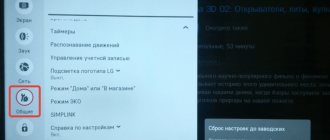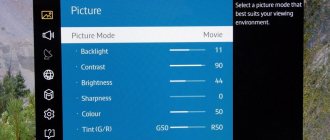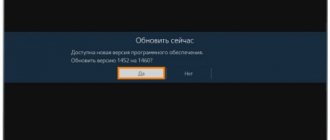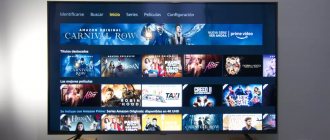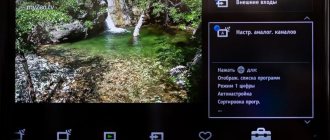One of the most radical, but also effective measures to restore TV performance is to roll them back. If we reset the TV to factory settings, we will most likely get a fully working device without various software glitches. There are many other reasons to perform a procedure like this that causes us to be asked about it every month. In order not to respond in comments to other articles, we decided to make a separate article that will tell you about the features of resetting on different brands of TV, in particular Samsung, LG, Sony, DEXP, BBK, Philips, Xiaomi.
What will resetting the TV lead to?
As a result of the reset, the following consequences will occur:
- All TV settings will be set to the state in which they left the factory. For some TV manufacturers, the reset does not affect network settings.
- Deleting all saved TV channels.
- Clears all installed applications except those installed by default. If some of them were deleted, they may be installed again.
- Resetting Google user data and login to the account itself.
- The operating system version will not change (in most cases).
Important! There is some possibility that after the reset you will not be able to turn on the TV. This applies to TVs that are not certified in the country where you are currently located. So-called “gray” TVs will have to be manually reflashed in order to return them to service.
Technical setup of equipment
The technology for setting up digital TV is not the most complicated; if all conditions are met, you will definitely be able to achieve the result:
- Take the remote control and find the “Menu” button, move on.
- In the window that opens, find the “Settings” section and select it.
- Check the set region, the default is usually Russia. Otherwise, change the region to your own.
- Select the signal standard. It happens that there is an analog signal DTV-T, it is better to change it to digital DVT-T2. If necessary, you can select both options, after which the search for new channels will begin.
- After these steps, you will be asked to choose between automatic and manual channel selection. If you can enter the search parameters yourself, then choose manual, but the easiest way is to use auto-search for channels - the set-top box will do it itself. If you choose the first option, select “auto search”. You just have to wait a little until all the channels are detected, the process may take a while. The main thing is to click the “save” button when the search is complete. There should be 20 broadcast channels.
- When performing a manual search, it is necessary to find out the frequency of each TV channel on which it is broadcast. If such information is available, then enter the modulation parameters, frequencies and transmission rates.
It is important to know that with an automatic search, fewer items may be found, or even none at all. In this case, try performing the operation manually, knowingly removing all access to the content. Also, a manual search will help to return a previously deleted channel.
And one more thing - pay attention to the signal level, it is desirable that its quality is at least 30%. If it is less, then most likely few or no channels will be found.
Did you manage to configure the console? Not really
Some set-top box models allow you to view content in various video and audio formats. Some models have an HDD drive for recording interesting moments. USB also allows you to use third-party media, and TimeShift technology allows you to pause and resume watching at one point or another in a TV show.
Android TV setup and best apps
Since a lot of my blog is devoted to Android TV, people often write to me asking for help setting it up. Every tenth person offers to send me their TV Box by mail so that I can install everything in it correctly and set up watching TV and movies.
Friends, there is nothing complicated about this and you shouldn’t be afraid to do the setup yourself. You don’t need to contact anyone, especially never send your things to anyone!
In this post, I will show you how to set up your own TV/set-top box from scratch, after which you will be able to watch Internet television (IPTV), any films and TV series, browse the Internet, etc.
Rebooting the TV
- Restart the TV using the remote control.
Press and hold the power button on the remote control for approximately 5 seconds until the “Power off” message appears.The TV will turn off and turn on again after approximately one minute.
- Unplug the AC power cord.
If the problem persists after step 1, unplug the TV's power cord from the electrical outlet. Then press the power button on the TV, wait 2 minutes, and plug the TV's power cable back into the electrical outlet.
Clue
Your preferred settings and data will not be lost after rebooting the TV.
Alternative methods
There are a large number of options for unlocking the remote control that Internet users offer:
- Press the “P” and “+” buttons simultaneously. After this, a combination of identical numbers is dialed, for example 2222 or 5555. Common and standard codes include 1234 or 1111. After dialing the combination, press “+” again. Perhaps it will be a completely different combination of numbers. There are numerous options to try.
- After the initial numbers from the first method are pressed, the LED should remain lit without interruption. In this case, instead of a combination, you can try simultaneously pressing: “Menu” and “+Channel”, “Menu” and “+Volume”.
- Sometimes it is enough to hold down one button for about 5-10 seconds. But this method is suitable for a few TV models.
Remember the combinations of numbers that you press! After all, rash actions can only aggravate the situation.
Some remote control models can be unlocked by simultaneously pressing the “Exit” button and the numbers 9 and 1. The option of removing the batteries is also suitable, and while inserting them, the power button must be held. It is these methods that help return the remote control to full operation.
If your TV receiver freezes, contact a professional!
If the TV freezes, you have to restart it and change the settings. Self-intervention will help only in the simplest cases. In all other cases, it is better to call a qualified technician.
A Remontano specialist goes to the customer’s home, conducts diagnostics, and fully restores the functionality of the equipment. If you need to replace components, original spare parts are provided from the company’s own warehouse. The work and installed parts are guaranteed. If the order is placed before 12 o'clock, the specialist can arrive on the day of your request.
How to reset TVs from different manufacturers to factory settings?
Although the reset procedure is similar on most TVs, there are significant differences between them. To avoid having to guess about the steps of the procedure, we tried to describe the procedures for 7 popular TV manufacturers. If your TV is not on the list, still look at least a few instructions, the whole algorithm will immediately become intuitive.
Samsung
In different series of Samsung TVs, the procedure for restoring factory settings is slightly different. The main differences come down to the names of the points, but the logic in all is approximately identical. Let's describe a couple of procedures as an example:
- Series K (2016 release). We take the remote control in our hands and go to the main menu (using the Menu or Home key) and go to “Settings”. Go to the “Support” section and select the “Self-diagnosis” tab. Click on “Reset” and enter the PIN code, by default it is 0000.
- Series N, M, Q, LS (2017-2018). Open “Settings” and in the “Support” tab click on “Self-diagnosis”. Select “Reset” and enter the password.
- Lines R, T (2019, 2020). Use the Menu key to go to the main menu, where we select “Settings”. On the “General” tab, scroll down the list to the “Reset” item. Enter the PIN code (if it has not changed, then 0000) and confirm the start of the procedure.
All of the above procedures are easy to perform even without a remote control, using the keys on the case.
LG
On LG devices, the reset procedure is almost identical on most models, but there is an exception - older TV models before 2014 that came with Netcast.
How to reset your LG TV with WebOS:
- Using the remote control, go to “Settings”; to do this, just point and click on the gear image.
- Select the “Advanced settings” item, it is located at the bottom of the page.
- Go to the “General” section and select “Reset to factory settings”.
- We start the procedure with the “Reset” button and click on “Ok”.
Rebooting the TV
- Restart the TV using the remote control.
Press and hold the power button on the remote control for 5 seconds until the “Power off” message appears.The TV will turn off and on automatically after approximately one minute.
- Unplug the AC power cord.
If the problem persists after step 1, unplug the TV's power cord from the electrical outlet. Then press the power button on the TV, wait 2 minutes, and plug the TV's power cable back into the electrical outlet.
Clue
Your preferred settings and data will not be lost after rebooting the TV.
TCL TV - operating issues
Updating TCL TV firmware
The firmware update is available for TCL TV users. It is necessary to download software only from the official manufacturer’s website https://tcl.com.ru/support/download/ for the TV of the desired series. For example, for a TCL LED32D300 TV, you need to select the D3000 option from the drop-down list.
The downloaded firmware is copied to a USB 2.0 flash drive formatted in FAT32. The firmware should be in the root folder.
If there is no “Software Update” item in the user menu
The downloaded XXX.bin file written to the flash drive is inserted into the USB connector. There must be an update.
If the TV does not see the firmware: Turn on the TV, insert the USB flash drive, turn off the TV, remove the plug from the socket, then press the POWER button on the case, insert the plug into the electrical socket, an update line should appear on the screen.
After updating the firmware, you MUST do a factory reset. If the TV cannot be flashed, use a different port, replace the USB flash drive
If there is a “Software Update” item in the user menu
Download the archive from the site, unpack the firmware file onto the flash card into the root folder, and insert it into the USB port. In the user menu, select “update via USB” and confirm the selection with Enter.
It is possible that updating through the menu is not possible. Then we do a forced update: Turn off the TV, remove the plug from the socket. Press the power button on the case, hold it and insert the plug into the electrical outlet. The update should be activated.
In what cases is it worth updating the firmware?
- Stuck on the YouTube app and not responding to anything
- Google search doesn't work - it just crashes.
- It says “smart loading please wait” and then turns off after a few seconds.
- When turned on, the TCL message appears, and then a blue screen.
- When connected to USB, it does not see the source, it says the device is damaged.
Setting up TV channels
- TCL LED32D2900S Does not pick up any channels. We tried everything. Outdoor antenna. The old TV showed one channel. This one doesn't show that either.
- TCL LCD 20B66 How to connect an antenna with a characteristic impedance of 75 Ohms, frequency range 470-790 MHz, vertical polarization, F-connector? Can't find channels in auto search
- TCL L50P65US I bought it in April of this year, I was told that it has a built-in tuner, but it doesn’t show any channels for me no matter how I configure it
- TCL L43 S6FS I caught only 10 digital channels and that’s it! How to setup?
- TCL LED28D2900S how to set up T2 on the built-in receiver on a TV
Issues related to setting up TV channels, such as the absence of some of them, or all of them (even though the old TV was showing something) are resolved by increasing the level of the antenna signal: the TV antenna must be efficient, located in the optimal location from the point of view of receiving television waves place and be correctly oriented.
During the initial setup, you need to check that the country of residence is set correctly, and when viewing programs from an individual antenna, set the tuner settings options "DVB-T terrestrial"
Sorting, list of TV channels
- TCL 32DD420 How to set up a list of channels and assign these channels in accordance with the buttons on the remote control (numbers from 1 onwards). Channels can be configured, for example, 3, then 25, from 30 to 36, etc.
- TCL 32DD422 When initially setting up the TV, we performed an automatic search for channels, and now we want to arrange them in a convenient order for us. We tried to do this through Settings-Channel-Channel Organizer. Using the “change” button, the serial number of the channel was changed. But the channel numbering we set does not save
- 19/7/2019 TCL LED43D2930 TV TCL LED43D2930, after setting up and auto-searching for channels, I edit the channels (I arrange them in a convenient order), and then constantly (happens 5-6 times a day) the message NETWORK CHANGED pops up and auto search begins, if you do not interrupt everything channels are updated naturally at random!
- TLC 28DD400 when tuning channels they are tuned from 9001
In order to arrange channels at your own discretion, you really need to disable the LCN option. This can be done in the "Options" section of the menu.
Does TCL support digital broadcasting?
Before setting up your TSL TV, you need to make sure that it supports digital. If you have a freshly purchased TV with Smart TV, there should be no problems, since most of them support all broadcast standards DVB-T, DVB-T2, DVB-C, DVB-S, DVB-S2. But models released several years ago may not support DVB-T2. That's why we check TV.
- We look at the product passport, all characteristics and functions should be indicated there.
- Open the search engine and enter the name of the model and follow the link to any online store and look at the characteristics and capabilities of your model.
- You can also contact the manufacturer through the official website or simply go to the website, watch digital TV, there is a box there to check your TV for the ability to receive terrestrial digital TV.
Rebooting the TV
- Restart the TV using the remote control.
Press and hold the power button on the remote control for 5 seconds until the “Power off” message appears.The TV will turn off and on automatically after approximately one minute.
- Unplug the AC power cord.
If the problem persists after step 1, unplug the TV's power cord from the electrical outlet. Then press the power button on the TV, wait 2 minutes, and plug the TV's power cable back into the electrical outlet.
Clue
Your preferred settings and data will not be lost after rebooting the TV.
Firmware update
If the TV is frozen and rebooting does not give any results, then the system software may be damaged or outdated. In this case, updating the firmware will help solve the problem.
Advice! If the user has certain skills, this manipulation can be performed independently, otherwise it is better to entrust the procedure to a professional TV technician.
Software updates are usually performed through the device settings, but this requires that the receiver be connected to the Internet. If the device does not have access to the network, you need to use a computer to copy the update installation from the manufacturer’s official website to a flash drive. After connecting the drive to the TV panel, you should update the software from the flash drive.
Engineers' recommendations
Operators of the Unified A-Iceberg Service often encounter image freezes when working with digital programs, online content or movies via DVD. To prevent this problem from occurring, we have developed several tips.
- In many cases, the issue is resolved by rebooting the equipment. To do this, you need to turn off the power to the device for 10-15 minutes (be sure to unplug the power cord from the outlet), and then turn it on again.
- Check that the associated equipment is connected correctly, as well as that the settings on the TV itself are correct.
- Update your equipment's firmware regularly, but use only official websites. If you can’t reflash it yourself, call a programmer or technician from the service center.
- Sometimes the source is old batteries in the remote control. Check the suitability of the batteries.
If simple prevention methods do not help, there is a possibility of damage to the connector or hardware of the equipment. You should not try to repair the TV on your own. It’s better to call the experts who will find the real source of the breakdown and quickly fix it.
What needs to be done in advance?
We do not recommend performing a factory reset until the password has been found. Most TVs have a password that will need to be entered either at the reset stage, or during re-authorization, and more often, in both places. If you do not find this code, there will be big problems after recovery. It is also possible to reset the password to its factory state (if it was changed at all), but the required actions vary greatly depending on the brand and model of the device.
Another desirable action is to create a backup copy of important data, if there is any in the device’s memory. Usually no one stores anything there, and user files should not be damaged, but there have been such cases. It’s better not to risk it and transfer them to a flash drive.
Common situations with TV receivers freezing
There are many reasons why the TV screen freezes - from software glitches to hardware defects. In addition to the static startup screen, other situations are possible:
- Freezes when turned on (the device does not respond to commands from the remote control or control panel). The method is standard - turning off the power for a period of 30 minutes to 1 hour, relieving the voltage on the coils, and reflashing. If all else fails, diagnostics are needed.
- When watching a video. There may be problems with the built-in browser or full memory. In most cases, updating the software resolves the problem. Another reason could be an unsupported video file format.
- The digital channel freezes. Often the problem occurs even in the absence of a CAM module, which decodes the video sequence and matches it with the signal system of a particular TV, and is installed on devices with a built-in digital tuner. The short-term solution is to turn it on and off. It is possible that the external signal has weakened. Only a specialist can name the exact reason after inspecting the equipment.
- Online cinema IVI or YouTube freezes. After launch, the broadcast “fades”, this is caused by low data transfer speeds and a weak Wi-Fi signal. A quick way to solve the problem: reduce the video quality in the settings.
- The image on the TV freezes after a short period of operation. The TV works for a while and the picture freezes, but often the sound does not disappear, and less often it loops. If basic measures do not produce results, you will need the help of experienced engineers.
- Problems not related to Smart TV. Insufficient Internet speed, many third-party widgets in memory, full cache of the integrated web browser, need to update the software.
Separately, it is worth paying attention to freezes on regular TV without Smart functionality. In the vast majority of cases, they are caused by external factors - technical failures of the signal source, problems with a digital set-top box.
Force reboot TCL TV 40ES560
If you want to restore your TCL 40ES560 to default settings, you must follow our guide and perform a hard reset operation. This will remove all personal information, user settings and installed applications on your TCL 40ES560. Learn how to hard reset your TCL 40ES560 and erase all personal data from your TV. This is the easiest way to return the software to its default configuration.
- At the very beginning, turn on the TCL 40ES560 TV by pressing the power button on the remote control.
- Then press the Home button on your remote control to open the home screen.
- Now scroll down by pressing the down arrow button on your remote and select Settings.
- Then click OK to log in.
- In Settings, scroll down and select Storage & reset, then press the OK button on your remote.
- Now select factory data reset and press the OK button on your remote control.
- Then select Delete All and press the OK button on your remote control.
- When prompted for a PIN, enter 1234. Then select OK and press the OK button on the remote control to confirm and begin the reset.
- Great job! Factory reset of TCL 40ES560 is complete.
If this solution helped you, please share it with others to help them and follow us on Facebook, and Instagram
Source
First launch of Android TV
We will not pay special attention to this point because... Everything there is elementary simple and you won’t be able to press too much. After you have connected everything and made the first launch:
- Select your language and country.
- Enter an existing or create a new Google account.
- Follow the further instructions of the device (click agree).
- After launch, in the upper right corner there is a “Settings” gear. Connect to the Internet if you haven’t done so before.
I didn’t even take photos/screenshots for the reason that everything is so simple that even a child can figure it out. You definitely won’t press too much!
Initial actions
If the TV does not respond to remote control commands, then the first thing to do is check its batteries. Maybe they are simply discharged or faulty. It's very easy to do this:
- open the battery compartment;
- remove the installed batteries;
- insert similar new batteries.
- check the functionality of the remote control.
On a note! It is worth inspecting the battery compartment to ensure that the contact pads are in good condition. Perhaps they were bent, or traces of oxides formed on them. All this can also lead to the remote control not working.
If nothing has changed after these events, it’s time to think about how to unlock the TV remote control. There are a huge number of ways to unlock the remote control. But not each of them will be effective for a particular model. The best option is to look at the instructions for the TV. Usually answers to all common questions are written there. But the book is not always saved after purchasing equipment. For this reason, you have to look for the answer yourself.
The instructions usually contain a special code. It will be enough to press this combination on the remote control buttons, and the problem will be solved. If no papers have been preserved, the first thing to think about is how the blocking occurred. By trying to do the opposite, you can make the remote control effective in relation to the TV.
OHDPluginlibrary: what is this application?
OHDPluginlibrary is a special function that is responsible for the correct image display on TV. If an error occurs in the ohdpluginlibrary application, it will become impossible to comfortably watch your favorite channels. The system reports problems with an inscription on the entire screen - unfortunately, the connection has been interrupted.