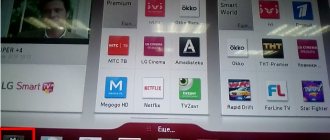With incredible difficulty you chose, bought and with difficulty dragged a brand new Samsung TV home. Now all that remains is to set up the channels, connect it to the Internet and finally plop down on the sofa to watch a movie on the big screen. In this article we will touch on the topic of searching and distributing TV programs to their places. How to connect Smart TV to a router (Wi-Fi network) and other points are discussed in this article.
There are 4 main sources for obtaining media content:
Video
In fact, he is the editor-in-chief of the entire site, always in touch with the best authors. Proofreading and proofreading is his job. An excellent expert in his field. Excellent understanding of the technical nuances of electronics. Occasionally writes and publishes original articles.
- published articles - 15
- readers - 3 179
- on the website from September 5, 2021
With incredible difficulty you chose, bought and with difficulty dragged a brand new Samsung TV home. Now all that remains is to set up the channels, connect it to the Internet and finally plop down on the sofa to watch a movie on the big screen. In this article we will touch on the topic of searching and distributing TV programs to their places. How to connect Smart TV to a router (Wi-Fi network) and other points are discussed in this article.
There are 4 main sources for obtaining media content:
General instructions
We present a general diagram for all models, for your specific device, we recommend that you study the instructions included in the kit.
What you will need:
- Samsung TV – LCD, LED, plasma, Smart TV, etc.
- If you have an old device, you should definitely purchase a receiver (tuner) to support digital TV.
- Antenna or set-top box, cable.
The setup process is approximately the same for any member of the Samsung family:
- Initially, make sure that the set-top box or antenna (outdoor, indoor or analog) is connected to the device. The cable should go to a special socket on the rear panel.
- From "Menu" select the "Channel Setup" option.
- The program will offer you two options - set up analogue channels or DTV (digital).
- Then you need to decide on the method - automatic or manual.
Automatically
Samsung can safely be called a smart device thanks to its “auto-tuning” function. This implies an automatic search for TV programs, as well as their arrangement - according to TV companies or alphabet. To do this, click on your preferred search method: antenna, cable, satellite. Some Smart TV models can provide you with a choice of television companies: NTV-Plus, Telekarta, Tricolor, etc.
When you select any of the first three options, the search will occur independently, and TV programs will be arranged in the usual order. When auto-tuning is finished, select programs from a specific television company. They will stand as they were distributed by the specialists of this company.
If you want to build a list (list) for yourself, use the move function:
- First, press the "Menu" button.
- Select the icon that says "Broadcast" (looks like a small white satellite dish).
- Scroll down until you see “Change Channel Number.” Feel free to click and activate by clicking “Enable”.
- To go to the next step, press “Home”, again go to “Broadcast”, “Right”, “Change”.
- Find the TV channel whose location you want to change, tick it, click “Change”. numbers."
Important point! When you move a TV channel that has a name, it can simply swap places with some other one. For example, if you want to move STS from 20th place to 2, where Russia-1 is located, no shift will occur, STS will become 2, and Russia-1 will become 20. But if we are talking about TV programs without names that have a serial number, then When you move one of them up, the others will move down.
Manually
To retune channels on an old Samsung TV manually without a wizard, you need to understand:
- Firstly, this process is a little more complicated for older models.
- Secondly, older modifications do not have auto-tuning - you have to configure it manually.
- Thirdly, often outdated equipment does not show well and will not allow you to fully experience the quality of modern television.
- Fourthly, you can get lost in the menu.
Moreover, making adjustments on an older model involves changing some important parameters. Sometimes this scares untrained users, but there is nothing wrong with that, since it is impossible to harm the equipment in this way.
So, you need to do the following:
- Activate “Menu”, then open the “Antenna” tab.
- “Manual setup” – “Digital set up” – “Create”;
- A window of parameters will open in front of you - purity, module, transmission. By default, you should enter the following data - 170000 kHz, 128 QAM and 6900 KS/s, respectively. The device will adjust for some time, detecting television programs. The picture on the screen will change, frames of different programs will flash. There may be black and white pictures. Don't be alarmed.
- When the search is finished, click the “Ok” (“Save”) button. A window with frequency, module and transmission will appear again. Leave the last two unchanged, change the frequency to 178000 kHz, then repeat the steps.
- By analogy, you can search for TV programs, each time adding 8000 to the frequency. Such experiments can be carried out up to a frequency of 226000 kHz - this is the end point. Using the same principle, you can adjust the picture or sound, making them better. To do this, click “Menu”, the “Image” sub-item, then arbitrarily adjust the clarity, color, contrast, and brightness.
You can manually sort and organize TV channels on your Samsung TV:
- The “Menu” button will open a list of sub-items. You should click on the “Broadcast” window. Tick the required programs.
- From here you can add to favorites, delete, rename, swap. To save the program arrangement, press the “Enter” button.
How to add local analogue channels
If, during automatic tuning, there was a search for digital and analogue broadcasts, then there is no need to configure local channels, they have already been found. Or, if digital channels are configured, then local ones can be detected additionally. But not all TVs support manual tuning of local channels, then you need to rescan in auto-tuning mode.
Setting:
- Menu. Select “Broadcast”.
- The signal source is an antenna.
- Select "Manual setup".
- "Search for local channels."
- Click “Create”.
- Searching for channels will take a few minutes.
Debugging Smart TV
You already know how to set up digital TV on Samsung. But if you purchased one of the latest versions of Samsung, then perhaps Smart TV is available to you. Adjusting such a TV is the simplest and will not take much time from users.
We insist on Smart TV: instructions
To set up the signal and find all TV channels in Smart TV mode, follow these steps:
- Turn on your device.
- On the control panel, press the “Menu” button located in the middle.
- Go to the “Broadcast” section, it is marked with an antenna icon.
- Find the “Auto Setup” mode.
- Another window will open, there also select the “Auto Configuration” option.
- Select the “Start” option.
- Another window will appear, click on the “Full” search mode.
- Go to the “Scanner” category.
- The device will begin searching for all available TV channels in your country.
- Wait until the search is completed, save your changes.
- You can exit the “Menu” section.
- These are all the manipulations necessary to adjust the television in Smart TV mode.
Channel reception sources
Before searching for channels on a new or old Samsung TV, you need to decide on the source of the signal. Nowadays, there are 4 options that allow you to enjoy watching your favorite TV shows for free.
Main sources for Samsung Smart TV:
- Analog. It is considered the least quality, so it is only suitable for old television receivers. In this case, the picture turns out to be unclear and no amount of setting up TV channels on a Samsung TV will help change this situation.
- Digital. This option has a large number of advantages compared to analog, and therefore is gradually replacing the outdated method of signal transmission. At the same time, users more often have problems with programming the TV and sorting channels.
- Satellite. This method of signal reception is considered the most popular. Its main advantage is high picture quality and ease of setup. Among the disadvantages is the inability to watch encrypted channels for free.
- IPTV. The most modern option that allows you to watch your favorite programs via wired Internet or WiFi. It can be implemented on any smart TVs or using a special set-top box. In this case, the most complex setting is provided, which not every person can perform correctly.
Setting up digital TV on a Samsung TV
The advantage of this type of signal transmission is undeniable. The user sees not only a high-quality picture with realistic color reproduction, but also does not experience signal interruptions when instead of a picture there are white stripes or snow.
So how to set up digital channels on a Samsung TV? To do this, the model must comply with DVB-C tuner standards. Fortunately, the company's oldest models do not meet this standard. And if you have a Smart TV, then there is nothing to worry about.
Below we will look at step-by-step instructions on how to set up digital television on a Samsung TV.
Setting up TV channels: instructions
Setting up digital channels on a Samsung TV follows the following scheme:
After the device finds all the TV channels available for your country, you can enjoy watching your favorite TV shows and series.
Manually setting up digital channels on a Samsung device is impractical. The user will have to spend too much time each time finding the frequency and assigning it to the TV channel.
Setting up digital channels on a Samsung TV is as simple as setting up analog or cable TV. You just have to set the frequency and signal transmission speed. Otherwise, setting up cable TV is no different from digital.
If you need to change the order
You can change the order only if the TV has arranged the channels itself. If your TV received the channel order from the TV company, you won't be able to move channels.
Below are instructions for the different episodes (click on the episode name to view), so find out your TV's episode before tuning.
Channels are analogue and digital. Channels that have a name next to the number are digital. Channels without names are analogue.
If you move digital channels, they change places (we move the fifth channel to the place of the third, the third will move to the place of the fifth, the remaining channels will remain in place).
How to move channels on an F-series TV
- Enter the TV menu. Depending on the remote control:
press the "Menu" button
or press the More button and select Menu on the TV screen.
- Enter the “Broadcast” item.
- Select Change Channel.
- Select one channel you want to move and press the Enter button. A check mark will appear to the left of the channel name.
Channels are analogue and digital. Channels that have a name next to the number are digital. Channels without names are analogue.
If you move digital channels, they change places (we move the fifth channel to the place of the third, the third will move to the place of the fifth, the remaining channels will remain in place).
If you move analog channels, the position of the channels located below the one that was moved changes position (the fifth channel is moved to the place of the third, the third will move to the place of the fourth, the fourth to the place of the fifth, etc.).
Select "Change" numbers" and press the "Enter" button.
Move the channel to a new location using the arrows on the remote control
or enter the number you want to move the channel to.
Press the Enter button to save the channel at the new location.
The channel number has been changed. Repeat steps 4 - 7 to move other channels.
Automatic tuning of Samsung digital channels
Samsung equipment is called “smart” because of the convenience of automatic configuration. Anyone can customize the channels alphabetically.
The first step is to choose a source: cable or antenna. Smart TV models are recommended by providers: Rostelecom, Tricolor, NTV+, Telekarta. The provider's program is designed according to the operator.
To change channels:
- Select the “main menu” button on the remote control.
- Click “Broadcast”.
- Go down to “Change TV channel number”, select “Enable”.
- We return to the “Home” - “Broadcast” tab. Select "Change".
- Put a checkmark on the channel.
- Select “Change number”.
You can start searching for channels without the remote control. If the TV model is Smart TV, then automatic setup is done from your phone, mouse or keyboard.
A simple TV is configured using buttons on the front panel.
How to prepare your TV for tuning channels
Fine tuning of channels on a Samsung TV is only possible if the TV and all its components are properly connected. To install the receiver correctly, you must follow the operating instructions. Below is an example of the correct connection of the Samsung 6 series model:
- For broadcast or cable television . The antenna is connected to the ANT socket in the receiver via a special cable with a resistance of 75 ohms. The user will receive an analog signal.
- For cable or satellite TV, Blu-Ray connection, game console or laptop . You will need to connect an HDMI cable to the HDMI socket.
- For online use and software updates. Requires a wireless connection using a regular Wi-Fi router. Any of the SMART models in the Samsung line supports connection via Wi-Fi. For a wired connection, you need to insert the Internet cable into the LAN port on the back of the TV.
- To watch paid channels. You need to install CI or CI+ cards. You need to remove the protective film and turn off the TV, place the adapter in the two holes located next to the COMMON INTERFACE port.
How to move channels on an H-series TV
- Enter the TV menu. Depending on the remote control:
press the "Menu" button
or press the Keypad button and select Menu on the TV screen.
- Enter the “Broadcast” item.
- In the “Broadcast” item, select “Edit”. channel numbers" and select "Enable" if the item is active. If inactive (gray), go to the next step.
- Select Change Channel.
- Select one channel you want to move and press the Enter button. A check mark will appear to the left of the channel name.
Channels are analogue and digital. Channels that have a name next to the number are digital. Channels without names are analogue.
If you move digital channels, they change places (we move the fifth channel to the place of the third, the third will move to the place of the fifth, the remaining channels will remain in place).
If you move analog channels, the position of the channels located below the one that was moved changes position (the fifth channel is moved to the place of the third, the third will move to the place of the fourth, the fourth to the place of the fifth, etc.).
Select "Change" numbers" and press the "Enter" button.
Move the channel to a new location using the arrows on the remote control
or enter the number you want to move the channel to.
Press the Enter button to save the channel at the new location.
The channel number has been changed. Repeat steps 5 - 9 to move other channels.
Step-by-step instructions on how to set up cable TV
Setting up the TV is available in two ways - automatic and manual. On a Samsung TV, as on any other device, it is more rational to use automatic installation.
In automatic tuning mode, the device independently finds all frequency ranges on which each channel broadcasts. After detecting a frequency, the device remembers it and assigns it to the TV channel. Subsequently, the user will be able to switch channels and find TV shows of interest.
To set up your Samsung TV, make sure to connect the cable to the device. Sometimes during the adjustment process it turns out that cable television does not work. Most often, the reason lies in an incorrectly connected cable. Check to see if the connector is tightly connected.
Let's move on to adjusting cable parameters in automatic mode:
- Turn on your Samsung TV.
- Tuning channels on a Samsung TV is done using the remote control. Take the remote control and find the “Menu” button.
- Select “Broadcast” mode.
- A window will open, select the signal source. Among the sources you can select “antenna” or “cable”. Since you are connecting not analog, but cable TV, select the “cable” option.
- You have connected to the source, all that remains is to configure the channels in automatic mode. Find the “Auto Configuration” item. Another window will open - these are the search options. Click on the “Full” option.
- Go to “Start”.
- The device will start searching for channels, wait until the gadget finds all available frequencies.
- Once the search is complete, be sure to save your changes. To save the new settings, select “Save”.
- You can close the menu.
If you additionally want to swap TV channels in order to simply press a certain button on the remote control, then this function is also available on the Samsung model. After automatically searching for all available frequencies, the device will remember them, and the user will be able to watch their favorite TV channels.
Now you know how to set up channels on a Samsung TV. It remains to figure out how to set up the TV for digital channels. More on this below in the article.