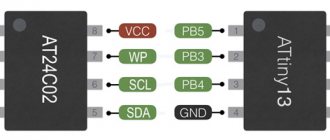In the article below we will look in detail at how to set up channels on a Samsung TV. Samsung is a reliable manufacturer of high-quality equipment. However, correct configuration of the receiver requires certain knowledge in order to independently configure the reception of HD channels using the control panel.
- How to adjust TV channels on Smart TV
How to connect a smartphone and iPhone to a Samsung TV
If you are tired of peering at the small display of your smartphone and spoiling your eyesight, Smart TV technology allows you to synchronize it with television equipment. The user of a mobile device has the opportunity to play their favorite games, watch movies and exciting sports matches, organize presentations, and “surf” the Internet using a wide diagonal screen.
There are several options for syncing your Android or iOS phone with your TV:
- using proprietary technology from Samsung – “Screen Monitoring”;
- via the Smart View application and one local Wi-Fi network;
- using Miracast or Wi-Fi Direct functions;
- using MHL technology.
You can connect your mobile device to the television panel wirelessly using Wi-Fi, as well as via an analog cable, HDMI, USB connector, or DLNA connection. You can download and install the software from the Apple Store or Play Market (depending on the OS of your mobile device).
Blocking individual channels
There are many reasons why the TV does not show certain channels; in some cases, they were blocked by the user himself. For what purpose is this being done? Everything is very simple and clear; setting a password for TV channels allows you to block them from children. To configure channels by setting a password for some, follow the instructions:
- Open the main menu.
- Select the “Broadcast” section.
- Click on the “Block” command.
- We activate it by selecting “Enable”.
- Select the channels that you want to block, just check the box next to them.
By default, the system blocks them with a standard password - 0000. However, before saving the changes, the TV will prompt you to set your own password.
If at a certain moment the need for blocking disappears, then it is very easy to cancel it; to do this, you need to go back to the “Broadcast” section, select “Blocking”, and then simply disable this function by entering the set password.
picture and sound when connected to a digital device and...
Page 9
- Image
- Text
picture and sound when connecting to a digital device, use an HDMI cable.
●
The HDMI cable supports digital video and audio signals, so no audio cable connection is required.
– To connect the TV to
For a digital device without an HDMI connector, use an HDMI/DVI cable and an audio cable.
●
When connecting an external
What is important to know
Literally, the term Smart means “intelligent.” It is expected that such a TV should provide more features than a regular digital TV model. In most cases, such devices provide Internet access and support for a large number of multimedia formats.
The user can use the device for regular viewing of digital channels, playing any graphic files (videos or photos) from the Internet or storage device, and also use pre-installed entertainment (games, social networks, etc.).
There are also smart receivers, but Smart TV on a TV and a set-top box are different topics. If the TV is a full-fledged device, then the receiver only improves its capabilities and opens access to the “smart” option on older models.
Today, smart TVs are produced by many developers, and in addition to it they offer a large set of applications and services. For this reason, the capabilities of devices supporting Smart-TV from different manufacturers differ.
Features and Specifications
On Samsung TVs, smart TV functions are a separate interface that provides the user with a wide range of tools for controlling the device. Depending on the configuration of a particular model, you can use Smart TV using built-in widgets or interacting with a cloud service that can be accessed via the Internet.
Like regular TVs, Samsung models with advanced capabilities provide the user with modern and high-quality television.
Among the mandatory criteria for these devices:
- support and playback of video content of all formats (mpeg-4, acc, m3u, avi, etc.);
- high pixel screen resolution (from 1080p);
- the presence of ports for high-bandwidth cables.
With the help of a smart TV, the user can enjoy high-definition digital TV with the same comfort as when using a computer or digital set-top box.
Samsung's Smart-TV option works independently of the main television functions; it is represented by the Smart Hub platform.
Which opens up a lot of possibilities:
- Full Internet access. The user can view any online services, make purchases and pay for them.
- Communication. The interface supports Social-TV, thanks to which you can log into any account and communicate on social networks.
- Games. All Samsung Smart TVs are equipped with a powerful video adapter to support modern computer games.
- Rebroadcast. Thanks to the Smart-TV View feature, the user can use a smartphone, tablet or other device to continue watching TV. The application is supported by Windows, iOS and Android operating systems. The utility also allows you to turn the remote control into a gamepad or other device.
- Synchronization. The software and built-in services are constantly updated by interacting with a remote server.
Each model provides a separate set of capabilities, which the user can expand at any time by downloading new widgets from the Samsung Apps developer service.
Setting up the Internet on a Samsung TV
The main difference between Smart TV and conventional TVs is the integration of a “smart” unit. The manufacturer uses a Tizen processor, which brings the device closer to a computer in functionality. To use the capabilities of the Internet, it must be connected to the Global Network. This can be done in two ways: wired and wireless.
Wired Internet
The connection is made using an RJ45 Ethernet network cable to the LAN port. The advantages of this option are high Internet speed, the clearest and most stable signal, and quick setup. The disadvantages include the abundance of wires and the need to purchase an external modem (splitter). Without it, it will be impossible to use a wired connection for other home devices.
Experts recommend connecting your TV to the Internet through a router, and not directly (when the cord is inserted into a connector on the TV panel). Since providers use different types of connections, there is a chance that not all of them will be compatible with Smart TV.
When connecting through a router, the DHCP server is turned on (it implies automatic assignment of an IP address), and the router independently performs network settings. The Dynamic Host Configuration Protocol is almost always enabled by default. But, if the provider nevertheless issued a static IP address, you will need to set the parameters manually. To do this you should:
- insert the cable into the connector and go to the TV menu;
- open the “Network Settings” section and select “Cable”;
- in the window that appears, manually enter all the parameters provided by the provider and click the “OK” button.
The network connection setup will be completed.
call me back
Leave your contact details and our manager will contact you within one business day
Wireless Internet
Most Samsung TVs are equipped with a built-in Wi-Fi router. In this case, to ensure the connection, you will need to perform the following steps:
- open the main menu;
- go to the “Network Settings” section;
- select network type → Wireless;
- select the one you need from the list of available connections;
- connect.
After synchronization, a notification will appear on the screen indicating that the device has been successfully connected to the network.
How to adjust TV channels on Smart TV
Press the “Menu” button on the remote control.
- Select "Broadcast".
- Two windows will open in succession, in each of which you need to select “Auto Configuration”.
- Click “Start” and select the search mode – “Full”.
- The program itself will select the available digital channels into a single list.
Note! If the user has lost all TV channels, then he will need to adjust the frequency using the CAM module, activated in the TV menu.
If, at the end of auto-tuning, digital TV channels are of poor quality or are not displayed at all, you need to check that the equipment is connected correctly and go through all the steps from the very beginning.
These methods are universal for setting up a pool of TV channels on Samsung TVs of different versions. If you encounter any difficulties, please contact Samsung service centers for assistance.
MANUAL Thank you for purchasing a Samsung product...
E-manual
- Image
- Text
- Content
E-MANUAL
Thank you for purchasing a Samsung product. For more comprehensive service, register your device at:
www.samsung.com/register
Model____ Serial number. _____________
- Content