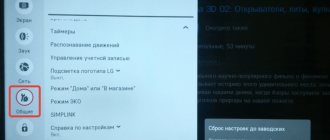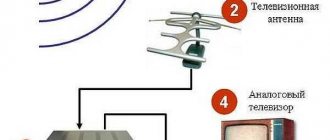Reasons for freezing
First of all, you need to understand what the concept of “freezes” means. Depending on this, the ways to solve the problem will be completely different. This is what is most often called the console freezing:
- the appearance of “cubes” on the screen - digital interference;
- stopping the image at any frame;
- complete disappearance of the image;
- sound interruption, audio interference;
- the receiver stops at some action and does not work further;
- the device “slows down”, performing actions after a certain period of time after you called this action.
That is, all problems when the MTS TV set-top freezes are divided into 2 types: malfunctions in the broadcast and in the device itself. The first factor may or may not depend on you. For example, technical work may be performed at the provider.
If the gadget slows down and glitches, or even freezes completely, then this may be due to a software or hardware error, or simply because the device is outdated and cannot handle normal loads.
Remember that if the set-top box itself responds to the remote control, you calmly go into the settings and so on, then the gadget has not frozen in the same sense as a PC or phone freezes. This means the problem is easier to solve.
Smart card error code E06 4
This error is most likely caused by problems with the placement or functioning of the smart card. The causes of the error may be the following factors:
- Smart card malfunction.
To resolve the problem, you can take the following steps:
- reinstall the smart card, making sure that it is placed correctly;
- perform delicate cleaning of smart card contacts, without using harsh cleaning materials and detergents.
If these actions do not bring results and the error is still active, you should call the support service at 8-800-250-08-90.
All solutions
So, what to do if the MTS prefix freezes? First of all, you need to start with simple actions, and then move on to more complex ones. Here are general instructions on how to get rid of freezes:
- Check whether the device responds to the remote control and whether you can call up the menu. If not, and the MTS TV set-top box is buggy or frozen, then reboot it. Simply unplug the plug and wait 20 seconds. Then turn on the gadget again. It's possible that the problem was a one-time glitch and won't happen again.
- Perform simple checks: make sure that the connectors fit completely into the sockets and that the cables are not pinched. If you use the Internet to watch TV via MTS, check the connection and its speed. Often a simple operation with the connector can solve all problems.
- If the broadcast picture is interrupted, sometimes it disappears completely, and before everything was fine, the weather conditions have not worsened - this may be preventive work on the side of the provider or a specific TV channel. Call the operator or go to your company's website. Usually information about the work is in the most visible place.
- Check the antenna. There may be several problems associated with it: insufficient power, cable problem, configuration failure. If the picture of the MTS digital set-top box has been freezing recently, then the antenna amplifier may be damaged. To configure, call the corresponding menu item. Then slowly move the antenna until the signal strength is greater than 60%. Usually this is enough for high-quality digital TV reception.
- One of the common reasons why the MTS set-top freezes is overheating. The device must not be covered with anything or leaned against anything; it must be located at a distance of 20 cm from any obstacles.
- In case of outdated firmware or software failures, the device may behave unpredictably. Various degrees of freezes are possible, and the device may malfunction. The solution is to reset to factory settings or update the firmware. Both actions are performed through the settings menu. The firmware must first be downloaded from the official website, written to a USB flash drive, and then installed according to the device instructions.
- There is a possibility that the gadget itself is outdated and cannot cope with the load. For example, it works with interruptions during fast movie scenes and quick changes in bright pictures. If the firmware update does not change the situation, then you need to replace the device with a CAM module or a new receiver.
- It is possible that problems with the image occur not on the receiver side, but on the TV. In this case, follow the same steps described above with it. Ideally, connect the device to another TV and test it there.
- If the previous points do not help, and the MTS set-top box constantly freezes, then the problems may be related to the internal filling of the device. This includes insufficient cooling by the built-in cooler, and malfunctions in the contact group, flash memory, and processor. In this case, it is better to contact a service center.
So, if the MTS digital television set-top freezes, then the problem can be easily fixed. In most cases, simple steps will help return it to normal operation. But there are times when it is time to replace equipment. I hope that this instruction will help you quickly resolve your issue.
Variants of errors when connecting MTS Digital Television via a TV module (CAM)
Error code E06 4
The reasons for this error may be the following:
- the smart card was inserted incorrectly;
- a smart card from a third party, not from MTS, is inserted;
- contamination of smart card contacts;
- Smart card malfunction.
To solve the problem, you can take the following actions: - reinstall the smart card, making sure that it is placed correctly; — perform delicate cleaning of smart card contacts, without using harsh cleaning materials and detergents.
Error code E16 4
This system message may indicate that there are not enough funds on the personal account balance. Another likely cause of the error is a lack of subscription to a specific channel. To solve the problem, it is recommended to check your personal account balance and top it up, if necessary. Check the operation of the channels that are included in the connected service package. If these steps do not bring results and the error is still active, you should call support.
Error codes E30 4, E120 4
A possible cause of the error is that the date and time are set incorrectly on the TV to which the TV module is connected. To solve the problem, you should set the exact time and date on the TV by reading the device instructions.
If this action does not resolve the errors, you should take the following steps:
If these steps do not bring results and the error is still active, you should call support.
Error code E19 4
The cause of the error may be a prolonged shutdown of the TV module when the device has not been used for MTS television broadcasts for a long time. To solve the problem, you need to check whether there is a smart card in the device, and also make sure that the signal source is connected to the equipment. Leave the TV module on for 30 minutes. If the error persists after this period of time, you should call support.
TV set-top boxes
MTS TV set-top box is a device for receiving modern digital television. Used for all types of MTS TV, but each has its own. All set-top boxes are developed using the latest technologies from the best manufacturers under their own MTS brand. They have a user-friendly interface, compact size and nice design, a customizable remote control, all main types of connectors and are suitable for any TV, even very “old” ones.
For home cable TV and IPTV, set-top boxes can be rented; for satellite TV and the MTS TV application, you can only buy them at full price.
MTS has one for each type of television provided by the company. They are not interchangeable, that is, for example, a satellite TV receiver will not be suitable for receiving home digital cable television and vice versa.
Related publications
Search
- Equipment catalog
- Payment and delivery
- Blog
- Reviews
- Certificates
- Return
- Data processing policy
- Contacts
- Service center Tricolor
- Satellite television
- Digital television
- Intercom and access control system
- Video surveillance systems
- Purchase to order
- Satellite TV
- Digital TV
- Intercom and access control system
- CCTV
- Mobile Internet
- Security systems
8 8
Moscow, st. Marxist. no. 5
We use cookies to make the websites easier to use.
Privacy Overview
Necessary cookies are absolutely essential for the website to function properly. These cookies ensure basic functionalities and security features of the website, anonymously.
| Cookie | Duration | Description |
| cookielawinfo-checkbox-analytics | 11 months | This cookie is set by GDPR Cookie Consent plugin. The cookie is used to store the user consent for the cookies in the category “Analytics”. |
| cookielawinfo-checkbox-functional | 11 months | The cookie is set by GDPR cookie consent to record the user consent for the cookies in the category “Functional”. |
| cookielawinfo-checbox-others | 11 months | This cookie is set by GDPR Cookie Consent plugin. The cookie is used to store the user consent for the cookies in the category “Other. |
| cookielawinfo-checkbox-necessary | 11 months | This cookie is set by GDPR Cookie Consent plugin. The cookies are used to store the user consent for the cookies in the category “Necessary”. |
| cookielawinfo-checkbox-performance | 11 months | This cookie is set by GDPR Cookie Consent plugin. The cookie is used to store the user consent for the cookies in the category “Performance”. |
| viewed_cookie_policy | 11 months | The cookie is set by the GDPR Cookie Consent plugin and is used to store whether or not user has consented to the use of cookies. It does not store any personal data. |
Functional cookies help to perform certain functionalities like sharing the content of the website on social media platforms, collect feedback, and other third-party features.
Performance cookies are used to understand and analyze the key performance indexes of the website which helps in delivering a better user experience for the visitors.
Analytical cookies are used to understand how visitors interact with the website. These cookies help provide information on metrics the number of visitors, bounce rate, traffic source, etc.
Advertisement cookies are used to provide visitors with relevant ads and marketing campaigns. These cookies track visitors across websites and collect information to provide customized ads.
Other uncategorized cookies are those that are being analyzed and have not been classified into a category as yet.
Digital cable
Model: EKT DCD4404/4404v2
Cable digital TV is television via a separate coaxial cable. MTS is connected in many regions of Russia in apartment buildings where there is technical capability and the availability of appropriate MTS networks. Such television can be connected separately, and not just together with the Internet. This is because the two services use different cables.
The device is configured by an MTS technician. A cable TV set-top box can be rented from 10 rubles/month. If desired, you can buy it.
To connect television through this set-top box, just leave a request on this website by clicking on the red CONNECT button.
Interactive IPTV
Model: ZTE ZXV10 B866
It is used to connect home digital TV, but using IPTV technology - this is when the TV signal arrives via an Internet cable, and not via a coaxial cable. Unlike a digital cable set-top box, this receiver has interactive functions: pause, rewind, archive of TV shows, movie rental, etc.
Tariffs for IPTV and digital cable TV are the same, but IPTV can only be connected in a package with MTS home Internet. The set-top box is available for rent from 10 rubles/month.
How to unblock the MTS channel “Russian Night”
Fortunately for lovers of erotica, Pin codes for unlocking adult channels today can be downloaded on the Internet for a small amount; you only need to know the name of the channel.
But first, you can try the generally accepted Pins:
- 0000;
- 1234;
- 8888.
There is another way to unlock, but it is illegal. You can disable the filter block. It looks like a black box with a red inscription. If you bypass this block, all prohibited, closed channels will work and you will not have to decode them through PIN codes and passwords. Brief instructions: remove this filter, disassemble it (bend a few bends with a screwdriver) and directly solder the input and output of this box. In the end, even if they come to check, everything will be in place.
Interactive hybrid
Model: SuperWave DV8304-C.
It is used to connect interactive home television, but not using IPTV technology, but through two cables: coaxial (standard television) and Internet cable. Allows you to watch interactive TV in cases where there is no technical possibility of connecting IPTV. The receiver has interactive functions: pause, rewind, archive of TV shows, film distribution, etc.
Error code E33 4
This error corresponds to a message that the set-top box software is out of date. To solve the problem you need to update the software version. You should take the following steps yourself.
Press the “Menu” button on the set-top box control panel. Select the option “System Settings” - “Update Software”. This circuit is suitable for both the set-top box and the set-top box.
If these steps do not bring results and the error is still active, you should call support.
Satellite
Models: AVIT S2-4900, Castpal DS701 v3.
MTS Satellite TV is television that does not require cable networks. The signal is received from a satellite, so you can connect such a TV anywhere: in an apartment, in a garden, in a country house, etc. To receive satellite TV, you need not only a set-top box, but also a special antenna, which is installed outside the building (usually on the roof ).
You can only buy a TV set-top box and antenna; you cannot rent it.
To buy a set-top box for satellite TV (with or without an antenna), leave a request on this website by clicking on the red CONNECT button. This equipment can also be purchased at communication stores and dealers.
The main errors in the operation of MTS satellite TV and their elimination
- D101-0
The CAM module did not have time to receive information from the TV.
Remedy: You need to switch to an encrypted channel and wait a few minutes. Setting the correct time and date on your TV will also help.
- E006-4, 104-2, E106-9, E106-9, E04-4 or “Status undefined”
Reasons for the error: the card is inserted incorrectly, the card contacts are dirty, the smart card is faulty, a non-MTS card is used, it does not fit the kit, the set-top box is faulty.
How to fix – reinstalling the smart card, cleaning the contacts (gently WITHOUT detergents or abrasives)
- E101-4, E107-4
- Activation failed.
- The card is installed in a receiver, which is not Mobile TeleSystems equipment.
- How to fix: activate the equipment at 8 800 250 0890.
- E016-4, E16, E16-4
Problem - there are no funds in the account or the subscription to this channel is not activated.
You can solve it by replenishing your balance or switching to another channel.
- E106-9
The card does not belong to the operator, or there is a manufacturing defect on the equipment.
The solution is to replace the card with another one from MTS, which was included in the kit. If this is not the case, dial the hotline number.
- E030-4, E120-4
The time and date settings on the TV are incorrectly set.
How to fix? Set the correct parameters. If this does not help, disconnect and reconnect the module to the TV.
- E019-4
The TV with the self-module did not work for a long time. You need to check the availability of the card, the cable connection, and turn on the TV for a long time. If it doesn’t help, call support and ask to reactivate the equipment.
- E133-4:
Reboot the set-top box (turn it off and on again).
- E48-32. How to resolve the error:
- Update software.
- Reset settings.
- Remove and reinsert the smart card.
- E107-4:
- Activation failed. A call to technical support will fix everything.
- E52-32:
No signal. Check the cable for connections and damage, make sure the converter is intact, and make sure the antenna settings are correct. Then reset the settings to factory defaults and start searching for channels using a new one.
- There is no error code or error D101-0. Inscription on the TV screen: CI+ ERROR: Host Certificate Invalid-Expiried, Please Tune to DTV service - 16.
The solution is to also reset the settings to factory settings and configure the channels again. If it doesn't help, then new software is required.
If the problem you are experiencing is not on the list above or cannot be resolved on your own, then a call center operator can help you by calling 8 800 250 0890. If his consultation also does not bring results, then you should call a specialist.
Before purchasing equipment, we recommended choosing a suitable location for installing the antenna using a special application. Find in this place the most flat surface for attaching the bracket. Attach the bracket, circle the mounting holes with a pencil or marker, and after drilling them, attach the bracket using dowels. Tighten the screws until the bracket is attached to the wall as firmly as possible (apply pressure to check the strength). Next, “put” the antenna on the bracket, tighten the nuts on the fasteners and adjust the angle of the mirror as vertically as possible. If you have not done this before, install the converter in the holder with its head facing the plate. Strip the cable and install F-connectors on it (detailed instructions are here). Connect the cable to the converter.
Setting the antenna and converter rotation angles
The antenna is tuned according to 3 indicators: antenna rotation, antenna tilt and converter rotation. If the converter rotation value is positive, turn it clockwise; if it is negative, turn it counterclockwise (you need to look at the converter from the antenna side).
Turn on GPS on your smartphone and launch the previously installed SatFinder application, select the ABS 2 - 75 E satellite. The program will show the direction to the satellite on Google maps and directly in the sky, using the built-in camera, and also calculate the required angles of rotation and tilt of the antenna. The program will also help guide you to adjust the antenna at the desired angles.
In addition to the SatFinder application, you can use:
- Applications Dishpointer Pro, Satellite Director, Multifeed
- Website geonames.ru
- MTS setup wizard on the main MTS website
- Special device (for example, satfinder dvs-sf 500)
When using the device, enter the following data into it: LO Freq. 10600 Down Freq. 9750 or 11920 Symbol Rate 45000 Polarity V DiSEqC1.0: OFF 22K: OFF
Checking the signal from the antenna using a set-top box
After the antenna has been securely fixed and configured, connect the other end of the cable to the MTS set-top box (the connection procedure is described below). Try to minimize the length of the cable from the satellite dish to the set-top box (if it is more than 50 m, choose the most expensive and high-quality cable). In the set-top box menu, select the “Settings” section, in it the “Antenna Settings” item. You will be shown the quality and strength levels of the signal received by your antenna. If the signal is weak, then turn the antenna left and right and up and down to achieve a stable strong signal. The angle of rotation of the converter is responsible for the quality indicator. Achieve the highest possible value on the quality scale by turning the converter. After this, secure the antenna.