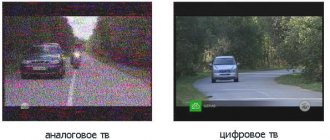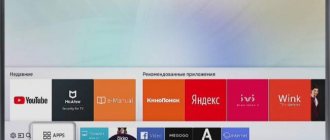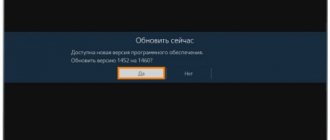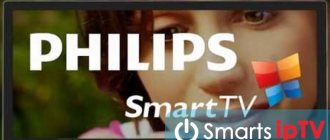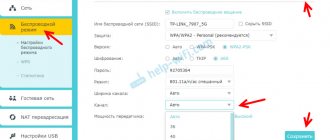A large number of control panels for various equipment can significantly complicate the life of users.
Therefore, manufacturers began to produce one device that combines the necessary functions.
But such a hybrid is not cheap. However, there is an alternative.
LG's Simplink technology allows you to use one remote control for multiple devices.
How LG's Simplik works
As I already said, “Simplik” from LG is a complex system that allows you to control several devices at once with just one remote control.
The number of equipment used should not exceed 10, and special CEC wiring is also required.
“Simplik” from LG will be convenient for those people who have a large amount of equipment at home, since control can be difficult if there are several remote controls. But before you start, you need to check the compatibility of devices.
The "Simplik" logo must be on the devices used, otherwise synchronization will not be possible.
Features of "Simplik" from LG
The technology provides the following capabilities:
- One remote control for all devices. You can control all the equipment in your home with one remote control.
- Routing tracking. You can now control the input source selection.
- Quickly find the function you need. You no longer need to waste time searching for the right button; one remote control allows you to use functions such as pause, rewind, setting up a network connection, etc.
- Record the desired programs. If you have a DVR or DVD recorder that supports the “Simplik” function, you can record any program you like during a live broadcast.
- Connecting a timer. "Simplik" technology allows you to set the timer for the desired time. The TV will turn on or, conversely, turn off at the specified hours.
- Audio control. Another feature of this technology is that you can adjust the volume with just one remote control; there is no need to buy an additional device to adjust the sound.
- Menu settings. "Simplik" allows you to control all the equipment in the house through the menu of one device. You can set up a TV in the bedroom through the home theater menu located in the living room.
- Standby mode. To save energy, the equipment can be temporarily switched to “Sleep mode”.
Advantages
The advantages of the technology are obvious; for myself, I have identified the following advantages:
- Using one remote control to control all multimedia equipment in the house.
- HDMI cables can be used as a channel to control multimedia devices.
- Many HDMI CECs have a very convenient "PassTrough" option. With its help, you can check the pairing of several devices by sequentially transmitting control commands. "PassTrough" allows you to see exactly which features will be supported under general control.
Flaws
These include:
- If the devices used are incompatible, access to “Simplik” from LG will not be possible.
- Sometimes Simplik turns devices on or off when you don't want them to.
- Very often "Simplik" must be activated for HDMI-ARC to also work.
Names of the HDMI CEC protocol from different manufacturers
The functionality of HDMI CEC is the same for all manufacturers, but the names of the protocol have nothing in common:
- in LG technology it is “SimpLink”;
- Samsung called its feature "Anynet+";
- Toshiba – “CE-Link” and “Regza Link”;
- in devices from Hitachi it is “HDMI-CEC”;
- Philips has the “EasyLink” option;
- Panasonic's HDMI CEC protocol may be hidden under the names “EZ-Sync”, “VIERA Link” or “HDAVI Control”;
- Sony manufacturers gave the name “BRAVIA Sync”;
- Mitsubishi - "NetCommand";
- in Sharp devices it is “Aquos Link”;
- Pioneer has the “Kuro Link” function;
- for Onkyo it is “RIHD”;
- for Runco International it is “RuncoLink”, etc.
Unfortunately, such confusion with the name of the same function often raises many questions for the user.
Note! Each manufacturer strongly recommends using only one brand of device for pairing with CEC. But practice shows that when synchronizing equipment from different brands using the HDMI CEC protocol, there are no interruptions in controlling the devices.
How to use Simp on an LG TV – Around the House – 2021
Table of Contents:
Simp turns your LG TV into a giant media screen by connecting your TV to external apps and services. This makes streaming possible through popular apps like Netflix and Amazon Prime and creates a more robust set of options for your TV with one simple connection. Using the Simp system is easy, and after a few minutes of playing with the system, your intuition will guide you through the process of selecting and downloading applications and external services. Being able to organize your accounts and browse options through Simp is a significant convenience.
credit: David Ramos/Getty Images News/GettyImages
Connection Simp
Find the HDMI output on your LG TV and the input on your external device. Insert an HDMI cable into each port for a physical connection. Turn on the TV to complete the connection and proceed to the setup process. To make sure Simp is active and the HDMI connection is correct, press the Simp Home button on your LG remote and then select Settings. Select "General" and "Simp" to open the settings menu. Simp is always accessible through the Home button on your LG remote. Using this button makes it easy to access apps, connected devices, and your settings at any time.
How to enable HDMI-CEC on your TV
Below you'll find a quick guide to enabling HDMI-CEC for almost all major TV brands. We have also mentioned the steps for Android TV Boxes, Mi Box, Fire TV Stick, etc. To quickly find the manual for your TV, you can click on the link below and go to the corresponding section.
Article on the topic: How to assemble a karcher vacuum cleaner
Enable HDMI-CEC on Samsung TV (Anynet+)
On a Samsung TV, HDMI-CEC is called Anynet+, and can be enabled on the settings page. First of all, press the Home on your TV remote, open Settings and go to General . Here, open External Device Manager and search for “ Anynet+ (HDMI-CEC) ”. Now open Anynet+ and enable it.
Enable HDMI-CEC on LG TV (Simplink)
You can enable HDMI-CEC on your LG TV just like your Samsung TV. However, the feature name has been changed to Simplink on LG TV. Simply press the Home on your TV remote and open the Settings page.
Here go to General -> Simplink. Now click on “ Activate Simplink ” to enable HDMI-CEC on your LG TV. Then also enable " Auto Power Sync ".
Enable HDMI-CEC on a Sony TV (Bravia Sync)
To enable HDMI-CEC on a Sony TV running Android TV, press the Home on your TV's remote control and open External Inputs located in the top right corner. Here, click on " External Inputs ", go to " HDMI Setup" -> "Control for HDMI " and turn the switch on.
For Sony TVs other than smart TVs, you need to press the Home on your TV remote control and go to Settings -> System Settings -> Setup -> Bravia Sync Settings -> Select HDMI Device " -> " Enable ".
Enabling HDMI-CEC on Android TVs and Mi TV Stick/Box TV models
TVs that come with Android TV usually don't support HDMI-CEC. However, you can find support by opening " HDMI Input " in the top right corner. After that, open any HDMI input and go to the settings page. Here, find the “ CEC ” menu and enable it.
On Android TV Stick and Box like Mi TV Stick and Box, you can open
Settings -> Device Settings -> HDMI CEC -> CEC Control -> Enable CEC Switch .
That's all. Article on the topic: How much TV can an adult watch?
Enable HDMI-CEC on Fire TV Stick
On the Fire TV Stick, you can enable HDMI-CEC by going to Settings -> Display & Sounds -> HDMI CEC Device Control -> Enable.
Enable HDMI-CEC on TCL TV
You can enable HDMI-CEC on your TCL TV by pressing the Home button on your TV's remote control. After that, go to Settings -> System -> Inputs> CEC -> Select Enable.
Enable HDMI-CEC on Vizio TV
Vizio TV has the easiest way to enable HDMI-CEC. Simply press the Menu button on your TV remote and open System and then navigate to CEC . Now change the option to “ Enable ”.
Enable HDMI-CEC on your Philips TV (EasyLink)
First of all, to enable HDMI-CEC on your Philips TV, press the Home button on your remote control and open Settings. Now open “ TV Settings ” and go to “Setup” -> “Settings” -> “EasyLink” . Here, turn on the switch for all three options: “ Master EasyLink ”, “ Auto TV ” and “ RC Key Forwarding ”.
Enabling HDMI-CEC on a Panasonic TV (Viera Link)
Simply press the Menu button on your TV remote and open Settings. Then go to " HDMI Control " and open " CEC ". Finally, turn on the toggle switch. That's all!
Enable HDMI-CEC on Sharp TV (Aquos Link)
Just like Philips and Panasonic TV, you can easily enable HDMI-CEC on Sharp TV in just two steps. Press the Menu button on your TV remote control and open System Settings. After that, open “Aquos Link Setup” and enable “Aquos Link Control”. This is all.
Enable HDMI-CEC on Roku TV
Another fairly simple process for Roku TV. Just press the Home button and go to Settings -> System -> Control other devices (CEC). After that, highlight “System Sound Control” and check the box. Likewise, highlight One Touch Play and turn it on as well.
Article on the topic: Why do you need a TV receiver?
Enable HDMI-CEC on Toshiba TV (Regza Link)
On Toshiba TVs, press the Menu button and open Settings. After that, go to the HDMI CEC Control setting and enable HDMI CEC Control. Then turn on all three options: Auto TV Power, Auto Standby, and Amplifier Control.
Use HDMI-CEC on any TV (both smart TVs and regular TVs)
In the above segment, we have tried to mention the specific guides for a number of TVs that support the HDMI-CEC feature. However, if your TV manufacturer is not listed above, you can use these simple pointers to enable the much-requested feature.
Make sure you are on your TV's home page and either open the Settings page or press the Menu button.
After that, look for the terms "HDMI", "CEC", "HDMI-CEC" or "Link". Most likely, these settings pages will take you to the HDMI-CEC feature on your TV. In case you can't find the settings page, take a look at the list below and find the HDMI-CEC brand name for your TV.
And then find this brand name on the settings page. Chances are you'll find an option this time. Now turn it on.
- Vizio: CEC
- Sony: BRAVIA Link, BRAVIA Sync, HDMI control
- LG:SimpLink
- Samsung: Anynet+
- Panasonic: VIERA Link, HDAVI Control, EZ-Sync
- Roku: One Touch Gaming
- Sharp: Aquos Link
- Toshiba: CE-Link, Regza Link
- AOC: E-link
- Philips: EasyLink
- Emerson: Fun-Link
- Hitachi: HDMI-CEC
- Insignia: INlink
- Pioneer: Kuro Link
- Mitsubishi: NetCommand for HDMI, Realink for HDMI
- Onkyo: RIHD (remote interaction via HDMI)
- Runco: RuncoLink
- Thomson: T-Link
Here's how you can use the HDMI-CEC feature on your TV. After reviewing the guide, it became clear that this feature is available on a large number of TVs and devices, but due to manufacturer-specific trademarks, users are unable to find the settings page they need.
Related article: How to connect an xbox 360 to an old lg tv
In this case, look through the list above to find the CEC-related settings page. If you encounter any problem, please leave a comment below and let us know.
Setting up Simp
After launching the Simp settings menu, turn on the device to automatically enter the default settings. From the menu, select any options that require adjustment. If you want to adjust the default sound settings, select "Sound" and then "Sound" to control your soundbar or external speaker settings. Leave the audio settings at default when using the internal TV speaker settings. Simp automatically boots up and connects when it's turned on and connected via HDMI. The Settings menu is best suited for connecting home theater systems and using advanced controls. If the connection is not completed, check your internet service to make sure the connection is possible. To run applications through Simp, a stable connection is required.
Ways to Increase Sampling Efficiency
Sampling, at the dawn of its implementation, a couple of decades ago, demonstrated miracles of profit. But then psychologists unanimously described and explained to consumers their own behavioral reactions. The buyer tries the product for free and, feeling obligated, makes an unplanned purchase. The result: the manufacturer receives greater profits at the lowest cost.
But today, the consumer is becoming conscious, he does not strive to buy randomly. Moreover, many have learned to identify only the bonuses of sampling for themselves: having lunch at a tasting in a store, putting on a marathon in a beauty corner, wearing a perfume tester for an event, etc.
Companies are seeking to improve their sampling efficiency in the following ways:
- They provide trial samples of goods only after purchasing parallel products: “Make a purchase for 500 rubles. and receive new 3 shades of lipstick as a gift.”
- Loyalty points, loyalty cards: collect 300 points on regular purchases and receive a set of mini cosmetics as a gift.
- They distribute samples only to regular customers before major sales or holidays, fueling customer interest in their products.
- Airport sampling is a goldmine for some brands. For many people, vacation begins already in the airport terminal building, and on vacation people tend to buy more. Plus, the rules of international air travel are such that it is prohibited to bring full-size products (more than 100 ml) on board the plane. Miniatures of cosmetics, perfumes, drinks, alcohol, etc. tourists buy on a huge scale. Small Sample promotions can further inflate the shipping behavior of travelers.
Turn off or turn off
In some cases, you may need to control your TV without Simp settings. The ability to use a DVD player or other input system without modern digital systems remains an option when using an LG TV. Connect an external device and either select Input on the remote control until you find the device, or disconnect Simp HDMI to eliminate interference. Reconnecting Simp HDMI later restores the settings and returns the system to normal functionality.
HDMI CEC (Simp) function on LG TVs
HDMI CEC (Simp) function on LG TVs
Archivist » 06 Nov 2021, 17:15
Since its introduction into the consumer electronics industry, HDMI cable has been at the center of controversy and various discussions. Some manufacturers viewed it as a “valuable tool” in their arsenal of functionality. Others pin their hopes on it because it can protect information from being copied, while others express dissatisfaction with HDMI due to its incompatibility with some interfaces and shortcomings.
There are many articles on HDMI on the Internet, but not everything has been said about this technology. Therefore, we will look at one small aspect that may make your understanding of CEC easier.
CEC (Consumer Electronics Control) - which translated from English means: control of consumer electronics. This is a control protocol that is found in HDMI. The main feature is that not all manufacturers call this protocol the same in their devices. LG, for example, call it Simp, Samsung - Anynet, and Sony even BRAVIA Sync. To make it easier for you to perceive this information, we provide a list in the format “Manufacturer -> CEC protocol name”:
- LG -> Simple;
- Samsung -> Anynet+[2];
- Onkyo -> RIHD;
- Sony -> BRAVIA Sync;
- Hitachi -> HDMI-CEC;
- Pioneer -> Kuro ;
- Toshiba -> Regza and CE-;
- Sharp -> Aquos;
- Panasonic -> VIERA, HDAVI Control and EZ-Sync;
- Philips -> Easy;
- Mitsubishi -> NetCommand for HDMI.
Modern multimedia systems such as MythTV and XBMC have HDMI-CEC in their arsenal. All this is done thanks to the libCEC interface. This makes it possible to control all devices with image broadcasting using one remote control.
What is HDMI CEC?
CEC is a built-in feature of HDMI and is designed to allow the user to control up to 10 devices with just one remote control (such as a TV). CEC also allows some devices to configure each other without user intervention. HDMI-CEC is a single-wire, bidirectional serial bus that functions as a remote control.
The presence of CEC wiring in the device is mandatory, although the implementation of the interface itself may be absent in the device.
List of available commands in CEC
- Touch playback: The device will become the active source when playback starts;
- System in standby mode: switches all connected devices to standby mode;
- Preset transfer: transfers channel tuner settings to another TV;
- One touch recording: recording starts immediately;
- Timer setting: one device (for example, a TV) sets the timer settings for another (for example, a DVD recorder);
- Information system: checks all components for addresses and configuration;
- Control pack: playback controls;
- Tuner control: control the tuner of another device;
- On Screen Display: Uses the TV screen to display text;
- Device control menu: using the menu of another device;
- Routing control: control of switching signal sources;
- Remote Control PassThrough: Pass through remote control commands;
- OSD Device Name Transfer: Transfers your preferred device names to the TV.
Technical implementation of the interface
CEC is implemented as a backbone wire in the HDMI connector (pin No. 13). This allows devices that support this interface to communicate with each other. The main idea of the “product” is to control several devices with one remote control.
Video demonstration of interface capabilities:
To perform specific actions, operations can be exchanged between connected devices (for example, recording on a STB/DVR) or general information can be received (for example: information about pressing a certain key on the remote control).
In any HDMI installation, the display is considered the default device and receives two dedicated labels: a physical address (0.0.0.0) and a logical address (0). At any point in a given system, all CEC devices have both physical and logical addresses. At the same time, devices that do not support CEC have only physical addresses. Physical addresses are processed based on the default location to the device. For example:
- If the A/V output of the receiver is connected to the HDM1 connector of the TV, it receives a physical address of 1.1.0.0;
- When you connect to the second port, you get 2.0.0.
Logical addresses are assigned to devices based on their functionality (as provided in the CEC specification document). When the HDMI device menu is displayed on the display (On the Sony KDL46EX720 this is achieved by pressing the Synk button) - the screen sends a signal through the CEC wire to all connected devices. After this, responses are collected and the user is provided with a list of CEC-compatible devices. Selecting one of them will ensure that future remote keystrokes on the remote control are immediately transmitted to the TV.
Our article has come to an end. We hope you learned what HDMI CEC is and understand how it works.
HDMI CEC (Simp) function on LG TVs
Sponsor » 06 Nov 2021, 17:15
Using SIMP
Archivist » Dec 21, 2021, 10:23 pm
Using the TV remote control, you can conveniently control various multimedia devices connected via HDMI.
- Connect the HDMI OUT port of a SIMP device to the HDMI IN port on your TV with an HDMI cable.
- Press the MAIN MENU (home) button on the remote control and select the settings icon in the upper right corner.
- Go to All Settings -> General and select SIMP (HDMI-CEC).
- Set SIMP (HDMI-CEC) to On.
- Set Auto Power Sync to On. or Off (If the Auto Power Sync function is set to On, then turning on the connected SIMP device will turn on the TV. When you turn off the TV, the device will also turn off).
- Turn on the connected device.
When the TV is automatically connected to the device, the input will switch. If your device does not connect to your TV automatically, press the Input button.
- This function (SIMP) only works with devices with the SIMP logo.
Check for the SIMP logo on the external device. If the device does not meet the necessary technical requirements, problems may occur when using it. - To use SIMP, you need a high speed HDMI cable with CEC (Communication Communications Extension) function. To transfer data between devices, pin No. 13 of a high-speed HDMI cable is used.
- If you want to output audio to an external audio device connected via an HDMI cable, connect it to the TV's HDMI port labeled (ARC) and set SIMP (HDMI-CEC) to On.
Supported SIMP functions:
Instant replay
When you launch your external media device, you can immediately start watching content on your TV without the need for additional controls.
Allows the user to control external media devices using the TV remote control to view content.
- The Magic Remote's pointer functions may be limited.
This only applies to models that support the Magic Remote Control.
If you set Auto Power Sync to On. in the SIMP (HDMI-CEC) settings and turn off the TV, devices connected to the TV using SIMP will also be turned off. The TV will also turn off if you disconnect a device connected using SIMP.
This feature is only available on certain devices.
Turning on the main power
When Auto Power Sync is set to On. in the SIMP (HDMI-CEC) settings, when you turn on a device connected using SIMP, the TV will also turn on.
- When SIMP (HDMI-CEC) is set to Off. , Auto Power Sync cannot be set to On.
HDMI CEC - What is it and how to set it up
CEC (Consumer Electronics Control) is a bidirectional serial communications bus that uses the industrial-scale AV.Link protocols to remotely control consumer devices, typically connected to each other via a SCART or, more commonly, HDMI cable. In the latter case, the connection is called HDMI CEC . This technology is used in the lion's share of modern media systems: TVs, home theaters, HTPCs and AV receivers. Recently, HDMI CEC has been increasingly used for remote control of multimedia accessories for PCs. On some equipment models this technology is called HDMI CEC Ready .
Article on the topic: How much does it cost to repair a TV and replace the matrix?
In short, CEC technology allows you to control up to 10 types of electronic equipment with one remote control and was originally designed for devices connecting using SCART standards. At the moment, this type of connection is used less and less, and it has been replaced by a more productive connection option - via an HDMI cable. In addition, CEC makes it possible for certain types of electronic devices to automatically configure themselves with each other without user intervention, and to control all devices, such as game consoles or audio systems, with one remote control.
How to control the remote control for different devices
Agree that this is not very convenient unless you buy one universal and expensive remote control. But, fortunately, most modern external devices are equipped with the HDMI-CEC function, which allows you to control connected devices using one “native” remote control included with the 4K TV. But many users do not know or forget about this HDMI CEC technology. Therefore, there is a high chance that HDMI-CEC mode may already be present on your TV.
What is HDMI-CEC on TV
According to Wikipedia, CEC (Consumer Electronics Control) is literally “consumer electronics control.” More precisely, this is some extension of the standard for transmitting a complex signal between different devices. Moreover, this function could be observed for the first time when using the Scart interface.
What kind of “HDMI-CEC cable” is needed?
Now we almost always use the HDMI connector, where the HDMI-CEC control signal is located on pin 13 of this interface. That is why some manufacturers (often Chinese), trying to “raise the level of trust” in their HDMI cables, proudly and beautifully designate “HDMI-CEC Cable” on the label or packaging. Although this is a marketing ploy, if not saving extra wire...
Connecting an HDMI-CEC set-top box to the TV
For example, consider the option of how to enable HDMI CEC on a TCL TV and connect it to a Sony soundbar. The menu item names described here may differ from your selection. Since different manufacturers call this feature differently, their options will be presented in the table below.
1. Connect one end of the HDMI cable to the TV and the other end to the sound bar.
2. Go to “Settings” of the TV -> “System”.
3. Press “T” -> Click “Enable T”.
4. Turn on the soundbar, and the TV automatically detects it. Now you can only use the TV remote control to control the soundbar.
When you turn on some TVs for the first time, you may be prompted to use a “setup wizard” that will allow you to select the brand and type of external device connected to the TV. In addition to these two parameters, advanced TV models may offer many different options to accurately determine the model number of an external device - all of this is in the database of your TV. Use this option if your TV was unable to “recognize” the external device in the machine.
HDMI-CEC function names on different TVs
The HDMI-CEC feature is really convenient because you get one remote control to control all connected devices, from adjusting volume, changing input sources, putting devices into standby mode and control. Play, pause, fast forward and rewind - all available from one remote control.
Using Simp LG
Let's give another example of how to enable the Simp function on LG TVs by connecting various devices to the TV. The use of HDMI CEC in LG and HDMI CEC in Samsung is almost the same and the functions differ only in the names of the menu items.
What you should know
In conclusion, setting up an HDMI-CEC TV, I would like to note one point. Despite the fact that all the latest TV models are equipped with this mode, you need to carefully look at the specifications of the HDMI ports. Sometimes not all interfaces support CEC.
It may be that only two of the three ports are capable of supporting this feature on the TV. In addition, when purchasing an external device, you must make sure that it is certified for this connection to your TV. The combination of a TV and an external device from one manufacturer is a guarantee of success, but other devices from different brands must also work using this protocol.
Source
TV - Simplink Function
SIMPLINK is a function that allows you to use the TV remote control to control the basic functions of connected HDMI devices. For example, with the LG TV remote control you can control a connected Blu-Ray player: play, pause, fast reverse, etc. Simplink uses the HDMI-CEC (Consumer Electronics Control) standard, with which the device to be controlled must be compatible. In this case, you can use the device even if of a different manufacturer. The HDMI cable must also be of the HDMI-CEC type. Verification in the specifications.