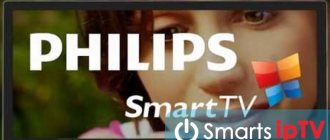Let's say you decided to watch your favorite movie or TV series, but an outage notification appears and changes all your plans. And in this case, people ask the following question: error code 10001 on the Rostelecom TV set-top box - how to fix it? In most cases, when the problem is related to insufficient funds in the account, you should contact technical support. But sometimes such a code indicates that you cannot authorize your account. In general, we have selected options for solving the problem, so we are happy to share them.
What are the problems?
Usually the reason for the program to slow down and not function is that it is undergoing technical work to improve the technology. But there are others.
Error during playback
Sometimes it happens that the application was downloaded and installed without problems, but for some reason the videos in it do not play or are slow - an error occurs.
In this case, the program automatically searches for problematic algorithms and reports them in the form of numeric or alphabetic codes. The screen displays the diagnostic result - the sign and number of the existing error. With their help, you can easily determine the cause of the program failure and eliminate it yourself.
On mobile devices, you may receive an error called “The device does not support playing encrypted content.”
If a window with this error appears while viewing any content, it means that the device has been rooted. In order for the application to display movies correctly, Root mode (copy protection that prevents access to content) must be disabled on the device.
If you don't know if your smartphone/tablet is Rooted, install Simply Unroot. It helps to identify it and remove it if necessary.
Error while initializing the application
When the system cannot recognize the software initialization, update or reinstall it. If updating and reinstallation did not help, to solve the problem, enter DNS in the TV receiver settings:
- Go to the "Network" section.
- Select Network Status.
- Go to “IP Settings”.
- Click "DNS Settings".
- Click on "Enter manually".
- In the field that appears, enter “8.8.8.8”.
- Click "Done".
- Click "OK" to confirm the operation.
After completing the described manipulations, unplug the TV cord from the outlet for 30 seconds. Then plug it back in, turn on the TV remote control and check the operation of the application.
Blocking an IP Address
Another possible reason for interruptions in Wink operation is blocking of the IP address by the provider. Try changing the wireless access point and connecting a TV receiver to it. This should solve the problem.
If these steps do not help, the problem lies in the Internet provider itself or in the DNS server. To solve the problem, contact the provider by phone specified in the concluded service agreement. If there are no problems on its part, change the DNS server address (instructions are below).
Error in filling out the form
If you make a mistake while filling out a form, don't look for inaccuracies in the sea of data. Your best bet is to reboot your TV device and start connecting Wink from the beginning.
Channels are not shown
When using the Wink platform, you may encounter several problems due to which access to TB channels is completely or partially blocked. The most common reasons and their solutions:
- Only the first few channels are available. In this case, restart your devices – TV and set-top box. If this does not help, call technical support. You can contact her at +78001000800. Describe your problem to a specialist, and he will check if you have the necessary packages connected.
- A black screen appears instead of some channels. First of all, also restart the devices. If you are technically savvy and want to solve the problem yourself, check your modem settings. If this does not help, or you do not have the appropriate skills, call support.
- The additional package of TV channels does not work. Most likely, they simply haven’t had time to connect it to you yet. User packages are updated every 30 minutes. If more time has passed and the treasured channels have not appeared on the horizon, feel free to call support.
- A request appears to extend your subscription. Most likely, this channel is not included in your subscription. Try to wait about half an hour, check your tariff plan (if it includes this channel). If yes, at the end of the specified time, turn on the channel again, and if it still does not show, call support.
- Some channels constantly require a PIN code. To eliminate the inconvenience, in the settings, assign yourself the “Adult” access level. This is done through “Parental Controls” on the main screen. Most likely, there is now a restriction for children. In this case, a PIN code is requested not only for channels of an erotic nature, but also for those that broadcast content for an audience of 16+ (TV channels “Yu” and “Friday”, for example).
Also check that the date and time settings on the TV receiver are correct. You may need to change your time zone.
Error code 6000000
An error with encoding 6000000 means that there is no connection to the Internet. Check that the cable or network connection is correct. Reboot your router (turn it off and on again).
Unable to synchronize time
Some TV channels in the application are displayed only in Moscow time, and nothing can be done about it. This is due to requests from copyright holders, due to which programs cannot be broadcast in local time. The Wink app has nothing to do with it.
At the moment, the list of such TV channels is as follows:
- 1 channel;
- THT;
- Match TB;
- TB-3;
- Friday;
- Super;
- THT4;
- Russia 24;
- News;
- Channel 5;
- PEH TB;
- CTC Love;
- Che;
- WORLD;
- Saved;
- Star;
- MUZ TB;
- CTC;
- Home.
On set-top boxes these channels are broadcast in local time.
Error 13
In most cases, error code 13 is associated with insufficient funds in the user’s personal account. This happens for two reasons:
- due to the negligence of a subscriber who forgot to make payment on time;
- due to a billing failure due to the fault of the provider (wait about an hour, and if nothing works out, contact technical support).
Error code 20001
This error occurs for those who use the Wink prefix. It is systemic in nature and can be associated with any malfunctions in its operation. It is impossible to accurately determine the cause without the help of specialists. The most common are the following:
- the set-top box is outdated/broken and requires repair (the provider must replace it with a new one free of charge);
- there is no Internet connection;
- problem on the part of the provider (wait until the experts solve the problem);
- a minor failure occurred in the equipment system, which can be resolved by rebooting;
- incorrect settings on the TV device;
- The cables are faulty or do not fit very tightly to the connectors of the TV, set-top box or router.
Error 10001
In most cases, error 10001 means that the user has reset the Wi-Fi router configuration settings to factory settings. Log in to your personal account on the official website of Rostelecom (https://lk-rostelecom.ru/) and check all the installed settings.
Other problems
The problems included in this section can be resolved by restarting the device, reconnecting to another Internet source, or updating the Wink application to the latest version. The following problems are solved using these methods:
- Wink slows down or crashes;
- poor image quality;
- the sound disappears (if all else fails, the problem is the TV is faulty);
- Search within the application does not work.
TV set-top box Rostelecom
Rostelecom IPTV hardware is represented by almost a dozen models of TV set-top boxes. Here is their current list, from which obsolete receivers have been removed:
Smartlab SML-482 HD Smartlab SML-5050 Switron IPTV 1500 RT STB HD Mini Infomir MAG-250 (and its clone RT STB HD Standart) Motorolla VIP1002 Motorolla VIP1963 (HDD) Promsvyaz HD 101 Promsvyaz HD 103
All consoles are more or less reliable (except for cases of defects), with the possible exception of two. The first is RT STB HD Mini. Low build quality and fragility are its main characteristics. The second is Switron IPTV 1500. This is also a fairly low-quality product from unknown manufacturers, which receives a lot of complaints even from expert installers. Perhaps the problem with Svitrons will be resolved later, but at the beginning of 2019 it exists and is quite relevant.
The software for Rostelecom TV set-top boxes was originally developed by SmartLabs. Later, in 2021, its services were abandoned in favor of its subsidiary. Uploading a new firmware version to Rostelecom set-top boxes is usually launched by the system for all models at once, with the exception of certain cases. To update the firmware, you just need to reboot the set-top box - the new software will be installed automatically.
Reflashing the set-top box is usually not required, unless it was installed incorrectly or the firmware process was interrupted. Downloading new firmware versions is carried out centrally from the Rostelecom server.
What should I do if Wink does not work on my TV?
If Wink does not work on Smart TV, first make sure that the option was connected correctly. The correct connection algorithm looks like this:
- The user has completed the registration stage.
- The client paid for the package or entered a previously received promotional code to use the service.
If the program still does not start and the TV displays a black screen, follow these steps:
- restart your TV;
- reinstall the application itself;
- reinstall the service;
- change your Internet access point;
- change the DNS server address;
- reset Smart Hub settings to default;
- reset your TV settings.
Read more about all these ways to restore the functioning of the Wink application below. They are not complicated and do not require additional technical skills.
Rebooting the TV
This is a classic method of troubleshooting, which is one of the first to be resorted to. In 70% of cases, this manipulation is enough to bring everything back to normal.
If the platform suddenly stops functioning, restart the TV and unplug the device for 3-5 minutes. Then plug it into power again and try running Wink. Everything should work. If the problem remains unresolved, proceed to the next steps.
Reinstalling the application
If restarting your TV doesn't help, try reinstalling the Wink app on it.
The program is only supported by TVs manufactured before 2015.
To find out exactly the model and year of manufacture of your device, use one of the following methods:
- look at the manufacturer's label, which should be stuck on the back wall of the TV receiver;
- open the instructions for the TV and find the necessary information there;
- go to the official website of your TV manufacturer and look at the exact model there – in your personal account.
After making sure that the TV receiver basically supports this program, reinstall it following the instructions:
- Hover over "APPS" on the Smart panel and press the button in the center of the remote control to open the service.
- Select the Wink application from the list of programs that opens. To do this, move the cursor over it and hold down the central button on the remote control until an additional menu appears.
- In the menu that opens, click on the “Reinstall” item. Next, the application will be reinstalled without your participation.
If everything is done correctly, the application is reinstalled successfully. The installation time depends on the speed of the Internet connected to the TV receiver.
Changing access point
To restore the functionality of the application, change the access point. The best way to solve this problem is to create a point on the device and connect to it. If the function works fine after performing these steps, then the problem is with your Internet Service Provider.
Changing the DNS server address
If no problems with your ISP were found, check your DNS server. This is done as follows:
- Open the main TV receiver settings menu.
- Go to the "General" section.
- Go to "Network" and "Network Status". Check here whether the TV is connected to the Internet.
- Select the “IP Settings” section.
- Go to the “DNS Settings” item and activate the “Enter manually” function in it.
- Enter “8.8.8.8” in the “DNS Service” field. If the combination does not work, try entering this one – “208.67.222.222”.
- Click “Done” and return to the main menu.
- Click "Save Changes".
After these manipulations, make sure that the Internet is available on the TV, restart the TV and try turning on the Wink application again.
Reset Smart Hub
By resetting Smart Hub settings, you will reset all previously installed program parameters and remove applications installed on the TV. Algorithm of actions when resetting Smart Hub settings:
- Go to the main menu of the TV receiver and go to the “Support” section.
- Select “Self-diagnosis”, and in it – “Reset Smart Hub”.
- Enter the PIN code requested by the system (if it has not been changed by the user, the combination “0000” will most likely be suitable).
- Wait a few minutes for the system to process the information and reset the settings.
- Go back to the "Main Menu".
- Check the box to indicate that you agree to the terms and conditions.
- Sign in to your account.
- Select Wink from the list of applications and install it.
- Launch the installed application.
Before taking such drastic measures, make sure that the TV is certified in the Russian Federation. If you reset your TV without a certificate, you may block the device completely.
Pay attention to the manufacturer's label. The serial number of a certified device ends in "XRU" and is marked "EAC".
Resetting the TV
The most radical step, go to which as a last resort - if all other methods have failed, and only if you are absolutely sure that your TV device must support the Wink application.
Using this method, you will not only solve the problem associated with application problems, but also restore the TV to factory settings.
How to reset settings:
- Through the main menu, go to “General” settings.
- Click “Reset to factory settings”.
- Agree that all settings will be reset by clicking “Yes”.
- Wait until the reset is complete and try to install the application again.
Setting up IPTV Rostelecom
With the exception of interactive TV 2.0 set-top boxes, Rostelecom digital TV will not work without correctly setting up the router. For it to work, you need to configure the port correctly so that the receiver looks not at the Internet, but at a network intended for IPTV. What does it mean?! In the case of FTTB, the setup comes down to removing one of the LAN ports from the general group. Then a new group is created to which this port and a virtual interface are added, which “looks” at the interactive TV network. At the same time, in some branches of the provider, you must specify the virtual network identifier - VLAN ID. On some router models (for example, Totolink or Netis), it is necessary to exclude the port selected for IPTV from the DHCP server settings.
It's about the same with GPON. But when connecting via ADSL, you need to create a separate virtual PVC channel in the “transparent bridge” mode (aka “Bridge”) with certain VPI/VCI parameters. For example, in the Volga MRF it is 0/50, but in the Rostov region it is 0/38.
After you have configured the router correctly, you can connect the Rostelecom TV set-top box to it and turn it on. If everything is done correctly, the receiver will receive an IP address from the IPTV network, download the latest firmware version, install it and ask you to enter the login and password for the service that you were given when concluding the contract.
How to achieve empowerment in Wink?
Sometimes, in order for the Wink application to work correctly and to be able to use it to its full potential, you need to increase your permissions. The interface may vary depending on the device on which the service is installed, but the algorithm of actions is the same everywhere.
For maximum access, the sequence of actions is as follows:
- Go to the main menu of the device and go to the “Parental Controls” section.
- Go to the "Select Profile" section. Hover over the Main level and click Edit.
- Go to Content Display and select the Show option here.
- Go to "Age Restrictions" and select "18+" here. Uncheck the box asking for a PIN code.
- Click “OK” on the remote control and all changes will be saved. The current access level will change to “Current”.
After saving the changes, go to “My Settings”. Go back to the "Access Level" section and check if it is set to "18+".
What to do if error 10001 occurs when logging into your account
Error 10001 may occur when logging into your account. The system automatically remembers the initially specified information, however, if the router is configured incorrectly, login to the account will fail. To solve the problem, you need to check your router settings. In most cases, error 10001 means that the user has reset the Wi-Fi router configuration settings to factory settings. In such a situation, you need to log in to your personal account on the official Rostelecom website and check all the installed settings. Other common causes of error 10001 include:
- lack of necessary software on the set-top box;
- router failure;
- no internet connection;
- failure of the cable going to the console;
- Incorrectly specified DNS server in the TV settings.
If rebooting the router using the button located on the back of the case does not solve the problem, it is recommended to make sure that you have an Internet connection, then disconnect the Wink device from the network and reconnect it. After this, you will need to start the set-top box and check if the error has disappeared. If the problem persists, you should use alternative solutions.
What to do if Wink does not work on your computer?
Wink on PC works as a website. To use the Wink application on your computer, just enter the address Wink.rt.ru in the browser line. With the exception of technical work on the service, there are only two reasons for errors in the functioning of the application:
- Faulty internet connection. The solution is to restart the router.
- Problems with the PC itself. The solution is to restart the computer and check it for viruses.
The Wink service, created by Rostelecom, is a multimedia video portal. If this is your first time connecting the application to your TV, follow the instructions and be careful to ensure that the information you enter is correct. Then Wink will allow you to watch videos with high-quality picture and sound without any problems.
How to call a Rostelecom technician to your home
If the above methods do not help, and the problem with TV display does not disappear, it is recommended to seek the help of an experienced specialist. Rostelecom employees are well aware of the situations that cause failures and how to resolve problems.
For the information of subscribers , repair services are provided free of charge. The exception is situations where the set-top box has lost its ability to operate due to the fault of the user.
To submit an application, a certain procedure is followed:
- the address link https://rt.ru is followed;
- the page scrolls down, there is a section with links that contains “Contacts”;
- “feedback” is used;
- fill out a special form that appears in front of you. It indicates your last name, first name, patronymic, email information, contact number of your phone for emergency communication, the method of receiving response information from the operator, convenient for you, the subject of the submitted request (“technical support”), type), residential address, message. If necessary, you can attach a file with materials;
- consent is given to verify your own data, click the “send” button.
All that remains is to wait for a return call or message from a Rostelecom representative. He will assist in resolving the issue without calling a specialist, after which, if necessary, he will coordinate with you the arrival of a specialist.
Smartphone or tablet
The Wink application from Rostelecom is intended not only for TV, but is also perfect for use on a smartphone or tablet. The service can be installed on devices with the operating system IOS (version 10.0 and higher) and Android (version no lower than 4.4).
To download, follow these steps:
- Log in from your device, depending on the installed OS, to the official application store Google Play Market or App Store.
- To find the app, search for "Wink Interactive TV."
- Click the "Download" button, then "Install".
After installation, log into the program from your smartphone or tablet and enjoy watching.
Last update
The Rostelecom Android application is constantly undergoing certain changes, which requires periodic updates. This is done to eliminate errors and problems in the operation of the device. The latest version 3.0.13 is dated 04/03/2017. It is worth pointing out the main adjustments that were made:
- Now the application no longer crashes after the user enters the PIN code. In addition, this error has been fixed after a certain channel is added to the favorites list.
- Using a special filter, a complete list of films available for viewing is displayed.
- Purchased Starter 2.0 and Light 2.0 packages are displayed correctly.
How convenient is the application for Smart TV?
The interactive TV application provides access to 120 channels. If necessary, the list can be significantly expanded, but you will need to pay extra. The following additional functions will also be available to the user:
- View control. This option makes it possible to record any programs, pause them, and resume the broadcast from the place where it was installed. Watch movies or shows from the very beginning, even if they have been running for a long time.
- Multiscreen . Another convenient tool that allows you to view Rostelecom interactive TV on several devices. This is especially suitable if the family is large.
- Film catalogue. A huge plus of interactive television from Rostelecom is access to a gigantic library of films, which is regularly updated with new releases.
- Karaoke. A special catalog contains more than 5 thousand foreign and domestic musical compositions.
Another interesting one. Each subscriber has the opportunity to rent the latest movies in excellent quality.
Application for Samsung
The operator has developed special software for Samsung smart TV. Its functionality allows you to fully manage the content, thereby making viewing convenient and enjoyable. A similar application is available to owners of Samsung smart TVs released after 2012. To start, you will need to register and make a payment. All users choose a package of channels to watch independently.
In addition, we highlight the following functionality:
- access to 200 channels;
- unsurpassed image quality;
- watch new movies;
- Full viewing control.
It is also possible to order a specific film or series for a small fee.
Application for LG Smart TV
The user will also be required to register, select a service package, and transfer payment. The smart TV application is suitable for LG TVs manufactured in 2012. Has the following set of functions:
- 120 channels;
- impeccable image quality;
- parental control;
- karaoke;
- the opportunity to leave a review or rating for a film.
Services provided
In addition to the standard set of services, television from Rostelecom provides additional services:
- rental of a TV set-top box for only 10 rubles/month (for Rostelecom subscribers);
- bonus programs. Their relevance can be found on the official website;
- for its clients, Rostelecom does not take into account Internet traffic when watching channels or other videos;
- it is possible to use . Allows you to continue watching videos on another device;
- if you wish, you can disconnect one of the five devices and replace it with another. This is available in your personal account;
- For those who register through the mobile application, the company allows you to test the service for an entire month absolutely free (only in the application).
As a result, we can only emphasize the convenience of this service. The Wink application allows you to:
- make it easier to watch programs and films;
- do not waste time searching;
- watch only in good quality (both pictures and sound);
- record, rewind or pause at any time necessary.
All this can be achieved by registering on the official website, paying for the tariff you like and installing the application on a suitable device.
What is it for?
This operation is necessary when contacting Rostelecom technical support. Before calling 8-800-51-000-51 , do not be lazy to do this simple operation. When you call technical support, tell the operator that you sent the logs through the “Help” in the application and tell them from which mailbox you sent them.
Sending logs to developers helps diagnose your problem much faster and more accurately. This will not only help reduce the waiting period and speed up the resolution, but will also provide the necessary data for further development/updating of the application.
Watching movies and television
To log into the Rostelecom application on Android, you should use a login with a password from. They fully comply with authorization on the set-top box. At the bottom of the application, the “MY” button is pressed, and in addition the reflected menu requires pressing the “Login” button. The activation number will be the previously used login, and the activation code will be the password. There is nothing complicated here. Usually they can be additionally found when viewing the contract for the provision of communication services.
You can log in to watch TV channels and movies via email. To do this, you must have a previously registered account on the itv resource. rt. ru all this data will be used for the mobile application installed on the device. After this, access to channels, films, TV series, and everything that was previously purchased on the portal opens.