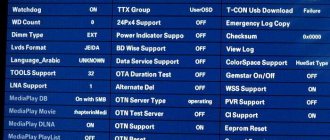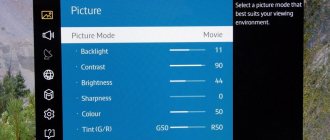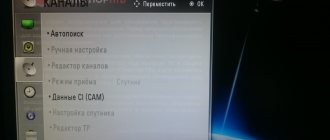Any TV, including those that are not Smart TV devices, have a service menu that controls vital settings. In particular, the horizontal and vertical image size, brightness correction, as well as other parameters that can seriously affect the operation of the device. Therefore, if you don’t understand how and what to do, it’s better to leave this service altogether.
It is not surprising that the service menu on Samsung TV is usually called extended, because it is used if you need to make major changes in the operation of the TV itself. And to use it, you need to have a special remote control. Moreover, it is important that it be “native” to the TV, that is, it comes with it. Otherwise, even if you get to the menu, it will be difficult to stay there, since the controls are not reliable.
How to get to the service menu of Samsung TV 6
In order to go to the service menu you need to perform a few simple manipulations. But they are only available if you have a remote control. For some models, a standard remote control is suitable, like for Samsung 5, or you will have to use a special remote control, which is not included in the kit, and will need to be purchased separately. But this is not a problem, because there are many service stores.
- Take the remote control and press the following sequence: info – menu – mute – power;
- Having found out how to enter the service, you need to wait a couple of seconds, since the TV, after pressing the specified combination, will reboot to display the necessary information;
- After this, the person entering must learn to move in such a way as not to accidentally change the settings. If you need to change something, you need to press “Enter” and only then make amendments;
- Go to “Control”, “Cloning” and so on;
It is important, before finishing work in the “Hotel Option” section, to set o to protect some functions from failures. And also, since the user has entered the menu and knows how to enter here at any time, he also needs to understand how to exit without damaging the settings. This is done this way:
- You can exit by simply turning off the TV;
- Then we go back to MENU-SYSTEM and see what has changed;
- If everything is fine, we entered without problems and the settings are fine, which means that we can continue to use the TV with the updated menu.
What is it for
Each TV has a service menu with which you can change device settings. This is an advanced mode and is very different from the usual screen with a set of settings for each user. With the help of the built-in system, more serious changes are made in the operation of the TV device.
To use it, you need to use a special remote control. It must come with the device. Otherwise you will have to buy it additionally. There is a caveat - a universal remote control will not work, and therefore you should choose an option according to the brand of your existing TV.
Using a special menu of TVs with properties different from standard ones, a competent user can turn his TV into a real home theater.
In the service menu of a Samsung TV (or any other) you can change:
- Image spectrum. Usually these settings are changed in order to restore a normal picture, which for various reasons may go wrong. For example, the image will become too red or green.
- Screen options. From a special window, the position of the image can be expanded or narrowed. This feature also helps solve the problem if you accidentally change the settings and the picture becomes cropped at the top, bottom, or side.
- Sound. If the user is unhappy with the way the sound bar reacts to keypresses (decrease or increase too much/weakly), then this can be changed in the menu. As a result, even turning on the highest volume, the sound will be practically inaudible. It will be possible to configure it as it is more convenient for the person. Through the menu you can add different effects - echo, enhance acoustics.
- It also becomes possible to change the built-in functions of the TV.
By studying the description of the service menu, you can determine whether there is a need for an ordinary user to enter it.
Features of the TV menu board
Menu boards in the form of a TV are used for fast food and other catering establishments. The design has the following advantages:
- Prompt change of information.
- Emphasis on modern technologies.
- Ability to install dynamic videos.
There are also negative sides. In this case, there is a strict reference to the dimensions of the monitor. In addition, additional brackets will be required to install the equipment.
List of Samsung engineering menu commands
To display information on a smartphone, use the following codes:
- *#06# – IMEI;
- *#0837# – OS series;
- *#1234# or *#9999# – firmware version;
- *#0001# – serial data;
- *#0228# – energy intensity;
- *#9900# – Dump;
The service mode is activated by combinations #0011# or #0909#. To enter the error log, dial *#8999*377#. If it is necessary to start loop testing, enter *#0283#.
To get into the configuration tables, type:
- *#8999*523#, *#9998*523*0# or *#9998*523# – display contrast;
- *#0808# – USB;
- *#4777*8665#*#0523# – display;
- number - GPRS/EDGE;
- *2767*380927# – WAP;
- *2767*927# or *2767*73738927# — rollback WAP parameters;
- *2767*380667# — MMS;
- *335# — delete all MMS;
- #*2256# — battery calibration;
- *#0228# — battery information;
- *#9998*246#*#9998*246# or *#9998*228# — battery status;
- *#9990# - battery testing;
- *#9998*324# – debugger.
- *#8999*8378# – speaker and microphone volume.
How to disable Bixby Samsung
Features of the board menu: what it is and main tasks
Menu production requires compliance with certain rules. The design for McDonald's, like other menu boards for fast food from well-known companies, should have characteristic features and corporate design. In the absence of a franchise, there are no such restrictions. There are certain differences between external and internal boards. During production, special attention is paid to the layout of information and the allocation of areas for popular products. The menu board in a coffee shop presents a list of popular drinks and dishes.
Before making a menu board, many parameters are taken into account, including the parameters and features of the establishment.
In addition to demonstrating current offers, the following tasks of the advertising tool are noted:
- functioning in real time - depending on demand, information can be changed and updated very quickly;
- formation of a brand image - modern designs are the company’s calling card, allowing it to attract customers.
- the ability to use bright and original solutions that will be of interest to customers. Advertising and information display systems allow you to combine targeted advertising and network news.
Menu boards are not only an advertising tool, but also a stylish piece of furniture that allows you to create a special atmosphere in the room.
How to calibrate a TV without special equipment?
Let's face it, before, TV manufacturers didn't really bother with fine-tuning their models intended for the mass market. Therefore, very often buyers, overwhelmed by the quality of the image seen on the display sample of the TV, were very disappointed when they turned on their new home purchase for the first time.
In those days, calibration of every new television was practically mandatory. Many people were even willing to part with a fair amount of money to get a truly precise adjustment from a professional using a special technique (colorimeter).
Increasingly today, even the cheapest TVs come on sale fairly well calibrated, so buyers of these models get the best they can in terms of color accuracy and picture quality. However, if you want to get 110 percent of what your new TV panel can do, you'll definitely need to play around with the settings.
Fortunately, very often fine calibration does not require any special equipment - just a little patience, a few test images and, of course, a little knowledge. Regarding the latter, we hope this quick guide helps you set up your TV to suit your personal preferences for the best visual experience.
basic settings
The easiest and fastest way to calibrate a TV is to enter the TV system menu and select one of the modes preset by the manufacturer. Today, almost every TV model contains various preset combinations of settings designed for specific types of content - movies, games, sports broadcasts, static images.
This, of course, is a very primitive method of calibration, which does not provide any guarantee that you will like the settings predetermined by the manufacturer. Fine tuning takes a little more time and effort. To do this, you will need several sample images, preferably static ones, because with dynamically changing images it will be more difficult to calibrate the screen.
Windows 10 has a built-in calibration tool, so if you have a computer or laptop running this operating system, then the easiest and fastest way to calibrate your TV is to simply connect it to it.
After connecting your TV to your computer, type “Monitor color calibration” into the Windows 10 search menu (accessed by pressing the Win and Q keys), press Enter. The operating system will launch a built-in wizard that will guide you through the calibration process.
If you don't have a computer handy, upload a few suitable photos to a flash drive (images with bright colors and clearly distinguishable light and dark areas are best) and open them to fill the entire TV screen.
For basic calibration, you'll need the following basic settings: Brightness, Contrast, Backlight (for LED models), Color, Tint, Sharpness, Motion, and Aspect Ratio.
Below are brief explanations of each setting.
Brightness. Contrary to popular understanding, when we use this term in the context of display settings, it should not be interpreted as "light intensity", i.e. how it is perceived, for example, when talking about a knob that regulates the power of a lamp.
In the case of a flat-panel monitor or television panel, “brightness” should be understood as “black level”, i.e. what degree of brightness should be considered “absolute black”. This parameter is key when it comes to an LED panel, since it is usually much more difficult to achieve perfect blacks (no light at all) than with an OLED panel. In OLED, each individual pixel emits light and can therefore be controlled individually, i.e. when required to display "black" (no light), the panel simply does not activate the dots on the screen in that area of the image.
This is not possible with LED displays because the individual pixels rely on additional backlighting via special LEDs. Therefore, for such displays, choosing the correct brightness setting is the dividing line between “black” and “gray”. If you increase this setting too much, dark areas on the screen will appear dark gray rather than black, reducing image contrast and overall image quality.
Contrast. In a sense, this setting is the opposite of brightness and determines the white level, so it is recommended to adjust these two parameters sequentially - after adjusting the contrast, adjust the brightness or vice versa.
Even if you don't calibrate anything else, the right contrast and brightness settings are usually enough to replace a dull, flat, gray image with a bright, attractive image with vibrant, rich colors.
Backlight. This is a setting that you will find in the menu of LED/QLED TVs. For OLED it is redundant, because in this technology pixel backlighting is implemented completely differently.
In fact, it is the adjustment of the backlight level that most closely corresponds to the widely accepted understanding of “brightness”, i.e. increasing or decreasing the intensity (strength) of light emitted by the TV panel. If you select a high backlight value, the result will be a brighter image, but also more light leakage. This is especially true for budget TVs that use so-called Edge backlighting, where a group of LEDs are located along the edge of the screen. On these TVs, increasing the backlight brightens spots around the edges of the image, which are especially noticeable in dark scenes with a lot of black tones. Therefore, you should not overdo it with the value - it is better to choose the minimum backlight level or as low as possible, depending on the lighting of the room in which the TV is located.
Color. The very name of this parameter speaks quite clearly about what exactly it controls - the intensity of colors or, more technically speaking, their saturation (saturation).
If you reduce the color level to zero, you will get a classic black and white TV, but if you increase it too much, the colors will become unbearably bright, and you will not be able to distinguish individual details in areas of the same color.
Color strength is perhaps the most subjective of all display settings, as it depends entirely on the user's personal preferences. Some prefer brighter, more saturated, even unnaturally dense colors, while others like more moderate ones. Choose according to your taste.
Hue. This is a setting that controls the balance between the two primary colors, red and blue. On modern TVs, this setting very rarely needs manual correction, so we recommend leaving it at its default.
Sharpness (clarity). This parameter controls the level of “smoothing” that is used by the image processing processors built into most modern TV models. Video game fans know very well what this process is like. Its purpose is to eliminate “jags” around the boundaries of objects. You should not overdo this setting, as after a certain level the image begins to look unnaturally sharp and even artificial.
Movement. Many modern TV models have special technologies that reduce image blur when visualizing dynamic scenes. This "defect" is more pronounced in television panels that refresh the image at 60 Hz. More modern (and expensive) 120Hz models suffer less from this and usually don't need such adjustments.
Image format. Most multimedia content today is produced in 16:9 widescreen format. Unless you're watching something very old, you're unlikely to ever see a picture with a different aspect ratio (for example, 4:3). However, if for some reason the image on the screen looks unnatural - for example, too elongated - try improving it using this setting.
4K content may not be perfectly suited to classic 16:9 aspect ratio displays. Typically, in such cases, two black bars will appear below and above the image. If they annoy you, you can also try to adjust the image using this setting.
Fine tuning
To get an excellent result, it is usually enough to adjust the basic parameters: brightness, contrast and color. If you're still not happy with what you see on your screen, there are a few more adjustments you can try. However, keep in mind that even the most accurate calibration will not make a TV worth 40,000 rubles look like an OLED model that costs three times as much.
Temperature. This parameter is of a personal nature, i.e. It's about a very subjective preference in terms of the subtle nuances of the image. Some people like colors that lean toward the warmer range—predominantly orange-red hues. Others prefer cool colors - more blue shades. In any case, we're talking more about personal taste and not about a setting that changes the image quality in one direction or another.
Gamma. Many people equate gamma with brightness, but in reality it affects the midtones of the image and offers finer control over the color tones between absolute black and absolute white. Adjusting the gamma will help you maintain detail in the darkest parts of the image (shadows) without losing detail in the lightest areas (clouds, brightly lit surfaces, etc.).
Finally
Finally, a few important points. There are no universal settings. Each different combination is suitable for viewing different types of content at different times of the day. For example, modern video games, films and TV series very often support HDR (High Dynamic Range) - a technology that improves image quality, but very often reduces the overall level of perceived brightness. Therefore, for HDR content, it is recommended to use an individual combination of settings with a brightness level higher than for SDR (standard content).
Many TVs also support a special "gaming" mode, characterized by lower input lag (the response time of individual pixels and the speed at which the display detects input from a game controller or keyboard during gameplay). Typically, this mode is only suitable for video games and is poorly “understood” by films and TV series.
It's also a good idea to calibrate your TV for at least two usage scenarios - during the day, when you're looking at the screen in bright daylight, and at night, when the room is dimly lit. Many modern TVs, especially those with LED panels, can reach extremely high maximum brightness levels - to the point where the brightest parts of a scene become painful to the eyes when viewed in the dark.
Main types
It is worth noting the following main types of board menus:
- Static designs represent a snapshot in one file, without moving images. The picture is launched as a slide show or statically.
- Animated video or dynamic menu board is offered in the form of video clips.
Additionally, you can demonstrate profitable offers and special promotions not only in the cafe, but also on the street. To do this, the screen needs to be placed in a showcase.
P O P U L A R N O E:
- Parameters of transistors GT313 - GT906
Below is a table of the main parameters of domestically produced germanium bipolar transistors GT313 - GT906 structure . Read more…
Color coding of resistors
Color coding of resistors
In circuits, resistance markings with colored stripes have recently been used. This is convenient, since the colored stripes are drawn around the resistor and you don’t have to unsolder and rotate the resistor to find the numbers indicating the value, as was the case before.
Read more…
LED color coding
LED color coding.
Read more…
Popularity: 732 views. You can follow comments on this entry via RSS 2.0. You can leave a comment:.
Advantages of a light menu for a cafe
It is worth noting the advantages that light panels have:
- Possibility of using non-standard configurations.
- Ease of installation work. Light panels can be installed without special brackets.
- High levels of mechanical strength.
- Easy repair. If necessary, you can repair the light menu for a coffee shop yourself using available tools.
- Light weight structure.
- Classic design.
Before ordering the lightbox menu, you should find out the disadvantages. Only one image is shown on the swot menu panel. It will take time to change the picture, as well as the need to use printing services to print new slides.
Mini board options
Our professional staff know how to make a menu board. We will provide advice on the selection of important tools and give recommendations on how to achieve your goals with little waste. You don't have to choose second-hand options. You can buy a design for a cafe taking into account a certain budget. We are ready to produce modern advertising tools not only in Moscow, Podolsk and the Moscow region, but also in any other city.
In our company, as part of the board menu creation service, you can order the following options:
- Turnkey beard menu: delivery and installation of structures. Implementation options - a screen with a flash drive, displays with media programs or digital control systems. Installation is carried out on various surfaces.
- Setting up programs using computer technology.
- Professional photography services.
- Menu design development.
Using menu boards will save money on advertising, attract visitors and motivate customers to visit the establishment regularly.
We go to the menu using a phone with an infrared port
There is another way to access the TV service menu that is more affordable and accessible than buying a remote control. To do this, you will need a mobile phone with an infrared port (IrDA).
With the spread of smartphones, IrDA technology seems to have gone into oblivion, but quickly returned: a string of “smart devices” began to invade the tech world and mobile phones turned into a single control panel for “smart” home appliances, including TVs.
Most often, the IR port is found in Chinese-made phones (for example, Xiaomi, LeEco, Huawei, Redmi, Honor and others). The port looks like a small black peephole on the top edge. In addition to the TV, you can also control a TV set-top box, video camera, etc. with it.