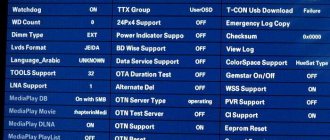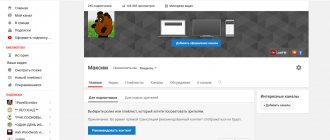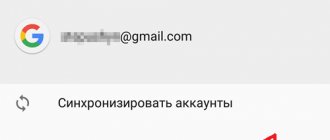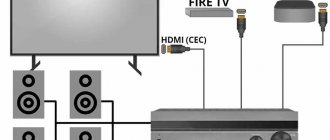How to create a personal account on your phone on Google
Before you make an account, you need to make sure that you have Internet access on your phone; without a connection, nothing will work.
Next: open “Settings” and look for “Accounts”;
click on add new, in the menu that appears, click “Google”;
- select the “New” sub-item;
- enter your personal data, FI in English or Russian. This information is displayed in letters to the recipients of your emails. If necessary, you can later change them in the settings of the service itself;
- create a combination of characters for your account, you can only enter Latin characters, dots, numbers or dashes. This combination must be remembered;
- after a while, the Google system checks whether the login you entered is free or whether you need to create another one;
- enter your security PIN code.
To avoid going through logins several times, you should use original combinations. It's hard to imagine how many Google users are already registered, so try alphanumeric combinations for more uniqueness.
Security code
If we talk about the password, then it must contain Latin characters and numbers. The more difficult the pin code, the safer it is for you. After re-entering, make sure that you remember this information and click “Next”.
The most remarkable thing is that after that you will be able to configure the settings for password recovery. You can skip this step, but it is better not to do it. Click "Customize Settings". Next steps:
- first of all, consent or refusal of Google mailing list;
- secondly, agreement to the terms of use;
- entering characters to protect against auto-registration, entering letters and “Next”;
- setting payment details. Many experts recommend skipping this moment and returning to it later, because there is a risk of accidentally paying for unnecessary content. Tap “No, thanks”;
mark the data that needs to be sent from the storage to the new device. You want to create a new account, so no synchronization is required, just click “Next”.
As a result, the creation of a profile on the Android smartphone is completed. Now it’s easy to use Google products, transfer contacts, and various information.
Samsung hotline number
If necessary, you can contact company representatives by calling the hotline: 8-800-555-55-55. Calls within Russia are free.
- Official website:
https://www.samsung.com/ru/ - Personal account:
https://account.samsung.com/accounts/v1/DCGLRU/signInGate?response_type=code&client_id=v77w81ai1a&locale=ru_RU&countryCode=RU&redirect_uri=https:%2F%2Fwww.samsung.com%2Faemapi%2Fdata-login%2FafterLogin. ru.json&state=GLB&goBackURL=https:%2F%2Fwww.samsung.com%2Fru%2F&scope= - Hotline phone number:
8-800-555-55-55
Rating: /5 — votes
Share: Recommended on the topic: StoresFaberlic personal accountShopsPyaterochka personal accountStoresRevoplus personal accountStoresAvon personal accountShopsOriflame personal accountShopsCitylink personal accountShopsPerekrestok personal accountShopsFix Price personal accountShopsM Video personal accountShopsYandex Market personal accountSamsung - online - a store of one of the largest South Korean smartphone manufacturers operating in the Russian Federation. The brand takes its origins in 1953. Already in 1990, it became known not just as a company, but as an international corporation. It currently has 16 devices dominating the worldwide market share. The secret of such a takeoff was the acquisition of a number of business structures abroad and overtaking competitors in the production of certain electronic components. Developers of “smart” devices - before presenting a new product to customers - conduct a thorough analysis of the market in order to completely eliminate the presence of bugs and shortcomings. Samsung is known to us as a manufacturer of mobile, telecommunications equipment, home appliances and high-tech components for them. On the official website, in fact, the mentioned products are presented. They are divided into categories, which greatly simplifies the search (for example, Galaxy S9) even for an inexperienced Internet user and makes it effective. And to make shopping even more enjoyable, a personal user account is provided.
How to create an account on your phone
What needs to be done to successfully activate a new account? You will need to do the following: activate your phone's menu; connect to the Internet; Click “accounts and sync” in settings and then click “add a Google account”; enter your login information to confirm that you really want to create a new account. It is noteworthy that when you create a new profile, you will be able to quickly access your Google+ mail at any time. If you have already created a new account, but for some reason , you are unable to log in, you can contact the support service at any time, who will help you resolve any issues. We hope that using our recommendations, you will be able to create a new account quickly and without any problems.
Before purchasing a new device, you need to know how to create an account on Android, because all work on this operating system is tied to Google.
You can log in to several devices at once and this will not affect the saving of settings. The search history in the browser, videos watched on YouTube, sent and received mail are saved on the account if authorization is made. When downloading the Google Chrome browser to a computer, the user only needs to enter their username and password when logging in. If you repeat the operation on another computer, all settings will be applied to the browser, including the theme, downloaded extensions, search history, bookmarks, favorite pages, saved passwords.
To register before purchasing, you will need any browser and Internet:
- Open your browser and enter google.com in the search bar.
- In the window that opens, select the “Registration” icon.
- Enter your personal information – full name, date of birth.
- Add an additional email to recover your account password in the future. If there is no other email, select the “Via mobile number” function.
- Come up with a name for the mailbox.
- Follow the steps to complete authorization.
Now, when purchasing an Android device, you only need to enter your registered data and get started. For greater convenience, before starting work, you can make a list of downloads: after authorization, go to the Google Play market website and select the desired applications. When the user starts working with the new device, the list will begin downloading automatically after authorization.
How to change account
Sometimes account information needs to be changed. To change information in your personal account, do the following.
- You need to log into your account and go to the Smart Hub application.
- Next, click on the “Change profile” line and enter the password you chose during registration.
- In the profile editing screen that opens, you can change the outdated data to the necessary ones and save the changes.
The section also offers you to change your profile image, make automatic launch settings, subscribe to newsletters of interest, and set up a user-friendly login method.
Samsung account creations
In other types of devices (including phones), it is possible to create a direct Samsung account (without the participation of Google). You can also log into this system on your computer. Registration also occurs in the device settings. More detailed information about this account can be found on the manufacturer’s website using a computer or phone. To create an account on your phone you will need:
- select
the add account item in the column, add samsung; - select
“create an account”; - in the field that opens,
you must specify basic data (login, password, email address, personal data, namely first and last name).
Registration is completed upon acceptance of the terms of use.
Registration on both Android and other types of platforms is simple and does not require special skills, just like on a computer.
In this article you will learn how to create an account if you don't have one. If you have an account, then you do not need to register again - just log into your account.
Thank you for your feedback!
Answer all questions.
Close
Samsung, like many other smartphone manufacturers, offers its customers the opportunity to create their own account. Such an account will allow you to combine all Samsung services. In addition, you can save important data in it. Below you can find out how to create a Samsung account.
When creating a new account in Samsung, the user receives many functions that can be extremely useful in using a mobile device (especially on Galaxy Duos smartphones). For the most part, these functions manifest themselves in synchronization between multiple devices, performed automatically.
Synchronization allows you to view various data from a computer or any other device that is logged in with the same account. In addition, thanks to synchronization, you can quickly transfer files from one Android to another. On most Samsung smartphones (for example, Galaxy J3), synchronization of the following applications is available:
- contacts;
- calendar;
- notes;
- Samsung Pay;
- browser bookmarks;
- information from applications.
6.Click the “Add” button.
7.Select the “Samsung account” section and click “Add”.
8. In the window that opens, you will be asked to fill out a registration form, in which you must indicate the following parameters: email address (enter a valid e-mail, as a confirmation letter will be sent to it), password, year of birth, first and last name.
9.After filling out all the parameters, click “Next”.
10.Read the terms of use and check the box next to “I Accept All”.
11.Next, all that remains is to confirm your registration by clicking on the special link from the letter that will be sent to the specified e-mail.
Note! The presented instructions are suitable for owners of any Samsung devices.
If you are not able to create an account through your Samsung Galaxy A3 smartphone or any other mobile device, then you can perform this operation through your computer. This procedure is carried out as follows:
1. Go to the company’s website (to do this, you can use the search or follow the link www.samsung.com/ru/).
2.Click on the “Login” button.
3.On the page that opens, select “Registration”.
4. Read the terms of use and check the box next to “I accept everything” (if you do not agree with the terms, you will not be able to register).
5.Click the “Accept” button.
6.Next, the user will be asked to fill out a registration form consisting of the following items: email (you must indicate a valid email, as it will be useful in the future), password and password confirmation, first name, last name, date of birth.
7.After filling out all the free fields, complete the captcha and click “Next”.
8.After this, you need to confirm the operation. To do this, go to the mailbox that was specified in the application and follow the link from the received letter (if you did not receive the letter, then check the correctness of the entered email address or resend the letter by clicking the appropriate button).
9. After clicking on the link from the letter, a new page will open on which you need to click “Launch”.
By following the above steps, anyone can create a Samsung account and start using all the functions that were indicated at the beginning of the article.
Why do you create and set up an account on Samsung?
If the basic attributes and concept of an account are known, the question remains, why is such an account needed? Having such an account allows you to freely use advanced functionality. In other words, the user of an Android smartphone or the owner of a tablet can independently synchronize personal data using such an account.
As you can see, an account on Samsung is simply vital. If it is absent, the owner of the electronic device loses access to the available advanced functions and capabilities.
However, it is important not only to know why an account is required on a smartphone, but also the methods or conditions for creating accounts
Steps and recommendations for an account on apps
An account on Samsung is created based on an already existing account in the Google system. If you have an old Google account that you previously used while working with other devices, simply enter the details of that existing account. If you do not have an account, you will have to register on the spot in the Google system. Registering a new Google account account is carried out as follows:
Go to the settings of your electronic device. You can go into the settings of your phone or tablet using the main menu or use the notification shade.
After entering the main settings of the device, you need to find the “personal” section.
In this section you will need to select an item such as “accounts”. Some mobile devices do not have a personal section and accounts are separated into a separate column.
In the Accounts section, all available applications will be provided for which accounts have already been created or can be created. To create a Google account, use the “add new account” option.
When you click on this option, you will be presented with another list of possible applications. Among them there should be a Google application. If there is one, click on it.
Next, the process of creating a new account in the system under discussion begins. Creation consists of several important steps: Entering the first and last name. It is advisable to indicate your real data. Especially if the account you create will be actively used in working with other services. Date of Birth. Here, as in the previous paragraph, it is recommended to indicate real data. Email. Next you should enter your email address. Mail may consist of Arabic numerals as well as small Latin letters. The maximum number of characters for email is 9. Password. You need to come up with not only a login for your new Google account, but also a password. It is easier to come up with or create a personal password than email. Here the user is given complete freedom. Password characters can be written in both capital and small letters
It is equally important to use numbers. Phone number. It is recommended to indicate your phone number when registering
This procedure will make the account recovery process easier in the future. You may forget your account information. Without a username and password, you will not be able to log into your account. In such situations, leaving a phone number is very helpful. This is where the personal data reminder comes. In addition, the phone number is an additional security measure. User agreement and verification of specified data. After filling out all the specified fields, the user will be required to agree to the privacy terms. This is a must. After this, your data is verified. If the data is entered correctly, the next step in registering a new account will be an offer to subscribe to Google news. You can safely skip this point.
payments. Finally, the system prompts you to provide payment information. It is especially necessary to fill out the fields that appear if you are going to use an application such as the Play Market. With it you can buy books, games, music and other interesting programs for your electronic device. The system offers several payment methods for future purchases. The most common option is payment via a bank card. You just need to provide your card details.
This is how you add or create a new account. It should appear in your device's settings.
Changing Google account on Android 8.0
On smartphones running Android 8.0, changing your Google account is a little easier. First, you need to open Android settings and go to the “Users and Accounts” section.
After this, you will see a list of all accounts on your Android smartphone. Here you need to select the Google account that you want to change.
After opening the desired account, click on the “Delete account” button.
And we confirm the deletion of the selected account.
After this, you can change your Google account to a new one. To do this, return to the main Android settings page, go to the “Users and Accounts” section, click on the “Add Account” button, select the “Google” account and follow the instructions that will appear on the screen.
At this point, the change of Google account to Android 8.0 is completed, the old account is deleted, a new one is added, you can continue to use the smartphone.
Why do you create and set up an account on Samsung?
If the basic attributes and concept of an account are known, the question remains, why is such an account needed? Having such an account allows you to freely use advanced functionality. In other words, the user of an Android smartphone or the owner using such an account can independently synchronize personal data.
The created account on Samsung Galaxy opens access to new interesting services and opportunities. Having an account, you will be able to use YouTube, Google Drive, Play Market and other equally attractive additional sites. Using an account on a Samsung electronic device on the Android platform, you can download games, music, install a wide variety of applications and log in to different sites. In addition, only if you have an account can you manage and use your personal email.
As you can see, an account on Samsung is simply vital. If it is absent, the owner of the electronic device loses access to the available advanced functions and capabilities.
However, it is important not only to know why an account is required on a smartphone, but also the methods or conditions for creating accounts
An account on Samsung is created based on an already existing account in the Google system. If you have an old Google account that you previously used while working with other devices, simply enter the details of that existing account. If you do not have an account, you will have to register on the spot in the Google system. Registering a new Google account account is carried out as follows:
This is how you add or create a new account. It should appear in your device's settings.
Setting up a Samsung account
Many different applications are being developed for Smart TV technology. To add a particular widget, server synchronization is sometimes required. Consider installing a third-party application, for example, “IntersatIPTV”. To do this, you need:
- on the control panel press the blue button (D) or the “Tools” key;
- find the line – “development”;
- further – “IP settings”;
- enter the server address – 80.251.144.40.;
- Click – “application synchronization”;
- exit the menu by pressing the red key (A).
The procedure is completed. Now go back to “IntersatIPTV” and enjoy watching. We recommend that you use the SamRemote application, which will allow you to control your TV using your phone.
Do you need it?
"Why do I need it?" - you ask. - “My gadget works fine and does not require any support.” Many users think so, and thus make a mistake.
After all, technology nowadays tends to accumulate many system errors, which only the manufacturer can notice and correct in time. And, in addition, the company sends new and most interesting offers only to registered users!
Thus, a Samsung account will always help you stay in touch with the manufacturing company, as well as keep up to date with new Samsung products!
Smart Hub is a proprietary technology (service) from Samsung, used in smart TVs to access and manage various multimedia applications. The Smart Hub service allows you to navigate both built-in multimedia applications and those located on remote servers.
The history of the emergence of Smart Hub begins in 2011, when this technology was first introduced, the first TVs that received the Smart Hub control system could connect to the Samsung application service. TVs of the following series received a search service, a built-in web browser and the Skype program for online communication. Ultimately, the ability to communicate wirelessly using Wi-Fi technology was added.
How to register a TV
To register your TV, you must complete the following steps:
- Find the “Smart Hub” button on the remote and log in to your account using the Smart TV device interface.
- If there is no profile on the device yet, you need to create one - button “A” on the remote control. In the menu, click “Create an account”> “Enter”.
- Enter your email and code word.
- From a distance, click “Menu” > “Settings” > “Account Management” > “Samsung Applications” > “Registration”.
Creating an account after resetting settings
How to create a new Google account on Android if the settings have been reset? After resetting the settings, it is not necessary to create a new account; it is saved regardless of what happened to the device. To restore it, find “accounts” in the settings and add the information again.
If you have forgotten your login or password for your account, click on “Forgot your password” when logging in.
To create a new account you need to go to “settings” and add an account. When added, a registration function will be available where you can create a new account.
Creating an account on your phone
How to create a Google account on Android? To work on an Android smartphone, for example, Samsung, mandatory authorization in Google is required. Creating a new one may be necessary if the user wants to change an account, create a second one, or to start working with a new smartphone (or tablet).
If the owner has forgotten the password for his Google account, it is not necessary to create a new one. To recover your password, you must enter a spare email or mobile phone number. When logging in, select “forgot your password” and select a convenient recovery function.
To get started on Android, just enter your existing login and password for your Google account. The process of creating a new or logging into an old account is described step by step when you get started.
If the phone is not Android based, the registration process is the same as on a computer. Log into your browser, enter google.com and select “register.” To delete an old account on your Android device or add an additional one, find “users” or “account” in the settings. All account manipulations will be available here.
Creating an account on your tablet
If the tablet runs on the Android operating system, a Google account has already been used to operate it. To delete the old one, go to settings and select “accounts”. Select an existing one and delete it. To register a new one, the system will prompt you to create your own account.
To log in to Google to use Gmail or YouTube, log in through your browser to google.com. All settings you previously applied will be saved if you use Google Chrome - previously bookmarked pages, saved browsing history, all the functionality of your YouTube account, etc. will become available.
A Samsung account will undoubtedly be useful on both a phone, a tablet, and a TV produced by this brand. How will it be useful? It's simple. An account in Samsung provides access to the company's services:
- software for Samsung Galaxy (Galaxy);
- service for working with multimedia (AllShare Play);
- service for searching and blocking missing mobile phones (Find my mobile);
- sharing data with other users (Family Story);
- database of interactive lessons (Learning Hub);
- instant messaging (ChatON);
- streaming audio (Music Hub).
In addition, using the created profile, you can download official firmware updates specifically for the device you are using, as well as unlock the system.
Attention! If you have a new TV, smartphone, or tablet from Samsung, then you need to create an account on a branded service first of all - at the initial stage of configuring individual settings. This article will tell you how to create a Samsung account in two ways - on your phone and through your computer.
This article will tell you how to create a Samsung account in two ways - on your phone and through your computer.
Utility functionality
Samsung Find My Mobile is able to offer the user the following set of functions:
- "Find phone." Allows you to determine the current location of a lost or stolen smartphone.
- "Block device." Designed to remotely block a gadget in order to limit access to personal information. In addition, the function allows you to display a message on the smartphone screen with a number that the person who finds the gadget should call.
It is the first function that interests us; it will be discussed in the next paragraph. A few more options:
- "Make a call." Needed to make a call. The device will start ringing at maximum volume, regardless of the volume level at which the call was set. The function will help you find your smartphone if it was lost at home.
- "Call Logs". Offers you to view lists of recent calls made from your phone. Allows you to understand whether the finder has made any calls.
Sent messages cannot be viewed using the last function. Latest features:
- "Delete contents." Completely clears the lost device's memory and restores factory settings. It can be used if the smartphone cannot be found, but at the same time you want to maintain the confidentiality of personal data.
- "Unlock screen." Helps in situations where you have not lost your phone, but have forgotten your password or pattern.
- "Notification about SIM change." If someone replaces the SIM card on your smartphone, you will immediately receive a notification.
Setting up a Google account
You can take advantage of the free benefits provided to the user only after you manage to set up a Google account.
Having an account with a personal login and password will allow you to access the following services:
- Gmail;
- YouTube video hosting;
Create an account
It is necessary to prepare the phone for operation by registering an account, which consists of reserving a username and providing secure access to personal data using a password.
You will need to open the “Settings” menu and select the “Accounts” item, where there is a “Add account” section.
Select the Google type and go to the window prompting you to create a new user.
Enter your first and last name using the keyboard that appears when you touch any field.
After specifying your personal information, press the hot “Next” button.
You will need to enter a unique login using Latin letters with numbers, without using punctuation marks and without allowing spaces between characters.
Attention! The username contains 6-30 characters. If the entered login has already been used by someone, a corresponding information message will appear.
You'll have to choose another option
If the entered login has already been used by someone, a corresponding information message will appear. You'll have to choose another option.
Having specified the correct login, press the “Next” button.
Along the way, you will have to think about the password, which consists of 8 characters and needs confirmation after entering.
Important! You must enter the phone number used to restore access to your account if you lose your password. An SMS is provided containing a code entered when confirming your identity.
If you don’t want to enter your phone number right away, click on the “Remind me later” button and proceed to the next step, which involves saving a number of personal data and subscribing to the Google news feed.
If you are going to make purchases on the Play Store, you will need to specify a payment method.
Join Google+.
How to create a Google account from a Samsung smartphone or tablet
Connect to the Internet.
Open Settings.
Select "Accounts and Backup" or "Cloud and Accounts." If there is no such item, go to the next step.
Select "Accounts".
Select "Add Account".
Select Google.
Select "Create an account".
Google will only create an account if you are 13 years old or older. If you are under 13 years of age by date of birth, an error will appear: “You cannot create a Google account due to age restrictions.”
Create a username (login): a unique combination of English letters and numbers without spaces. As a username, it is better to use several numbers of your mobile phone and the first letter of the name - it is easy to dictate and remember. Write down your username so you don't forget.
After logging in, create a password: a combination of English letters, numbers and special characters. A strong password contains at least 12 characters: Zx34_29vdPCW. Write down the password so you don't forget.
You will be prompted to link your account to your phone number. Click "Skip". You can add the number later.
The next screen will show your account terms and conditions. Review, scroll down, and click “I Accept.”
Done, account added.
What is Samsung Account
To log into a Samsung account, you need to create it, and before that, understand the benefits of a unique tool. Generally speaking, account is an account that requires logging in using a username and password. For example, an account on other Android devices allows you to install programs, make purchases and solve other problems. As for Samsung Account, this is a unique profile designed for owners of smartphones from the South Korean manufacturer.
Before logging into your Samsung account from your phone, you must register. This process aims to reserve a special name for further use in Samsung services. The user’s task is to come up with a unique login and password. After logging in, a person receives a number of additional opportunities.
Login and registration - what's the difference?
I found out, look:
- Registration. Create an entry on the server that will store some of your data and settings. Registration involves creating a new account, and you must specify your email, set a login and come up with a password.
- Entrance. Sign in to your device. To do this, use the login and password that was specified during registration. The login process is called authorization. If you have forgotten your password, try to recover it using email (in some cases, your phone number is used if it was specified during registration).
- For your safety, do not share your password with anyone. Also, do not download applications from unverified sources, where they may be combined with a virus.
How to bypass linked Google account on Samsung
Modern phones are not just personalized and belong to you “body and soul”. Everything is much more serious: if one day you forget the password for your Google account and this account itself, or your friend or relative gives you the phone, and you want to remake it for yourself, you will encounter an unpleasant problem: the phone will require the “old” account, and you will need Bypass FRP account on Android.
There is a huge amount of advice on the Internet, but you should immediately warn that most of them are outdated. They are talking about old versions of Android, up to 2015, and if you need to bypass Google account on a phone that is only a few months old, then these methods will not work. But the one discussed below will do.
This is the newest way to bypass Google FRP account on Android. It will be useful for owners of new phones with the latest firmware.
So, our phone.
Before you start “dancing with a tambourine” in order to unlock your Google account on your Android device, download the small BypassFRP file from this site. This is an apk file, that is, an application for Android. The link will be indicated at the end of the article, you can immediately look there and then return back. Connect your smartphone via USB to your computer and download the downloaded apk. It is best to use the Downloads folder for this purpose. That is, “Downloads”. Now let our file wait in the wings, and we will break through Google's stubborn FRP protection.
Select your language and click “next”. It will first ask you to connect to Wi-Fi. Allow him to do this; bypassing your Google account on Android will not interfere with your connection to the Internet. Then turn on your computer and download the SideSync program. This is an official Samsung program, so you won't have any problems finding, downloading and installing it. It also weighs a little.
And this is why we need it. As soon as you install it, connect your stubborn device on which you need to unlock your Google account. You will see a window open where the SideSync program will offer to install itself on the gadget. But you don't need that. Instead, click search in the upper right corner, there is also a magnifying glass drawn there. SamsungApp will prompt you to log into your account, log in or create a new one and then log in.
After that, download the file manager for apk files. It's best to use ES File Manager. Just start typing the name and the device itself will tell you which application you are looking for.
Download and install, then launch. Through the file manager, we go to the Downloads folder, where the same apk is waiting for us in order to bypass Google FRP. Select and launch it. The phone will act a little more and ask if you trust unknown publishers; this can be easily fixed in the settings.
And now - the treasured application is installed. Let's launch it. It will require some kind of password unknown to science, but don’t be afraid, but click on the bar at the top, which means “log in through the browser.”
And now, finally, after all the torment, you have a window in front of you in which you can bypass Google account on your phone. Use yours or create a new one, it doesn't matter.
Turn off the phone, turn it on again - and it is completely yours with a new account, and no longer requires the one to which it was previously linked. You can find many other methods on the Internet, but not all of them work, and not all of them are simple.
This method is the simplest and most effective. And now the link to the apk file: Download
nn-lab.ru
What does an account on your smartphone give you?
Many users consider it unnecessary to bother with registering their device in the Google system. But in vain. A Google account on your phone provides you with the following:
- Synchronization of all recorded contacts with Google cloud.
- Save settings for apps you download.
- Transfer contacts and other data to a new smartphone and other Android devices.
- Saving both history and browser bookmarks.
- Identification in all the variety of Google services: social network Google+, YouTube, Google Drive, Play Music, Play Press, Play Movies, etc.
- Player identification in “Play Games” - with your account you will be transferred to a new device, preserving all your achievements.
- Access to the cloud and storage of various information in it - photos, audio, video.
Let's sum it up
If you use smartphones (for example, Galaxy J1, J2, A5), tablets or any other device from Samsung, you can register your own account in the presented system. This way, you will have full access to various features that significantly improve the experience of using devices from this company. The procedure for registering a Samsung account is available both from smartphones and through a computer. At the same time, if you want to save your time on creating an account, then use the step-by-step instructions presented in the article.
(
17 ratings, average: 1.00 out of 5)