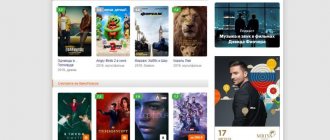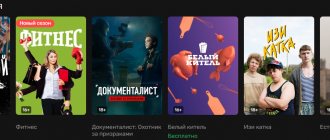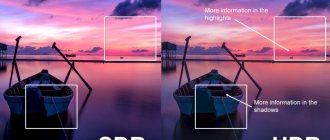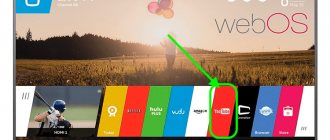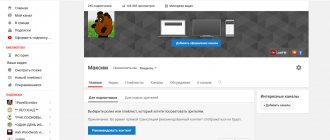Good day everyone, dear readers! Today we will cover the topic of “Youtube com activate”, namely how to enter the activation code and watch YouTube on your computer. This topic is most relevant for smart TV users.
Youtube is the most visited video hosting site. His number of video views per month amounts to millions, however, one might say, even billions.
However, you often have to view videos on small screens, and this, in turn, contributes to the loss of quality and acuity of their perception. I suggest you figure out how to display video on a large TV screen. I assure you, this will not be difficult to do.
YouTube on TV
To watch YouTube on TV via a phone with iOS or Android, we use the official free application of the service.
Installing the YouTube application
You can download and install YouTube for smart TVs for free through the official application store in the TV menu (Sony Select for Sony, Samsung Apps for Samsung, Smart World for LG, App Gallery for Philips). The application must also be installed on the tablet or phone from which you plan to broadcast videos. However, YouTube usually comes with pre-installed widgets and is visible the first time you call the smart menu. Even if your TV does not support Smart TV, you can use additional features on it using a network media player, such as Chromecast. An excellent alternative to the built-in functionality, and YouTube is included in the package. Now let's install the YouTube application on your phone; it can be easily found in the AppStore for iPhone and iPad or Google PlayMarket for Android devices. The same can be done for owners of Sony PlayStation and Xbox consoles. Now an important point - you need to log in to your account on each of the devices involved in the setup.
Pairing devices
To watch Youtube on TV from your phone, you need the applications on the devices to see each other. First of all, you need to make sure that both gadgets are connected to the Wi-Fi network through the same router. It is possible that the devices will find each other automatically, but if not, the initial pairing will have to be done by entering the activation code.
For Apple and Android devices the process will look like this:
1. On your smartphone, select a video in the YouTube application and start watching.
2. If the pairing was successful, you will see an icon for transferring content in the upper right corner and a pop-up information message should appear prompting you to start watching on the TV.
3. If you click on this message, a list of TVs available for broadcast will be shown below, select your Smart TV or AirPlay & Bluetooth device.
In principle, video playback on the big screen should start immediately. If you have a paid YouTube Premium subscription, you can download the desired video and stream it directly from your device, without an Internet connection.
Sometimes a TV and a mobile gadget stubbornly do not want to “see” each other, even though they are on the same network, in this case you can pair using an activation code. This method will also be useful in the case when the devices suddenly “lost” communication after reinstalling the software.
General sequence of actions for manual pairing:
• Receive digital code on TV
• Enter the code on your smartphone or other device
We receive an activation code on TV
For different TV models, the YouTube interface may look different, but one way or another in the menu you will always find the Settings , where you can get the connection code for your mobile device. Try the following: 1. Launch the YouTube application from the smart menu of the TV 2. Go to Settings, usually it's a gear icon
3. Select “Connect manually”. A sequence of 12 digits should appear. You can also scan the QR code with your phone camera. The QR code method is the fastest.
It is worth remembering that with each new request a new code is generated, including after turning off the TV.
Enter the YouTube activation code on your phone
To watch YouTube on TV via your phone, open the YouTube application and enter the resulting sequence of numbers. This is done like this:
- Log into your account and open the Settings menu
2. Select “Watch on TV”
3. Click "Specify code"
In the window provided, enter the blue code and, if desired, edit the TV name for faster recognition. A pop-up message should inform you that the connection was successful.
YouTube on TV infographics
Based on the above material, we have prepared for you an infographic on how to connect and watch YouTube on TV via a smartphone.
Was the information useful? Join social networks!
What do you need to use pairing?
To access this function, the user must meet 2 conditions:
- He is the owner of a single Google account.
- The service application is installed in the operating system of the connected device.
In the first case, it is enough to have access to an email account registered in Gmail. If you don’t have access or an e-mail, you can restore them or create them on the site.
In the second case, just go to the integrated application store.
Each manufacturer calls it differently:
- “Samsung” – “Samsung Apps”;
- “LG” – “LG Smart World”;
- “Sony” – “Sony Select”;
- "Philips" - "App Gallery".
In one of them you need to find and install the program of the same name for the video service. It's completely free.
Youtube com activate how to enter code from TV
Our task is to display your favorite video selected on any home device on the TV in the YouTube application preinstalled there. To do this, you need a simple action: find the pairing code for the two widgets, which is what we will do now. Below are the ways in which you can get this magic code and make your use of Youtube more convenient and entertaining! First of all, open the application on the TV, go to the menu and click on “Settings”. We need the item “ Connecting a TV to a phone ” by clicking on which you will see on the screen two submenus “Connecting automatically” and “Connecting manually”.
When you select automatic connection, you will be asked to click on the broadcast icon and select the desired device. If you choose a manual connection, you will need to manually enter the code in the application settings. There is also a way to log into your YouTube account from your TV. To do this we must:
- In the TV menu, find the “Login” tab and click on it.
- Then go to the “Login on TV” tab and click on it.
- After these steps, we will see the “YouTube Account Login” window and will be able to log in using your Google account.
You can also use guest mode and log in using the “Guest” account, without having to enter a password. Please note that in guest mode the browsing and search history is recorded.
Connecting the phone and set-top box
There are two ways to connect Xbox and smartphone/tablet: automatic and manual.
In the first case you need:
- Connect the gadget and set-top box to the Network via one router via Wi-Fi or Ethernet cable.
- Select the “Connect automatically” sub-item in the program settings for the video console.
Automatic connection: step No. 2
- Open “YouTube” on “Android” or “iOS” and, having gone into its settings, select the sub-item “View on TV”
- In the upper half of the screen, next to the name of the console, click on the “Connect” button.
Automatic pairing: step #4
After this, the name of the game console will be displayed.
In order to manually connect the phone and the set-top box, you need to:
- Complete the first 3 steps of the “Connecting PC and Xbox 360” algorithm.
- In the utility for Android or iOS, in the “View on TV” sub-item of the settings, select “Add manually”.
- Enter the numbers of the code that appeared after completing step No. 1 and tap “Connect”.
Entering the 12-digit code
This completes the manual pairing of the console and smartphone/tablet. This method is best used if these devices are connected to the Internet in different ways. For example: a console using a router, and a cell phone using a mobile network.
Youtube com activate enter the code from your phone
A similar service can be used on any modern smartphone. The YouTube application perfectly accepts the activation code generated by various smart TVs.
What we do:
- We get the code in the “Manual connection” submenu, as described above;
- Now open the YouTube application on your mobile gadget, log into your account in the usual way;
- In the “View on TV” section, add another device through “INDICATE CODE”;
- We enter the received activation code and be sure to confirm the action by clicking “Connect” again;
What is pairing and what is the use of it?
Searching for videos in the YouTube application on devices equipped with the Smart TV function can cause some inconvenience.
Their reason lies in the interface adapted for the remote control
One of the options to circumvent this problem when using this service is to pair the TV (slave) with another (master) gadget that has access to the Internet and more convenient controls (touch screen, mouse, keyboard): computer, laptop, smartphone or tablet.
When using this feature, the user has access to the following features:
- Quick search and creation of playback queues (playlist).
- Display videos in maximum quality without freezes or delays.
IMPORTANT! The device must support the video quality selected using a laptop or smartphone. Otherwise, it will slow down or not play at all.
- No restrictions on using the main device after pairing.
Note! By starting to play the video on the site using a browser, you can easily navigate through the rest of the service’s web pages. But you cannot close the window (tab), otherwise the connection will be broken.
In smartphones running the Android or iOS operating systems, things are a little different. In them, you can safely turn off the video hosting application - the video playback will not be interrupted.
Youtube com activate for consoles
Owners of set-top boxes, thanks to the available software, can also connect to video hosting. You can watch videos on consoles PS3, PS4, PS5, Xbox 360, Xbox One, Nintendo Switch, Wii U. To install the configuration you will need:
- Click on the program icon.
- Go to the “Settings and Login” section.
- Click on “Login”. An activation code will appear on the screen.
- Launch a browser on your computer and follow the link www.youtube.com/activate
- Enter the characters that appear on the display into the line. The code must be confirmed.
Activation is not difficult, even if the device does not support the Russian language. It is only important to enter the password correctly!
Solving activation problems
If the activation code is not generated or a synchronization confirmation error occurs, we recommend updating the YouTube client program or rolling it back to an older version if everything worked without problems before.
Also, a quick and effective solution is to use a browser on a smart TV.
Most smart TVs allow you to work with any browser without any problems.
To perform correct synchronization, we recommend using Google Chrome.
Log in to YouTube from your TV and phone at the same time. Next, in the page settings, it is enough to synchronize manually or automatically, as already described above.
How to use youtube.com/activate
This method through the activator is still used by many users to synchronize their YouTube account with TV. To log in, you need to use your browser to follow the link https://youtube.com/activate and enter the code from the TV in 2 steps:
1) Enter the numbers shown on the device and click Next.
2) Allow access to your Google account.
Hidden capabilities of technology
It is likely that there are many multimedia devices in your home that have unique features, but you are not even aware of them. Modern Smart TVs have the Youtube utility in their arsenal, regardless of the manufacturer - be it LG, Samsung (Samsung) or Sony Bravia (Sony).
Accordingly, you can easily run the program on your TV and enjoy not only high-resolution images, but also powerful sound that laptop speakers will never be able to reproduce.
It is enough to activate Youtube.com Activate to enable additional features of your TV. Similar functionality is also supported by Android TV, Apple TV, and almost all Smart TVs. But with game consoles, not everything is so smooth, for example, to implement the functionality on Xbox, you need to purchase a premium Gold subscription.
Youtube com activate Apple TV
Registering the Youtube application on your Apple TV is not that difficult, but there are several important nuances that will be discussed below. Let's install Youtube on your media player and get access to all the benefits of the program!
There are two main ways to achieve our goal.
- Pair Youtube with Apple TV using another mobile gadget.
- Connect Youtube installed on Apple TV via computer.
Don’t forget that Youtube regularly receives updates that bring us new and useful features: video preview, streaming, quick search, and so on. The application provides the best codecs for 4K format and users of the service do not experience video stuttering or freezing due to slow buffering.
How to pair Youtube and Apple TV using another mobile gadget
1. If you still don’t have Youtube on your Apple TV, it’s time to download it; you can easily find the installation of the program in the official App store.
2. Make sure that your mobile (tablet or laptop) is connected to Wi-Fi through the same router as the TV.
3. Log into your Youtube account on your phone or other gadget and point the cursor on the Apple TV screen at the application icon. This action will initiate an automatic search for your mobile device, and when the phone is found, you will see a “tap to start connecting to TV” message. Forward!
4. Select the correct account to continue using Youtube and enter the access data. The next time you connect, all you have to do is select the icon with your name.
That's all! Great job! Now let's try to do the same from a desktop computer.
How to connect Youtube installed on Apple TV via computer
1. Open the Youtube app on Apple TV and sign in to your account there;
2. Now in your computer browser, open the link https://youtube.com/activate, this method is also relevant for other devices;
3. If the page that opens asks for a login and password, log in to your account;
4. You should see the Google account access page, enter your details and log in. If you have several accounts, you must select the one associated with your Youtube profile, otherwise Google will not allow you to complete the operation;
5. After authorization, you will be asked for the activation code that you previously received from Youtube directly on Apple TV;
6. The last step is to allow access, then you will see a confirmation message in the app immediately!
We answer user questions
Why, when I try to enter the YouTube activation code from the TV, a notification pops up asking me to use the teaser? What it is? If you want to attract new viewers to your channel, add a trailer - a short video about the content you offer. It is visible to viewers who do not subscribe to your channel. The teaser plays without advertising.
How to make a YouTube link active? Find the “annotation” button under the video material, click the “add annotation” item, and determine its type in the list that appears. In the “notes” section we enter the text, define the parameters, shade and background.
How to copy active link? Go to your own account, click on the “my channel” section, and copy the URL address in the browser address bar.
What is Api Key no YouTube on a TV set-top box? This is a key received from the Google service, through which the set-top box allows you to view YouTube without problems, even with the search engine.
What is the YouTube by click activation code? This is a special downloader of video material from a YouTube site, which is easy to use. Once you download it, you will be able to use the program without restrictions.
Kids.youtube.com/activate login and account setup
YouTube for Children was created for young viewers; they are provided with all the conditions for safe, convenient viewing of a huge collection of videos (education, entertainment, various topics). YouTube Kids is an application, a separate version of YouTube with children's content, there are no age restrictions. To search for videos taking into account the parameters of interest, a wide range of automatic filters is provided, there is a rating system based on recommendations, reviews of viewers and specialists.
Channels and videos must meet family viewing criteria to be included in the app's collection. The main ones are to encourage viewers to develop, teach new things, and stimulate interest in the world around them. Restricted content is prohibited. Videos are checked using automatic algorithms; some content is reviewed manually. In many ways, the lists are formed using the results of user ratings and popularity. Obscene language, adult videos, alcohol and cigarette advertising on YouTube are not allowed for children. If inappropriate content is mistakenly included in the collection, the administration promptly takes action and excludes it.
Recommended videos are selected based on search and viewing histories. The selection includes videos from the main YouTube Kids collection. The system does not take into account content that has been reported or blocked. The list of recommendations will be generated automatically; specialists do not check it. The selection in the application installed on your device will be compiled after the child’s preferences are formed.
YouTube Kids has a separate website - www.youtubekids.com , content is also available from tablets, phones, consoles, smart TVs.
Setting up an account kids youtube com activate
1. Go to https://www.youtubekids.com
2. Click the “I am a parent” button. 3. Enter your year of birth and click the “Submit” button. 4. Watch the video and click the “Next” button. 5. Enter your gmail.com email. 6. Accept the agreement. 7. Enter the password for the specified mailbox and click the “Next” button
Next, you need to create a profile and customize your content. You will need to enter the child's name, age and month of birth. This information will be visible only to you and your child. Then, if you want, you can change the avatar and click the “Next” button. After entering age information, YouTube Kids automatically determines the category of videos for your child. You can then enable the content search feature. This means that the child can watch any videos. If the above function is disabled, videos will be provided from channels verified by YouTube kids specialists.
In YouTube settings, children can be given an access code to change parental settings. The youtube kids application needs to be downloaded from the official website https://www.youtube.com/intl/ALL_ru/kids
YouTube Kids how to login
If you have a “YouTube Kids” account set up, you can immediately synchronize your profile with your TV.
To do this we need to take two steps:
- Let's launch a browser on your phone or computer and follow the link kids.youtube.com/activate.
- Enter the 8-digit code received in the “YouTube Kids” application on your TV. The code in the picture is just an example, you will have your own unique code.
What is YouTube for Kids?
“Kids.youtube.com” (Android, iOS) is a separate version of the popular video hosting Youtube, aimed exclusively at children. This service limits the content available to the child to carefully selected, family-friendly entertainment videos, educational videos, and popular channels. The service's interface contains large images, colorful icons and featured videos available for viewing on the main page. The application has several categories for viewing - shows, music, navigator, games.
The Kids app allows you to set a timer and search function. The latter provides access to the main database of YouTube videos, but with filtering of the results so that your children can only access safe content. The service also provides adults with parental controls, including turning off search functionality, limiting screen time, and limiting volume levels.
Another feature of Kids.youtube.com is the ability for parents to set up an access code to use the application. Some parents prefer to set their own access code, and Google experts met them halfway by including this feature in the product functionality.
Google has also decided to disable comments on videos on the service, allowing children to avoid viewing inappropriate or offensive comments that can often be found under videos on “adult” YouTube. These same tactics help you avoid problems with cyberbullying, online scammers, and other forms of offensive communication.
Since October 2015, Google announced the release of the “Youtube for Kids” application with support for Chromecast, Apple TV, game consoles and other popular devices.
Youtube.com/tv/activate enter code
Connecting your TV to your YouTube account can also be done using a browser at youtube.com/tv/activate. At the same time, it is possible to use several accounts in one application and switch between them.
1. Launch the browser on your phone or computer and follow the link youtube.com/tv/activate
2. On the page that opens, enter the 8-digit code specified on the device. The code in the picture is just an example, you must have a different code.
3. Log in to your Google account.
So, now you have the most complete information about how to connect different devices to YouTube, do not forget for the procedure to be successful, the TV and the paired device must be on the same Wi-Fi network! Have a nice viewing!
Synchronizing your computer and Smart TV
To synchronize your computer and TV on your PC, you need to use the web version of YouTube.
Go to your account page. In settings, find the list of connected TVs and add a new item.
If the connection of gadgets fails, to broadcast, just connect your computer to the TV using an HDMI cable. The required connector is available on both devices.
How to watch YouTube online without registration
You can watch videos on YouTube without registration. If you want to watch the video anonymously, but are already logged into your account, then you need to find the “Log Out” button in the account functions. There are no problems when viewing YouTube without registering, but it is advisable to log in using your Google credentials.
Viewing while logged in has a number of advantages:
- Video views will be recorded by statistics, which will allow you to promote videos;
- It is possible to subscribe to channels that interest you and have fast Internet access to them;
- The main page will display offers based on videos you've already watched and your subscriptions.