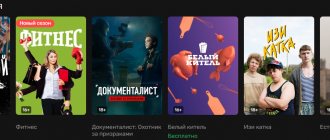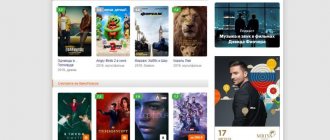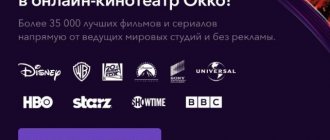What is Youtube com activate?
The YouTube com activate program is a kind of intermediary between video hosting and TV. Thanks to it, the user can watch videos or films of interest on a large screen, which improves the picture quality and does not miss important details.
It will simplify the service and work with YouTube. All control is performed using the remote control, so the user does not have to constantly run to a computer, phone or tablet.
What it is
TVs that support an Internet connection via cable or WiFi adapter are no longer a new product or even a hit of the season. Most likely, many people know that all-in-one personal computers have also been available on the market for various electronics for a long time. It was in monoblocks that for the first time complete computer hardware became available, hidden in a simple LCD screen. It’s the same story with TVs; nowadays Smart TV is as common a thing as an electric kettle in the kitchen.
This begs the question, how to watch videos on YouTube using a Smart TV? Many users mistakenly think that to carry out this operation it is necessary to download a separate program, some specialized software, or a simple web browser. In reality, things are somewhat different, you don’t need to download anything at all, you just need five minutes of free time and a mobile device (smartphone, tablet or laptop). It is worth noting that with the help of Smart TV, not only access to the Internet is available, but also the ability to play games on consoles or a computer (by connecting a VGA cable or HDMI cable).
What do you need to use?
To start the broadcast, the TV must have a Wi-Fi module and Smart TV technology (Apple TV, Google TV, Android TV, Smart TV). You can also watch videos from Youtube through:
- Chronecast or Roku media players.
- Consoles PS3, Xbox (One or 360), Wii U.
- Devices with a built-in popular hosting client (Blu-Ray player or satellite tuner).
Also, to use Youtube com activate Smart, you will have to install the hosting utility on your TV. This is done through the built-in store. Such markets are available in blue screens from Samsung, Bravia, LG, Sony, TCL, Panasonic, Philips, DEXP, etc.
Watch YouTube videos on TV
Many of the modern TV models with a “smart” function have a built-in YouTube application by default, which allows you to play your favorite videos on a large TV screen, enjoying a huge image and high-quality sound. By connecting such a TV to your home (work) Wi-Fi network, you can watch your favorite video on YouTube.com/activate without any additional settings (at the same time, some TVs allow you to access your YouTube channel, view your subscriptions and perform other actions from your account).
Logging in and setting up YouTube TV
Logging in and setting up YouTube TV TVs with the tvOS system and the Apple TV function, with the Android TV function, and Google TV have the function of viewing videos from YouTube. YouTube and various game consoles work (however, on the Xbox 360 or Xbox One, to watch YouTube you will need a paid Xbox Live Gold status), various media adapters connected to the TV (Google Chromecast) and other devices. The choice is really huge, if you wish.
How to enter the code from the TV on Youtube com activate?
There are two methods for entering the code from the TV for Youtube com activate. But in both situations, you need to install YouTube applications on TV in advance and register in it. To register a profile, you need to visit the official hosting website, click on the “Login” button and enter your Google account information.
Method No. 1
To perform the procedure you should:
- Turn on Wi-Fi on your TV and launch YouTube.
- Go to program settings.
- Click on the “Connect devices” item. After this, a code will appear on the screen (write down 12 digits).
- Through a PC using a browser, open the video hosting site.
- Click on the “Settings” option.
- Click on the “Watch TV” tab.
- Enter the password in the designated field.
After confirming the operation, the PC will remember the connected TV and will give it access to YouTube.
You can skip the previous 3 points and go straight to entering the code using the link https://www.youtube.com/pair.
Method No. 2
The second activation method is almost identical to the first. To complete it you need:
- Launch the hosting utility on the blue screen.
- Click on the “Login” button.
- From your PC, go to www.Youtube.com/activate. After clicking on the link, a window will open with a field where you need to enter a password.
- Dial the code displayed on the TV screen.
- Click on “Accept”.
In this way, the user will connect the devices with each other and gain access to online television, TV series, movies and other video materials.
How to connect YouTube to Smart TV
Many manufacturers of smart TVs have provided the system with the ability to connect the phone to the TV and broadcast video to the big screen. This is convenient, since you do not need to search for a new video every time using the control panel. Once connected, just search for the video on your smartphone and it will appear on the TV screen. Before connecting, you need to open the TV settings and find the connection code YouTube.com/activate.
Let's demonstrate an example on Smart TV from Samsung:
- On the remote control, find the “Smart Hub” button - analogues of “Applications” on other TVs; Press the “Smart Hub” button on the remote control
- In the application center you need to find “YouTube” and select it; Find Youtube in the App Center on your TV.
- When the application loads, look for the gear symbol; Select gear sign in Youtube app
- In the settings you need to select the “Manual connection” item. The same window will display a code that you need to enter in the YouTube application on your phone. Youtube code on Smart TV
The following steps must be performed on your mobile phone. It is advisable to connect both devices to the same Wi-Fi network to enter the code correctly.
Enter the code from your phone
To activate the application, you can use not only a computer, but also any mobile device with the YouTube utility installed. To enter a password you need:
- Open the hosting utility on the TV.
- Go to the program settings and click on “Link devices”.
- Launch YouTube on your mobile device.
- Find the "View on TV" option.
- Click on “Connect manually” and enter the password.
- Click on “Connect”.
This connection method is relevant for devices with the Android system (Samsung, Xiaomi, Sony, etc.) and devices with iOS.
Watching YouTube on old Smart TVs
Just because your TV is too old to receive updates doesn't mean you can't watch YouTube videos. Although you probably won’t be able to connect other devices to the TV. You can still play videos through the browser that comes with every Smart TV.
Browser in Smart TV
Enter a query that will help you find the video and click the button to start the search. Select a video from the list. More videos can be found in the Videos section of the search engine you use.
You can also watch Youtube using a special set-top box for Android TVs. With it, you can watch videos not only on Smart devices that no longer support YouTube. But also on those TVs that are not designed to connect to the Internet at all. Moreover, you can buy them for only 3, 4 thousand rubles. They also allow you to watch video content without ads.
Automatic synchronization of TV and phone to watch Youtube com activate
Another interesting feature of Youtube com activate is the synchronization of the “blue screen” and the smartphone. Thanks to this, the user will be able to view all information from the phone through their TV.
To gain access to the device memory and cloud storage, you should:
- Connect both devices to the same Wi-Fi source.
- Login to the hosting application.
- At the top of the smartphone screen, find the square with the signal and click on it.
Now the TV will display everything that happens on the smartphone display.
YouTube client for TV
Almost all modern TVs are full-fledged smart devices.
With their help, you can go to the browser, download any game or application, and at the same time, watch regular TV channels.
Smart TVs already have a Youtube client in the list of standard programs, so setting up synchronization will take no more than three minutes.
Also, all TVs support a WiFi connection, which allows you to stream video without delays or stutters.
You can set up synchronization if your TV supports one of the following technologies:
Note that the developers of the YouTube client quite often change the interface and add new functionality to the program. Using YouTube.com/activate, you can connect your TV to your home Wi-Fi network to watch videos without complicated settings.
In some TV models, users can also fully use video hosting - manage their channel, view subscriptions, add videos.
Youtube com activate for consoles
Owners of gaming devices can also use the Youtube activate service. Videos are launched through almost all popular devices (Wii U, Xbox, PS). To connect you need:
- Open video hosting on a game console.
- Click on “Login”, after which the code will appear.
- Open the resource youtube.com/activate on your PC.
- Specify a password.
- Confirm the operation.
Given the ease of connection, the user can handle it even if there is no Russian language in the console.
User guide
For maximum convenience when using the YouTube application on your TV, synchronize the device with your Google Account. After which you can easily not only watch, but even stream games on the site. Otherwise, the YouTube program for TV is no different from the classic website or mobile application for smartphones of various platforms. The program contains the same options and sections as in the desktop version of the site.
In order to synchronize your device via a personal computer with a Google Account, follow these steps:
- Open your browser, log into your Google Account, and log in if necessary.
- Go to the “Settings” tab.
- Then “Security”.
- Then go to the “Device Management” section.
- Synchronize your TV with your account.
How to connect a phone and a set-top box using Youtube com activate?
Through the service you can also synchronize your console and mobile device. This is done manually or automatically. For manual configuration you need:
- Connect the console and device to the same network.
- Open the utility on the set-top box, go to “Settings” and select “Connect automatically”.
- In the mobile application settings, select the “View on TV” option.
- Click on the “Connect” button.
To manually connect, in the previous paragraph, click “Connect manually”. Next, enter the password that appears on the blue screen display.
Automatic configuration is even easier. The user only needs to repeat the first 3 steps from the list, and then click on the “Connect” button, which will appear next to the name of the console.
Solution #4
Do you want to do things differently? Then it is worth using a more sophisticated method.
In the TV settings, you need to find the item responsible for connecting the screen to the mobile device. If you manage to do this, you will see a code on the display.
Now we go to the browser from the smartphone, go here, we see an input field where you should insert the password.
How to use Youtube com activate?
Given the simplicity of the program, anyone can handle it. The user only needs to complete activation, after which he can start watching the video. To play a video or movie from your phone or PC:
- Launch the utility or go to the website.
- Find the required video.
- Select the “Add to queue for TV” option.
- Click on the “Play” button.
- Select the device that will play the image.
To view video, all devices must be connected to the same network.
There is no YouTube TV app on the TV
Note that there are cases when smart TVs do not have the YouTube TV program in the list of standard applications.
If you can download the program for free from a software store, do so.
Xbox 360 consoles provide access to watching videos on YouTube only after purchasing paid software.
If you encounter such a problem, you need to use the built-in browser and go to the link https://youtube.com/tv
This service allows you to perform the same synchronization in the web version as in the mobile version of the program.
Connecting multiple profiles to your TV
Sometimes several people use YouTube at once. If everyone has their own separate account, then it would be best to add them all at once, so that you can easily switch quickly without the need to constantly enter codes or passwords. This is done as follows:
- In the upper left corner of the window, click on your profile icon.
- Click on "Add Account".
- A randomly generated code will again be displayed in front of you. Follow the same steps as described above with each account to connect to the TV.
- In the profile window, click on “Manage accounts” if you need to remove it from this device.
When you want to switch between profiles, just click on the avatar and select one of the added ones, the transition will take place instantly.
Today we took a detailed look at the process of adding your Google profile to the YouTube app on your TV. As you can see, there is nothing complicated about it, you only need to perform a few simple steps, and you will immediately be able to enjoy watching your favorite videos. When you need to connect a mobile device and a TV for more convenient control of YouTube, a slightly different connection method is used. Read more about this in our article at the link below.
Read more: Connect YouTube to TV
We are glad that we were able to help you solve the problem. In addition to this article, there are 12,408 more instructions on the site. Add the Lumpics.ru website to your bookmarks (CTRL+D) and we will definitely be useful to you. Thank the author and share the article on social networks.
Describe what didn't work for you. Our specialists will try to answer as quickly as possible.
How the Youtube application works for children
To work with the application, you will need to configure it and create a user profile (profiles) in it. The operating procedure is as follows:
- Download the “Youtube for Kids” application on your device (Android, iOS). Using the application is free;
Download the YouTube Kids app from the Play Store or Ep Store - If this is your first time running the app, then you (the parent) will need to set it up - enter your birth year, select your account, read the parental agreement, and log in to your Google account. Read the terms of use and agree to them;
Enter your (parent's) year of birth - Create a profile for your child so you can customize the experience on any device on which you sign in to the YouTube Kids app. Indicate your child’s date of birth, his name, select an avatar, decide on the content category (for little ones, preschoolers, older children). You will be prompted to turn search on or off in the application. When search is turned on, your child can access millions of kid-friendly videos on YouTube Kids. When search is turned off, only recommended, carefully selected videos in each category on the main screen will be available to your child;
- If you want to create additional profiles for your other children, you will be prompted to do so (click on the plus sign);;
- The application is ready to use. Choose which of your children will use the app and give your child your device.
In the English video below you will see how to work with the YouTube Kids application. If English is not your strong point, turn on the display of Russian subtitles while watching the video.