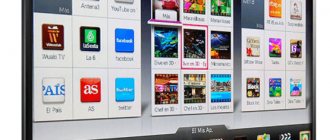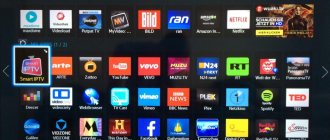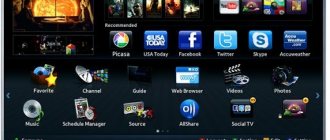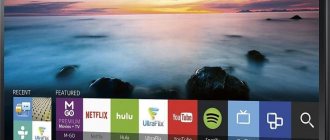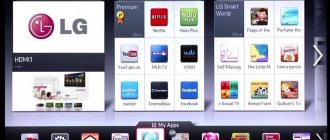Smart TVs are a full-fledged multimedia entertainment center with the ability to surf the Internet and independently select media content. The OS Tizen platform allows the installation of games and applications for viewing video content, which are purchased in the company's online software store. For the correct operation of programs developed by other companies, a Samsung Smart TV account is required.
Why do you need a Samsung smart TV account?
Using an account, the user has access to content not only on the Internet, but also on all devices connected to the TV. The program interface is understandable even to a non-advanced user. The universal multi-brand remote control makes control simple.
What benefits will users receive after registering and creating a personal account? With a registered account you can:
- download and install third-party programs, widgets, games;
- exercise “parental control” over children’s access to the Internet;
- search and watch videos, TV series;
- find and listen to tracks from your favorite artists;
- viewing pages of social networks, information sites;
- programming the device to turn on to watch the desired programs;
- view media content from your phone or tablet on the big screen.
In some Samsung models, after registration, voice and gesture device control services and facial recognition become available.
However, the main advantage of registration is that the identified user can install third-party applications and synchronize data from different devices, phones, tablets, and PCs. An account is also required for device updates.
Common errors and their elimination
Depending on the TV series, year of manufacture, model, profile registration may have some differences. For complete guidance on completing this procedure on a specific device, it is recommended to visit the manufacturer's website.
When installing programs from the company's official store through the Samsung Smart TV service, there are no difficulties. But installing third-party content can be much more complicated and require entering additional information. You can find the necessary information on specialized forums on the Internet.
If a certain utility does not open or a black screen is displayed, while other applications work correctly, you need to perform the following steps sequentially until the problem is resolved:
- Reboot the TV;
- Reinstall the application;
- Connect to another Wi-Fi access point;
- Change DNS server (“general settings” - “DNS settings” - “enter manually”);
- Reset Smart Hub settings.
How to create a Samsung Smart TV account
To create an account on a Samsung Smart TV, you need to connect the device to the Internet. The connection speed must be higher than 10 Mbs.
- Go to the “Smart Hub” platform, menu.
- On the remote control, sector A is activated in red.
- On the page after the selected “Create an account” field, click on “Enter”.
- Accept the proposed data confidentiality agreement.
- In the highlighted window, press Enter.
- Next, indicate a valid email address in the registration form. In the login field write “develop”. In the “password” and “password check” fields, indicate identical digital combinations. Then press enter.
- After the “Login” window appears, select the “develop” sub-item. Enter your personal security code, check the remember box, and click on “Login.”
After a few seconds, a message about creating a profile appears. The develop icon appears at the bottom of the screen, which provides the user with quick access to his personal account.
The algorithm for entering commands is almost identical for all models and series. Activating a Samsung personal account gives the registered user a number of privileges. The company often holds promotions, and account holders are the first to know about them.
Recommendations
Users are wondering if it is possible to use another TV to create an account. This is possible, but you will have to synchronize with the server.
You can do this as follows:
- press the D button and select the “Development” option from the list;
- click on the IP address settings, enter the following combination in the field - 80.251.144.40;
- start synchronization;
- after the process is completed, the InterstatlPTV program will be installed on the device;
- go to the menu, press button A on the remote control (this is necessary to exit the “develop” mode);
- exit “SMART HUB”.
After that, go to the application again and launch InterstatlPTV. Now you can use television. You must understand that regardless of the TV model and its functionality, you must ensure that the TV is actively connected to the Internet.
If you have a Samsung Smart TV version C, then click on [email protected] and open the settings. Enter the ID and write “develop” in the username and press Enter. Also fill in the password field, then press enter. If you are an E/ES television user, then the setup will be the same as in the previous option.
F series TVs have some special features. To create an account, select the menu on your remote. Go to Smart. Find the account field and enter “develop”. You don’t need to come up with a password yourself, just enter the following combination: sso1029dev!. Don't forget to check the save box. Now click enter. Exit the menu.
With these detailed instructions, you can turn your TV into a multifunctional device with a large number of Samsung applications. This is possible using simple settings that will help you create a user account. Synchronizing TV with the company's server will allow you to enjoy the number of opportunities and their high quality.
Samsung Smart TV will not work fully unless you create an account for it. To ensure that watching TV brings only pleasure, register in the system and figure out what needs to be done to ensure that everything works stably. The process takes a little time, but requires care.
How to log into your personal account
After registration, you need to log in to your Samsung Smart TV personal account. To log into your profile you need:
- in the “Smart Hub” platform, “Samsung Account”, select “Login”;
- then click on +, o;
- then enter your registration information in the field that appears and select “Login” again.
To save your profile login, check the “Automatic login” option. All subsequent logins are made through the develop widget automatically.
After logging in, the manufacturer recommends setting up a profile and also linking existing accounts of programs required by the user to the new account.
After synchronization, the user will avoid registrations in installed applications, and functions for seamless software improvement and updating will become available.
Applications are synchronized via Tenet-TV. To do this you need:
- enter the “Settings” menu using the “D” or “Tools” key on the remote control;
- on the page that appears, select “Settings”, then “Development”;
- in the “IP address settings” line enter 195.138.78.68;
- check the “I Accept” box.
A message will soon appear indicating that the synchronization was successful. Afterwards, you need to launch the Tenet-TV widget through the “Smart Hub” menu and register your Samsung Smart TV device. In a new tab, in the login and password lines, enter the data specified in the registration document received when purchasing the TV. This is the last condition for app synchronization. To complete the activation of the TV, you need to click on the link in the letter that was sent to the specified email address.
Linking automatic logins of existing applications is done through the Smart Hub menu.
- In the menu, open the “Samsung Account” section.
- Select the sub-item “Linking service accounts”.
- The required applications are marked in the list that appears.
- A form will pop up on the display in which you need to enter information to log into the application and click on “Login”.
After logging in, your application account will be associated with your Smart TV profile.
Useful tips
You can create an account on any Samsung Smart TV model.
To do this, you will need to synchronize using the algorithm described above. Owners of Samsung version C to create a profile will need:
- click [email protected] ;
- enter settings;
- enter the required IP address;
- in the “Username” field write develop;
- come up with a password.
Models of the F series differ in the principle of creating an account. The key feature is that there is no need to come up with your own password. After entering the menu, when creating an account, enter the word develop in the “user name” column, and enter the following data in the “password” field: sso1029dev!. It is better to immediately check the box to save the password so as not to constantly enter information.
By creating an account on Samsung Smart TV, you will be able to get the most from the device. Control is simplified and boundaries are expanded. The TV becomes a game console, a multimedia center, and a computer at the same time. To create an account you do not need to spend a lot of time or perform complex steps. The technology is simple, so even a beginner can cope with the task.
Installing additional extensions increases the capabilities of the browser. Samsung offers users access to updates to the company’s special application, “Smart Hub”. To do this, you first need to create an account online. Simple steps will allow you to create an account yourself on your Samsung Smart TV and use the service of all the company’s applications. In this article we will look at detailed setup instructions.
Technology users are wondering how to create a single account and register Samsung TV and Smart TV records into one and whether this is possible. Yes, this can be done by strictly following the instructions. Before you start registering, you should make sure that the router is in front of the TV and not behind it. Creating an account is possible when the device is connected to the Internet. The packet speed must exceed 20 Mb/s. To successfully register, follow the instructions:
Important point! Please note that the password must be unique. It must consist of letters, numbers and special characters at the same time. However, you cannot use three or more identical characters in a row. Please note that it is prohibited to enter your email in whole or in part.
- Now you need to accept the “Terms of Service Agreement”.
- Now a window with the text “Create an account” will pop up on the screen. In the top field “Samsung Account” you need to enter a valid email and press Enter.
- Now write in the “develop” field. Please note that characters are entered using the virtual keyboard.
- Below there will be 2 fields - “Password”, just below “Password check”. This must be a combination of 6-15 characters.
- Be careful when entering, the passwords must match.
- Confirm with “OK”
- After this, a field will appear with an inscription in English and you need to put a tick next to it.
- Click on “Create an account”
- A message will pop up on the screen indicating that a “develop” account is being created. At the end the question “Shall we continue?” Click “OK”.
Samsung Smart TV account created.
Now you need to set up synchronization with TENET-TV:
- Go to the “SMART HUB” application menu
- On the unified control panel, press the D button.
- The “Settings” window will appear and select the “Development” option, press Enter.
Attention! To call the “Settings” command in some versions of TV firmware, you need to use the “TOOLS” button.
- Select “Setting the server IP address.” and press Enter
- Enter 195.138.78.68 in the field and confirm. This is needed to synchronize with the “SMART HUB” application
- Select “Synchronize user applications”
- After completing the process, a message will appear on the screen stating that a new TENET-TV application has been added and you can use it.
- Exit to the “SMART HUB” menu
- Go to TENET-TV
Now see if your TV is registered on the official Samsung website
If the answer is negative, then enter your login and password in the appropriate fields. If all the data is entered correctly, then in a couple of seconds your TV will be registered. If you made a mistake, a message will be displayed on the screen indicating that you have entered an incorrect login or password.
If everything is done correctly, then after setup you can use new features from Samsung applications and expand your ability to access the Internet through your TV. The settings for models from different series may differ slightly, but the principle is approximately the same.
How to change account
Sometimes account information needs to be changed. To change information in your personal account, do the following.
- You need to log into your account and go to the Smart Hub application.
- Next, click on the “Change profile” line and enter the password you chose during registration.
- In the profile editing screen that opens, you can change the outdated data to the necessary ones and save the changes.
The section also offers you to change your profile image, make automatic launch settings, subscribe to newsletters of interest, and set up a user-friendly login method.
Let's sum it up
If you use smartphones (for example, Galaxy J1, J2, A5), tablets or any other device from Samsung, you can register your own account in the presented system. This way, you will have full access to various features that significantly improve the experience of using devices from this company. The procedure for registering a Samsung account is available both from smartphones and through a computer. At the same time, if you want to save your time on creating an account, then use the step-by-step instructions presented in the article.
How to change your account password
The developer advises saving your login and password on paper, a PC file, or a phone. But if the information is forgotten or lost, you need to change your account password. To recover, near the login field there is a link “Forgot your password?” with the function of going to the form for changing or restoring the security code.
In the menu that appears, you must specify a valid email address. After the letter arrives, you need to follow the specified link. In the form that appears, enter the current code twice. After changing the code, you must log in to your personal account with new registration data.
Creating an account will allow you to enjoy the capabilities of your Samsung Smart TV. Activation of your personal account provides access to software updates. A profile created on one device can be accessed from another TV, which is very convenient for users who are away from home.
Useful tips
To avoid problems with creating an account and Smart TV to work without interruptions, follow a few tips:
- If, after reading the instructions, you do not understand what needs to be done, contact a person who understands technology;
- F series TV models have their own subtleties in creating an account, there is no need to come up with data, the system simply will not accept it, instead of the login, enter the word develop, and the password will be the combination - sso1029dev!.;
- Write down the security data on a piece of paper or in notes on your phone, this way you can reduce the time at the entrance.
Possible difficulties and their solutions
Samsung Russia Local Privacy Policy - SmartTV Add-on
Setting > Style > Use Box: off —> Setting > Style > Use Box: on —>
Samsung's SmartTV service offers a range of features that provide enhanced video content, personalized TV, movie and other content recommendations, connectivity to social networking services, and the ability to control your SmartTV using gestures and voice commands. We collect, use, share and store information we receive through SmartTVs in the ways described in Samsung's Privacy Policy. This addendum provides additional information about the privacy practices associated with certain SmartTV features.
Recommendations and personalized content
SmartTV is designed to help you easily discover and access video programs and other content. For example, you can access information about live television programs provided by your cable or satellite operator, as well as on-demand video content offered by third-party content providers through searchable catalogs displayed on your SmartTV.
For live TV programs, we determine the content available to you in part by using your postal code. In addition, the SmartTV service helps make searchable catalogs and other SmartTV content more relevant to you by highlighting programs and content that may be of interest to you, such as series and episodes you missed, as well as new programs, applications and other content. which we think may interest you. We base these recommendations on the following data:
- information about the content you viewed, purchased, downloaded or played using Samsung apps on your SmartTV or other devices;
— information about the applications that you accessed using SmartTV panels;
— information about choosing the “Like”, “Dislike”, “View Now” and other SmartTV buttons;
— search queries entered by you in the SmartTV service, including when searching for specific video content;
— other SmartTV usage and device information, including, but not limited to, IP address, information stored in cookies and similar technologies, information identifying your hardware or software configuration, browser information, and pages requested.
In addition, if you enable the collection of information about the video streams viewed on your SmartTV, we may collect this information as well as additional information about the network, channels and programs viewed on your SmartTV. We will use such information to improve the quality of recommendations offered on the SmartTV service.
Open your SmartTV settings menu to see the options that may be available to you if you don't want to continue receiving personalized recommendations from your SmartTV service. If you turn off personalized recommendations, you may not be as interested in the information and content displayed on your SmartTV service. Samsung will continue to collect information about your use of your SmartTV for the purposes described in this Samsung Privacy Policy.
Voice recognition
You can control your SmartTV and use many of its features using voice commands.
If you enable voice recognition, you can control your SmartTV using your voice. For voice recognition to work, some voice commands (along with information about your device, including device identifiers) may be transmitted to a third-party service that converts the speech into the voice or code needed for voice recognition to work. In addition, Samsung may collect and your device may record voice commands and related text so that we can provide you with voice recognition features and evaluate and improve their performance. Please be aware that if the words you speak include personal or sensitive information, this information will be among the data recorded and transmitted to the third party when you use voice recognition.
If you do not enable voice recognition, you will not be able to use interactive voice recognition features, but you will be able to control the TV using certain preset voice commands. Although Samsung will not collect the words you speak, it may still collect related text information and other usage data for the purpose of evaluating and improving the performance of the service.
You can turn off voice recognition data collection at any time using the settings menu. However, you may not be able to use some voice recognition features.
Gesture control and facial recognition
Your SmartTV is equipped with a camera that allows you to use certain advanced features, including controlling your TV using gestures and using facial recognition technology to sign in to your Samsung Account on your TV. You can close and turn off the camera at any time, but keep in mind that these advanced features will not be available when the camera is turned off.
Gesture control.
To enable you to control your SmartTV using gestures, the camera located on the top of the SmartTV can detect your movements. This allows you to, for example, move between panels and zoom in and out. We record information about when and how gesture control is performed in order to evaluate and improve the performance of this control system.
Face recognition.
The SmartTV camera also allows you to sign in to your Samsung Account or certain services that support facial recognition technology. You can use facial recognition instead of or in addition to manually entering your password as an additional security measure. After completing the steps to set up face recognition, the image of your face is saved locally on the TV. It is not sent to Samsung. If you delete your Samsung Account or no longer want to use facial recognition, open the corresponding settings menu to delete the saved image. Although your photo is stored locally, Samsung may record that you have set up this feature and collect information about when and how it is used to evaluate and improve the functionality of this feature.
Fitness services
To provide personalized workout recommendations, SmartTV services allow you to create a profile containing certain basic information about you, including your height, weight and date of birth. You can delete this profile at any time by following the instructions on the service settings screen.
Children's Services
SmartTV Services may provide educational videos and other content for children, but we do not knowingly collect any personal information from children without parental consent unless permitted by law. If we learn that a child has provided us with personal information, we will delete it in accordance with applicable law.
Third parties and organizations
Please note that when you view videos or access applications or content provided by third parties, the applicable service provider may collect or receive information about your SmartTV (such as its IP address and device identifiers), the requested transaction (such as your request to purchase or rent a video) and your use of the application or service. Samsung is not responsible for the privacy or security practices of such service providers. Please be careful to review the privacy statements applicable to the third-party websites and services that you use.
Local features
Setting > Style > Use Box: off —> Setting > Style > Use Box: on —>
Content
Smart TV technology allows users to increase the functionality of their TVs. Thanks to the Samsung branded online store, everyone can install a lot of interesting applications and programs on their TV device. You can also download interesting games for adults and children. However, to fully use the applications, you must have a personal account with the Samsung Smart TV service. But not everyone knows how to create it.