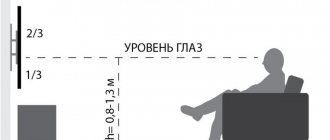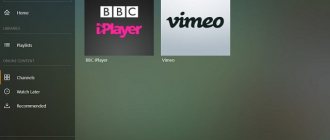What do we have?
I have a monitor that I connect to my desktop computer, there is nothing special about it - a diagonal of 20 inches (maximum resolution 1650 X 1080), two outputs DVI and VGA, everything is standard. I will use it for display, because I’m used to it!
There is a mouse and keyboard, which are also very familiar to me, I will work with them.
The last one is an Android set-top box, there are HDMI outputs, and there is also a cable for connecting to CRT TVs, that is, tulips. Built-in WIFI, RJ45 connector, 2USB ports, in general, the most necessary things.
Main advantages
A convenient and comfortable Smart TV program allows the user to use maximum capabilities, obtain the necessary information, use it for training, work on various projects, and also significantly save time. Even a beginner can easily create a home network; with the help of Smart TV, you will have to forget about unnecessary downloading of movies onto a flash drive; now you can watch movies with just a couple of clicks on the necessary buttons. With all the necessary modern devices that are interconnected, the user is able to choose the media for viewing the necessary files.
The easiest way to connect a TV to a computer is to create a home network; this can be done using special programs, for example, Samsung Smart TV . Most often, TV is connected using a network cable, which has a special circuit, through a switch to connect two devices into a single network, or through a router. The same method can be used by users who want to learn how to connect a laptop to a TV. There are other options that are worth considering in more detail.
What is needed for full-time work?
My keyboard and mouse are old, they connect to a PS/2 computer, not USB - on the one hand this is a minus, on the other hand it is a plus. I bought an adapter into which both devices are installed at once, and then we connect them to one USB port, that is, we have a second one free. Here is a photo.
It costs a penny, about 150 rubles. There may be more expensive ones, but this one works great for me.
Next, you need to power the monitor attachment; this also involved purchasing one. The fact is that the monitor has only DVI and VGA outputs, but our Android gadget has HDMI, so you need an adapter from HDMI to DVI, these can be found in computer stores, or again ordered in China. I don’t remember the price now, but I think no more than 300–400 rubles, or maybe less.
Everything is ready, let's start assembling.
How to stream video content to TV using a wireless connection
Don't like a lot of wires in your house? Then the optimal solution would be a wireless connection. You can:
Playing videos on TV via WiFi
You can transfer data when your PC is connected to WiFi and has a DLNA server. If your TV equipment supports DLNA streaming media, you can send movies, photos and other files without the need for additional hardware.
To stream video over a local network to a TV, follow these steps:
1.
Launch Wi-Fi Direct mode on TV through the menu. On your computer, open Control Panel or Settings. Specify the "Internet" category. Select the “Show available networks” action and select the desired option in the pop-up window.
2.
Enter the WPA key displayed on the big screen and confirm. This key is very case sensitive, so make sure you enter it correctly before connecting.
Wi-Fi connection
If you want to show a video from a PC, then before broadcasting from a computer to a TV, you can prepare a video clip. You may need to remove unnecessary fragments or advertising, change the proportions of the material, or increase the brightness of the picture. To do this, use the special video editor VideoMONTAZH. It will improve the quality of the clip and remove unnecessary moments from any part of the video.
To stream TV, you'll need to download video streaming software to your TV that allows you to send content using DLNA. There are simple solutions for showcasing streaming media, such as Kodi. It is an open source player that offers basic media server capabilities and runs on all operating systems. Kodi is also compatible with almost all streaming services. Alternatively, also take a look at the excellent Plex or Emby software.
Kodi interface
Transferring images from a computer to a TV via LAN on Windows 10
To transfer media data to a LAN-enabled TV, press the “LAN” button on the TV remote control. Switch to a source named “Screen Mirroring” or a similar name. Then set up your PC: open hardware settings and go to the “Devices” - “Devices and Printers” category.
Windows 10 Settings
Hover over the "Add a device" option to connect a new one to your PC.
Enter the TV name and enter the PIN code
It will take some time to establish the connection. Do not unplug the power cord while the equipment is being connected. This may cause the equipment to freeze or cause further malfunction and malfunction.
Using Chromecast
Chromecast is a special device that helps connect equipment and transfer media data. It is compatible with multiple OSes including Windows, iPhone, Mac, Android, and Chromebook.
Appearance of the device
Chromecast allows you to stream video content or music and play content from websites. It can be purchased in many stores, including online: for example, you can order equipment on Ozon or Yandex.Market. To broadcast a PC to a TV using it, you will need to perform several steps:
1.
Set up your Chromecast and connect it to an outlet and your appliances. Make sure you have downloaded the latest version of the Google Chrome browser. If you already have one, click on the ellipsis icon in the top bar.
Hover over the "Broadcast" option
2.
In the new window, set "Cast to..." and select either Cast Tab or Cast Desktop. Once you are done with this, click on the icon located in the top right corner to show your laptop screen on TV.
The method has several disadvantages. For example, the machine does not work on its own: you must connect it to a power source. It also doesn't support displaying 4K media.
Assembling an “android computer”
- We connect the adapter to the monitor and plug the HDMI cable into it.
- The mouse and keyboard occupy one USB port via an adapter.
- Power supply via standard power supply.
- Sound, this is where I got a little confused! The fact is that TV BOX does not have a standard audio connector, like on a computer, there is only HDMI and a tulip connector! The sound must come through these wires! But here’s how to connect speakers from a computer, and I have them active, there is a way out - we take tulips and plug them into the speakers, match the colors, that is, they will transmit only sound, and the video signal will go through HDMI - the problem is solved.
Video
Everything is ready, now you can use your TV Box instead of a computer. Of course, if you need special and complex software for your work, this device will not replace a desktop PC, but if you are not a demanding user, then you can completely abandon the bulky system unit.
At first glance, this is all very unusual, but after a few hours of working with such a computer, you realize that it also has advantages over regular Windows, for example, there is Google Play with millions of games and applications, or the PC turns back into a Smart TV at any moment and You can comfortably watch video content.
What do you think about this, did everything work out for you, did you have any difficulties with installation and use? Write in the comments, very interesting!
Starting the computer
Well, drum roll - will it work? Of course yes! Everything started up perfectly, the video signal is transmitted, the sound is on, the keyboard and mouse work.
Now we need to set the tasks of what is needed in order to replace the “landline” with this “TV BOX”.
- Flash drive recognition
- Recognition of micro SD cards.
- Documents - typing, saving, viewing, editing
- Listening to music
- Watching films
- Full Internet surfing, preferably viewing the embedded FLASH in the page (video on YOUTUBE, social networks)
- Toys
- SKYPE
Well, these seem to be the main tasks that 80% of ordinary people face, of course we may need graphics programs, as well as for writing software, but this is already a professional activity, I will not touch on it YET! There may be an additional article.
Benefits of watching Smart TV on your computer
Smart TV is a convenient and functional option for watching TV shows and movies. By installing such a program on a PC, the user will be able to watch any video content without wasting time downloading it to a flash drive. Even a beginner can download the package of “smart programs”: there will be no difficulties when installing Smart TV.
Advantages of Smart TV:
- The ability to watch any TV shows and films, series, programs without interruptions for advertising. This option allows you to replace standard terrestrial television. Viewing is provided by video content resources YouTube, Ivi, Netflix.
- The ability to record TV programs or films on any external media.
- Play files of any format and size.
By installing the Smart TV package on a computer, the user eliminates the need to purchase a special set-top box to activate the smart program package.
In addition, if the program fails, you can perform the universal Windows reinstallation procedure, but difficulties may arise with flashing the set-top box. Not everyone can do this on their own, so you will have to pay additionally for the services of a specialist.
Implementation
Well, let's start point by point, it will probably be more correct (I advise you to watch the video below, there is much more detail there)
SO:
- Flash drives - any, read without problems, large - small, high-speed (USB 3.0) and slow - “don’t care.” So I won’t even focus on it, look at the video below.
- Documents, that’s probably the only problem! The fact is that there is still no normal free system for documents for ANDROID. Of course, there are hundreds, if not thousands, of them in the PLAY MARKET, but some are simply “poor”, others are good, but paid. So I searched for a long time, but I found a solution for myself! OFFICE for ANDROID is presented by google itself, just install the “google documents” application and in a couple of moments you will be able to create documents in WORD, EXCEL, etc. That is, in essence, what we need.
- Listening to music is also no problem, there are several different players.
- Watching movies - Android computers have been like this for a long time; they reproduce almost all formats - why almost? There is no clarity with 3D “yet”, at least this function is not implemented for me.
- Internet surfing – guys, I’ll say this – there is simply no difference from a regular computer browser, just like on a large computer we open windows and browse. The only inconvenience is that some sites switch to mobile versions, you have to switch them.
- Toys - there are simply tons of them on the play market, there are simply thousands of them, both paid and free, so whoever is looking for them will always find them.
- SKYPE – works like a clock! There is nothing special to write.
What else I would like to add, there are a lot of functions, for example - you can install the well-known VIBER, this is an Android, which means it will install without problems.
Which computer is suitable for Android TV
A computer that old will definitely not work