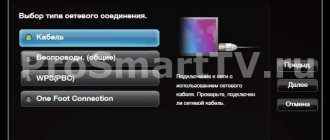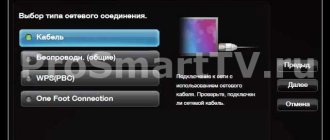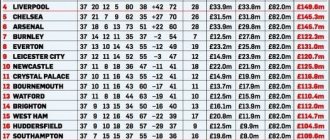To access all LG smart services, you need to create an account. Registration allows you to create a single account - an identifier with which you can use all LG services.
List of services
- LG Smart TV
- LG Mobile Smart World
- LG SmartThinQ
- LG Health
- LG EnerVu (Solar)
How to register lg tv to smart tv
Registration can be done through an LG smart TV, smartphone or LG website https://ru.lgaccount.com/ by following some steps
- Accept the terms and conditions of use
- Fill in personal information about yourself
- Confirm registration via the specified email address for authentication
The email specified during registration is used as the account identifier. Using it, you can log in to all LG services, including your personal smart TV account on an LG TV. When registering, a confirmation letter should be sent to the specified email. If this does not happen, you need to check the correctness of the specified email and whether the letter was included in spam. You can resend the confirmation email by logging into the LG website
There are some age restrictions according to the laws of different countries.
- United States - ages 13 and up
- For Russia and other countries – from 14 years and older
It is better to register through the official website or smart TV, because An account created using a smartphone phone number may provide limited access to LG services. For full-fledged operation, the emal identifier is still required. Therefore, we will not consider this registration method.
You can log into your lg smart tv account using facebook and google. To do this, follow the appropriate link to log into your account, enter your date of birth and accept the terms of use. After this, it will be possible to log in without using an email address.
Lg policy does not allow changing the user ID. To change your ID, you must delete your account completely and register again. But be careful, because... All purchase history, usage history and all personal data will also be deleted.
Registration in lg smart tv
To create an lg smart tv account you need to use an email address. To register, you need to go to the “Account Management” menu
- Press the [home] button on the remote control and select [gear] in the upper right corner. Or immediately press the [gear] button on the remote control.
- Select the [general] section and follow the “Account Management” link
- Select create an account
- You must accept the terms of use, enter your email in the login field and create a password. Next, enter your date of birth and click OK.
- Registration confirmation via email is required. The letter was sent to your inbox at the time of confirmation of the completed form.
- After confirming your email address, log into your account using the “Login to My Account” link in the same “Account Management” menu and enjoy all LG services to the fullest.
- OTP Bank personal account
After logging in, you will be able to manage your account directly on your lg smart TV. To do this, you need to go to the appropriate section. You can view and change your personal information, password and other data by clicking the [edit] button
Possible difficulties and their solutions
In some cases, users complain that they are unable to log into their account. As a rule, there are no problems with logging into your personal account via a computer, but error ME.003.02 appears on the TV - incorrect password. To avoid this, when creating an account, you need to pay attention to the selected region and email domain. For example, the device is registered in Russia - the email address must end in .ru, the region is Belarus - the address must end in .by. You also need to uncheck the “Auto-detect region” checkbox.
By correctly setting up the Smart TV function on an LG TV, users will be able to watch TV channel packages via the Internet with a wireless connection, without using additional equipment.
Registering an account through the LG website
To do this, on the official website https://ru.lgaccount.com/ you need to follow the menu link “Create an account” and fulfill 4 conditions.
- Accept the Terms and Conditions and Privacy Policy
- Create an Lg account by filling out the form email, password and date of birth
- Confirm your email address by clicking on the link that came in the email to the email specified in the previous step
- Verify LG Account
You can also reset your password on this site if you have lost it. Change your personal account information or delete it altogether as unnecessary. You can also see the “Customer SUPPORT” section on the website. All frequently asked questions and answers to them are described there. After registration, you can safely use your account in all LG services and services.
LG Account Problems
Sometimes I have problems registering.
- If you registered via TV, you do not need to register again on the official website. You can log in to your account on the TV and on the website using existing access (login and password)
- Only one ID can be registered and used on one LG Smart TV
- If you have lost or forgotten your password, you can recover it on the login screen by clicking the [FORGOT PASSWORD] button.
Currently, almost every Russian has a smart TV installed in their homes. Special programs expand the capabilities of television equipment, but sometimes users have difficulties with the settings. Read more about how to register Smart TV on an LG TV later in the article.
Preparing for authorization
To connect the Smart TV function on your TV, the first step is to ensure that the TV device is connected to the Internet (this is a prerequisite, without which you will not be able to download and activate the necessary programs on your newly purchased TV device).
To do this, you can use two reliable methods: via cable or Wi-Fi (wireless connection). Any actions to connect the Internet to a TV device must be carried out on LG TVs through the main menu in the “Network” tab.
- from MTS: detailed description of how to connect or disconnect
There you need to find the “Select connection type” link and click on it. Depending on the type of connection, the user will have access to one of the presented options – wired or wireless network.
After connecting the router and TV, you will need to enter the password provided by the operator (should be in the envelope with the operating instructions).
Important! It is advisable to use a wireless type of connection between the LGI TV and the set-top box, so as not to run a cable around the house. This is especially true if the router and TV are in different rooms.
As soon as the Internet is connected, you can proceed to directly setting up Smart TV.
Internet connection
The first condition for Smart TV to work is the presence of Internet in your home. Moreover, the Internet must be wired, or the method of connecting it must include a WiFi router. Thus, simple USB modems from cellular operators will not work here, so the first thing you need to do is bring the Internet into the house.
There are 2 ways to connect your TV to the Internet to use the technology:
- Via cable - if it is convenient for you to connect the wire to the TV, and you either do not have a home WiFi network and do not have the desire/ability to set it up, or your TV does not have a built-in WiFi adapter and there is no desire/ability to buy an external one.
- Via wireless WiFi network.
Which method to use is up to you, TV works fine in both options, the difference in setup will only be in the first and last step.
If via cable
In this case, you need to connect the Internet network cable to the LAN connector on the back of the TV. If you have only one computer connected to the Internet in your house, then in order for the Internet and TV to work on it simultaneously, you need to buy a special splitter (it’s called a switch or hub) and connect the Internet cable to it. Then connect one of its outputs, LAN 1, to the computer with a network cable, and connect the second LAN 2 to the TV.
Next, we'll look at the process of setting up the TV for both cable connection methods. Using the remote control you need to do the following:
Go to the menu by pressing the Home button on the remote control.
Select the “Settings” menu item and go to the “Network” section, in it select the “Network connection” element.
Select the “Set up connection” button, then – List of networks.
On the next screen, to connect the Internet via cable, go to the “Wired Network” item, if via WiFi, select the name of your WiFi wireless network from the list. Next, click “Update” and wait. If you have a password set for your WiFi network, you will also need to enter it in the window that appears.
After a short wait, you will see a message indicating that the device has successfully connected to the network, click “Finish”. Congratulations! You have just successfully configured your TV to connect to the Internet.
Registering Smart TV on LG TV
It is impossible to fully use a modern “smart” TV without registering a Smart TV. Without authorization, the user will not be able to log into LG Smart World to select the necessary applications for use.
The procedure itself is simple and will only take a few minutes if you follow the attached instructions:
- Press the Home button on the remote control - a new window should open on the monitor. In the upper right corner of the screen, look for the “Login” tab and click on it.
- Instead of entering personal data, select “Registration”. So we move on to creating a personal account. It is important to note that for authorization you will need a valid email address, where a letter will be sent later. This means that you need to specify a real account without errors, otherwise you will not be able to complete the action.
- We agree to the user agreement and privacy policy by clicking the “Agree” button. It would be a good idea to read the information on the page in full.
- Next, you need to enter your personal email address and click on the “Authentication” link that appears. If the user decides to register in the application for the first time, then an email will be sent to the specified email address with a link to complete registration.
- In addition to your email address, you need to come up with and enter a password twice, and then click on the “Registration” button.
- Now you need to go to your mail from your computer or smartphone and open the letter that came on behalf of the installed application. The same steps can be done on a TV browser, but it will take much longer, since the Internet on the TV takes longer to load than on the computer. Therefore, you need to refuse to switch to the email address from the TV by pressing the “No” button.
- In your email, click the link at the bottom of the page to complete your Smart TV registration. After this action, the user will be redirected to the official LG website, where there will be a message about successful registration.
The main steps for registering Smart TV have been completed, there are little things left:
- Go to the menu again, as in the first point (HOME on the control panel) to log into your account using the newly created data.
- This time, instead of registering, enter the previously specified email address and the password you created.
- We check the “Remain to the system” checkbox so that the TV remembers the entered data and requires you to enter it again. We enter your personal page.
- The TV will ask you to enter additional data. You can click “No” because the other information is not relevant.
Done, Smart TV setup was successful! The LG TV is completely ready to use the Smart TV function, now the device will work in full mode.
A smart TV system called Smart TV was one of the first to be used by LG. The technology provides the ability to view almost any content on the Internet, and also allows you to install applications to expand the capabilities of the platform. However, you will need an LG account to start using all the smart features. Although the webOS system interface is quite simple, there may still be difficulties at the account creation stage. For this reason, we are looking at how to register for LG Smart TV yourself.
- How to remove – Online support
What's next?
LG TVs do not allow you to fully use the Smart TV function without registration. Therefore, in order to fully use it, for example, install various applications and widgets from Smart World, you need to register on the LG website. The process is not complicated, but if you are not at all confident in your abilities, it is better to ask someone who has a better understanding of technology to register yourself. To register you need to complete the following steps:
Go to the main menu using the Home button on the remote control. In the upper right corner, select Login.
We pretend that we have read the user agreement, and then the privacy policy, and click agree