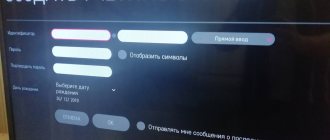Home page
All about TVs
Editor
Today's realities are such that the market is literally flooded with new TV models that we could not even dream of just ten years ago. This made a large number of people think about how to watch movies and TV series absolutely free on a Smart TV.
Smart TV technology is available on almost all modern TV models produced by companies such as Philips, LG, Samsung, Sharp and many others. Using this very useful function, you can watch movies, and sometimes some IPTV channels, completely free of charge. And do it online, using only the TV. How can this be done? Let's figure it out.
What is IPTV
Interactive television is the broadcasting of programs, programs, shows, films and other things via the Internet. The only condition for effective work is the availability of high-speed Internet. It is in this case that users will receive high-quality video in high definition. The capabilities of IPTV are not limited to broadcasting video content. Using the set-top box, you can record a video to watch it later, rewind, pause and start the program again. In addition, you will not miss the next episode of your favorite series, as providers provide access to archived content that stores programs for the last 3-4 days.
The most convenient way is to connect IPTV to an LG Smart TV or a TV from another manufacturer, but with SMART technology. In real time, you can participate in surveys, sing karaoke, post messages on social networks and video chat. An additional advantage is the availability of a detailed TV program schedule, as well as descriptions for each program or show. Once you connect to IPTV, you don’t have to use it from the TV screen, although this is the most convenient option. You can watch videos on any gadget you have in the house.
Image quality
Smart IPTV services can provide the user with the highest quality image and sound. There will be no problem finding the desired content in HD or FULL HD formats. However, the final quality directly depends on the speed of Internet access.
If the speed is low, then, of course, downloading movies in high quality will be extremely difficult.
Traditional connection methods via cable or satellite dish cannot provide such high quality, since they are limited by the characteristics of the signals that come from the provider. IPTV also allows you to use content on any medium, be it a TV, tablet or Android smartphone.
Viewer capabilities
High-quality IPTV operation is impossible without a good broadband Internet connection. The speed should be as high as possible so that there are no problems with transferring large files. This is especially true for those who like to watch movies in high definition.
It is worth noting that equating IPTV with full-fledged television is still quite conditional. This is not television in the literal sense of the word, but simply providing the user with the necessary content.
The data transmission method is most similar to regular cable TV. However, the operating principle is different.
IPTV allows the viewer to enjoy the following advantages:
- the ability to record the broadcast and watch it at another time;
- TV broadcasting can be paused and then resumed from the desired point;
- no need to be tied to a pre-established list of channels;
- the user independently generates a list of required content;
- free access to main channels;
- wide choice of topics;
- high quality picture and sound.
There is no need to connect the TV separately using cables or antennas. Payment is made exclusively for broadband Internet access. In some cases, you will need to buy additional equipment in the form of a set-top box or router. However, these costs will quickly pay off.
You can use interactive television from any device with Internet access. Smartphones, tablets, laptops, TVs. Your favorite channels will be available everywhere.
Channels and services can be managed in real time. There is no need to specifically contact the operator to activate this or that package. IP TV significantly expands the functionality of a regular TV, allowing you to turn it into a full-fledged multimedia center with the ability to use browsers (Chrome, Opera, etc.), as well as the ability to conduct video conversations.
Typically, interactive TV supports the function of providing the user with a program for each Russian channel. Any film or program has a detailed description that allows you to get an idea before watching it.
Watching IPTV on TV
There are several options for watching IPTV on your TV. If the device is old, then it does not support Internet connection. Signal transmission via USB is also not possible. In this case, additional use of the receiver is required. It is inexpensive and easy to connect. This receiver significantly expands the capabilities of the old TV.
You can also use an IPTV router. In this case, you can transmit the signal to several TVs simultaneously. With this method, the problem of the presence of a large number of wires near the TV disappears. However, modern television receivers work properly only with stable WI-FI.
Modern TVs already have built-in programs for watching IPTV. Interactive television is best implemented on devices from LG. The main thing is that the device has the Smart TV function. There should be no problems with the search, since all modern TVs have it. Smart TV greatly simplifies the connection process. The required actions directly depend on the TV company.
How to watch IPTV on a computer?
To watch television channels for free, you do not need to buy a special set-top box or purchase paid services from a TV provider.
To watch IPTV you just need to find a suitable player and a fresh playlist.
Best IPTV players for Windows:
- VLC Media Player;
- Perfect Player;
- IP-TV Player;
- OTT Player;
- Kodi;
Working playlists for IPTV.
Installing and configuring the program takes no more than 5-10 minutes. If you need simplicity and convenience, choose IP-TV Player; functionality and the ability to install plugins (games, torrents) - Kodi.
For example, let's look at installing IP-TV Player to show the ease of installation.
- Download the program from the official website.
- Open Settings by clicking on the gear icon in the bottom right corner.
- Be sure to check the box next to “All Settings.” After this, restart the application.
- Specify the path to the M3U file after downloading the playlist. I provided a link to it earlier.
- The TV program for the available channels will be installed automatically. Everything is ready, enjoy watching!
Ways to watch free TV channels on Samsung SmartTV
There are several ways to watch free TV channels on Samsung SmartTVs. As with simple TV receivers, over-the-air digital channels can be tuned through a regular antenna, but if you establish an Internet connection, it becomes possible to download special applications and set up interactive television with much more video content.
- If you connect a regular terrestrial antenna or cable television, you can set up the broadcast of at least twenty free digital channels.
- If you use the “smart” functionality of the TV receiver, then, having established access to the Network, you can download applications for viewing interactive television (IPTV) from the Samsung Apps store or from other sources, which provide the ability to watch several dozen TV channels, both public and thematic (sports , musical, etc.).
On a note! Some SMART apps offer more than 200 TV channels, but you will need to pay for a subscription.
Connecting the set-top box
The connection itself is free, both for Smart TV and for “regular” ones, using a set-top box. You will need an active Internet connection to access the LG branded application store. An alternative option is to install an IPTV application from a USB drive. But you will also need to download it before that.
If your TV is not Smart, and you chose to connect using a set-top box, then first you will need to purchase a device. There are quite a lot of them, from different manufacturers, with a variety of options. Most consoles are based on the Android platform.
Setting up the device is simple: it is connected to TV, the Internet and a 220 V network. Then an active Internet connection is selected in the settings, and you can download playlists and view channels.
How to install IPTV Player on Samsung TV
There are a lot of applications on the network that provide viewing of digital channels, but their installation sometimes involves complex manipulations and settings. For ordinary users who do not know how to “dig” into the system, the simple product Peers.tv, which does not require registration, entering passwords and personal information, is ideal.
The application is downloaded from Samsung Apps; in the official store, users will find a free version of the program for Smart TV:
- Launching Smart Hub.
- We go to the store.
- Move to the “Popular Applications” category.
- We are looking for the Peers.TV widget.
- We install according to the usual algorithm in the Smart TV system.
When the application is unpacked, you can move on to the main point of the instructions - setting up and connecting digital television to Samsung.
Launching Smart TV
Watching Smart TV is only possible if this function is available in the television receiver. To activate it, there is a special button on the control panel. That is, to launch Smart TV, just find and press it on the remote control.
Information! On some TV companies, to find the item you may have to activate the “Menu” button, and sometimes go into the settings. That is, you need to take the operating instructions for the device and decide how the Smart TV is located in this model. Once the application is activated, you can begin to configure it.
Setting up IPTV
The logic of action for all Samsung TVs is the same, although the interface, placement and names of options may vary. Set up IPTV on a Samsung TV as follows:
- Pick up the remote control and press the “Smart Hub” button on it.
- Then press the "A" button.
- Select “Create an account” in the window that pops up.
- Then enter the following data: login – develop.
- password – 123456.
- Click "Create".
- Re-enter the username and password you just used.
- Using the remote control, press the “Tools” button to go to the parameters.
- In the interface that appears, click “Development”.
- Click “Setting up server IP address” and enter the data of two IP addresses - this information can be obtained from your provider from the contract, or by calling the hotline.
- Then click on “Application Sync” and once it is complete, press “Enter”. Be prepared that the actions taken will delete all previously installed applications.
- Next, Open “IPTV Player”, whose name is “nStream Player”, and write the link in the URL line:
Via WPS
If your home router supports WPS, then it is advisable to use this method of connecting the TV to the network. We visit “Network Settings” of Samsung and from the available connection methods we boldly select WPS. Then we work with the router: on the side panel we look for the button labeled WPS and hold it down for a long time until the devices find each other. The user will be notified of a successful connection by a corresponding message on the Smart TV screen.
How to adjust sound on a Samsung phone
Via Wi-fi
If the router does not support convenient WPS technology, you can connect via Wi-Fi. We study Samsung technical documentation to find out whether the device has a built-in adapter, and if it does not exist, we purchase a USB version.
Next, we carry out the setup: go to the Samsung menu, switch to “Network” and begin setting up the connection. Select “Wireless”, wait for the system to find your home network, click on it and enter the password. When the TV is connected to the router, we move on to watching digital channels.
Setting up IPTV on LG TV using applications
Watching IPTV channels on LG TV receivers is easy if you download one of the corresponding applications. To do this, you will need a valid Internet connection and access to the LG Apps Store. What do we have to do:
- Log in to the portal by activating your account. If it doesn't exist, you'll have to create it.
- Download the application to view interactive content.
- Download playlist in m3u format.
After completing these steps, the user gets the opportunity to enjoy watching high-quality videos and choose broadcasts to suit their taste. Sometimes, in order to connect to the service, you will need to conclude an additional agreement with your Internet provider. You can find out whether your provider provides the ability to watch IPTV channels or not on its website (or by calling the hotline).
Using Simple Smart
SS-IPTV can be installed in two independent ways: directly through the proprietary LG Smart World application portal or from a flash drive. To implement the first method, you need authorization on the resource.
Go to the “Home” menu, enter your credentials there (username and password).
Through the search, we find the required application (Simple Smart), start the download. Once the process is complete, you should begin installation.
All you have to do is open the program to start viewing the content. The second method is somewhat more complicated: it is useful for those who have a “regular” TV receiver (or do not have access to the Internet).
From a PC or laptop, go to LG Smart World.
From there we download the required application in the archive, unpacking it and saving it to a flash drive. Then we insert the drive into the USB port on the TV. Going to the “Home” menu, you will need to open the “My Applications” tab, then click the USB icon.
This activates software loading from the flash drive. When the system detects the drive, all that remains is to find the required one among the files (Simple Smart IPTV) and start the installation.
OTT Player
This method involves installation from a flash drive. First, download the Webos OTT Player application using a PC (best from the official website). Then the downloaded archive file for Smart TV must be unpacked into the root directory of the drive. Next, insert the flash drive into the TV and log into your account.
Once the system detects a new device, you should specify the path to the file by navigating through the directory. If everything is in order, a new widget will appear in the menu.
Vintera TV
Another free player. It is loaded in the already proven way - onto a flash drive, then onto the TV. Contains many channels in HD quality, simple and easy to use.
Smart TV functionality on Samsung
If you configure the function correctly and fully understand it, you will see the following functionality:
- You will be able to access the Internet.
- It will be possible to play video games.
- Access to applications and programs will open. Some are designed for entertainment, while others are designed to expand functionality.
- You can watch any movies and TV channels.
As you can see, there are many functions and capabilities. However, if a person has not encountered Smart TV before, then it will be difficult for him to immediately understand everything. Sometimes you can use simple instructions. You will have to learn more complex functions and capabilities yourself.
Be that as it may, for the Smart TV function to work perfectly, you need high-speed Internet access. Today, you can connect your TV to the World Wide Web in various ways:
- via a network cable (directly or through a router);
- The most common method is to connect via wi-fi;
- A relatively new connection method is Plug, Access and WPS.
Each connection method has its own significant advantages and disadvantages. To choose a connection method, you need to understand the features of connection types.
Setting up free channels on Smart TV via IPTV
When using software from the provider, the user will not need to worry about the stability of the connection, since the service provider has done everything possible to provide full access to Internet television.
First of all, the TV must be connected to the Internet. The connection can be either wired or wireless. After connecting to the Internet, you need to configure it first. IP address and personal information about the user may be required. Once the connection is successfully established, the device will prompt you to sign in to your account. You can create a new account or use an existing one.
Applications for setting up IPTV through a provider can be found on the official website or in the program store on the TV itself. After installing it, a list of channels available for viewing will appear in the main menu.
But it is absolutely not necessary to sign up for a special tariff with your provider in advance in order to watch TV channels. You can save some money by using third-party software. To install and subsequently use it, you will definitely need an Internet connection. It makes no difference what type of connection to use (wired or wireless). The most important thing is that the speed is sufficient to play streaming video from the Internet. Wired interfaces usually guarantee higher speed and signal stability, but they are not very convenient when placing the TV in the room.
As soon as the Internet connection is established, you need to go to the application store and select the SS IPTV program there. After clicking the “Install” button, installation of the application on the TV will begin.
Once the installation is complete, the user will be able to launch the program and start using various playlists. All names and addresses of playlists are entered manually. This is not as convenient as using television from a provider, but does not require additional payment.
Setting up an Internet connection on Smart TV
To set up Smart TV, the TV must be connected to the Internet. Most often, home Wi-Fi is used for this purpose. To understand the nuances of connection, let’s take a specific model and let it be Samsung MU6400.
Smart TV setup algorithm:
- After pressing the Smart TV button, the user will be notified of the need to connect to the Internet. Click on the “Next” button.
- We choose the method of connecting to the World Wide Web that is most convenient. We can talk about both a wired version (via cable) and a wireless one (Wi-Fi). In the first option, the connection is made using an ordinary cable, at the end of which there is an RJ connector. But we will focus on the wireless option.
- To find your Wi-Fi, click the “Update” button.
- A list of available networks will be displayed, from which you need to select the one belonging to the user. Enter your password and click on the “Done” button.
ForkPlayer
ForkPlayer provides the ability to find and watch movies online using open sources. This opens up access to a significant amount of content on a variety of topics without any payment. Moreover, they can be taken either directly from the Internet or using a flash drive. And in addition, M3U (IPTV), XML channel playlists can be created for this purpose.
Today Fork Player is especially popular among Samsung Smart TV owners. But even in the very recent past, it was impossible to even imagine that there would be some kind of widget for Samsung Smart TV that could compete with NstreamLmod. Nobody took ForkPlayer seriously. But its active development over recent years has brought it to a leading position. You can download the ForkPlayer widget here.
nStreamLmod
The full name of the Lmod application is nStreamLmod. It was developed specifically for Samsung. The number of its possibilities is literally enormous. By using it, consumers have online access to videos posted on YouTube. It makes it possible to watch films in hundreds of online cinemas, including those showing films in HD quality.
In addition to this, the viewer can, when using IPTV television, get acquainted with the full program schedule. And movies located on torrents can be watched without first downloading them. True, for this there must be a combination of the TV and the computer.
The program's capabilities don't end there. Installing it on your TV will bring a lot of pleasant moments, but it must be said that they will not be free. However, before purchasing the application, you can install the widget for thirty days - a test period. If at the end of this period you do not pay for the full version, the functionality will be significantly limited. You can download the nStreamLmod widget here.
XSMART
This is the name of the application for devices that support Smart TV. It combines various functions. There is a Cinema section, which represents a lot of sites offering films. The TV section contains both paid and free services that allow you to watch IP-TV. Users here can add their own playlists using the Personal Account and use the cloud to save bookmarks. You can download the XSMART widget here.
GetsTV
In addition to films and TV series, users of the GetsTV widget have the opportunity to enjoy watching digital television absolutely free. Since you don’t have to pay to watch a variety of television channels. In addition to the main channels, there are also cable channels. And all this despite the fact that GetsTV is ready to please its users with a huge number of films, including the latest news.
For the convenience of those who like to spend time watching TV series, GetsTV uses a function that allows you to automatically switch series. If the Internet is weak, channels may be viewed in low quality. The TV section offers the opportunity to select low or medium signal transmission quality. You can download the GetsTV widget here.
ivi service
In Russia, ivi is one of the most significant repositories of television programs and films. There are more than 60,000 different files, which are mostly presented for free. Although users are prompted to complete a subscription.
Its owners, in addition to access to all ivi files without exception, have the opportunity to watch films without commercials. For those who refuse to subscribe, all films will be periodically interrupted by commercial breaks, just as it happens on regular television. You can install the ivi widget from the application store of your Smart TV.
Megogo service
In the countries that are part of the CIS, this Ukrainian portal is the most popular. The number of films on Megogo reaches three and a half thousand, cartoons about 1800, and TV series - 850. Watching some films is possible for free, and for some the user will have to pay an n-sum. You can install the Megogo widget from the application store of your Smart TV.
Zoomby service
The main advantage of this service is the amazing selection of films. To be fair, it must be said that among them there are quite a lot of films of very low quality, shot at an amateur level. However, this is the problem with the majority of sites focused on Smart TV. In any case, fans can find a lot of interesting things here. Even 3D films are available. You can install the Zoomby widget from the application store of your Smart TV.
Tvigle service
Also quite a popular service. Priority on tvigle is given to Russian films, including a large number of classic films from the times of the Soviet Union. For the convenience of users, there is a breakdown of all files into categories, of which there are already eighteen. There are no subscriptions to Tvigle as such, but there are advertisements. You can install the tvigle widget from the application store of your Smart TV.
All-tv service
This service has a lot in common with Megogo, but there are also significant differences. Thus, oll-tv has close connections in the sports world, and therefore actively cooperates with broadcasts of football matches. This allows it to successfully compete with standard television channels. So, matches from the Champions League and Europa League are regularly broadcast here. Moreover, they have HD quality. You can install the oll-tv widget from the application store of your Smart TV.