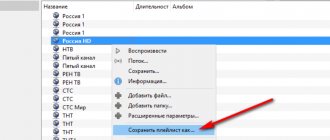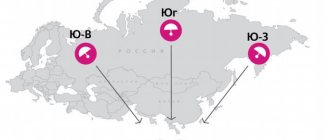We often teach how to set up IP television and show how to work with various players on LG, Samsung, Sony, etc. TVs with Smart TV. In this regard, the number of questions about why IPTV freezes . As it turns out, for many readers the technology does not work properly, and the picture is not reproduced in online broadcasting mode or buffering often appears. For people with problems starting IPTV, here are the main causes and solutions to problems.
What is SS IPTV and its capabilities
SS IPTV is not just a software player for playing playlists. This is a specially designed environment designed for accumulating and playing various types of content. Moreover, the source can be social agents, the Internet, hosting, and broadcast channels.
SS can easily cope with loading and saving broadcast lists on Smart TV. And then you can enjoy watching programs with unprecedented picture clarity, digital quality.
Playlist doesn't fit
There may be a problem in the playlist itself due to server overload i.e. too many people are watching it at once, but that's unlikely. Most likely, CDN is not suitable for you. For example, you live in Moscow, and the broadcast is conducted somewhere in Odessa.
Paid IPTV providers such as Edem have this option in their settings. If suddenly your IPTV starts to slow down, you just need to choose a CDN server that is closer to you. But this does not mean that a free playlist is not suitable for you, you can always try another one.
Where to download and how to install
It would be better to download SS IPTV not from third-party resources, of which there are enough, but to download the application on the official website. The easiest way to install the application is on Samsung and LG TVs. But there are slight differences for different series.
All methods require registration, after which the user is taken to his personal account and has the opportunity to download the application. Then you need to do the following:
- Log in to your account (in series E – from the remote control, in series F, H – through the “MENU” tab). If it doesn't exist, you should first create an account.
- Next, set up the IP address by going to the appropriate tab. You need to enter data 91.122.100.196.
- Open the synchronization folder (“Start App Sync” or similar), the application will appear there.
The application should download automatically. If this does not happen, then something went wrong. You need to repeat these steps from the beginning, checking the recommendations given.
Problem with set-top box or TV with Smart/Android TV
As we wrote earlier, if all TV channels do not work well, the problem is in your device. Unfortunately, you will have to go to a service center in case of a breakdown, or change it to a new, more advanced version.
Read the forums about a specific model of TV or set-top box, perhaps you will find a method that is suitable in your case.
Almost everyone has problems with IPTV. It happens that IPTV slows down, i.e. the broadcast freezes, turns off, works intermittently (stutters), etc. This shouldn’t happen and everything should work smoothly.
Let's try to figure it out and solve the problem on this page. It’s impossible to say for sure what exactly your problem is, so you’ll have to go through several options.
For those who prefer videos and don’t like to read:
- Playlist doesn't fit
- Bad Internet
- IPTV player does not fit
- Weak device
Instructions for use
When the application is installed, all that remains is to add a playlist to view channels and broadcasts on the TV. There are 2 options here: external and internal list. There is a significant difference between them. There can be several external lists, but only one internal one.
The following nuance must be taken into account. When the application is installed, you should configure it and link it to Smart TV. Considering that SS IPTV is 100% compatible with Samsung and LG brands, the binding for these devices is complete. For other television receivers - Sony, Philips and the like - only partial. What should be done:
- enter the general settings of the application using the TV menu;
- click the “Get code” button;
- go to the “SS Play Settings” tab, then “Devices”, “Add device”;
- Enter the received connection code to confirm the action.
On LG brand products (model with NetCast), binding is performed in 2 stages - partial and complete. Accordingly, the code is entered twice. At the final stage, the playlist is loaded. This is a playlist in m3u format that can be opened, edited on PC using any text editor.
The algorithm for downloading a playlist is as follows: go to the “Content” section, then select “External playlists”, click the “Add” button. The list name is entered manually, downloading is performed at: https://user.sys-s.ru/manual/iptv.m3u. All that remains is to save the playlist by pressing the corresponding button. The name of the list should appear in the menu.
Internet problems
Internet speed is the main reason why buffering and freezing occurs.
Let's consider two types of network connections:
- Wired connection: We recommend using at least 3Mbps if you choose to connect directly to a modem.
- Connect via Wi-Fi: If you are connected via Wi-Fi, depending on how busy your home network is, we recommend 15 Mbps or more. Also, the distance from the router to the set-top box plays a big role.
You can check your Internet speed in this service – https://2ip.ru/speed
If it is not possible to change the router to a more expensive model, connect the set-top box via a special Ethernet adapter. It costs much less than a new device.
It will allow you to connect the IPTV box directly to the modem and get maximum Internet speed. No technical settings required.
There are offers on the market from popular brands such as Tenda and D-Link.
Launching SS IPTV from USB Flash Drive and problems
Sometimes installation and configuration are easier to do from a flash drive. Using a PC, we find the SS IPTV file on the official website using a search. Download to a USB drive.
When the download is complete, the archive is unpacked onto a flash drive. Now we install the USB drive into the TV. The drive and software should be automatically recognized. A corresponding entry will appear in the “My Apps” tab.
If playback does not work, but TV channels are displayed, you need to do the following. You must enable UDP Proxy in your router settings. At the same time, you should check which port number is set and the IP address assigned (the first one needs to be changed from “4022” to “1234”).
Why doesn't IPTV show?
We have already discussed above a common reason why IPTV is interrupted - lack of Internet speed, but it is not the only one. There are a number of other problems that can cause IPTV to slow down on your TV.
Why IPTV freezes:
- CDN playlist is faulty, too loaded or located far away;
- problems with the player;
- intermittent Wi-Fi signal;
- high load on the Internet channel;
- insufficient TV performance (usually occurs during other background processes, such as updating);
- The set-top box or TV does not support working with the set image quality.
These are the main reasons why IPTV channels freeze, so solutions will be aimed at eliminating the listed problems.
Launch and load internal playlist
You can download the TV playlist for LG Smart TV from the program’s website - such lists are called internal. To download them, you need to go to Program Settings and select the “General” section. To open access, click on “Get code”. After this, you will receive a one-time code that you must enter when downloading the playlist.
The generated password is valid only for a day, after which you need to request a new code.
Playlists are stored on the website ss-iptv.com, where you need to go and register the device: to do this, in the “Users” section of the top menu, enter the code in the form and click on “Add device”, a new “My Playlist” icon will appear. Now you can upload your favorite sheets downloaded from the Internet into it and view them at any time.
Every time you want to download a new internal playlist, the old one will be automatically erased - this is a limitation on this type. The playlist format must be m3u in UTF-8 encoding.
Fixing problems
To fix video content freezing issues, you can try changing Kodi's video cache. All that is required is to exchange data in an intermediate store called a cache. If an Internet connection is required for some reason, the streaming video stops only after the part of the video stored in the cache is played from beginning to end.
In order to play a video from start to finish without buffering, or more precisely, without causing a situation where Kodi slows down IPTV, part of the video must be stored in the cache. An increased cache size can buffer more video in advance.
However, you should be careful because too large a buffer size can result in a load on the device's resources, and too small a buffer size can lead to problems loading videos on the Internet.
Internet Protocol Television Basics
IPTV content is delivered over a managed or dedicated network. Compared to the public Internet, a private network gives the network operator greater control over video traffic and therefore the ability to ensure quality of service (QoS), uptime and reliability. All programs are broadcast simultaneously. Available program signals flow downstream and the viewer selects a program by changing the channel.
The IPTV service, on the other hand, only sends one program at a time. In this case, IPTV cannot slow down, since the controller remains in the service provider's network. When a viewer changes channel, a new stream is transmitted from the server. A set-top box or other subscriber device is required for reception.
IPTV primarily uses IP broadcast with Internet Management Protocol (IGMP) for live broadcasts and Real Time Transport Protocols (RTSP) for on-demand programming. Other common protocols include Real Time Messaging Protocol (RTMP) and Hypertext Transfer Protocol (HTTP). IPTV uses a packet-based delivery system that is related to Voice over IP (VoIP).
The use of IP also provides various services and applications, such as digital recording, video on demand, and the ability to rewind or restart live programs that are already broadcast. Despite the load, the standard is designed in such a way that IPTV will not slow down, but, on the contrary, will compete with another TV model distributed through the website.
Main types of failures
TV broadcast distribution over an IP network requires strict QoS constraints such as low latency and loss. Streaming content in IPTV is typically delivered at the IP distribution point using IP multicast and Protocol Independent Multicast (PIM).
While watching IPTV, the video stream is not sent to the device at the same time. Instead, it is sent in small packages. The broadcast stops because HD IPTV slows down, waiting for the next packet. This process is called buffering.
The main reasons for poor broadcast quality:
- Local hardware restrictions. Your router, Ethernet cable, modem, or TV equipment may not work due to buffering errors.
- Slowdown of the remote server.
- Network connection problems.
- Limited bandwidth.
- Setting up the device cache.
Local link failure recovery using MPLS or Layer 2 Fast Reroute (FRR) is a proven method for rapid failure recovery. Link-based FRR creates an IP pseudowire or tunnel for an interior gateway protocol (IGP) such as OSPF.
Where to get the best content for LG Smart TV
Features of the implementation of IPTV technology allow users to create free IPTV playlists of channels (rebroadcasts). You can find such playlists on a lot of different sites, but their value is quite low. This is due to the need to provide each recipient of such an IPTV stream with several megabits of traffic (which is not always available to such a relay), as well as the regular blocking of such “pirates” by IPTV operators who counter the illegal retransmission of their channels.
At the same time, free IPTV playlists must be constantly updated, regularly removing “dead” data from them, which is not always done.
The following sources with free playlists are currently available.
| Resource | Description |
| wekom.ru | The site is dedicated to various TV topics, with an abundance of educational materials. There are also fresh IPTV playlists for 2021 here. |
| https://yestv.moy.su/load/1 | Here are various playlists of Russian cable operators, including paid playlists |
| vk.com/iptvforall | VKontakte group with constantly updated playlists from users. Update fast daily |
| vk.com/iptvtoday | Alternative VKontakte group with similar topics |
| https://www.gratisiptv.com/free-m3u/ | Free IPTV list of channels from around the world |
Bad Internet
Many of you often make the mistake of checking the Internet speed on your computer when the problem is on your TV. The fact that they are connected to the same router does not mean anything. To find out whether the TV is slow due to a weak Internet or not, you need to open SpeedTest directly on the device from which you watch IPTV.
To watch IPTV you need:
- SD channels – 2-5 Mbit/s.
- HD channels – 5-10 Mbit/s.
- FHD channels – at least 10 Mbit/s.
You can check your Internet connection speed right here: