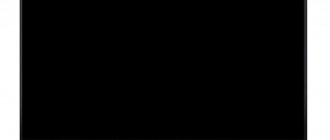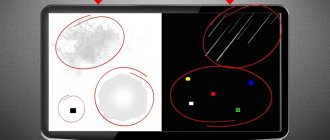Beeline offers customers reliable equipment, a stable signal and good image quality. But sometimes clients are faced with the fact that Beeline TV does not work. The most common problems can be solved yourself.
Also read: Beeline Family Tariffs “Close People”
Beeline provides customers with equipment and good quality.
The main reasons why Beeline television does not work
The main reasons for failures in the Beeline TV service are malfunction of the user’s equipment, lack of funds on the balance and problems on the provider’s side. Problems with a TV set-top box or router often require calling a technician to your home.
We recommend: Beeline TV set-top box connection and settings
If problems are detected on the server, you will have to wait until repair work is completed for access to the service to be restored.
Zero or negative balance
You can view your balance in the following ways:
- on the operator’s website or mobile application;
- through “Menu” - “Account Status” on the TV.
If the tariff was not paid on time, access to the service will be restored only after the balance is replenished.
To avoid the same problem in the future, you should enable “Autopayment”. If the option is activated, money will be automatically debited from your bank card at the set time every month.
Also read: Troubleshooting problems with the remote control from the Beeline set-top box
Router malfunctions
If the router malfunctions or there is no Internet connection, “Beeline TV” will not show anything. You can try turning off the device from the network for 10 seconds and then turning it on again. If after rebooting the problem is not resolved, you should call technical support.
If there is a malfunction, the router will not work.
Wire problems
If the set-top box does not turn on, you need to inspect the wire for integrity and, if everything is in order, reconnect to all necessary devices. If the cable is pinched somewhere, there are kinks on it or the braiding is damaged, then only Beeline specialists can solve the problem.
Difficulties today
If you are faced with the fact that Beeline television does not work today, you need to focus on the following parameters:
- Insufficient funds in the account;
- The speed dropped due to technical problems with the service;
- The problems are related to individual equipment.
If Beeline TV does not work today, we recommend not to panic. The first action you should take is to contact company representatives. Employees will diagnose the problem over the phone and tell you what can be done. In case of serious breakdowns, a specialist will be sent to you who will solve the problem on the spot. Our website also has a page in which we provide information about why Beeline is not working today (technical work, etc.).
Shall we continue? Let's talk about what to do if Beeline television does not work.
What to do if the Beeline TV set-top box does not work
Some problems can be corrected yourself. For example, restoring factory settings often helps. If the problem cannot be solved, you should call the technical support number.
Loading problem
If the set-top box is turned off incorrectly, has not been used for a long time, or there have been previous power outages, the device may not start or freeze.
To get the equipment working, you will need:
- Turn off the TV set-top box, disconnect from electricity and the Internet.
- Reconnect the AV or HDMI cable.
- Connect to the Wi-Fi router via a network cable.
- Connect power (the blue indicator on the device should light up).
- Enable the setting in automatic mode and wait for the software update.
If the set-top box is disabled, the device may not start.
Connecting cables to devices that have access to electrical power runs the risk of damaging the ports. Therefore, all manipulations with the wires must be carried out before the set-top box is plugged into the outlet.
If using automatic settings does not help, then you need to check the integrity of the wires and make sure that there is access to the power supply and the Internet.
Constantly shows the instructions for the remote control on a starry background
If the set-top box starts, but the TV shows instructions on how to use the remote control instead of or over the image, then there is a software failure.
To fix this problem you need to:
- Turn off power.
- Plug in the TV set-top box and wait 5-10 seconds.
- Turn off the power supply again.
- Repeat the same steps 5 times.
A gear icon should appear on the screen. Once the automatic setup is completed, the system will restart. The problem should go away.
Channels disappeared from the list
From time to time the provider makes changes to the channel list. For some users, after this, the settings on the TV set-top box may be lost. To fix the problem, you need to enable automatic channel search.
Providers make changes to the channel list.
Sometimes incorrect encoding of the DRE signal can cause the channel list to disappear. This happens if the device is not used for a long time. In this case, you just need to turn on the set-top box and the TV.
The settings are synchronized automatically after 1-2 hours, so you just need to wait.
The message “Client initialization error” appears
The problem often occurs on new models of TV set-top boxes. If the message “Client initialization error” appears on the screen, the following may help:
- Reboot the device.
- Flashing. You need to hold the Power button for 10 seconds (the indicators should light up or start blinking), immediately after that press “OK” and “Down” simultaneously, wait another 7 seconds. If the firmware process has started, a gear will appear on the screen. The process lasts 10-15 minutes and is completely automatic.
If none of the methods help, then you need to report the problem to technical support. Perhaps there is a bug on the server that will be fixed in a few hours.
No sound
If there is no sound, you need to apply automatic settings.
Instructions:
- Go to “Menu” on the TV.
- Open “Format” - “Sound” tab.
- Apply “Automatic settings”, confirm the action.
If there is no sound, you need to enable automatic tuning.
If there is sound, but does not match the speed of the image, then you need to restart “Beeline TV”.
The buttons are lit, but there is no signal
If all the buttons are active, but there is no signal, then you need to check the connection of the TV or monitor.
When connecting a set-top box via an analog video output, proceed as follows:
- Remove and reinsert the 4-pin adapter.
- Check the reliability of the connectors and color matching.
- Launch the console. Make sure that all indicators light up.
- Use the remote control to select a suitable source.
When using HDMI, you need to check whether the cable is connected correctly.
The problem may be caused by network card or software errors. For example, many TVs do not work correctly if the network settings are set automatically. To solve the problem, you need to configure it manually.
If the set-top box indicator is red and the other buttons are black, then the device is not receiving power.
In this case, you need to check the integrity of the wire and the connection to the electrical network.
The image “falls apart”
Problems with image quality appear when Internet speed decreases. If the signal level is insufficient, the set-top box automatically switches to a video stream of lower resolution.
What can you do to improve picture quality:
- restart the router;
- disable unused devices;
- change the tariff to a higher speed one.
If the Internet speed slows down, the image “scatters”.
Network problems can be caused by adverse weather conditions, failures on the server side or on the line. In these cases, rebooting the router and disconnecting unused devices will not help. It is necessary to wait until the weather improves or repair work on the provider’s side is completed.
If the connection is analog, then the reasons for the low picture quality may also be an unreliable connection of the wire to the equipment, or a cable malfunction. In these cases, Beeline technical support recommends using the HDMI connector to connect the device.
Channels are hanging
If the broadcast slows down and the channels lag, then the problem is most likely due to the lack of an Internet signal.
The reasons may be:
- Bad weather conditions (for example, snowstorm, heavy rain or wind). The functionality of the service will be restored on its own.
- Incorrect setting. It is necessary to reset and reconnect the TV, following the system recommendations.
- Insufficient Internet speed. You need to reboot the router, disconnect unused devices from Wi-Fi, change the tariff.
Check your Internet speed if channels hang.
Orange button is lit
The indicator flashes orange if the network signal is weak or absent, there has been a failure in the settings of the router or set-top box, or a fault has been detected within the provider’s network.
To help solve the problem:
- reset;
- reboot the receiver;
- reconnecting plugs;
- re-flashing of equipment;
- reconnecting to Wi-Fi.
Problems with the power supply
If the set-top box or switch does not function, the power supply may be damaged. This can only be solved by replacing the equipment, so you need to contact a service center. Most likely, you will not need to pay extra for replacing devices rented from Beeline, because the tariff plan you use comes with a warranty and free maintenance.
The remote control is faulty
First you need to check the remote control batteries and replace them if necessary. If the batteries are fine, but the TV does not respond to the remote control, you need to reset the settings to factory settings.
Replace the remote control batteries if they are faulty.
The message “Press OK to unlock” appears
Beeline automatically blocks adult content, so some channels are accessible only after entering a PIN code. When you try to turn on one of these channels, the message “Press OK to unlock” will appear.
If the user has not changed the PIN himself, then you can try entering 3310. This is a universal combination that is suitable for unlocking most Beeline TV set-top boxes. If the PIN has been changed and you cannot remember it, you need to contact support to reset the access code or return the device to factory settings yourself.
To configure settings for restricting access to certain types of content, you must:
- Go to “Menu”.
- Select the section “Blocks” - “Parental locks”.
- Enter the PIN code and confirm the action.
- Specify channels that require a password to view.
- Save changes.
To change the access code in each of the locks, you must select “Change PIN”, enter the new password twice and save the changes.
Red cross on the screen
A red cross appears on the screen if there are problems with the cable. You need to check the integrity of the wire and the reliability of the connection, and then reboot the set-top box. If the problem persists or the cable is damaged, you need to contact technical support.
Self-diagnosis
Sometimes incorrect operation is affected by the console remote control. It is convenient to configure it on the self-diagnosis page of the portal. An independent method of troubleshooting will allow you to quickly solve the problem. Instructions for using TV self-diagnosis:
In the list, you need to select the fault option that best suits the subscriber. By checking the box, the system will provide detailed instructions for action. You can contact technical support via email or online chat.
You can write an email to [email protected] ru or open a dialog box at the top of the portal panel.
Access to the web account will allow you not only to independently set up the operation of the set-top box, but also to check whether technical work is planned. Residents of Moscow and the region can find out information on the main profile page, in the “Help and Support” tab.
Contacting support
If you have difficulty troubleshooting problems yourself, you must contact technical support.
Communication methods:
- personal visit to a communication salon;
- letters to email;
- call the hotline number;
- sending a request through “Personal Account” on the website or in the smartphone application.
Technical support specialists will help diagnose and fix problems. If it turns out that this cannot be done remotely, a specialist will be sent to the client.
What is the "Failed To Load Resource" error?
After researching this error, we noticed that many WordPress users were encountering the “Failed To Load Resource” issue in various ways. Some found the error in their browser's developer console, some saw the error in the WordPress admin panel, and some encountered the issue while performing tasks such as uploading media files.
As you know, in the WordPress CMS, plugins and themes run on PHP scripts. These scripts make requests to communicate with resources stored on your server. When something interferes with these requests, WordPress can't get resources. This is when you usually encounter problems like the "Failed To Load Resource" error.
Clear the cache of the Beeline TV application
In some rare cases, clearing the cache of the Beeline TV application helps resolve the service forbidden 500004 error. To do this you will need to complete the following steps:
- Go to your phone's settings;
- Select "Applications" there;
- In the list of applications that opens, find “Beeline TV” and tap on it;
In the list, tap on “Beeline TV” - Here, find the “Memory” option and select it”;
- At the very bottom of the page that opens, click on the “Clear cache” and “Clear data” buttons;
- Launch the application and check if the issue in question still occurs.
Service activation
The service becomes active immediately after the client registers an account on the Beeline TV service. However, to access the full list of channels and video rental, you must subscribe.
Setting up a subscription occurs after logging into the TV section of your Personal Account. There are several tariffs to choose from:
- “Family” (35 channels) – 79 rubles/month;
- “Cinema + TV 1” (80 channels) – 199 rubles/month;
- “Cinema + TV 2” (179 channels) – 299 rubles/month;
- “Cinema + TV 3” (223 channels) – 399 rubles/month.
Each tariff, in addition to channels, includes 2797 movies and TV series for free viewing. To expand the capabilities of the service, you can connect one or more additional packages:
- "ViP Play";
- "KiDS";
- “Match Premier! HD";
- "Match! Football";
- "Cinema 2021";
- "Cinema Mood";
- "Shant Premium HD";
- "AMEDIA Premium HD";
- "For adults."
To activate the selected tariffs and packages, you will need to enter your e-wallet number or bank card information. After this, the subscription fee will begin to be charged every month.
Error Failed to load resource: net::ERR_FAILED chrome-extension://invalid/:1
If we enable all display levels in the settings, we will see more detailed information on our error, where now everything is expanded a little and we can see that the problem occurs with the cast_sender script. js
This error Failed to load resource: net::ERR_FAILED occurs and appears on pages on which Youtube content is posted (YouTube videos)
Here's what they write about it on the Pendostan forum
But a little further I learned that in most cases this occurs due to the player code that Google provides us with