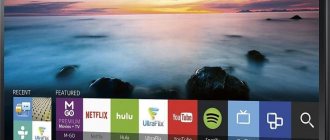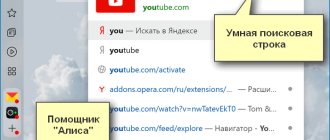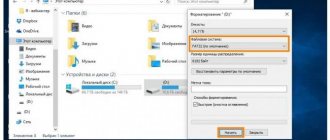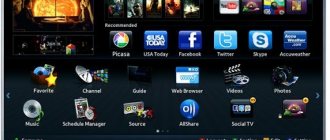A browser for Smart TV is an invaluable assistant for interacting with websites. True, using the built-in browser is very inconvenient due to the unusual interface and slow loading speed. For comfortable surfing, it is better to use third-party web browsers. Read on to find out which browsers are the best for Smart TV, how to install and update them.
How to download Yandex Browser to TV
The television form of the Yandex.Browser application has a somewhat simplified structure compared to its version on a PC. Nevertheless, it has all the necessary basic functionality that allows you to access the Internet, receive alerts, play media content, and so on.
Yandex browser is one of the most popular web navigators in Russia
Despite numerous attempts by users to download the Yandex browser from the Play Market, you may simply not find this browser in the Google digital store.
In the Play Market on TV, the web navigator from Yandex may be missing
Installing browsers on a TV with Smart technology is done in a slightly different way, and consists of the following:
- Turn on your TV;
- Call the main TV menu using the TV remote control;
- Using the remote control, launch a special program to download applications to TV. For example, on Samsung TVs this program is “Smart Hub”, on LG TVs it is “LG Smart World” etc; Select a program to download applications
- A list of programs available for download will be displayed. Find Yandex.Browser there and click on it;
- If necessary, additionally click on the install button for this application on your TV;
- After installation, a new application will appear in the main menu. All you have to do is launch it and enjoy the functionality of the popular web navigator. All you have to do is launch the application and take advantage of its capabilities
Don't forget to also regularly update your browser from Yandex. To do this, you need to go to its settings and click on “Update”.
You can also update the browser along with the firmware of your TV. To do this, go to “Settings”, select “Support” there, click on “Update” and allow the installation of a new version of the program.
Let's look at installing Yandex Browser on different TVs from a number of popular manufacturers.
Smart TV
When a device is manufactured at the factory, a control software and electronic unit is installed in it for the functioning of internal elements and communication with the outside world. However, modern technologies are developing very quickly and may someday exceed the capabilities of the factory control program, as a result of which it will not be able to correctly display information from the Internet. The YouTube portal, for example, will begin to twitch or stop opening altogether. This means that the browser (hardware operating program) needs to be updated.
In case of such problems, you should first try to run the “update” procedure, which can even install a program from another manufacturer, if it is compatible with this model of television device.
How to install Yandex Browser on a Samsung TV
The procedure for installing the Yandex web navigator on Samsung TVs is as follows:
- Call up the menu of your Samsung TV;
- Find and launch “Smart Hub”;
- There, find and launch the “Samsung App TV” application. Thanks to the functionality of this product, you can download new applications to your Samsung; Selecting "Samsung Apps"
- If necessary, log in to the system. In the list of available applications, find the browser from Yandex (use the search); Samsung Apps on TV
- Select the Yandex browser, and by clicking on “Install” (or “Download”) install the application on your TV;
- All you have to do is launch the application and use its functionality.
Preparing for the update
Before you start updating the in-system browser, you need to decide how you will do it: manually or using a USB drive. These options depend on whether you have an Internet connection and some other factors.
In any case, you need to have with you a computer with a network connected to it, an empty flash drive and, in fact, the TV itself with its remote control.
How to install the Yandex browser on a Sony TV
If your Sony TV has the Android operating system installed, then the procedure for installing the Yandex browser is as follows:
- Click on the “Home” button in the main menu;
- In the main menu at the bottom, find the “Apps” section; Select "Apps"
- In the applications section, select “Store Google Play”;
- Using the search function, find “Yandex Browser”;
- Select "Install" to install the browser on your TV.
Please note that experts recommend installing applications using the functionality of the “Apps” tool. Independent downloading of the Yandex browser apk file and its further installation may lead to unstable operation of your TV.
It is not recommended to install apk files on your TV yourself
This is interesting: extensions for bypassing website blocking in Yandex Browser.
Important errors and their elimination
It happens that when installing software online or via a USB flash drive, the “Software Update” section is not available. If you encounter this error, do the following:
- If the software is installed from a flash drive, then you need to exit the main menu of the TV, wait 5-10 minutes and repeat the installation procedure.
- If you install software on a Samsung Smart TV via the Network, then you need to turn off the device, wait about 30 minutes (or more), and turn on the TV. After turning on, you need to select “TV” as the signal source. If the problem occurs again, make sure that the device is connected to the Network.
- If the TV does not find the flash drive, then you need to format it on your PC and re-load the firmware onto the flash drive.
ES Explorer
The second way is through ES Explorer. Download it from Play Market on your TV.
Launch the utility on your TV. The main menu will open, where on the left side you need to go to the “Bookmarks” tab.
A pop-up menu will open. Click on Yahoo - this will launch the built-in web browser and search engine.
In the search bar, enter the request - download Yandex browser for Android TV.
How to cancel your Okko subscription yourself and get your money back?
On your screen, you will see many websites offering to install a web browser. Select verified. For example, as indicated in the screenshot, you can use the UpToDown website. Click on the download button.
In the window that appears, click on “Install”.
If you have any questions or complaints, please let us know
Wait until the operation is completed and you can start using your web browser. This way you can install any application that is not included in the set-top box. The second method has a significant drawback - there is a risk of introducing viruses, because On most sites, files are not scanned for viruses. It is better to use the first method - through the Play Market.
- How to update the browser on a Samsung Smart TV
TV set-top boxes running an adapted Android OS are a popular solution for modern TVs. The functionality allows access to IPTV, games, and watching movies online. The only drawback is the absence of browsers and many other applications in the list of pre-installed software. But you can download them yourself, for example, the same Yandex.Browser for Android TV set-top boxes . Throughout the article we will consider several options for solving the problem.
Alternative installation method
Some tech sites offer alternative methods for installing the browser on your TV, even if it is not listed with official applications. To do this, you need to download special files on a thematic forum or through a torrent tracker and write them to a flash drive. Then you need to connect the media to the LG TV, open the folder and click on the installation file.
Such methods can not only harm the operating system of the TV, reducing its operating speed, but also break it. Install applications only from the official store, and if the Yandex browser is not in the list, use the main page yandex.ru.
Sources used:
- https://webhalpme.ru/brauzery-dlja-android-tv/
- https://smarts-iptv.com/yandeks-brauzer-dlya-android-tv.html
- https://yanbrowser.ru/yandex-browser-for-android-tv-set-top-boxes
- https://sdelaicomp.ru/programmy/kak-ustanovit-yandeks-brauzer-na-televizor.html
- https://yandx-browser.ru/faq/download-yandex-browser-for-lg-smart-tv/
conclusions
The main criterion for choosing the best browser for Android is the fulfillment of the tasks that the user sets for it. This means there is a different option for everyone. For some, this is the familiar Chrome already installed on the computer, while others prefer not to waste time solving problems with Flash technology and immediately select the Dolphin browser, which reliably runs both browser games and videos.
For still others, a good browser is one that allows you to access any website. And for some users, it doesn’t really matter which program to use for web surfing. Especially if it is not installed on a phone or tablet.
Connecting Samsung Smart TV
There is also nothing complicated here if you follow 5 points:
- How to set up free channels on Smart TV?
- On the remote control, go to the “menu” and open the “network” tab.
- Next is “network settings”.
Setting up a Samsung Smart TV network
Next, “network settings” - In the “Select network connection type” window, select yours (wireless or cable).
Selecting a Samsung Smart TV cable - If automatic configuration does not start, select “IP Settings”.
Samsung Smart TV IP Settings
If automatic setup does not start, select “IP Settings” - Clear the “receive automatically” checkboxes and enter the data manually.
Management
There are two ways to install the application on such a device:
- In the usual way - through the Play Store . Of course, if it is already present in the system.
- Using an apk file, if there is no app store.
All that remains is to understand the instructions for each of them.
Download via App Store
If the Play Market is present on an Android console, then it is best to use it. Or any other pre-installed application store. Just open it, enter the query “Yandex.Browser” in the search form, go to the appropriate page and start the download.
Installation using APK file
If you cannot install Yandex Browser on Android TV through the application store, or it is missing, then an APK file will help. You need to download it to your computer, transfer it to the set-top box and run the installation there.
Let's look at everything step by step:
- Using the link below the article, download the APK to install the application.
- Move it to a USB drive. Any flash drive or even a smartphone will do.
- Insert the drive into the Android console.
- Use the built-in file manager to view its contents.
- Open Yandex Browser.apk .
- Start the installation procedure.
- Confirm its completion.
You can launch applications from the installation form or from the desktop of an Android OS device.
Download Yandex.Browser apk file
Yandex.Browser is one of the most popular and functional browsers not only in Russia, but also in the world. It has a built-in ad blocker, has an improved bookmarking mechanism, boasts a “Turbo” mode to save traffic, and much more. It’s no wonder that many Smart TV owners would like to install a web navigator from Yandex on their TV. But attempts to go to the PlayMarket and download the program from there often fail. How can we install the Yandex Browser we need on our home TV, and what will we need for this? We'll talk about this in our material.
Content
Broadcast standard
Before you start setting up digital television, you will need to determine which broadcasting standard is appropriate to use: it can be cable, satellite or terrestrial format. Since most modern TVs are already equipped with built-in receivers and decoders, you may not need to buy additional equipment. For a cable connection, you must purchase an access card and modulator from your provider and pay a monthly subscription fee.
Terrestrial digital television DVB-T2 is especially popular now. This is a free high quality broadcast. To connect to this standard, you will need to buy an antenna and cable. The receiver in new TV models is already built-in.
The antenna is placed outdoors towards the broadcast tower. A cable is laid from it, which connects to the TV. For satellite television you will need to purchase a special dish and decoder. All digital broadcasting standards reproduce high quality broadcasts, reaching Full HD and 3D.