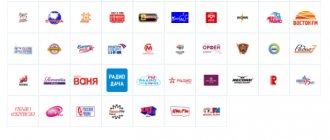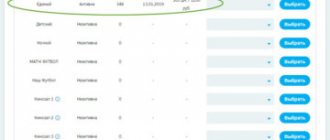One of the main advantages of satellite television over terrestrial television is the ability to use a number of useful services. In addition to providing a high-quality signal, digital television operators Tricolor TV regularly improve the software of their equipment. This procedure not only improves the functionality of the receiver, but also expands its operating parameters.
The last software upgrade took place in June 2021. You can get information about the work on the official website of Tricolor TV. It also provides precise information on how to update the Tricolor TV receiver, depending on its model.
Over time, users of Tricolor digital television begin to notice problems with the receiver. This may be freezing of channels, the absence of some of them, sometimes the device simply does not turn on, etc.
Problems of this nature most often arise due to outdated software.
And to eliminate them, you don’t need to call a technician, since you can do the update yourself.
How to update the software of the Tricolor TV module? Initially, to determine the reasons for the incorrect operation of the receiver, you need to make sure that the problem is related to an outdated software version. To do this, you need to select the “Status” section in the menu and view the current software version. This can be done in the user’s personal account.
And if your version does not match the latest available update, then the best solution would be to perform the procedure as soon as possible.
After it, all the developers' innovations will become available.
On the specialized digital television channel Tricolor TV, software updates are provided to all users. The software can be changed using the remote control on the screen of your own TV. This method is the most convenient and does not cause much trouble.
Step-by-step guide to action
Having seen such an image on the screen, you need to perform certain actions, as a result of which the updates will be installed. It is recommended to strictly follow the instructions below:
- Unplug the receiver from the outlet. Wait a while and turn it on again. Then tune into the information channel, where information about the available update will be displayed.
- By choosing a positive answer about changing the update. Confirm your consent to start the automatic process, during which the necessary data will be downloaded.
- Next, the receiver firmware will occur. This stage is the most important in updating the receiver. Therefore, it is necessary to ensure all conditions to prevent a power outage. Otherwise, premature shutdown of loading will lead to device failure, which can only be repaired by a specialist.
- After 15 minutes, the update will be completed completely. A message will appear on the screen indicating that the installation is complete. The next step is to reboot the receiver. This process is automatic and does not require intervention. If for some reason this does not happen, you must reboot the receiver yourself.
- The receiver update process is complete.
After the updated software is installed, the receiver settings are reset to factory settings. Therefore, it is necessary to re-configure the language, operator and other settings. The Installation Wizard will help you with this.
In order to make sure that the actions taken are correct, you must again enter the “Status” menu and view information about the receiver software. If everything is done correctly, the previously announced version will be displayed.
Changing software depending on the receiver model
As stated earlier, the update instruction may vary depending on the model of receiver you are using.
It should be remembered that software for specific set-top boxes that broadcast satellite television is released at different times.
For example, for the GS B520 model, the latest software was launched on June 5, 2021, while for the GS-8300 and other receivers in this series, the software was updated only in the fall of 2021.
Exact information on how to update the module software and how to do this specifically for your receiver can be found on the company’s official website or checked with the company’s help desk. Regular software updates will reduce the risk of problems and help ensure proper operation of the channels.
Installing new software is an important part of operating the equipment of the largest Russian satellite operator. Today's review is about how to properly update Tricolor TV receivers and modules and protect yourself from common errors.
What is needed to update Tricolor
To carry out an independent update, simply follow the operating instructions. We must remember that the procedure for updating programs may vary depending on the brand of installed equipment. Before updating TRICOLOR TV, the user must check the version number of the installed software and read the relevant instructions.
Why does the receiver need software?
The essence of any software is a set of algorithms and instructions that ensure the operation of the equipment. That is, the receiver gets the opportunity to receive and process a TV signal directly from the satellite. In addition, the presence of software allows the receiver to perform many other functions related to its control. Software manufacturers constantly modify it to improve the performance of the device (Figure 2).
Figure 2. Scheme of operation of the Tricolor receiver
Why update Tricolor TV software
Over time, the installed software loses its relevance and begins to lag behind existing technical requirements.
In other words, constant updating of the installed software, sometimes called firmware, eliminates errors that occur, speeds up the operation of the device and makes its use more comfortable (Figure 3). Replacing the software with a modified version does not affect the settings made by the user.
Figure 3. Message window about the need to update Tricolor TV software
Why do Tricolor TV receivers need new firmware?
The satellite signal is converted into an image on the TV screen thanks to a set-top box-receiver or conditional access module. Their work is controlled by a complex of complex programs, which is also called “firmware”.
The largest satellite operator has repeatedly stated that it is striving for new levels of television viewing and is heading towards improving the functionality of its equipment. For these purposes, the direct manufacturer of set-top boxes (General Satellite) regularly releases new versions of software for them. As stated, new firmware is only for the benefit of subscribers:
- their receivers are more stable;
- the list of channels available for reception is expanding;
- applications get additional functions.
Recipients of Tricolor TV services are invited to update their equipment independently using any of the available methods. As a rule, if you follow the instructions, there are no problems installing new software.
Updating Tricolor TV in 2021 - on your own
Over time, users of Tricolor digital television begin to notice problems with the receiver. This may be freezing of channels, the absence of some of them, sometimes the device simply does not turn on, etc.
Problems of this nature most often arise due to outdated software.
And to eliminate them, you don’t need to call a technician, since you can do the update yourself.
How to update the software of the Tricolor TV module? Initially, to determine the reasons for the incorrect operation of the receiver, you need to make sure that the problem is related to an outdated software version. To do this, you need to select the “Status” section in the menu and view the current software version. This can be done in the user’s personal account.
And if your version does not match the latest available update, then the best solution would be to perform the procedure as soon as possible.
After it, all the developers' innovations will become available.
On the specialized digital television channel Tricolor TV, software updates are provided to all users. The software can be changed using the remote control on the screen of your own TV. This method is the most convenient and does not cause much trouble.
Where to start updating?
First of all, you need to make sure that the receiver or CI+ module needs a software update. This can be done in two steps.
Find out the installed software version
Depending on the set-top box and remote control, a picture with the necessary information is displayed on the TV screen like this:
- press the ID or Status button on the remote control;
- go to the menu, then “Personal Account” or the “Status” section;
- write down or remember the values of the lines where the software versions of the receiver and module are recorded for subsequent comparison with the current data.
If it is used to display satellite television, the software is checked using the television panel menu. You must select the section where information about the connected conditional access device is displayed (its name may differ in different models).
Check for new versions
You can find out which Tricolor TV receivers can and should be updated on the company’s website. There, in the “Receiving equipment” section, there is a complete list of set-top boxes and modules that can currently work to display satellite television from the operator. All that remains is to open the page for a specific model, expand the line “Recommended software version” and compare with those that were recorded earlier. If the values do not match, flashing is necessary.
How to download updates
Let's look at how to update Tricolor manually from satellite and via the Internet. Before carrying out this procedure, it would be useful to check on the operator’s official website the number of the new software version, as well as its composition.
Downloading new software from satellite
Before updating Tricolor TV, it is advisable to go to the receiver’s menu and in the “Personal Account” tab look at the current software version number for the module and for the receiver. It's best to write them down so you don't forget. Using this data, after the procedure is completed, you can check whether the update was successful.
Then the equipment is turned off from the network and turned on again. After switching on, go to channel No. 333 (Tricolor Info Channel). After a few minutes, a dialog box will appear on the TV screen prompting you to update the software, as well as the version number to which the update will be carried out.
Important! The system checks for available updates before displaying a message. This process may take up to 20 minutes. You should not switch the channel if there is accurate information about the release of new modules.
In the dialog box you need to press OK or YES. This will enable the automatic downloader. A download and installation bar will appear on the receiver screen. As soon as its readings reach 100%, the equipment will reboot on its own.
After the reboot is complete, it is advisable to go to channel 333 again, especially if the subscriber is not aware of what specific update package has been released for his receiver. For each download stage, the system downloads only one part of new programs - for the main module or for the receiver. If both need to be updated, the described process will have to be repeated twice. After the download is complete, it is recommended to go to your Personal Account in the receiver menu again and compare the software number of the module and receiver with those that were previously. If the numbers have changed, then the update was successful.
Find out which channels are included in the Children's package from Tricolor TV.
Read: what to do if all channels are not shown at once.
We advise you to find out the technical support phone number for Tricolor TV.
Downloading software from the Internet
For those who decide to use an Internet connection to update Tricolor, the step-by-step instructions will be extremely short and simple. In the receiver menu, the Internet, rather than the satellite, is selected as the data source. The same operation is usually performed to take advantage of the opportunity to view online channels.
Then they simply go to any channel. If the operator has released new software for the receiver installed on the subscriber, a message about this will be displayed on any of the channels. The client will only need to agree to the offer to download new software by confirming the request using the remote control. Next, the receiver will start downloading automatically, the same as in the previous case with the display of scales on the screen. Upon completion of the download, the equipment will be rebooted.
Important! If a new version of the module software has also been released for the client equipment, after rebooting the receiver, the update request will again appear on the screen. You will need to agree with it, as in the previous version.
After carrying out this procedure, it would also be useful to make sure that the current software version number in your personal account has changed to the current one.
Updating Tricolor TV receivers via satellite
This method is recognized as the most affordable and most popular among the operator’s subscribers, since it does not require additional equipment. All you need to have at hand is a receiver connected to a satellite dish and TV and its remote control.
Detailed step-by-step instructions on how to update the Tricolor TV set-top box are suitable for almost all models. Minor differences may lie in the appearance of the banners that are displayed on the screen during the process and, of course, in the digital version designations.
Important: the firmware of satellite receivers consists of two components - the software of the receiver itself and the software responsible for the operation of the built-in module. Updating such equipment, as a rule, also occurs in two stages.
Procedure
Start the process as follows:
- disconnect the receiver from the power supply for a few minutes, then plug it back into the outlet;
- use the remote control to find channel 333;
- wait for a message to appear asking you to install a new version of the software and confirm (the “OK” window, a similar button on the remote control).
Important: after the update process has begun, you should under no circumstances interrupt it - disconnect the receiver from the network, press buttons on the remote control. This can lead to a fundamental breakdown of the electronic component of the device, which even an experienced technician will not be able to fix.
During the download and installation of the firmware, notifications about the status of processes will be displayed on the TV screen. After about ten minutes, a banner will appear indicating that the receiver update procedure is complete and that a reboot will follow.
The second stage (updating the module programs) is carried out in a similar way - turn on the set-top box on channel 333, wait for a message suggesting an update and start the process (it will last about five minutes).
Important: after the receiver reboots for the second time, it is advisable to verify the positive results of the updates. To do this, you need to go back to the set-top box menu and see what data is displayed there (there must be a new version for both the receiver and the module).
On September 11, 2021, new software was launched for Tricolor TV subscribers for receivers GS U210, GS U210CI, GS E212, GS B210, GS B211, GS B212,
aimed at improving and improving the operation of this receiving equipment.
ATTENTION! Under no circumstances turn off the power to the receiver until the update procedure is complete! Otherwise, the receiver may fail!
The software update consists of two components: updating the main receiver software and module software.
Upon completion of the update, version 3.8.98 of the receiver software will be installed, and the module software version will be set to one of the versions listed below, depending on the model of your receiving equipment:
GS U210 —
0.1.217 GS U210CI — 0.1.218 GS E212 — 0.1.220 GS B210 — 0.1.216 GS B211 — 0.1.219 GS B212 — 0.1.221
Step-by-step instructions:
Before starting the update, go to the “Personal Account” menu item and write down the values indicated in the lines “Receiver software version” and “Module software version”.
To update the software, you must perform the following steps:
1. Turn off the receiver from the network, then turn it on.
2. Switch the receiver to information channel 333.
3. After a few minutes, a message will appear on the screen indicating that the software needs to be updated. The waiting time can be up to 20 minutes.
4. When this message appears, confirm the start of the update by selecting the “OK” option.
After agreeing to the update, the receiver will go into bootloader mode, and service messages about the software update process will appear on the screen. The type of messages is shown below:
5. Once the update is complete, the receiver will reboot and turn on in channel viewing mode.
6. To continue the update, you must turn on the receiver again on channel number 333 in the general list. Within one minute, the following message will appear on the screen indicating the need to update the module software:
7. When this message appears, confirm the start of the update by selecting the “OK” option.
Updating the receiver software takes about ten minutes, updating the module software takes about two minutes. Once the module software update is complete, the receiver will reboot and turn on with the new software version.
8. After the software update is completed, go to the “Personal Account” menu section and make sure that the receiver software version has changed to 3.8.98, and the module software version has changed to one of the following, depending on the model of the receiving equipment:
| Receiver model | Receiver software version | Module software version |
| GS U210 | 3.8.98 | 0.1.217 |
| GS U210CI | 3.8.98 | 0.1.218 |
| GS E212 | 3.8.98 | 0.1.220 |
| GS B210 | 3.8.98 | 0.1.216 |
| GS B211 | 3.8.98 | 0.1.219 |
| GS B212 | 3.8.98 | 0.1.221 |
9. At this point, the software update of the receiver and module is completed, and the receiver is ready for further operation. BACK TO SOFTWARE UPDATES LIST
Updating Tricolor TV receivers via the Internet
The method is similar to updating via satellite. The only difference is that the receiver is connected not to a satellite dish, but to the Internet using an Ethernet cable and the corresponding connector on the rear panel.
Then everything happens according to the scenario described above - there will be the same message with a proposal to download new software (if any), the subscriber agrees to start flashing the receiver automatically. Direct participation will be required only at the second stage - when a message appears about the need to update the module programs (click “OK” again). After the last reboot of the receiver, you can disconnect the cable and use the device as usual.
Updating the receiver from a flash drive
It happens that flashing Tricolor TV equipment via satellite is currently impossible. In this case, Tricolor TV offers to update the receiver manually via USB - using a flash drive.
You can download new software for set-top boxes on the equipment page on the operator’s official website. To do this, you need to find your receiver and click the window with the image. After going to the model description, under the image of the receiver (on the right) there will be a link to download files with the new software.
In a similar way, you can find updates and instructions for installing them on the resource of the set-top box manufacturer - GS Group. On the page of each device there is a section “Documentation and Software”. After clicking on this line, information about the current firmware and a special button for downloading it opens.
Documents with updated software are downloaded as an archive. One of them has a detailed guide on how to update the Tricolor TV receiver via a flash drive - it must be carefully studied. Next, the files specified in the instructions are moved to the root directory of the drive and act according to the prescribed plan.
Important: before writing update files to a USB drive, it must be formatted in the FAT32 file system.
Updating systems for viewing on two TVs
The procedure becomes a little more complicated if you use a set of set-top boxes to watch satellite TV on two screens. With this equipment option, the update is first installed on the client set-top box (GS C591 or C5911 models), and only then on the server receiver (GS E501, E502 or U510 models). This sequence is observed regardless of whether Tricolor TV is updated via satellite, Internet or USB connection.
Important: The process follows the same order, with one exception: since client receivers do not have a built-in module, their update consists of only one part. That is, there is no need to reconnect to channel 333 or wait for a system message.
Updating Conditional Access Modules
If a conditional access module is used to decode the Tricolor TV signal, its software can only be updated via satellite. To do this, on the TV connected to the dish, you need to go to channel 333 (Telemaster service application), and if it is missing, update the list.
Almost immediately a notification will appear indicating the availability of updated programs for the module. It’s easy to give consent to downloading - press the “OK” button on the remote control.
Important: on some LG TVs the message about the need for flashing does not appear. In this case, you must select the “Software download” item in the module menu, and in the window that opens you will be able to start the process.
Further, participation in updating the module is reduced to a minimum - monitor the status of the process (banners will appear) and make sure that no one disconnects the TV from the network. The system will notify you with a message when the download is complete.
Tip: if the conditional access device does not reboot on its own, you can initiate the process by simply disconnecting the TV from the network or briefly removing the module from the slot.
It’s impossible to watch channels, nothing works - perhaps this is one of the most frequently asked requests. Here we analyze all the possible errors of satellite TV from the Tricolor company. Last time we looked at the question: .
Error code 4 does not appear by itself, with rare exceptions if the receiver’s factory settings have been reset. What does error 4 tricolor TV mean? This error may appear after searching for channels. This is due to the fact that you tried to catch channels not intended for this type of television. But perhaps there was simply a failure when the receiver was disconnected from the power supply. In any case, error 4 needs to be corrected and you can do it yourself.
Error 4 appears, what to do and how to fix it
To fix error 4, try the following:
- Go to the receiver menu and reset the settings to factory settings.
- Turn off the receiver and unplug it from the outlet for a few minutes.
- Then you will have to re-catch all the channels.
If you cannot configure channels, check whether your region is set correctly. Channels should now be shown instead of an error or question mark. If this doesn't help, you may have some kind of unusual problem. In this case, it is better to contact a specialist.
If you did an update and after it error 4 appeared
- this means the update is not completed. Go to channel 333 and continue updating.
Is the same software suitable for different receivers? Why update equipment? What not to do while downloading? What update methods are there? We will talk about this and more in our article.
There are different groups of receivers. One software fits one group. At the moment the following are distinguished:
- DRE and DRS receivers numbered 4000 to 7300, plus GS 7300 receiver.
- GS and DRS receivers with digital designation 8300.
- GS receivers with digital designations from 210 to 212.
- GS receivers numbered 520 to 533 plus GSC model.
- GS receivers numbered 501 to 510 plus GSC591 and GSC models.
- GS receivers numbered 8302 to 8306.
- Receivers HD 9303 and 9305.
Preparing for the Tricolor TV receiver update process
Before updating Tricolor TV, remember that you should never turn off the power of the device while it is updating its software. First of all, check whether your device model matches one of the following: GS B-520; GS E-521L; GS B-521; GS B-522; GS B-531; GS B-532; GS B-533; GS C-592. If it matches, then we move on. In order to properly prepare the device for restarting, you must first unplug the power cord from the outlet so that the previous settings are reset. After a short wait, plug the device back into the outlet.
Software installation options
There are 3 main options for updating software:
- Via satellite.
- Through a computer.
- Using a flash drive.
Software installation via satellite
The first option is the most common, and it is also the most convenient. To update the software you will need:
Some models (usually GS) also require a module update. To do this you need:
- Install new software on the receiver.
- Switch back to channel 333.
- The system will prompt you to update the module to a new version.
- Select “Yes” and click “OK”.
- The download and installation process takes up to 2 minutes, after which the system reboots itself.
- You can also check the success of the module update in the “Status” menu.
In some cases, the process of installing software on the receiver and receiver takes up to 30 minutes. Never turn off the equipment from the network.
Installing software via computer
If it is not possible to update via satellite, you can use a PC or laptop. To do this you need:
Installing software using a USB drive
A simple and straightforward way to install new software. The procedure is as follows:
Update from flash drive
Sometimes, there is a need to carry out the upgrade manually. This may be due to communication interruptions. To perform this operation, the user must prepare a USB drive and a computer with Internet access.
First of all, the user must download the required software version from the official Tricolor TV resource. But before that, you need to check the installed version number. This can be done using the main menu of the device.
Figure 5. Tricolor TV update process
Manual firmware is performed in the following order:
- Before updating TRICOLOR TV, you need to transfer the file with the upg extension downloaded from the official resource from your computer to formatted media. It is not acceptable to rename this file.
- The drive needs to be connected to the TV and then restarted. To do this, press the Stand by button.
- Once the power is turned on, the update process will begin. The user should not do anything during this time. Once the process is completed, a corresponding message will appear on the monitor screen (Figure 5).
- In order to preserve the equipment, it is not recommended to remove the drive from the television receiver.
By the way, the software update process does not allow the installation of older versions; only the latest ones can be used.
Mistakes made by users when updating
Don't turn off the power
Disconnecting the receiver from power while downloading and installing software. When updating, the receiver first deletes its old firmware, and only then downloads and installs the new one. If the removal has already begun, and the new software has not yet been installed, the set-top box will inevitably fail and you will not be able to repair it yourself.
If the software installation process takes a long time (40 minutes or more), call the operator and clarify what you need to do.
Updating the hardware is impossible without rebooting it. If you simply turn on channel 333 or insert a USB flash drive, the system will not see the new software.
Correct formatting
When using a USB drive, it must be formatted in FAT32, otherwise the update is impossible.
Old software
Before updating, make sure that the previous version of the software is installed on your receiver. Otherwise, Tricolor TV does not guarantee the correct installation of the new version, since the new software is developed on the basis of the previous one.
If you find that the wrong software is installed on the receiver, contact your operator, or download the required firmware from the Internet.
When installing an update, it is impossible to return to the old software, even if you try to install it manually by downloading it from the Internet.
Instructions
- First you need to simply unplug and plug in the device from the network.
- Set up your equipment to view the Tricolor TV information channel.
- After a few minutes, a window should appear on the monitor prompting you to reinstall the software. Select the answer "Yes" and click on it.
- The system will start. The processes running during the update process will be visible on your monitor. This action usually takes three to five minutes, but can last longer.
- When the internal processes are completed, the receiving equipment will automatically turn off and turn on immediately.
- The last step is to check the installed software indicated on the information channel with the program version of your receiver. You can find out more information by visiting the official website of Tricolor TV.
If the system is successfully updated, you will be able to enjoy high-quality television for at least several more months. Your receiver's software has been completely updated.
Questions from users
Why change the firmware if the channels work as they are?
Each new software is aimed at improving the performance and/or protection of equipment. The most common types of changes made are:
- fixing bugs of the previous version;
- improving the quality of menu translation;
- adding new channels and/or satellites;
- activation of new functions of the receiver (if any were originally provided by the manufacturer);
- improvement/change of menu interface;
- increasing receiver performance;
- uploading software to ensure work with external devices (hard drive, USB drive) and more.
How to update the GS 8306 module?
Instructions for updating GS modules are given above. Let's quote it again:
- Update the receiver.
- After the reboot, enable channel 333 (it is possible that it will already be enabled by default).
- In the window that appears, select “Yes” and click “OK”.
- Wait for the receiver to download, install and reboot.
- Check the update in the "Status" menu.
After the update, I lost the ability to change channels, what should I do?
List of actions:
- Go to the menu, select the “Settings” tab.
- Enter your PIN code. Default is 0000.
- Next, select “Channel Organization” and “All TV”.
- Now select the channel, drag it to the desired location, click “OK”.
After the update, channels disappear and every time you turn it on/off you have to search again.
In order not to search for channels again, you need to:
- Go to settings and select “Reset to factory settings”. The default pincode is 0000.
- The system will automatically display the receiver setup menu.
- Here we select the operator “Tricolor TV” and proceed to changing the antenna settings.
- The frequency from 10750 must be increased to 10751. This must be done in both windows.
- Click “Save” and “Start channel search.” The problem should not happen again.
Good day, happy Tricolor TV subscribers. By purchasing the GS B211 receiver, you have made the right choice. But as unfortunately happens, any equipment breaks down, or already has one defect or another upon purchase. Here we will look at the reasons that do not relate to marriage or failure of the receiver.
How to return channels to Tricolor TV after updating
The problem of missing channels often occurs after a software update and can be solved quite easily if you take the right steps. Moreover, you can act independently.
If you notice that immediately after installing the new firmware the entire list or part of the main channels has disappeared, you should reboot the system. The device needs to be turned off and unplugged from the network for a while. Regardless of the model and features of the equipment, a reboot often helps to restore the connection with the satellite, requesting and receiving settings, so when you turn on the equipment again, everything can work.
If you rebooted the device and there was no result, that is, some all-Russian channels from the list are also unavailable to you or there is no signal at all, you should take the following steps to troubleshoot the problem:
- Reset settings to factory settings.
- Automatic or manual channel search.
Let's look at effective ways to set up Tricolor TV channels after updating the equipment software.
IMPORTANT. Although the system menu differs slightly depending on the brand and model of equipment, the principle of operation remains the same.
Resetting system settings
Restoring the channel list by resetting system settings is done as follows:
- We go to the main menu of the receiver using the remote control.
- Go to the “Settings” or “System” section (the name may differ depending on the equipment model).
- We select the “Reset to factory level” function (the name of the option may also be different, but the essence remains the same, so we find the desired item according to its meaning).
- We confirm the completion of the procedure (enter the system PIN code, if required to confirm the action, the default value is “0000”).
- We wait until the reset is completed and the start menu appears.
If all steps are completed correctly, the receiver will reboot, after which you can begin re-configuring (the primary parameters include the connection region, language and some other items) and evaluate the result of the work.
Auto channel search
You can configure Tricolor TV channels if they disappeared after updating the firmware and the system offers to use the search, using the automatic or manual tuning method.
To make a choice in favor of auto search, perform the following steps:
- In the main menu we find the “Settings Wizard” section (its name and location may differ depending on the receiver model).
- On the search tab, start the auto search by selecting the item of the same name.
- The system will start the process of searching for available channels, which is performed without user intervention.
- Save the found channels and reboot the device.
Now all that remains is to evaluate the results of your labors. If automatic signal acquisition does not solve the problem, you can try to configure the channels manually.
Searching for missing channels manually
In manual mode, you can configure channels with the highest quality picture and clear sound, but the user will need to accurately specify the frequencies, for which the following steps are performed:
- We go to the subsection of available sources of the received signal, here we select a satellite dish.
- Through the menu we launch manual configuration.
- Set the parameters:
- Network search is enabled.
- Frequency - 12226.
- Satellite and speed - 27500.
- Next, we will follow the system recommendations that appear on the screen.
- Save the results and restart the device.
If you have completed the setup correctly, the TV channels will be available the next time you start the equipment.
Other ways to solve the problem
In addition to the methods described above, it is worth considering other options for solving the problem of disappearing channels:
- You should make sure that the technical specifications of the equipment are appropriate and allow you to watch TV in high definition. Otherwise, you need to go back to broadcasting in HD.
- It is worth checking your personal account balance and making sure there are enough funds. The reason may be trivial - the service was stopped by the provider due to lack of money to pay src=»https://nastroyvse.ru/wp-content/uploads/2020/12/razdel-proverka-podpisok-na-sajte-trikolor-tv. jpg" class="aligncenter" width="993″ height="601″|fcw3qayjh5a| alt=”Enter Tricolor ID number” src=”https://nastroyvse.ru/wp-content/uploads/2020/12/vvod-nomera-trikolor-id.png” class=”aligncenter” width=”994″ height ="603″[/img]
- You also need to check the correctness of the physical connection. We inspect the cable and contacts, check their integrity, and also look at the condition of the SMART card.
- You will also need to inspect the dish; due to bad weather conditions, ice or contamination could have formed on its surface, or the antenna could have been turned around by strong winds.
In addition, you can always call the contact center, explain the situation to a consultant and ask for help. If none of the methods work, professional intervention will be required.
Possible problems with GS B211
- The receiver does not receive the signal well
- The TV says “no signal”
- The button is lit red, the receiver does not work
Now let's take a closer look at each of the problems in order.
1) The GS B211 receiver does not receive a signal well
You connected everything according to the instructions, set up the antenna for the satellite with maximum quality, and when setting up, you discover the picture “Signal Strength” 53%, “Signal Quality 47%”. This is due to incorrect factory settings of the receiving module, and any well-tuned signal from the satellite will give such readings in the GS B211 receiver.
Conclusion: Ignore these readings and continue to configure the receiver.
2) The GS B211 receiver shows few channels
This is already a sign that your antenna is poorly tuned. The signal is so weak that channels broadcast with less strength from the satellite simply cannot be received and processed by the module of this receiver. You can find out about poor signal strength during setup if “Signal Strength” is less than 53% and “Signal Quality” is less than 43%.
Conclusion: You need to configure the satellite dish as accurately as possible. If you can’t do this, then it’s better to order a Tricolor TV setup. Here the problem is not entirely in the receiver, but in the signal reception.
3) On the screen of the GS B211 receiver there is an inscription “no signal”.
This error is usually generated by the TV itself, since there is no signal from the receiver.
Solution: Check that the tulip cable is connected correctly between the receiver and the TV. The wrong input is set on the TV, for example, you have an AV output, and you connected the tulips to the AV2 input. Make sure the connection is correct again. The red button on the receiver is lit. Turn on the receiver.
4) The receiver does not show HD channels
There are two problems here.
One of them is that the paid viewing period is coming to an end and you need to top up your account and leave the receiver on the 1HD channel for several hours, and possibly for a day.
The second possible problem is outdated receiver software. In this case, you need to turn on the receiver on channel 333 and leave it for two to three minutes. If you are not prompted to update the software of your receiver, then you just need to reset the settings to factory settings.
Conclusion: Try updating the receiver software. Perhaps your subscription is ending, you need to pay for the “Unified” package. Slight hangup of the receiver. Resetting to factory settings solves the problem. This is not considered a fault with the receiver. And as with any technology with an operating system on board, there are small “glitches”.
5) The button lights up red on the GS B211 receiver
This means that the receiver is in sleep mode. Press the red button on the remote control and the receiver will turn on.
We briefly tried to understand the possible reasons for the incorrect operation or connection of the Tricolor TV GS B211 receiver.
If, after registration, when you turn on the receiver, error 9 or error 0 is displayed, then you should wait a while until the receiver is decoded. This may take up to 8 hours. Only the receiver must be on the first channel, this is 1ORT.
Receiver GS B211 reset to factory settings
Many people are interested in how to reset the receiver to factory settings. This question arises when this device is not operating correctly. I am posting pictures of how to reset the GS B211 receiver to factory settings.
1) Press the menu button and select settings, then click OK. We see the menu, as in picture No. 1
Move the cursor to the end on the “About Receiver” menu and click OK. Menu appears Fig.2
Press the button down and select “Reset settings” - press OK
This window appears, click the left arrow, as in Figure No. 4
Click OK and the receiver will begin to reset to factory settings. Don't be alarmed and don't click anything until the image appears. In some cases, it may take a long time before it turns on.
The CS B211 receiver gives an error 2, 3, 4, 5, 7, 9, 10
- No viewing access ( error 2
). Cause: The receiver cannot read the smart card. - No viewing access ( error 3
).
Reason: Coded channel. You should leave the receiver for decoding ( 8 hours
) - No viewing access. The TV/radio channel is not broadcast by Tricolor TV ( error 4
). Reason: The TV/radio channel is broadcast in an unsupported encoding (channel from another satellite television provider). - The smart card is not detected by the receiver. Make sure the smart card is installed correctly ( error 5
). Cause: Invalid smart card or smart card not inserted correctly. - No viewing access ( error 7
). Reason: The smart card does not belong to the operator. - No viewing access. Please make sure that the registration is completed or the subscription with the selected TV/radio channel is paid and active. ( error 9
). Cause: There are no subscription classes in the receiver memory. - No viewing access. To resume viewing, you must pay for the service (service name). Find out about payment methods in the receiver's "How to pay" menu ( error 10
). Reason: There is no subscription to the main service. - Make sure that the correct region is set in the search settings for TV/radio channels. ( error 12
). Reason: The receiver is not registered in the region you selected when searching.
How to set up tricolor gs b211 receiver error 9
If you have this error, make sure that registration is completed. To do this, contact the seller and check whether they have registered you or not.
How to update gs b211 receiver
To update the receiver, you need to turn on channel 333 (Telemaster) and wait about 5 minutes. If a window pops up asking you to update the channel, select “Update” and press the “OK” button on the remote control.
Tricolor does not show no signal receiver b211
If your “Strength” and “Quality” signal scale is not filled in after you have chosen the “Tricolor TV” operator, then there is probably a problem in the converter or in the integrity of the cable itself from the antenna to the receiver. If this problem did not arise, and occurred after exchanging the old receiver for a new one, then it is better to call a specialist, since an integrated approach is required to fine-tune the antenna.
No access to view error 0 satellite dish
Registration completed. Wait up to 8 hours and the image will appear.
Why did half the channels disappear on the gs b211 receiver?
Perhaps the converter has started to fail (slow death), or your antenna settings have gone wrong. A deviation of 1-2 mm is sufficient. The solution is to call a specialist to eliminate the causes.
The list of regions is not available tricolor TV on the gs b211 receiver what to do
If, when selecting the “Tricolor TV” operator, the scales are full, and when you click “next” a message pops up that the list of regions is not available, the first reason is that you received a signal from another satellite.