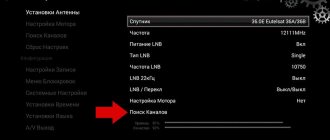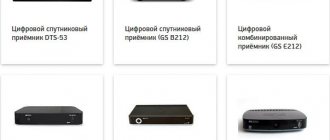Why do you need to update the receiver software?
Updates are needed for a number of good reasons:
- They allow you to eliminate possible errors, thereby ensuring the correct uninterrupted operation of the receiver.
- Easier and more profitable for the user than buying another set-top box every year.
- Depending on the update, new channel encodings may be added and the interface may be improved.
- Each owner can make updates independently and will not have to pay for anything.
Important! Make updates to your equipment in advance, strictly follow the proposed rules and prompts on the screen. A sudden disconnection of the receiver's network during an update can be fatal and result in damage and failure.
How can I check if the version is up to date?
You can check the relevance by going to the “Status” section, it is located in the “Menu”, the receiver software version must correspond to the numbers 1.2.424 , model 0.8.75. Accordingly, you can update to version 1.2.460 and 0.9.04.
Each update must occur in strict order one after another. If other numbers are indicated, then you will perform all further actions at your own peril and risk.
Do I need to change the receiver to a new one?
Despite the fact that Tricolor constantly monitors firmware updates for receiver models supplied to subscribers, there are restrictions on the use of individual devices. Their list also includes set-top boxes of the GS 8300 series. The performance of their processor platform simply no longer meets the requirements of modern encoding algorithms.
To prevent users from encountering problems when displaying broadcasts, Tricolor offers an exchange program. When you trade in your GS 8300 receiver, you can get the latest generation model equipped with a hard drive . Therefore, the answer to the question of whether you need to change your usual receiver is obvious. It is better to do this as quickly as possible, since over time the device’s capabilities will simply no longer be enough for its comfortable use.
Advice! You can find out about the terms of the promotion on the operator’s official website or at the nearest subscriber service branch.
Software update instructions
You can independently update the software of the Tricolor TV receivers gs 8300, gs 8300m, gs 8300n and the drs 8300 set-top box using several methods, for which you will need a remote control and attentiveness.
Via computer
For this type of update you will need a special RS232 cable and a specialized program “GS Burner” downloaded to your PC.” GS Burner" is a utility that downloads and copies GS databases. Actions to be taken:
- Disconnect from the network. Connect the cable to the set-top box and computer.
- Open the program, click on the “Download” button, set the file name.
- Turn it on and find “Data transfer” in the settings. To transmit the channel database exclusively, press “0” and the “UHF” button highlighted in blue. To transfer the base and software, only use the blue “UHF” button. The screen will show the procedure for archiving materials (“Data transfer”).
- After data archiving is completed, we proceed to transfer the compressed file from the receiver to the PC. All results are visible in the “GS Burner” program in the “messages about the number of kilobytes of information transferred” field.
- If the process ends with successful file transfer on the GS Burner interface, the notification “663 Kb are written down” will appear in the left window. Download complete." Messages from port 232 will be displayed in the right window.
Via satellite connection
- Turn off and on the set-top box. Switch the receiver to channel “333”. If this channel is not available, then you need to use the “Search for Tricolor TV channels” function. After a few seconds, a message will be displayed on the screen whether your equipment needs an update.
- If the “Yes” option appears, then press the “OK” button on the remote control. Next, important service messages will appear on the screen about how the receiver software update process is progressing. When the update is completed, the receiver will reboot and turn on on the Tricolor TV Info Channel.
- A message indicating the need to update the module software will appear. After pressing the “OK” key, the message will disappear, and you should switch to channel number 333.
- The update will begin soon, and a number of service messages will be displayed on the screen about the ongoing update process. Now the receiver is ready for further work!
The update will take five to ten minutes.
Using SD card
- We insert the SD card into the hole inside the receiver until it snaps into place; it is located at the bottom right under the cover.
- Unplug the receiver and plug it back in. Press the “OK” key and go to the “Main Menu”, “Settings” and “Factory Settings”.
- Press and hold the red button on the remote control and confirm.
- After the reset, we make the initial settings.
- When a window appears asking you to “Format the SD card,” click “YES.”
- We remove the card, insert it into the computer and download special software, copy the downloaded file to the root directory.
- We insert it into the receiver again. We turn it off and on; when you turn it on, the update will immediately begin in 6 steps. The update is ready!
Why do you need a system update?
A software update may be required in several cases:
- a firmware failure has occurred and the receiver simply does not turn on;
- an update to the version recommended by the service operator is required;
- due to old firmware some channels are not shown;
- To view Tricolor, you need to use new decoding algorithms that the set-top box does not support.
In addition, it is recommended to use new firmware if the reasons for the abnormal behavior of the equipment are not clear. It is software update that is one of the most frequently used methods for troubleshooting receiver problems.
Important! The procedure for installing a new set of software must be done carefully, strictly following the instructions, without making attempts to reboot the receiver or turn it off before the process is completed.
Subsequent setup of the set-top box
- After the updates have been completed, the set-top box will need to be configured.
- Select menu and audio language.
- Select an operator, “Tricolor TV” - for central Russia, therefore “Tricolor TV-Siberia” for Siberia.
- In the next item “AV output settings” you don’t need to change anything.
- In the time settings, the “UTC offset” should match yours. “Automatic search” depends on the number of antennas you have, if one, then further.
- After the “Select region” prompt, select yours.
Attention! If you have only 1 satellite dish and 1 receiver at your disposal, and you want to watch channels ahead of time, then you can choose “Ural” or “Chelyabinsk”. - Next, the channels and radio are scanned. Settings are complete!
Updating and setting up the Tricolor gs 8300, gs 8300m, gs 8300n, drs 8300 receivers is not that difficult if you follow all the suggested steps step by step and never turn off the power from the network during updates.
Changes after update
cares about its clients and monitors the quality of services provided. Qualified specialists regularly check the operation of the software, eliminating errors and shortcomings, and also create new conditions to ensure consumer comfort. This is how new versions of software appear with built-in improvements. After the user reflashes the receiver and module, he receives more advanced and modernized equipment that meets the latest trends in digital television. In addition, the quality of signal reception and transmission of TV channels is improved. After recent firmware updates for the Tricolor receiver, owners of the GS-8300, GS-8300M, GS-8300N and DRS-8300 models were presented with an improved interface for the “Cinema” function, an optimized section of the “Status” menu, a detailed description of payment, and a detailed explanation of how to improve reception signal for tuning TV channels, as well as an improved process for blocking unnecessary channels.
GS-8300
Software
Instructions for the GS Burner utility
GS Burner
The utility is designed to download and copy software and database of GS receivers
DRS8300/GS8300x Ver. 1.2.460 Tricolor TV and Tricolor TV-Siberia
Version for updating the software of DRS8300/GS8300x receivers.
Changes compared to the previous software version:
- Improved operation of the extended functionality “Coded Channel”
- Information has been updated in the “How to pay” service
- Increased information content when setting up receiving equipment to search for Tricolor TV channels
- The level of security of receiving equipment has been increased
Before updating, read the instructions in the archive.
The Tricolor TV set-top box is a complex device that is controlled by a whole range of programs. Manufacturers of such equipment are constantly developing new technologies, expanding the range of functions. In order not to buy another set-top box again and again, it is possible to update old software. Moreover, owners of receivers of the GS 8300 model, as well as all its configurations, can do this themselves.
Favorite Lists for FTA-7001S
| DB Bulgaria+ SW 3.1.62 | favorite list for Bulgaria. The Help function is available in English, Turkish and Bulgarian. | no DiSEqC configuration Hot Bird 13, Thor 1, Sirius 5, Eutelsat W2, Turksat 1C |
| DB Germany+ SW 3.1.124 | favorite list for Germany. The Help function is available in English, Turkish and Bulgarian. | DiSEqC A — Astra DiSEqC B — Hotbird |
| DB Romania+ SW 3.1.61 | favorite list for Romania. The Help function is available in English, Turkish and Bulgarian. | no DiSEqC configuration Amos 1, Sirius 5, Eutelsat W2 |
Via satellite connection
Firmware for the module and the receiver itself is quite possible on your own; you don’t even have to use the official Tricolor website for this. One option is to set it up via satellite communication. However, there is one caveat - if for some reason you skipped the previous update, you will no longer be able to update via satellite. However, by contacting support or downloading the previous version, going to the company’s official website, you can solve this problem.
The sequence of the GS-8300N update procedure via satellite is as follows, you need to:
- Make sure that the current version of the receiver allows you to continue the process in the selected way. To do this, you need to go to the official website and check the news section. If new firmware is needed, numbers in a certain combination will be indicated;
- Press the menu button from the remote control and then the “status” item. If the version on the TV screen matches the version on the official website, you can start the procedure;
- Turn off the receiver and unplug it from the outlet;
- Connect the equipment to the network and turn on the power button;
- Find the information channel of the Tricolor company in the list;
- When you see the satellite update section, click “Yes”;
- Wait for the process to complete, reboot and click “OK” to update the module;
- Wait until all automatic stages are completed;
- Go back to the “Status” section and check the current version numbers with the website.
Gs 8300n firmware via flash drive
For correct operation of the equipment, periodic software updates are required. This need arises primarily from the continuous work of providers to improve the quality of service and improve the quality of the received signal.
Thus, at the end of 2021, the Tricolor TV company announced the release of improved software for the GS-8300N receiver, version 1.2.460. If your firmware remains the same, you should update it.
We will try to understand in detail how to update the Tricolor TV GS-8300N software, and also warn you against making common mistakes.