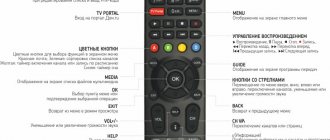Changes after update
cares about its clients and monitors the quality of services provided. Qualified specialists regularly check the operation of the software, eliminating errors and shortcomings, and also create new conditions to ensure consumer comfort. This is how new versions of software appear with built-in improvements. After the user reflashes the receiver and module, he receives more advanced and modernized equipment that meets the latest trends in digital television. In addition, the quality of signal reception and transmission of TV channels is improved. After recent firmware updates for the Tricolor receiver, owners of the GS-8300, GS-8300M, GS-8300N and DRS-8300 models were presented with an improved interface for the “Cinema” function, an optimized section of the “Status” menu, a detailed description of payment, and a detailed explanation of how to improve reception signal for tuning TV channels, as well as an improved process for blocking unnecessary channels.
How to update the Tricolor TV set-top box
Each user can reflash the software of the set-top box and module manually, thanks to detailed instructions on the website and prompts on the screen. You can do this in two ways:
- via satellite communication;
- using a computer.
From satellite
If for some reason you missed the previous system update, this method will not be available to you. In this case, you will need to contact the Tricolor TV support service, or download the appropriate version on the official website and reflash the set-top box via a PC.
If you ever have to do this, here are recommendations on how to update the firmware of the Tricolor TV GS-8300n receiver:
- First, make sure that the version of your receiver will allow you to continue the procedure. To do this, go to the official website and check the news. If flashing is necessary, a certain combination of numbers will be indicated there. For example, the last time the values were 1.2.460 for the receiver and 0.9.04 for the module.
- Then press the “Menu” button on the remote control of the set-top box and select the “Status” section. If the versions match, continue the process.
- Turn off the receiver and unplug it from the outlet. Then plug it in and turn on the power.
- Find the channel for news messages “Tricolor” in the list.
- On the screen you will see the request “Update from satellite”. Click Yes.
- After completion, the set-top box will reboot itself and a warning about updating the software for the module will appear. Click OK. The download procedure will begin immediately, accompanied by indications of its stages.
- When the process is complete, go back to the “Status” section of the main menu. The version numbers of the receiver and module must match.
- automatically, you will see constant notifications about the progress of the process.
Important! Do not under any circumstances disconnect the receiver from the power supply until the update process is completed!!! This may cause equipment damage!!!
Page 1 of 3
The topic of problems with the Tricolor satellite operator, namely problems with the GS-8300 receiver, is very vividly discussed in the articles Review of the GS 8300 satellite receiver, as well as in the topic of firmware for the GS-8300 satellite receiver
So I decided to make a separate summary of these 2 articles, as well as post scattered links to downloading programs and firmware for the GS-8300 receiver.
Legendary receiver GS-8300
So, a small set of programs for GS – 8300 (M/N)
Please note that the latest software can also be downloaded on the website in the “Service Support” section or via the link:
- software loader
— update receiver software version 1.2.364. Module software version 0.8.53 dated February 3, 2014.
— Software update from satellite dated November 8, 2012.
Firmware GS8300x hw27-1.1.97 for the GS-8300 receiver - . Update May 15, 2012
Firmware GS8300x 1.0.157.127 for the GS-8300 receiver –
Firmware GS8300x 1.0.148 beta for the GS-8300 receiver –
Firmware 1.0.142 for the GS-8300 receiver –
Firmware 1.0.99 for the GS-8300 receiver and firmware program (DRE Burner) – .
Firmware 1.0.88 for the GS-8300 receiver and firmware program (DRE Burner) – .
Firmware 1.0.70 for the GS-8300 receiver and firmware program (DRE Burner) – .
Firmware 1.0.56 ( forgotten password reset ) for the GS-8300 receiver and firmware program ( DRE Burner ) -
Useful software
A program for transcoding video recorded by the receiver into a readable ResivXOR format -
— Instructions for GS 8300 receivers
— Instructions for creating favorite lists for Tricolor TV receivers
Instructions for updating the GS-8300 (M/N) receiver software via satellite
Before starting the software update, make sure that your receiver software version is 1.1.170 and the module software version is 0.8.32 (for GS-8300, GS-8300M, GS-8300N receivers). For DRS-8300 receivers, the software version of the receiver and module must be 1.0.14 and 0.8.32. respectively. You can check the software versions of the receiver and module in the “Status” menu of your receiver by pressing the “Menu” button on the remote control and selecting “Status” in the list.
After the update is completed, the receiver software version should change to 1.2.364. The module software version should change to 0.8.53. New software will be downloaded from the air.
ATTENTION! Do not turn off the power to the receiver until the update procedures are completed! Otherwise, the receiver may fail!
To update the receiver software, you must perform the following steps: 1. Unplug the power cord of the receiver from the outlet, and then plug the receiver back into the network. 2. Switch the receiver to the Tricolor TV info channel 3. After a few seconds, the following message will appear on the screen about the need to update the receiver software:
When this message appears, select the “YES” option and press the “OK” button on the remote control. If you want to delay the update process, select "No" from the message on the screen. You will be prompted to update the software again the next time you turn on the receiver. You will be able to install new software at any time convenient for you during the period from February 3 to March 13, 2014.
1. After agreeing to the update, service messages about the process of updating the receiver software will begin to appear on the screen. The type of messages is shown below. The software update takes about five minutes.
Attention! During the software update, do not turn off the power to the receiver! Otherwise, the receiver may fail!
2. When the software update is complete, the receiver will reboot. Identify the remote control by pressing the Standby button.
3. After identifying the remote control, the “Installation Wizard” of the receiver will be launched. The first step is to select languages.
4. After that, select an operator.
5. Make the remaining necessary settings. In the automatic search menu of the “Installation Wizard”, configure the antenna to search for Tricolor TV channels.
6. Click Next. A window will appear with a list of regions for which the search for channels is currently available. Select the desired region using the arrow buttons and confirm your selection by pressing the OK button.
7. The search for Tricolor TV channels will begin. During the search, the module software update will automatically begin. A service message will be displayed on the screen about the process of updating the module software at different stages. The type of message is shown below. Updating the module software takes about five minutes.
Attention! During the software update, do not turn off the power to the receiver! Otherwise, the receiver may fail!
8. After the update is complete, save the found channels. If the search for channels has been completed and the module update has not started, save the found channels and turn on the Tricolor TV Info Channel. After a few minutes, automatic updating of the module software will begin. A service message will be displayed on the screen about the process of updating the module software at different stages. Updating the module software takes about five minutes.
9. After the update is completed, go to the “Status” menu of the receiver and make sure that the receiver software version is 1.2.364, and the module software version is 0.8.53.
10. This completes the update of the receiver and module software. The receiver is ready for further operation.
FAQ:
Question: Why do I need to update the software?
Answer: The new version of the software for the GS-8300, GS-8300M and GS-8300N receivers features a new, more convenient interface, an improved system for blocking TV channel viewing, a redesigned “Status” menu, and changes to the system settings of the receiver, which increases stability his works.
Question: After updating the software, channel blocking is only possible if the PIN code is not “0000”. Why?
Answer: The new version of the software has improved the system for blocking TV channels. Since it is installed by default on all receivers, in order to increase the reliability and security of blocking a particular TV channel, it is now necessary to change this PIN code to any other. This can be done in your receiver's Parental Code menu.
Question: Why does the “Status” information window look different? Where did some of the items that were there before go?
Answer: For the convenience of subscribers, the “Status” menu has been redesigned. Now you have two options for displaying information: short (contains the most frequently used data, including information about the ID number) and extended (contains all information about the receiver). For example, items such as “Hardware version”, “Module firmware” and Database version” can only be seen in the extended version of the window, which can be called up by pressing the Red button (“F1” or “i”) on the remote control while in the "Status" menu.
Question: What should I do if, after updating the software, I lost the ability to change TV and/or radio channels in the list?
Answer: Due to the frequent rotation of TV and radio channels, the ability to organize TV channels in a general list is really missing in the new software. However, you can create favorite lists with the order of TV channels that is most convenient for you. It is possible to create 1 or more favorite lists for each member of your family. To create a favorite list, you need to use the “Arrange Favorites” function. To switch favorite lists in viewing mode, you must press the Blue button on your receiver's remote control. You can find detailed instructions on creating favorite lists here.
Question: What should I do if, after updating the software, “Tricolor TV Cinemas” disappeared from the list of television and/or radio channels?
Answer: The software implements a new interface for the Tricolor TV Cinemas package. It provides the opportunity to see a list of all films broadcast on 24 “Screens” in a single list, read the description and set a timer for viewing, or switch and start watching a film that is already showing on one of the “Screens”. In this case, the service can be accessed by pressing the “Order a movie” or “Splitfile” button on the remote control of your receiving equipment, depending on its model (link “How to set up the Tricolor TV Cinemas package after updating?”). At the same time, the TV channels “Screen 1” - “Screen “24” will not be displayed in the general list of TV channels.
Question: Why have the functional buttons changed in the interface of the Tricolor TV Cinemas package?
Answer: The new version of the software has implemented additional features of the Tricolor TV Cinemas service. Now, by pressing the Red button, you can read the description of the selected film, Green - select one of the possible options for sorting the list of films (by alphabet, by genre, by upcoming shows, by newness in the schedule), Yellow - see the list of films for which it was installed timer, Blue - see the list of films that will be available for viewing with the next update of the repertoire of the Tricolor TV Cinemas package. Also in the new version of the software, it is possible to display the interface of the “Tricolor TV Cinemas” package when you click on the “Order a movie” or “SplitFile” button when watching/listening to any television or radio channel, and not only, as was previously the case, when watching the TV channel "TV.Poisk".
Updating the GS-8300 receiver software using a computer.
- software loader
— update receiver software version 1.2.364. Module software version 0.8.53 dated February 3, 2014.
Attention! All channels and settings will be deleted after updating the receiver software!
The software download process is no different from downloading software to other GS receivers.
1. You need to download the firmware and a special program and unpack it.
2. Turn off the power to the GS 8300 receiver. 3. Connect the null modem (RS-232) cable to the receiver and computer. Connects to COM ports.
4. Install and run the GS Burner program.
5. Open the file 20131209_GS8300x_hw0427_hw0437_DRS8300_hw0449_1_2_364.upg using GS Burner and select the appropriate com port
6. In the program menu, press the 'Upload' button and turn on the receiver to the network.
7. Observe the software replacement process
When flashing, the yellow light on the receiver lights up. If for some reason the firmware is unsuccessful, an error code will be displayed on the front panel and the receiver will restart with the old firmware.
8. After the inscription 'Completed' appears at the bottom of the program window, you can turn off the computer and receiver and then disconnect the cable - the software replacement is complete.
Flash the new core module software from the SD card:
1) Insert a blank SD card (SDHC, 6 Class, Kingston, Transcend) into the GS8300(M) receiver and turn on the receiver’s power. The receiver will prompt you to format the card, select “YES”.
2) Copy the update.otm update file to the SD card using a personal computer (PC).
3) Insert the SD card into the turned off receiver.
4) Connect the GS8300(M) receiver to the network. After loading, the receiver will begin updating the core module software (6 stages).
(you may need to go to Menu->Conditional Access->DRE crypt NPR, and only after that the update process will begin)
5) After the receiver completes all 6 stages (message 6\6 100%) - remove the SD card and delete the update.otm file from it using a PC
6) Reboot the receiver.
If everything went well, the receiver status should display the new version of the software and module:
Software version 1.2.364 or the one you are flashing to. Module firmware: 0.8.53 or the one you are flashing.
We wish you pleasant viewing!
Instructions for resetting your password (if you forgot your current one)
or by flashing the GS-8300(N/M) if the usual method does not help
1. You need to download the firmware and the special DRE Burner program and unpack it.
2. Turn off the power to the GS 8300 receiver.
3. Connect to the receiver and computer. Connects to COM ports.
4. Install and run the program (the firmware is used for drs5001, dre7300 receivers)
5. Open the firmware for GS8300x version gs8300_hw27_1_0_56_127_beta.dre () Press the “UpLoad” button.
6. Turn on the receiver. When flashing, the yellow light on the receiver lights up. If for some reason the firmware is unsuccessful, an error code will be displayed on the front panel and the receiver will restart with the old firmware. After flashing this version of the software, the password will take the default value (“0000”).
7. Then flash in the same order with the GS Burner flasher for gs-8300 with the latest software version - 2012_09_14_GS8300x_hw27_1_1_170.upg
- Forward