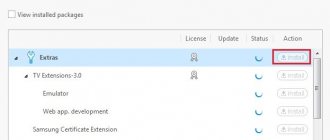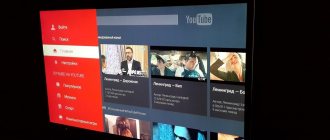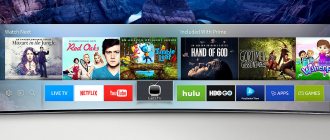Installing Samsung Smart TV widgets and applications significantly expands the functionality of the TV, allowing the user, guided by their interests, to customize the device to their own needs. There is also the possibility of creating programs using special tools, which makes working with the device as comfortable as possible. The Tizen platform, built on Linux and characterized by flexibility, allows you to create numerous applications for any device compatible with the unified Tizen architecture.
So, for assembly and debugging you can use Tizen Studio - the software has a wide range of tools for these purposes and today is the main development environment. Installation and configuration of the software occurs in several stages.
Installing Tizen Studio
To work, you will need to download the distribution kit and install the necessary software on your PC. Installation of Tizen Studio packages and the Java software package on Windows 7/10 is carried out taking into account the OS bit depth (32 bit – X86/64 bit – X64). You can find out the number of bits of Windows installed on your device, for example, by clicking on “My (This) Computer” RMB – Properties.
To install Taizen Studio, perform the following steps one by one:
- Install the latest version of the Java software environment.
- Download Tizen Studio, install it, accept the terms of the license agreement and, if necessary, change the installation path.
- After successful installation of the software, Package Manager will open (if the tool does not start, go to the directory with the installed tizen-studio\package-manager software and open it manually from the exe file);
- In the Tizen Studio Package Manager, on the “Main SDK” tab, we also install the “Tizen SDK tools” module by clicking “Install” next to the name, then go to the “Extension SDK” tab and install Extras. We confirm the installation.
Flaws
Despite all the above advantages of the system, there are also disadvantages that are worth mentioning. Today, Tizen is considered a promising system that shows impressive capabilities and results, but it is still a crude product that requires serious development. And, although the system is open, at the moment it is supported and installed on equipment only from Samsung.
Another disadvantage follows from the advantage. Since the system uses open source code, this can provide hackers with the opportunity to create various types of malware that can not only cause harm, but also gain access to confidential information. At the moment, no tests have been carried out on the effects of malicious viruses (in any case, there is no information on this matter).
Despite all the pros and cons, the new OS can already be used as it is. And, if you look at the work done by Samsung, you can hope that the system will receive proper development and support.
Registering a Samsung account and determining your computer's IP address
The next step involves registering a Samsung account. If you have previously created an account, skip this step. To register, you must go to the Samsung website and, having agreed to the terms of use of the service, fill out the standard registration form indicating your email address and authorization data.
After this, we will need to find out the IP address of the PC's network card. To do this, go from the tray, search bar or Control Panel to the “Network and Sharing Center”, where you need to select “Local Area Connection” (or Wi-fi) and “Information”, where in the IPv4 line it will be IP is specified.
An alternative option is to use the Windows Command Prompt and the ipconfig command, for which we call the service from the Start menu, search, or using the Run console (Win + R) and the cmd command. In the terminal, type ipconfig, press the enter key and look in the line for the IPv4 address assigned to the IP. You will need it for further setup.
Control methods
You can manage Samsung Smart with the Tizen operating system in different ways:
- Remote control. It contains a digital pointer. This function helps, using built-in Bluetooth and a gyroscope, to move the cursor around the screen, making it easier to control the TV.
- With gestures. Provided by a built-in camera.
- Voice commands (it’s convenient to set an alarm, increase the volume of music or movie playback).
- And also on some advanced models, there is a face recognition function.
The main idea of Samsung developers was the connection between all their own devices. Therefore, owners of smartphones can control the TV through them; they just need to connect both gadgets together. After successful pairing, you can view photos and videos taken on the phone on the big screen, or vice versa - watch TV shows broadcast on TV on the phone itself.
Installation and launch on TV
Next, Tizen Studio is configured by establishing a connection with the television receiver.
IMPORTANT. Devices should be provided with uninterrupted access to the Internet, and they must be on the same network. This is the main condition for successful interaction.
To configure the TV receiver to work with Tizen Studio, do the following:
- We connect the TV receiver to the same network as the computer.
- On the TV, go to the Smart Hub menu, applications section.
- On the remote control, press buttons 1, 2, 3, 4, 5 in turn.
- As a result, the developer mode is activated and a corresponding window will appear where you need to set the toggle switch to the ON position and enter the PC’s IP address in the appropriate field, and then click the “Ok” button.
- We reboot the device by turning it off with the Power button and disconnecting it from the power supply.
- After turning on the TV receiver, go to the “Applications” section. If everything was done correctly, the “Developer Mode” message will appear here at the top of the screen.
- Next, you need to log in to your Samsung account. Click on “+” and enter the required data.
- We find out the IP address of the TV on the network, for which we go to the “Network” - “Network Status” section, click “IP Settings”.
- On the computer, open Tizen Studio from the exe file located in the directory where the software was installed (tizen-studio/ide/).
- In the program, in the right area of the interface, we find the button and open the Remote Device Manager to connect the TV, click “+” to add a device, in the window that opens, enter the name, IP address of the TV and click “Add” (we leave the data in the port field unchanged). After that, click “Connect” and switch the toggle switch to the “On” position.
This completes the setup of Tizen Studio for installing widgets on Samsung Smart TV Q, R, N, M, K and J series, but to ensure compatibility of the user's application with the TV, you need to correctly create and install certificates.
What is Tizen OS for Samsung Smart TV
The operating system called Tizen is based on the well-known Linux and is very similar in appearance, so it’s not difficult for an experienced user to figure out what it is. This OS can be found in various devices that have a control function via the Internet: vacuum cleaners, refrigerators, optics, split systems, smart watches, etc.
Two years ago, the TIZEN 4.0 OS version was released, which for the first time offered the user improved video quality with eight times scaling. This was Samsung’s know-how, which allowed the company to conquer a market that was far from empty.
In addition to the usual TV content, it offers a set of applications, popular games (mostly paid), created on different platforms. You can buy any one right here by clicking a few buttons.
The remote control for a Smart TV can be either a push-button one or an unusual one, where control is carried out like a computer mouse: a cursor appears indicating which area you are ready to click on. The work is based on a device that responds to changes in angles and Bluetooth technology.
Some TV models support multitasking: you can watch something at the same time and play in another window. If you connect another device via Wi-Fi, the broadcast from TV will be available on it.
The main advantages of Tizen OS are its simplicity and good visualization. Even a person who has not previously encountered televisions of this type will easily figure out what to do. There are a number of other advantages:
- good interaction with Samsung smartphones;
- voice assistant;
- gesture control;
- possibility of personalization.
The disadvantages of this OS include:
- limited selection of applications - not all developers are ready to supply software for Tizen;
- support only popular video formats (for example, Android TV offers applications for the most incredible extensions).
Creation of copyright and distribution certificates
We perform the following actions:
- In the top menu of Tizen Studio, click “Tools” and select “Certificate Manager” (or use the hot keys Alt+Shift+C).
- Click the plus icon to create a new profile certificate.
- Select the type of certificate – “Tizen” (the second method involves selecting the “Samsung” option, then you need o).
- Set a name for the certificate.
- Oh, click “Next”.
- We enter the name and password into the form (we save this data somewhere, they may be useful in the future), click “Next” (if the second method is selected, this will be followed by authorization in the Samsung account).
- O, to use the default distribution certificate (in the second case, you need to click the “Next” button and enter the password, you can use the previously created one).
- Click the “Finish” and “Ok” buttons.
IMPORTANT. We make sure to save the certificates, since there is a chance that you can get them for your TV only once.
Interface features
The main difference between Tizen is considered to be a simple, laconic design that does not have anything superfluous. When the TV is just turned on, Smart TV offers you to familiarize yourself with the capabilities and study information about the operation of the system. Next, the user sees the following picture:
- viewing settings is presented at the bottom of the screen in the form of a ribbon (this allows you to make settings and simultaneously view TV channels);
- Application shortcuts are located on the desktop, and the notification panel is located at the top. The control panel is divided into three parts: recently opened widgets, most popular and recommended. It is from the latter that access to the Tizen Store occurs;
- widgets look like icons. They can be grouped according to your own preferences;
- The interface allows you to divide the screen into two parts. Thanks to this, it is convenient to use multitasking mode, which allows you to do two things on the TV at the same time (for example, watch a movie and play a game, scroll through pages on the Internet).
Creating a project and installing applications
To create a project and install widgets, do the following:
- in Tizen Studio, click the button on the top toolbar (or go to the menu “File” – “New” – “Tizen Project”), select the project type “Template”, click “Next”;
- select the TV profile, click “Next”;
- on the next page, mark the Web Application type (CSS + HTML + JS);
- Next, select the Basic Project template;
- write the name of the project and click “Finish”;
- Now you need to download and unpack the required software for Tizen TV, after which we drag the elements from the software archive into the project, confirming the action;
- Click on the PMC by project name, and from the context menu select Run As – 1 Tizen Web Application.
If all steps are completed correctly, the software will be available on TV.
Uninstalling software
To remove individual packages, you can use the Package Manager; on the “Main SDK” and “Extension SDK” tabs, you can install and remove modules and tools by clicking the corresponding button next to their names. If the package has already been added, the Delete button will be available.
To completely uninstall Tizen Studio, you can use GUI Uninstaller:
- Launch the Taizen Studio uninstaller.
- We select the components that should be deleted (if SDK data or KeyStore are not selected, the files in their folders will be saved and can be used in the future). The SDK data directory contains user-created data, KeyStore is a key store that contains author and distributor certificate files. If you plan to reinstall Tizen Studio, you need to create copies of certificates or uncheck the boxes before starting the uninstallation process.
- To remove all modules and tools, as well as user files, click the “Uninstall” button. If SDK data and KeyStore components were marked, they will also be deleted.
IMPORTANT. Once the uninstallation process has started, it cannot be canceled and deleted items cannot be restored, so it is recommended to copy the data that you want to save.