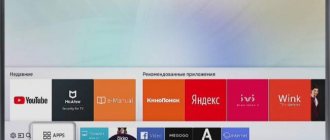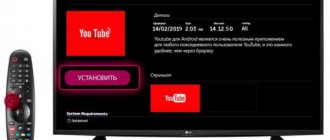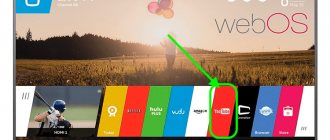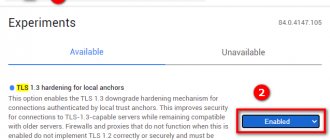Hi all! Yesterday I encountered the same problem - for some reason YouTube stopped turning on on the TV. Moreover, there is quite a bit of information on this topic on the Internet. My friends had the same problem. Still, I managed to solve it, and I’ll tell you how. Usually YouTube does not work on the TV after a system update. And here there are two options: either it doesn’t turn on at all, and the loading icon hangs endlessly, or it completely disappears from the main menu.
The first bad news for those who have old TVs (before 2012) is that Google has completely stopped supporting YouTube on these systems. Therefore, the application may not launch or may be uninstalled. This is all due to the fact that the OS developers of these TVs have stopped releasing updates, and YouTube itself is constantly developing - so sooner or later incompatibility emerges in the software and system.
But there are several options:
- Try watching YouTube in the built-in browser. But this topic does not always work, since browsers on older TVs are also not updated and may be glitchy.
- Buy a new generation Smart-TV set-top box. Then you just need to connect it to the HDMI port and enjoy the Internet and TV. You can see my review of one of the best consoles at this link.
- Perhaps your TV has Miracast technology, with which you can relay images and videos from your phone screen to your TV - see more detailed instructions here.
Next we come to another caste of TVs - Chinese brands. Models such as Yasin, Skyworth, Akai, Gazer, Mystery, Hisense, Ergo, HARPER, TCL do not have a license for products from Google, and therefore YouTube may be blocked from them. Or they may not block it - depending on your luck. For other models, I have prepared a number of universal methods.
How to install YouTube on Smart TV?
The installation process is divided into two stages - downloading the application to the TV (if it is not pre-installed) and logging in. Below you will find information on how to install YouTube on a smart TV, without complications or unnecessary steps.
How to download YouTube on TV?
As you know, YouTube is a pre-installed application available on every TV with Smart technology. Let's simulate a situation where a person (let's call him Ivan) deleted a program from the TV. What does Ivan need to do?
- Go to TV settings and select the “Network” section to connect to the Internet.
- Find the application store - “Samsung Apps” and open it.
- Do you see the search bar? Write “YouTube” there (you can write “YouTube” in Russian. The search algorithms are smart and will navigate correctly).
- Download the application by clicking the button of the same name.
- Wait until the program downloads to your device.
If for some reason this installation option does not suit you, you can use another one - installation via a flash drive, by downloading a widget. Installation instructions:
- Download the YouTube widget on your computer.
- Insert the flash drive into the PC slot.
- Create a folder on your drive, calling it “YouTube.”
- Move the flash drive from your computer to your TV. Important! Be sure to turn off the TV before doing this.
- Turn on the TV.
- Open the “Smart Hub” service by pressing the corresponding “Smart Hub” button on the remote control (there is no need to install the application, it is preinstalled on the TV by the manufacturer).
There is no need to configure anything. The video viewing application will appear in the general list of installed programs.
Why doesn't the application work?
Before solving a problem, you need to understand its causes. In the case of YouTube, there may be several of them.
- There may have been some errors or changes in the service, which is why the program may not work correctly on some TVs.
- Old models eventually cease to be supported by many popular services, and YouTube is no exception. As of 2021, the app can no longer be used on TVs manufactured before 2012.
- Problems with the device software prevent the application from launching correctly. This is an infrequent, but fairly easily solvable problem.
- Due to disagreements between some companies and YouTube's policies, the application may disappear completely from the official stores of some brands.
- Technical failures on servers and other program problems do not require any intervention from the user. Typically, such incidents are resolved fairly quickly, but can temporarily restrict user access to the service.
If the program suddenly stops working, it’s too early to panic. First determine the approximate cause of the problem.
For example, you can find out that YouTube has stopped supporting your TV model by a pop-up window that appears when you try to log into the service. If you simply cannot connect to the servers and not a single video turns on, then obviously the problem is completely different.
How to set up YouTube on Samsung TV
You can set up YouTube on a Samsung TV using either the standard method described above or an alternative one. In this case, you will need a smartphone, tablet or computer.
The connection is made by pairing devices with a home wireless network - Wi-Fi. Then, on a phone, for example, they press a button to wirelessly broadcast to another device, in this case, a TV.
In order for both devices to find each other, it is necessary to synchronize (sometimes it works automatically):
- Take the TV remote control and go to the TV settings by pressing the “Menu” button.
- In the list of parameters, find and click on “Connect to phone”.
- On the display, at the bottom, you will notice a blue code. You need to enter it in your phone.
It will be more convenient to control viewing from your mobile phone - select the desired video on it and turn it on. It will be projected onto the TV screen.
Other problems with YouTube
Smart TV set-top boxes, such as Android TV, allow you to expand the capabilities of your TV. By installing the box on your device, you get 4K video support, a convenient keyboard for searching, support for different languages, and an improved picture on the monitor. But there are problems with this device:
- modern videos on hosting have advanced encoding, so older boxes may have problems with the codes;
- problems with choosing a region. On boxes this setting is by default. To change it, you need to read the instructions for the device or contact technical support.
Causes
First, let's highlight the reasons why YouTube does not work on the Lumax console. There could be several explanations for this:
- Lack of Internet.
- Problems on YouTube itself.
- Glitch of the console.
- Software problems.
- Outdated (weak) receiver hardware.
- Old key.
These are the main explanations why Lumax does not always work with YouTube. At the same time, you need to know how to correct the situation to restore functions. We will dwell on this issue below.
Without Play Store
Both the Play Market and YouTube are products of Google. And all software installations on Android occur through the company's application store. But for opponents of such a system, for owners of rooted devices, there are alternative workarounds:
- Use a third-party client, for example, YouTube Vanced.
- Use official software, but update via the APkGrabber application.
Let's talk about the latter in more detail. The program scans all software on the smartphone and also checks whether a new version of any application can be downloaded. It is free and safe to download and use.
We have prepared detailed instructions for you on how to update YouTube without the play market on an Android device:
This is very beautiful ⇓⇓⇓
Shock!!! - This Guy makes 39 thousand dollars $$$ on Youtube channel - Read how!!!
For iPhones
If the OS on your iPhone or iPad is not outdated, you can easily install and update YouTube through the AppStore:
- Open the app store.
- At the bottom or top of the screen, click “Updates”.
- If there is new software for YouTube, an active button will appear opposite the name. Click and update.
Important: Older versions still have views available, but may lack basic functionality. You can also view it through a browser
On Smart TV
Smart TVs are a completely different category of devices. How you update YouTube on your smart TV will depend on the manufacturer and operating system. For Android, everything happens approximately the same as on a smartphone, with minor differences.
Important: If your TV was manufactured before 2012, reinstalling the software will not help, since Google no longer supports older operating systems. It may be possible to open YouTube through a browser. Or try alternatives:
Or try alternatives:
For all devices, the simplest measures need to be taken initially:
1. Turn off the device and unplug it for a few minutes. This is needed to clear RAM.
2. Run clear cache manually.
3. Check if you have an internet connection.
4. Check that the date and time are set correctly.
5. If you are sure that everything was done correctly and updated, the TV has the latest firmware, but YouTube still does not work, try contacting Google technical support through a special feedback form
Samsung, LG, Sony
Most new models from these manufacturers can update automatically, for
it only requires an internet connection and does not require any participation from the owner. But doing it manually is not at all difficult:
1. Go to the application store of this manufacturer (SamsungApps, LGStore)
2. Find the application and start updating or installing it.
Before updating YouTube on Samsung, you can disconnect it from the network for 30 - 50 minutes. LG TV often crashes even with the updated version, so be sure to install software from the company store.
Interesting: Samsung supports remote support. You simply hold down the “Home” or “Smart” button on the remote for a long time and agree to the terms of service, a pin code will be revealed to you. You just need to call support at 8-800-555-55-55 and tell the employee this code, he will have remote access to the TV.
If the measures taken do not help, most models support a full hard reset. The password for this operation is usually 0000.
TVs from other manufacturers
Here it is worth highlighting a separate group of TVs such as Akai, Skyworth, Mystery and others. The fact is that they do not have official support from Google. And it is very difficult to predict whether a new version will be downloaded. There are two ways: for Android devices, use a client from third-party developers, or watch the video through a browser.
Another popular manufacturer is Telefunken. This company tries to monitor software support, but is often late with updates. If your TV also asks to update, but gives an error every time you try, try this:
- Open "General Settings", then "Personal" - "Applications".
- Find YouTube in the list and clear all application data.
- If it doesn’t help, try logging out of your PlayMarket account and don’t log in.
This procedure will have to be repeated after each restart of the TV.
Consoles
For small TV assistants, the update process also depends on the OS. On Android, we simply launch it through the play market, or delete it and install it again. If automatic reinstallation does not help, you can try using the client.
YouTube does not show on digital set-top box - stopped working
Smart TV set-top boxes are a wonderful invention of our time, allowing you to make a smart device out of a simple TV. It’s especially convenient to use them to watch YouTube videos on a big screen……….
What to do if YouTube on a digital set-top box stops working, how to set it up - we are looking for all possible ways.
- Technical glitch in YouTube. From your phone or PC, go to downdetector.com. If the service registers problems, all you can do is wait for them to be fixed.
- Low Internet speed or problems with Wi-Fi.
- Outdated software on the device.
- Technical failure on the console.
- No API key on the device.
Entering the API KEY into the T2 set-top box. YouTube.
The Api key is the key for youtube.
With this key, the youtube video application will work on your set-top box. What is needed for that? First, your T2 set-top box must have firmware with apikey import (that is, firmware that supports entering the api key). Second,
you also need the API KEY itself.
Regarding the firmware, you may already have the firmware with the import of the api key, and if not, then you will have to look for the latest firmware on the Internet for your T2 model of set-top box and re-flash your T2 receiver, this must be done extremely carefully, it is better to read about it Here.
How to find out whether your T2 set-top box supports the API key or not? To do this, you need to go to the youtube application on your T2 set-top box and at the bottom of the TV screen there should be an information line that serves as a hint on how to get into the T2 set-top box emulator to enter the apikey key.
Go to the YouTube application on your T2 console. Next, as the information line tells you, press the red button on the remote control (in the colored row of buttons).
And you are taken to the settings options. Here, if you see (Import Api Key), then you can upload the key for youtube, apikey, if this column is not there, then there is no place to upload the key, then only new firmware will help you.
Now let's talk about where to get the API Key. What is an api key? - this is a specific script in an xml file, read more about it in this article, where you can download it.
You can find the api key itself on the Internet and download it, but it may no longer be relevant, so it will need to be edited and you can read how to do this here. But I would advise you to create your own personal api key, I described in detail how to do this in this article, this key will be the most reliable and durable.
And now that we have dealt with the key and firmware, let's move on to the final stage. Entering the Api Key into the T2 set-top box.
Download the working key in the XML file to a USB flash drive and insert it into the T2 USB connector of the set-top box.
I'll repeat myself a little later. Go to the youtube T2 application of the console, press the red button on the remote control (in the colored row of buttons).
And you get to the settings options.
Go down to the item (Import Api Key).
And press the button (OK) on the remote control. The api key is being uploaded to the T2 set-top box. The following window notifies us about this, as in the picture below.
After which we exit the parameters and we can see how youtube began to update.
Now you can watch videos on YouTube on your T2 console!
There are often complaints on the Internet that the Lumax prefix does not work: YouTube crashes or does not start at all. When this occurs, a network or stream error message appears. Such problems are typical not only for Lumax, but also for other T2 digital tuners. Below we will look at why such difficulties may arise and what needs to be done to solve them.
Why doesn't the application work?
Before solving a problem, you need to understand its causes. In the case of YouTube, there may be several of them.
- There may have been some errors or changes in the service, which is why the program may not work correctly on some TVs.
- Old models eventually cease to be supported by many popular services, and YouTube is no exception. As of 2021, the app can no longer be used on TVs manufactured before 2012.
- Problems with the device software prevent the application from launching correctly. This is an infrequent, but fairly easily solvable problem.
- Due to disagreements between some companies and YouTube's policies, the application may disappear completely from the official stores of some brands.
- Technical failures on servers and other program problems do not require any intervention from the user. Typically, such incidents are resolved fairly quickly, but can temporarily restrict user access to the service.
If the program suddenly stops working, it’s too early to panic. First determine the approximate cause of the problem.
For example, you can find out that YouTube has stopped supporting your TV model by a pop-up window that appears when you try to log into the service. If you simply cannot connect to the servers and not a single video turns on, then obviously the problem is completely different.
Causes
First, let's highlight the reasons why YouTube does not work on the Lumax console. There could be several explanations for this:
- Lack of Internet.
- Problems on YouTube itself.
- Glitch of the console.
- Software problems.
- Outdated (weak) receiver hardware.
- Old key.
These are the main explanations why Lumax does not always work with YouTube. At the same time, you need to know how to correct the situation to restore functions. We will dwell on this issue below.
Sony
These models have the least problems with YouTube, since inside there is an official Android system with which Google and YouTube communicate well. But some difficulties may still arise. They are solved in much the same way as on other TVs:
- Unplug the TV for 50 minutes.
- Go to the main browser and use the “Options” button to access the context menu. Next you need to select “Browser Settings”.
- Select “Delete.” all cookies."
- In the settings go to: “Settings” – “Network” – select “Update Internet content”.
- Also, in the main menu, go to “Product Support”, and then click “Software Update”. provide."
- If all else fails, then let’s try resetting the TV to its factory configuration: “System settings” – “General settings” – “Factory settings” – click on the reset button.
Factory reset
If the previous method did not help restore the application to functionality, try resetting the factory settings. In some cases, this method is the most effective and can help solve the problem.
- Enter the system settings and options menu.
- Find the "Support" line.
- Click and start the process of initializing personal data.
- A warning about the upcoming reset of the device settings will appear, confirm your choice.
- Wait for the process to complete successfully.
- Now you need to re-open Youtube and log into your personal account by entering your username and password.
It is worth remembering that rolling back system settings will delete all user data from the TV’s memory. As for the advantages, they are obvious: you don’t have to manually update applications, the system will do everything on its own.
How to connect iPhone to Samsung TV
YouTube does not show on digital set-top box - stopped working
Smart TV set-top boxes are a wonderful invention of our time, allowing you to make a smart device out of a simple TV. It’s especially convenient to use them to watch YouTube videos on a big screen……….
What to do if YouTube on a digital set-top box stops working, how to set it up - we are looking for all possible ways.
- Technical glitch in YouTube. From your phone or PC, go to downdetector.com. If the service registers problems, all you can do is wait for them to be fixed.
- Low Internet speed or problems with Wi-Fi.
- Outdated software on the device.
- Technical failure on the console.
- No API key on the device.
Conclusion for the user
If all attempts to troubleshoot problems have not yielded positive results and the software is not updated, then you should contact the manufacturer’s support service
Hi all! Yesterday I encountered the same problem - for some reason YouTube stopped turning on on the TV. Moreover, there is quite a bit of information on this topic on the Internet. My friends had the same problem. Still, I managed to solve it, and I’ll tell you how. Usually YouTube does not work on the TV after a system update. And here there are two options: either it doesn’t turn on at all, and the loading icon hangs endlessly, or it completely disappears from the main menu.
The first bad news for those who have old TVs (before 2012) is that Google has completely stopped supporting YouTube on these systems. Therefore, the application may not launch or may be uninstalled. This is all due to the fact that the OS developers of these TVs have stopped releasing updates, and YouTube itself is constantly developing - so sooner or later incompatibility emerges in the software and system.
But there are several options:
- Try watching YouTube in the built-in browser. But this topic does not always work, since browsers on older TVs are also not updated and may be glitchy.
- Buy a new generation Smart-TV set-top box. Then you just need to connect it to the HDMI port and enjoy the Internet and TV. You can see my review of one of the best consoles at this link.
- Perhaps your TV has Miracast technology, with which you can relay images and videos from your phone screen to your TV - see more detailed instructions here.
Next we come to another caste of TVs - Chinese brands. Models such as Yasin, Skyworth, Akai, Gazer, Mystery, Hisense, Ergo, HARPER, TCL do not have a license for products from Google, and therefore YouTube may be blocked from them. Or they may not block it - depending on your luck. For other models, I have prepared a number of universal methods.
Content