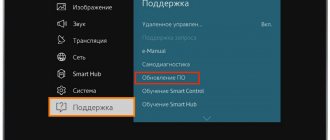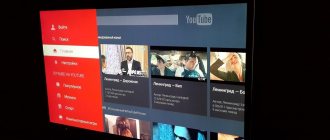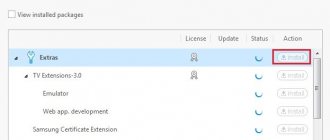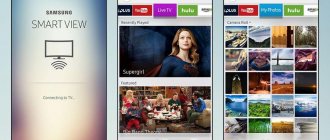Samsung's new Smart TVs are equipped with an operating system that makes them easier to use and more functional in terms of searching for entertainment content. Like any other OS, Tizen, which underlies the operation of smart TV, sometimes needs to be updated. This article is devoted to this issue.
What is Tizen OS for Samsung Smart TV
The operating system called Tizen is based on the well-known Linux and is very similar in appearance, so it’s not difficult for an experienced user to figure out what it is. This OS can be found in various devices that have a control function via the Internet: vacuum cleaners, refrigerators, optics, split systems, smart watches, etc.
Two years ago, the TIZEN 4.0 OS version was released, which for the first time offered the user improved video quality with eight times scaling. This was Samsung’s know-how, which allowed the company to conquer a market that was far from empty.
In addition to the usual TV content, it offers a set of applications, popular games (mostly paid), created on different platforms. You can buy any one right here by clicking a few buttons.
The remote control for a Smart TV can be either a push-button one or an unusual one, where control is carried out like a computer mouse: a cursor appears indicating which area you are ready to click on. The work is based on a device that responds to changes in angles and Bluetooth technology.
Some TV models support multitasking: you can watch something at the same time and play in another window. If you connect another device via Wi-Fi, the broadcast from TV will be available on it.
The main advantages of Tizen OS are its simplicity and good visualization. Even a person who has not previously encountered televisions of this type will easily figure out what to do. There are a number of other advantages:
- good interaction with Samsung smartphones;
- voice assistant;
- gesture control;
- possibility of personalization.
The disadvantages of this OS include:
- limited selection of applications - not all developers are ready to supply software for Tizen;
- support only popular video formats (for example, Android TV offers applications for the most incredible extensions).
How to update a Samsung Smart TV via the Internet?
This method is suitable for devices with built-in Smart TV. Other models require the use of external media or a USB flash drive. The steps are very simple:
- Connect your TV to the Internet. Check the signal quality. Attention! Poor WI-FI will not be able to handle the load during the update.
- Using your remote control, launch the device menu and go to the “Support” folder.
- Find "Software Update" in the drop-down list.
- Click the "Update Now" button and continue.
- The TV continues to adjust new settings. When a malfunction occurs, a signal is displayed on the screen.
- Confirm the operation and click OK. The device will restart and turn on again.
Special warning! Do not turn off the TV yourself. This will cause the widget system to malfunction. In this case, you will have to make the settings manually.
This method is quite simple and free. There is only one drawback. A power outage may occur during the update process. When this happens, your settings will be lost. You cannot repair the device. You will have to resort to the help of professionals. However, this system needs constant improvement. Introducing new settings will help you sync multiple devices with your TV. Now spend time on social networks without being exposed to watching movies or TV series.
Interface features
When you turn on the TV, you will see widgets, just like on a smartphone: by clicking one or the other, you can open the desired section. For convenience, selections, history, and recommendations based on your interests are displayed in separate icons.
In Taizen, the widget ribbon is located at the bottom and appears on top of the screen. When you scroll with the remote control, the active icon is slightly enlarged and highlighted. If the icon contains an entire branch of functions, then when you click on it at the top, all subsections expand and are easy to reach.
The browser, which is the Achilles heel of all operating systems for TV, is also well-designed graphically in Samsung's Tizen: it is convenient to surf in it even with a button remote control due to the optimization of search results.
How to view firmware on TV
To get information about updates, you need to know the firmware version and TV series. Your further actions will depend on this. In total, Samsung released 10 different lines, marked in Latin letters. Look at the back cover of the TV, there is a sticker where the “Model” item is indicated. You can also open “Menu” – “Support” – “Contact Samsung” – “Model code”. You will see the code - pay attention only to the letters. The first two are not interesting in this case, but the last one indicates a TV series.
How to find out the firmware version depending on the series
- R, N, M, Q, LS – press the “Menu” or “Home” button on the remote control, then “Settings” - “Support” - “About TV” and scroll down to the desired item;
- K – “Menu” (“Home”) – “Settings” – “Support” – “Contact Samsung”;
- J – “Menu” (“Menu/123”) – “Settings” – “Support” – “Contacting Samsung”;
- H, F, E – “Menu” (can be found not only on the remote control, but also on the additional virtual keyboard) – “Settings” – “Support” – “Contact Samsung”.
Do I need to update my Samsung Smart TV?
Software installation is necessary for any TV. It ensures normal operation without failures or interference. New versions can be downloaded in several ways. The first is to use an additional drive. The second way is to use the Internet and a web browser.
Receivers are configured to update automatically. However, it is recommended to download updates manually. You will be able to manage the process and download the necessary software.
The application developers recommend updating the device firmware. Otherwise, there may be permanent interference with the device. After some time, all functions will stop working. The device will constantly flash and freeze. You will not be able to watch movies and TV series. Unfortunately, users do not pay attention to this process. In fact, there are no difficulties here. To do this, you need some free time, an external drive and access to free Internet. Updates provide an opportunity to fix problems that occurred in earlier versions.
Platform updates and reboots
Installation of Tizen with updates is carried out via the Internet - make sure that the connection is stable:
- Enter “Menu” – “Support” as described above.
- Open Software Update. Sometimes this section is not highlighted and appears as inactive. In this case, you need to unplug the plug from the socket, count 5 minutes, turn it on and repeat everything again.
- Select "Update Now" (on some models the command is called "Online").
- Wait while the system finds an update for your OS.
- If it is, a question will appear whether you want to start the process now - agree.
- Now do not press the power button on the TV until the Samsung bot notifies you that the procedure is complete.
- After the system is updated, the TV will restart itself.
If the power goes out while booting up, the settings may reset spontaneously and you will have to start all over again.
Installing and uninstalling applications
To install applications on a Tizen Smart TV, you must first create an account on the official Samsung Account portal. After that, open “Settings” – “Smart Features” – “Account”. Zap. Samsung", enter your details (username and password).
Now let's figure out how to install the application:
- Go to “Menu” – “Settings” – Samsung Apps.
- Select any program from the list (you can enter the name in “Search”).
- Click Install.
- The widget will appear on the home screen.
To remove an application, proceed as follows:
- Press the “Home” button on the remote control.
- Select “Applications” – “My Apps”.
- Click the gear icon.
- Select the application and click “Delete”.
We recommend installing only software that is officially developed for Taizen and is present in the catalog. Otherwise, you may encounter viruses, constant advertising and other unpleasant phenomena.
Update via flash drive
In order to download the necessary files to a flash drive, you will need a computer with Internet access and a USB flash drive (capacity more than 4 GB). On the Samsung website, you should indicate the model of your TV. You can find out by looking at the technical data sheet of the product or on the cover of the rear panel of the television receiver.
In this video you will learn how to update your TV:
The model name is indicated in the search bar of the site; if there are updates, the corresponding information appears. Choose a package in Russian, English and multilingual versions are not always convenient for the Russian user. If multiple packages are offered, select the latest firmware version. Further procedure:
- Before downloading the update, you should format the flash drive and check its serviceability. The necessary software files are downloaded and unpacked. After this, the drive is safely removed by selecting the appropriate option. The flash drive with the downloaded update is inserted into the USB port of the TV.
- Next, you should arm yourself with the remote control and enter the menu of the television receiver. In it, select the “Support” item, then “Software Update”. Select the “by USB” option.
- Smart TV checks the drive and detects new files.
- A message appears on its screen asking you to start the installation. Confirm that you want to install updates.
- All you have to do is wait until the updates are installed and the television receiver has restarted, that is, it will turn off on its own and then start working again.
Important! Do not remove the flash drive and disconnect the TV from the network until the installation is complete. This may result in an unscheduled and very expensive repair of your television receiver.
If, when updating the firmware via USB, the TV reports an error, you should exit the menu, disconnect the flash drive and repeat the process of writing the selected package with preliminary formatting of the USB drive.
Which firmware to choose
Correctly selected firmware is the main aspect in a successful software reinstallation. Each TV model has its own set of applications. Therefore, it is important to download the firmware version that contains all the required programs. To find out the set of necessary applications, you need to open the official website of the Samsung manufacturer and read the content for a specific model.
The next step is to clarify the version of the existing software on the TV. By comparing the numbers, we determine which programs should be updated. If the version number is lower than what is offered on the website, it means that the system needs to be updated.
How to understand that you need to update the firmware
A software update for Samsung is required if:
- Samsung Smart TV has stopped working stably, periodically crashes, programs do not turn on or the broadcast is turned off;
- the speed of the TV's response to commands has become slower;
- Applications don't work.
There may be several firmware versions, and in order to download the necessary one, carefully read the descriptions for them. It indicates what problems have been fixed and what useful things the developers have added to the new version.
Problems and their solutions
Sometimes a situation arises when it is not possible to install a firmware update on Samsung. It is possible that after launch, the process of installing new software did not begin or stopped after some time. Premature termination may occur due to interruption of communication with the router, so experts strongly recommend installing new firmware via a USB flash drive.
To restart the software correction process, follow these steps:
- Start the process again.
- Perform the update via USB.
- If you did it before the USB interruption and it didn’t work, take another flash drive.
If the TV device is not on Android, then you need to:
- Press the Home button.
- Select “Installation”, then “Software Update” and “Via the Internet”.
If the above methods do not help you update the software on your TV, call a technician.
Updating software for Samsung TV - how to do it?
All devices running on it require periodic software updates. This applies to computers, laptops, phones and now TVs. This is required so that the device continues to function normally, there are no malfunctions and access to the Internet is stable. Updating the firmware is mandatory because the new version fixes existing problems. However, not all users know how to update Samsung and are afraid to change anything. But in fact there is nothing to be afraid of, because the new firmware is installed on the device easily. Let's take a closer look at how to properly update the software.