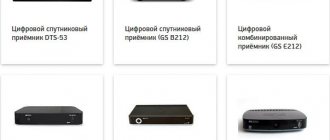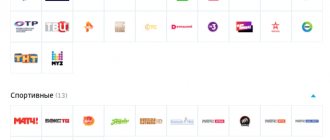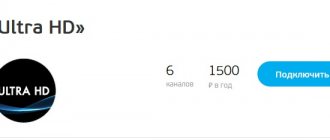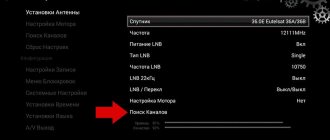Information site - about Tricolor TV
Home » For subscribers
Reading time: 3 min Published: 02/12/2020 Category: Subscribers
The question of how to organize channels is faced by every Tricolor subscriber who wants to make the search for suitable content easier and faster. The operator took care of this possibility.
The user can use predefined lists, arrange them alphabetically, and he can also create his own lists of TV channels. This allows you to conveniently organize access to the desired content and enjoy watching it, rather than wasting time searching for the right programs.
Setting algorithms based on the example of specific models
The provider has two main options for receivers for signal transmission, first of all, these are the GS 8605/06/07/08 models, as well as the GS 210, 510, E501/591 series. Depending on the model of the receiver, the question of how to organize channels on a TV set to Tricolor TV is decided. As a rule, all settings need to be made once during the initial installation. This process is simple, everyone can do it themselves.
Setting up on GS 8605/06/07/08
On such devices, the panel has a function for organizing TV channels. With its help, you can change names and view the operating parameters of each channel. And there is a special menu item “Arrange favorites”, which allows you to move a program from one position to another, creating so-called favorite groups.
The “Arrange Favorites” item opens as follows:
- Press "MENU".
- Using the “VOLUME” and “CHANNEL” buttons, find the “CHANNELS” item.
- Click OK.
- We see on the screen a menu with 2 sub-items, where we select “ORRANGE FAVORITES”.
- Click OK.
The menu in its original version was based on 5 favorite groups. You have the option to change their names and swap positions inside.
To do this you need to do the following.
- Using the selection buttons on the remote control, we find the desired list that we will rename, press the F button
- After we have jumped to the on-screen version of the keyboard, using the program selection and sound control buttons, we select combinations of letters and symbols. If the letter is chosen incorrectly, erase it using F1, to change the layout use F
- Click OK.
- If necessary, we do the same with the rest of the groups.
- We create the list itself. Use the selection buttons to find the one that we will form and click OK.
- To move the desired programs from the right side of the “ALL CHANNELS” menu that opens to the favorite list, use the selection keys on the remote control and F
- Once all the necessary channels have been added, they can be swapped with each other. We do this with the search keys, find the one we need, press F
- To remove excess we use F
- Press the “EXIT” button on the remote control.
- To view the newly created groups, select “OK”, and then F. The menu we need opens, allowing us to select the desired group.
Setting up on receivers GS E501/591, GS U510; GS U210
Newer receiver models have pre-formatted lists that cannot be managed. However, there is always the possibility of creating your own group, where you can customize the names and sequence of programs that you prefer. All this is done through the “Channel Editor” menu item.
The procedure is as follows:
- Select the “MENU” key, then use the “RIGHT” and “LEFT” arrows to stop at “APPLICATIONS”.
- Click "OK".
- We find the item “CHANNEL EDITOR”, use the “UP/DOWN”, “RIGHT/LEFT” buttons on the remote control to do this, open the window for creating a favorite list.
- By pressing F2 we open the on-screen keyboard, with which we enter the name of our future sequence.
- Save the selected name using F
- Moving the cursor to the formed group, press F. On the right we see the sequence of all programs.
- Select the one you need and click “OK”.
- Then select F2 again, jump to the list, find it, click “OK” and so on. We perform similar actions as much as we need.
- Using F1 we move the channels. To do this, select the desired object with the cursor and select F Using the “UP/DOWN” arrows on the remote control, set the program to the required place in the sequence and click “OK”.
- After generating the list, leave the “EDITOR” by repeatedly pressing the “EXIT” button on the remote control.
- Using F4 on the left, find the group we just created and click OK.
There can be up to 15 such groups on the GS E501/591, GS U510, GS U210 receiver models.
If you were unable to configure the settings on your TV yourself, you can always contact Tricolor TV specialists for help. The advantages of choosing a provider with a large coverage area are the ability to quickly solve any problem that arises and the quality of the services provided, which eliminates to the maximum the possibility of such situations arising. Therefore, if you do not have a Tricolor signal, error 0 or error 10 occurs, it would be most reasonable to seek help from the technical support service of subscribers.
Source
Search by alphabet
By default, on Tricolor devices, the channels are organized in order. The earlier a specific television channel was found, the lower the number it is assigned. But remembering digital designations is not always convenient, especially when it comes to three-digit numbers.
Sorting TV channels alphabetically helps solve the problem of quick access to the desired content. You can arrange Tricolor TV channels alphabetically by following these steps:
- Press the “Ok” button and call up the full list of channels.
- Press the green button and call up the alphabet.
- Select the desired letter and click Ok.
The system will display all TV channels whose names begin with the selected letter. You can exit the list using the Exit button.
Moving and swapping channels
Owners of the Tricolor receiver have the ability to adjust the channel menu: change their sequence, move them arbitrarily. It's done like this.
- In the general menu, go to the subsection with editing channels (you need to look for “channel editor” or “channel manager”). Select it using the "ok" key.
- In response, a menu pops up listing the channel. The selection is confirmed again by pressing “ok”.
- In this window (it is usually highlighted in yellow) editing is selected (it is moving).
- In response, the system will ask for a password. By default it is programmed to "0000".
- In the lower menu, select the “move” option (in some models “move”).
- In response, a pointer will pop up allowing you to move channels through the menu.
- You need to click on the channel that you want to move and confirm your selection with the “OK” button.
Creating a list of favorite channels
By default, the receiver has already created 4 channel lists. They are divided by topic: “News”, “Sports”, “Radio”, “Music”. To create new lists you need to do the following:
- Enter the receiver menu.
- Select the settings item and click Ok.
- Dial PIN code.
- Select “Arrange lists” and click Ok.
- Move the channels you want to a new list and save it, following the on-screen prompts.
Important. The standard PIN code for accessing the receiver settings is “0000”. But the subscriber can set another code. You must enter the correct PIN. Without it, you won't be able to manage your equipment settings. It is better to write down information about it and store it in a safe place.
Instructions for receivers GS 8605/06/07/08
The equipment is designed to edit the existing five groups by changing the name and filling with the necessary TV channels. On such receivers, you need to go to the “Arrange Favorites” section to configure the list of TV channels.
Progress of the operation:
- In the “Menu” find the “Channels” subsection;
- Point to the “Arrange favorites” item using the “Ok” button;
- When bookmarked lists appear, select the appropriate option and press the “F” button on the remote control;
- The keyboard that opens makes it possible to type the required name for your group (to delete characters, use the “F1” button);
- Finish editing the name by clicking the “Ok” button;
- The ordering and formation of channels occurs in the list window - you should move to the desired name of your list and confirm the action with the “Ok” button;
- After opening two fields (your editable list and “All channels”), point to the TV channel that you want to add to the ordered list - when you successively press the “↓”, “↑” and “F” buttons, the edited group will be automatically filled in;
- You can place channels in your favorite package by selecting the appropriate channel and pressing the “F” button, then specifying the channel’s position in the list;
- To remove a channel from an ordered group, press “F1”;
- Exit the receiver menu.
You can use the ordered group after clicking “OK”. When the windows open, click the “F” button and open the required list.
Editing lists
All created and preset lists can be modified. To edit them, use the colored buttons on the receiver remote control:
- Blue allows you to rename an existing list.
- Red deletes the previously created list of TV channels.
- Yellow opens the section for creating a new list.
Using the remote control it is quite easy to distribute all channels into the desired categories. Most often, subscribers use thematic sorting. With it, you can create suitable lists (for example, “Cinema”, “Children’s”, etc.), and then place suitable channels in them (for example, “Film screening” can be wisely added to the “Cinema” list). You can change the sorting at any time if you wish.
Removing unnecessary broadcasts
If the user is faced with the fact that there is a channel in the list that he does not need at all and constantly interferes with, then nothing prevents him from deleting it. The procedure is very simple and is performed as follows: go to “Settings” - “Organization of channels”. To delete a channel, you need to open the full list. All available options will be displayed, use arrows to find unnecessary ones, and delete them with the red button on the remote control.
With newer satellite receivers, you cannot remove unnecessary channels, but they can be blocked . To do this, similarly to the method described above, go to the editor and, having selected an unnecessary broadcast, open the commands associated with it. There will be a “blocking” option. A padlock will appear next to the name - this means that the channel is blocked and will no longer be displayed.
Managing lists on TVs with a CAM module
You can find out how to organize Tricolor TV channels on a module connected directly to the TV from the instructions for the TV. In this case, a separate remote control from the receiver is not used. All settings and control are carried out directly through the TV. The satellite dish is connected directly to it.
Comment. The ability to install a CAM module is not available on all TVs. Basically, it can be used by owners of equipment from Samsung and LG. The rest will have to manage viewing through the receiver and follow standard instructions for organizing TV channels.
Having once figured out how to organize channels, a Tricolor subscriber will be able to save a lot of time in the future when searching for suitable programs. You can organize the content in a format convenient for yourself and enjoy watching it, rather than searching for suitable programs by switching TV channels.
Possible problems and ways to solve them
The main difficulty when organizing channels on Tricolor TV receivers is that for different models of receivers, the settings are performed differently.
Important! Before creating and editing your own list, you need to clarify the model of your receiver and perform the actions as indicated specifically for these samples.
In the event that channels are lost as a result of the next update or jump to other lists, you can delete your own favorite groups and make them again. In the most difficult cases, resetting the device to factory settings and searching again, followed by organizing the channels, will help.
So, creating favorite or favorite groups, editing them by rearranging the order, blocking or deleting unnecessary content on Tricolor receivers will not be difficult. To do this, it is enough to know the correct sequence of actions for a certain receiver model and act in accordance with it. Similar steps for setting up favorite lists can be performed on receivers of other satellite operators, for example, on Telekart or NTV Plus.
Formation of favorite groups
You can make changes to lists through the “Arrange Favorites” menu.
Most receivers already have pre-installed thematic channel lists, so it may be impossible to move additional programs into them.
To a greater extent this applies to “All TV” or “All Radio”. However, some lists have only names and must be created independently. It is worth noting that even after completion of the work, you can make changes to the management structure and add or remove the necessary TV channels at any time. And now more about how to do this.
Preset lists
Working with them comes down to the fact that you need to add additional TV channels and sort them by content topic. For example, “Music” implies the placement of music programs on television and radio. To add them you will need:
- Enter the main menu.
- Select the “Channel settings” section.
- Then "Arrange Favorites".
- Enter the “All Lists” section.
- After that, open the “Music” tab.
- From the right field “All channels” you need to select TV channels that correspond to the parameters. By moving the cursor and pressing “F2”, you will see how the programs will be automatically moved to the edited group.
Moreover, the already formed one can be converted, and the previously selected programs can be swapped again. You can do this as follows:
- Enter the desired list.
- Select a channel.
- Press “F2” and movement becomes available.
- Use arrows to change position.
Own program groups
The settings are not too different from those required for the presets. The only special difference is that the content can be very diverse, and the name must be determined by the user. So, for example, you can create a selection of “Grandma’s Favorites.”
- We enter the main menu. In the “Channel settings” section, select “Arrange favorites”.
- Next, go to “All lists”. Select “New 1”.
- Click on the blue “F4” button.
- We rename it “Grandma’s Favorite.”
- Save the changes with the green button.
- Then, using the cursor and “F2”, we move the necessary TV channels: news, domestic and documentary films.
- If necessary, we change the order.
The creation of any groups occurs in the same way. Depending on the receiver model, their number may be limited to only four or four dozen such lists. In any case, the possibility of creating a convenient control format remains.