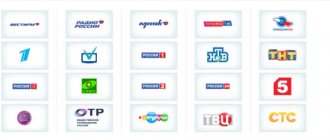Reasons for the error
Error 20 on Tricolor occurs when you try to watch something via the Internet. Most often this is caused by an enabled VPN , low network speed, or an incorrectly selected region . If we delve deeper into the question, there are three possible reasons for the failure:
- proxy server settings failure - you can watch Tricolor via the Internet only in the Russian Federation;
- the receiver has an incorrect broadcast region;
- There was a technical failure - the set-top box cannot connect to the Internet.
If this does not help, then you should check your network speed. The OOkla and 2IP sites are suitable for this. A slow connection speed may well be the cause of the failure. Sometimes changing the wireless connection to a wired one helps. If this does not help, then move on to the next recommendations.
Recommended Actions
Error No. 20 from Tricolor “No connection to the server” usually occurs in the Cinema and TV application.
If you have a similar problem:
- exit the application, disconnect from the Internet, then reconnect and open the application again;
- check that the Internet cable is connected correctly - it could move away from the socket, become jammed and become unusable;
- check your Internet connection speed on one of the free speed testing sites, for example, net;
- If all else fails, you should contact Tricolor technical support.
If you encounter error 20 and the message “no connection or access,” then the first thing you need to do is reboot the receiver.
Disabling VPN
Some users turn on a VPN to access sites banned in Russia or to hide their true IP address. This means that the signal will now appear as if the user is in a completely different region and even in a different country. Naturally, in this case, satellite TV online will not work, and error 20 will appear on Tricolor TV.
- Most often, VPN changes occur through specially installed applications. In this case, they should be disabled and the Internet connection reconnected.
- If there are no applications, you should reset your Internet settings and reconnect. To do this, you need to log into “Networks and Internet” on any version of Windows and delete the active Internet connection. After this, a new setting is performed. Windows 10 has a separate “VPN” item in the “Networks and Internet” menu - you need to uncheck the active checkboxes in it for the IP address to be displayed correctly.
- Quite rarely, but it still happens, the provider provides the user with a dynamic IP address. Unlike static, it is constantly changing, which causes difficulties when viewing Tricolor online. In this case, the problem cannot be fixed on your own. You will need to call your Internet provider's hotline with a request to change the dynamic address to a static one.
Incorrect update order
If the firmware versions of the server and client are different, the dependent device simply will not see the head one . A new software package needs to be installed. How to do this is described in detail on the official Tricolor website, in the Help-Technical Issues-Software section. Here, the subscriber just needs to select his system model (or separately for the server and client) and, following the prompts, carry out maintenance.
In general, the process looks like this:
- press the button on the remote control to enter the on-screen menu;
- select the “About the receiver” section;
- The reset option is found.
The system will ask for a PIN code before starting work. If the subscriber has not set their unique one, the default is 0000. Having entered the PIN, all that remains is to wait. The receiver will reboot automatically after the reset. Next, you should download and install the latest firmware versions on both devices from the official Tricolor website and configure the system.
Reasons for the error
The main reason why “Error 20” occurs in Tricolor TV Online is the lack of a stable Internet connection. The app is network dependent for accessing online features and works on set-top boxes, mobile devices and computers.
Other reasons for the error:
- changed proxy server settings. Tricolor TV is available only in the Russian Federation;
- The region in the receiver parameters is set incorrectly. Two options are available: Moscow 0+ and Moscow 2+;
- the technical error. The receiver cannot connect to the Internet.
You can solve this by rebooting the receiving equipment, connecting to the Internet and disabling VPN services. To check the IP address and network speed, you need to go to Ookla or 2IP. “Finish” button , the user will see information about the connection speed and IP address.
Method 1: Disable VPN
If the PC owner uses modified proxy server settings, his geographic location will be changed. Accordingly, it is impossible to connect to Tricolor from other countries.
To disable VPN on Windows 10:
- Start - Settings.
- Network and Internet – VPN.
- Click on the active connection “ Disconnect ”.
Through “Networks and Connections”, complete removal of settings is also available. The user must check whether there are programs on the computer that affect the geographical location. If such utilities are missing, restart the receiver and computer.
The IP address can be dynamic and affect the connection to Tricolor. This problem can be solved through the provider by calling the hotline number.
Regarding unlimited Internet from Tricolor, proxy server settings are not applied. If there is no active connection, you need to check the balance status, turn it off and turn it on again.
Method 2: Region is incorrectly specified
Incorrect data may be entered on the TV set-top box. During the initial setup, pay attention to the region. The basic one shows only three information channels, Moscow 0+ - for residents of cities where the time coincides with Moscow.
Value 2+ is for areas and regions where there is a two-hour shift. If you enter the data incorrectly, the television broadcast will be suspended.
You can change it in the following ways:
- use the Settings wizard in the receiving equipment menu;
- reset settings to factory defaults.
Instructions on how to change the region through the “ Settings Wizard ”:
- Press the Tricolor menu button.
- Scroll to the “ Settings Wizard” .
- Search – wait for the process to complete.
- Set indicators to automatic – Continue .
- Select a region that matches your current geolocation.
- Save settings.
Having chosen the factory reset method, the user must remember: the procedure for searching for channels and restoring personal settings will have to be performed again.
Recommendations and tips
The Tricolor TV Online application depends on the Internet connection, time and settings on the receiver. For optimal performance, a speed of 25 Mbit/s or more is suitable, without taking into account simultaneous network use.
What to do if all methods have been tried: contact technical support. The problem may arise on the service provider's side. In order not to miss time for technical work, it is enough to regularly visit the official website.
If in Tricolor there is “No connection to the server: error 20,” it means the application is at the update stage or is undergoing technical work.
How to change region
If everything is fine with the Internet, then the set-top box was probably configured incorrectly. In particular, the problem is in the established region. Tricolor TV has two available regions - Moscow 0+ and Moscow 2+ . The first option is designed for the capital and the region, the second is intended for the rest of the country. Accordingly, if you indicate Moscow 0+ and are located somewhere in the Rostov region or the Urals, the user will inevitably have problems with online viewing.
This can be easily fixed by changing the region.
- The first method implies that you should enter the receiver settings using a special button on the remote control and specify the correct position. To do this, the “Setup Wizard” opens and the search starts. An automatic process begins, at the end of which you should click “continue” and indicate the correct location of the user. Now all that remains is to save the result, the problem should go away.
- The second option is to completely reset the receiver to factory settings and complete setup from scratch.
In newer Tricolor firmware, not only Moscow 0+ and Moscow 2+ are displayed, but also other regions. In this case, you should also choose the right one.
General Tips
Don’t be upset if you get an error on your tricolor with some kind of code. In many cases, simple steps will help.
- We check the receiver software (must be the latest).
- Reboot
- Factory reset
Rebooting can be done in two ways, the first and easiest. Turn off the receiver using the remote control and remove the plug from the socket. Wait 10 seconds and turn everything on in reverse order. Second, enter the receiver menu, find the reset button and press OK on the remote control. The receiver will reboot and enter standby mode.
Resetting the receiver settings can only be done through the menu. In the receiver settings you need to find the factory settings item and do a reset.
After these procedures, we check whether the error on the tricolor has disappeared or not. If it doesn't help, read on.
Services not paid for
If the subscriber does not have active subscriptions to channels, both TVs will not show, respectively, the server and client receivers. Therefore, it is worth checking your personal account balance on the official Tricolor website. To log in, the user will need a hardware (server) ID and a personal password.
If there is not enough money, the account is replenished. After this, funds need to be redistributed. This is done at the bottom of the personal account page. You must select the name of the channel package or service, enter in the field an amount sufficient for activation, and click the “Redistribute” button. Then it is recommended to reboot the receivers and check the operation of the channels.
Tricolor TV error codes
Code 0
- Displayed on the TV screen when the signal from the antenna is weak.
- Lost package activation keys.
Insufficient signal from the antenna may be due to:
- Antenna deviations from the satellite's line of sight. You can check it at home using the signal strength and quality scales in the receiver settings. To do this, go to the receiver menu - search for tricolor TV channels on the screen you will see two scales (depending on the model). Next, if you cannot see the TV, you will need an assistant. In the area where the converter is mounted, you need to tilt the antenna to the right, left, top, bottom by half a centimeter. At the same time, you will see whether the scale grows or not. If the scales do not increase, read on.
- Oxidation of contacts at the connection between the converter and the cable (Especially if a cable with a steel core is used). We check the cable, if there are signs of oxidation, cut off two or three centimeters and re-strip.
- Microcracks on the cable (the cable accumulates moisture, and the signal strength from the antenna deteriorates). We are replacing the cable. If it is not possible to replace the entire cable up to the set-top box, then we replace the damaged section.
- Convector malfunction. You can check it with professional instruments or by installing it on a pre-adjusted antenna. Can't check with a tester.
- The console is malfunctioning. You can check by connecting to a working antenna (for example, from friends who use Tricolor TV or NTV Plus). Or we take it to the workshop.
If you lose your activation keys, there are two ways. We call the operator or re-activate it on the website in your personal account. Then we reboot the set-top box and leave it on the encrypted channel to open.
Code 2 or 5
Error 2 or 5 on Tricolor TV occurs if the receiver does not see the smart card. You can try the following:
- Checking the receiver software
- Checking the correct installation of the smart card
- Trying to clean the contacts on the card chip
- We glue a piece of electrical tape to the back of the card opposite the chip to make the contacts fit more tightly (at our own responsibility).
Code 3
On the tricolor receiver, error 3 occurs when the set-top box has a software failure. At the same time, the TV screen shows an encrypted channel or no access to viewing (the info channel and free access channels work). You can try:
- Checking the receiver software
- Let's reboot.
- Reset to factory settings.
- Re-activation on the website via personal account or by calling.
Code 4
The tricolor TV receiver has error 4. What should I do in this case?
Outdated software on the set-top box. Receiver update required. Can be done in two ways:
- Compare the software version on the GS website and on the receiver. Download the current version, unzip it to the root of the flash drive and update the software on the set-top box via USB.
- Make an update from satellite on channel 333 (telemaster). Provided that the update is currently on air.
Code 6 or 8
Error 6 or 8 on tricolor TV occurs when the receiver does not detect the smart card. What to do in such a situation. Read about errors 2 and 5 and do the same.
Code 7
The smart card does not belong to the Tricolor TV operator. Perhaps the card is from a different receiver model.
Code 9
It is displayed on the screen if the receiver has not been registered in the Tricolor TV system. Check if your receiver is registered, if not, register.
Code 10
Error 10 in Tricolor TV appears if the package has not been paid for. You need to check the funds in your personal account. In the case when you are sure that you have made the payment, see that they are not on your personal account but on the package of services. If the money is in the general account, transfer it to the package. Reset the receiver to factory settings and leave it on a coded channel to open.
Code 11
Tricolor TV error 11 is eliminated in the same way as code 10. It occurs when one package has ended and a new one has been paid for, but is not active.
Code 12
Wrong region. Do a factory reset and select your region when setting up.
Code 13
error 13 on tricolor when the activation code is lost. Re-activate through the website in your personal account or by calling the operator.
Code 16 or 17
Happens when the CAM module is installed incorrectly in the TV. Check that the module and smart card are installed correctly. Additionally, check the compatibility of the CAM module with the TV at the hardware and software level. You can check with the equipment manufacturer for the current software version for updating.
Receiver settings
Setting up the server receiver is done according to standard instructions. The date and time are set, the region and the name of the service provider are selected. Channels are being searched.
Before you can configure the second receiver, you need to establish a connection with the server.
- The Menu button is pressed.
- The Settings block is found.
- After entering the Network item, you need to wait until the client receiver detects the server set-top box on the network.
The connection setup ends with selecting a server by equipment ID. After this, on the client you can select the service provider, region, and configure channels.
Connecting receiving equipment to the Internet
There are several ways to connect the receiver to the global network:
— directly from the Internet provider;
— via a router/router.
Wi-Fi connection is also possible - for this you use the appropriate adapter, which is connected via USB Jack.
It is best to use a Wi-Fi adapter model SWF-3S4T. In addition, it is possible to use other models that support wireless networks 802.11b/g/n, frequency range 2.4 GHz. However, there is no guarantee that they will be able to work with the receiver.
Four hundredths - failures on the client side
404 – there is no corresponding resource at the entered URL . Find out why the page was deleted/moved. You may have made a mistake and deleted it accidentally. If so , just restore it. Bulk checking the response of a web page
Three hundredths – redirect requests
The easiest way to check the response of a web page is to use ready-made services. The most popular:
HTTP response codes are a universal language that is understood not only by Google / Yandex crawlers, but also by people. 5 classes of codes will allow you to determine at first glance where exactly the error exists when executing an HTTP request and where to dig to eliminate it.
Five hundredths - server failures
The 412 code appears in cases where access to the target document is denied.
Two hundredths - successful requests
In addition to the listed services, there is also a wonderful plugin for Google Chrome - HTTP Header Spy. It allows you to check the server response code of both one and several pages at once:
Explanation: “not authorized.” Error code 401 means that the request is directed to protected resources that require authentication. The server expects to receive a login and password, but they are not included in the request.