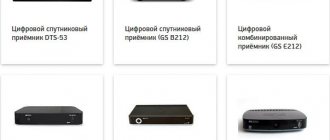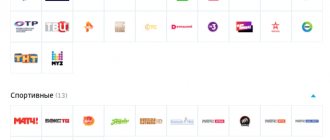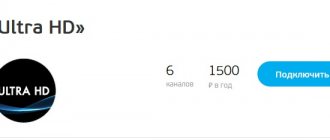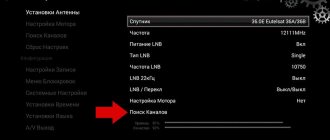Many active subscribers regularly change packages of connected TV channels, adding new subscriptions and canceling old ones. All this requires them to be able to search for Tricolor TV channels independently. Without this most useful skill, clients of a satellite company may be left without some of the new TV channels that the operator included in its broadcast network only in 2021. In addition, television setup is required after each equipment update. Without it, you won't be able to enjoy watching TV.
That is, search is a basic skill that every user should be familiar with. And those who do not yet know how to configure equipment to suit their own needs should urgently fill the gap and learn to search for broadcasts and compile lists of programs based on interests.
What to do, there are no channels - use the Tricolor search
There are several main reasons to search for channels on Tricolor TV:
- updating the broadcast and adding new titles to the package;
- hardware software update;
- connecting an additional package;
- disappearance of some available broadcasts;
- system failure.
In each listed case, users will have to search and restore the broadcast network. At the same time, subscribers have the right to choose the approach they will use. The provider offers clients to focus on:
- automatic mode, requiring minimal human intervention;
- manual version, which allows you to independently select parameters and adjust satellite TV to suit you.
In addition, you need to take into account that each receiver model, including the gs b520, has its own features that must be taken into account when setting up broadcasts.
Listing your favorite channels
The “dish” user has the ability to create personal lists of channels, adding there those that are interesting to him. This can be done through the “menu” button, selecting the “channels” column in the pop-up list, and then going to the “arrange favorites” line.
There are 5 lists in the settings from the manufacturer (“new1”, “new2” and so on). The names of the lists can be changed to custom ones manually, for example, “children's channels”, “sports” and others. You can do it like this.
- Use the directional keys (arrows) to navigate to the desired list and go to it by pressing the F4 key.
- The author's name of the group is written using alphanumeric keys. This will take a long time to do, since each letter in the word must be fixed with the “ok” key. Spelling and other errors are corrected with the F1 button (the wrong character is deleted and the correct one is entered).
- The new author's group name is saved by pressing the “F2” key.
Using this algorithm as a sample, you can create your own channel groups. You can add to the list of channels within a group and sort them as follows.
- The previously created list must be opened. At the same time, a table will appear on the TV: in the right column there will be a list of all channels that can be viewed by subscription, in the left column there will be a newly created list.
- The channel that interests the user is highlighted in the right column and moved to the left column using the “F2” key.
- This should be done with all the necessary channels.
If you need to move channels (swap places), you need to do the following.
- Using the keys on the remote control, a channel is selected, while the F2 button moves and F4 deletes channels.
- The arrow buttons move the channel up/down through the menu.
- The result of the operation is recorded by pressing the enter key.
Attention: in some receiver models, the channels are preinstalled and divided into groups depending on the topic. These settings cannot be changed. If a new version of software is installed on the receiver, this option may become unavailable.
Auto search function
The first thing you should consider is the automatic search for Tricolor TV channels. It is extremely simple and practically does not require users to take active actions or change the set parameters. To start the process you will need:
- turn on the set-top box and TV;
- go to the menu and select the section mentioning settings;
- find an item that offers to search for TV channels;
- indicate that the search will be automatic;
- start the process;
- save the achieved results and reboot the receiver.
It is important to emphasize once again that each console model has its own distinctive features. Therefore, the procedure described above may differ slightly from what the user will encounter. But the general procedure will remain the same, regardless of the type of console. Only minor nuances that do not affect the process will change.
Moving and swapping channels
Owners of the Tricolor receiver have the ability to adjust the channel menu: change their sequence, move them arbitrarily. It's done like this.
- In the general menu, go to the subsection with editing channels (you need to look for “channel editor” or “channel manager”). Select it using the "ok" key.
- In response, a menu pops up listing the channel. The selection is confirmed again by pressing “ok”.
- In this window (it is usually highlighted in yellow) editing is selected (it is moving).
- In response, the system will ask for a password. By default it is programmed to "0000".
- In the lower menu, select the “move” option (in some models “move”).
- In response, a pointer will pop up allowing you to move channels through the menu.
- You need to click on the channel that you want to move and confirm your selection with the “OK” button.
Manual search for Tricolor TV channels
It’s not much more difficult to search for Tricolor TV channels yourself. This procedure is extremely similar to the previous one, but will require more activity from the equipment owner. To start the manual process of collecting and connecting channels, you will need:
- go to the receiver menu and open the same section as indicated in the instructions above;
- instead of the automatic option, you will have to choose manual;
- Next, you will need to enter parameters and frequencies into each available line;
- and start the process;
- after which all you have to do is follow the instructions that will appear regularly on the screen and wait patiently;
- After completing the operation, you should save the result and reboot the receiver.
If the user does not know the correct frequencies, he needs to visit the company's official website and find the necessary parameters. You can also contact support for help. Consultants will definitely tell you what should be indicated in each line.
Special attention should be paid to saving settings. If you do not consolidate the results obtained, you may encounter failures and malfunctions in the operation of the equipment.
How to move and swap TV channels?
Tricolor users can swap and move channels, this requires:
- What is better satellite television MTS or Tricolor in 2021 - detailed review
- Open the menu, select the channel editing tab, also called “channel editor” or “channel manager”.
- Select this tab and confirm your choice with the OK button.
- A window will appear with the name of the TV channels, click on it and confirm.
- In the window that opens, click on edit, this is moving. Typically this section is highlighted in yellow.
- You will be asked to enter a password, usually the standard 0000.
- Below you will see various inscriptions, choose move or move.
- A pointer will appear in the window with which you can move channels up or down.
- Select the one you want to move.
- After moving, click OK and save the result.
How to avoid such problems
The easiest way to avoid glitches and simply enjoy your viewing experience is to carry out the entire setup process correctly and save the final results. If troubles have already occurred, it is worth resetting the existing settings to the factory level and preparing the equipment for work again. Almost every subscriber is able to do this independently.
If Tricolor freezes when searching for channels, you should think about updating the software. You can check the current software version in the receiver menu; you can check the current version on the provider’s website.
In cases where a client of a satellite company stubbornly lacks high-quality TV channels (Ultra HD), it is necessary to make sure that the existing set-top box is capable of receiving and processing a signal of this level. Perhaps it needs to be replaced with a more modern one.
When should you search?
In some cases it becomes necessary to use the search function. This happens when:
- New equipment is purchased;
- There are problems in the list of programs;
- When updating software or resetting settings;
For this purpose, four options are offered:
- When searching automatically, you just need to turn it on in the menu - it will do the rest on its own;
- For manual search, it is necessary to set the necessary parameters, in particular, frequencies;
- With an advanced search, the specific program you specify is selected;
- The longest procedure is the blind search: in this case, checks of all frequencies are launched.
As a rule, the first two search engines are used - they are the most convenient and comfortable to use.
Manual search for free Tricolor channels by frequency
Connecting free TV channels is no different from installing other packages, so if all attempts to find the broadcast are unsuccessful, you should think about the reasons for the difficulties. They can be caused by:
- technical work;
- disconnection of the subscriber and termination of the service agreement.
In each case, it is almost impossible to solve the problem. You will either have to wait or contact the company again.
If free TV channels are found, they can be sorted into a single group. To do this, you need to use the appropriate function.
Editing and deleting channels
Over time, the custom channel menu grows to an uncomfortable size and becomes more of a chaos than a system. Interests change, some channels stop broadcasting or change their schedule, as a result, part of the menu becomes not in demand at all. In Tricolor, it is possible to adjust the menu: remove unnecessary channels, and raise those that are in demand higher.
Attention: this option is only available to those who have an old-style receiver.
To edit the list of channels or delete some of them, proceed as follows.
- Go to the main menu, there click on the “arrange favorites” button (in some models “organize channels”).
- Using the red button on the control panel, you can remove an entire list consisting entirely of unnecessary channels.
- For convenience, you can arrange channels alphabetically using the yellow button on the remote control, and then selectively delete channels with the “ok” key.
- Before exiting the menu, the adjustment result must be saved.
Some models of the Tricolor set-top box have protection against unauthorized intervention. They ask for a password for such manipulations. By default it is set to “0000”. In newer models there is no way to remove unnecessary channels from the lists, you can only block them. In this case, you will also need to enter the password “0000” to confirm the actions. Blocked channels will be in the list, but will become inactive. For ease of use of the menu, it is recommended to move such channels to the bottom of the list.
To block a channel, you must follow an algorithm.
- Exit to the menu, then go to the “installation” window. To gain access to further actions, enter the password “0000”.
- Select the “channel organization” menu item.
- Using the “up” and “down” keys in the list, select an unnecessary channel and block it with the yellow key on the control panel.
- Next, you need to exit the menu (“exit”), saving the result of your actions.
All Tricolor set-top boxes provide the ability to rename channels and create thematic lists. In equipment with new firmware, it will not be possible to delete unnecessary channels. But after blocking, they are not visible in the general list of channels and do not interfere, and they can only be viewed from the main menu.
Program for determining the direction of the Tricolor satellite
Professional satellite equipment installers use a special precision tuning tool called SatFinder. The service is available in several modifications.
Mechanical version
Mechanical device. To use it, you will need a coaxial cable about 18-20 cm long with connectors at the ends.
The usage algorithm is as follows:
- Disconnect the wire leading to the receiver from the converter and switch it to the TO REC socket.
- Connect a short cable to the vacant connector and connect it to the SatFinder.
- Turn on the device, wait until it boots up, and set the arrow on the scale to 5.
- Turn on the receiver and wait for it to load.
- Slowly rotate the antenna. A sound signal will indicate the presence of a radio wave.
- Proceed with fine adjustments, monitoring the quality and reception power on the TV screen.
- Disconnect the device, connect the cord coming from the receiver back.
Electronic variant
The electronic version of SatFinder is used most often today and is very convenient for the installer. The device operates completely automatically.
- The device is connected as close as possible to the TV antenna.
- In the device settings menu, select satellite, receiver connection. The digital set-top box is turned on automatically via SatFinder. Two illuminated indicators indicate that the equipment is working correctly.
- Slowly move the plate until the maximum number of indicators turn on. Signal detection is accompanied by sounds of varying intensities. The louder the sound, the stronger the signal level.
- After completing the settings, disconnect the device.
Camera detection
For independent installation of satellite equipment, the developers offer a mobile version of SatFinder, which can be installed on even the simplest phones. All you need is a camera and a navigation system.
The application is free for the user, the diagram is clear:
- Login to the program.
- Turn on camera.
- Activate GPS.
- Find a satellite.
- Configure the TV antenna according to the suggested parameters.
Sorting found channels
Each user will be able to sort the previously found TV channels at their own discretion. How to make Tricolor TV channels so that they are in alphabetical order? You must follow these simple instructions:
- Click on the “OK” button, and then open the list of available channels.
- Click the green button and then click on it.
- A new dialog box will open showing different columns.
- The columns that appear are necessary to search for a channel by the letters in its name.
- A list will open that will start with the letter you need.
All further setup of TV channels yourself will allow you to sort them into categories. Why is this even being done? Sorting will make it much easier to find your favorite TV channels. From now on, you won't have to scroll through a large list to find the channel you need. The receiver with basic software supports tuning channels of 4 categories: sports, cinema, news, music.
If such a need arises, the user will be able to edit this or that group of TV channels. Do not neglect this function, as it greatly simplifies the use of the services of the satellite television operator Tricolor TV.
Setting algorithms based on the example of specific models
The provider has two main options for receivers for signal transmission, first of all, these are the GS 8605/06/07/08 models, as well as the GS 210, 510, E501/591 series. Depending on the model of the receiver, the question of how to organize channels on a TV set to Tricolor TV is decided. As a rule, all settings need to be made once during the initial installation. This process is simple, everyone can do it themselves.
Setting up on GS 8605/06/07/08
On such devices, the panel has a function for organizing TV channels. With its help, you can change names and view the operating parameters of each channel. And there is a special menu item “Arrange favorites”, which allows you to move a program from one position to another, creating so-called favorite groups.
The “Arrange Favorites” item opens as follows:
- Press "MENU".
- Using the “VOLUME” and “CHANNEL” buttons, find the “CHANNELS” item.
- Click OK.
- We see on the screen a menu with 2 sub-items, where we select “ORRANGE FAVORITES”.
- Click OK.
The menu in its original version was based on 5 favorite groups. You have the option to change their names and swap positions inside.
To do this you need to do the following.
- Using the selection buttons on the remote control, we find the desired list that we will rename, press the F button
- After we have jumped to the on-screen version of the keyboard, using the program selection and sound control buttons, we select combinations of letters and symbols. If the letter is chosen incorrectly, erase it using F1, to change the layout use F
- Click OK.
- If necessary, we do the same with the rest of the groups.
- We create the list itself. Use the selection buttons to find the one that we will form and click OK.
- To move the desired programs from the right side of the “ALL CHANNELS” menu that opens to the favorite list, use the selection keys on the remote control and F
- Once all the necessary channels have been added, they can be swapped with each other. We do this with the search keys, find the one we need, press F
- To remove excess we use F
- Press the “EXIT” button on the remote control.
- To view the newly created groups, select “OK”, and then F. The menu we need opens, allowing us to select the desired group.
Setting up on receivers GS E501/591, GS U510; GS U210
Newer receiver models have pre-formatted lists that cannot be managed. However, there is always the possibility of creating your own group, where you can customize the names and sequence of programs that you prefer. All this is done through the “Channel Editor” menu item.
The procedure is as follows:
- Select the “MENU” key, then use the “RIGHT” and “LEFT” arrows to stop at “APPLICATIONS”.
- Click "OK".
- We find the item “CHANNEL EDITOR”, use the “UP/DOWN”, “RIGHT/LEFT” buttons on the remote control to do this, open the window for creating a favorite list.
- By pressing F2 we open the on-screen keyboard, with which we enter the name of our future sequence.
- Save the selected name using F
- Moving the cursor to the formed group, press F. On the right we see the sequence of all programs.
- Select the one you need and click “OK”.
- Then select F2 again, jump to the list, find it, click “OK” and so on. We perform similar actions as much as we need.
- Using F1 we move the channels. To do this, select the desired object with the cursor and select F Using the “UP/DOWN” arrows on the remote control, set the program to the required place in the sequence and click “OK”.
- After generating the list, leave the “EDITOR” by repeatedly pressing the “EXIT” button on the remote control.
- Using F4 on the left, find the group we just created and click OK.
There can be up to 15 such groups on the GS E501/591, GS U510, GS U210 receiver models.
If you were unable to configure the settings on your TV yourself, you can always contact Tricolor TV specialists for help. The advantages of choosing a provider with a large coverage area are the ability to quickly solve any problem that arises and the quality of the services provided, which eliminates to the maximum the possibility of such situations arising. Therefore, if you do not have a Tricolor signal, error 0 or error 10 occurs, it would be most reasonable to seek help from the technical support service of subscribers.
Continuing the topic: Subscribe, and your VK feed will contain all the most interesting things about technology: Calculation of consumption
electricity equipmentCalculatex08/28/2020What you need to do immediately after buying a new smartphone on AndroidSmartphone07/27/2020Top programs for smart watches on Android WearSmart watch07/27/2020How to choose a smart TVTVHow not to make a mistake when choosing a TVChoosing household appliancesHow to choose a smart TVChoosing household appliancesYour opinion Loading...Equipment reviews
Calculator
electricity calculationCalculate04/6/2020iLife V7s Plus: affordable robot vacuum cleaner for large apartmentsReviews03/24/2020iPlus X700 robot vacuum cleaner: powerful, efficient, affordableReviews03/10/2020Cleverpanda i7 robot vacuum cleaner review: quiet cleaning of any surfacesReviews
For different Tricolor receivers, it is possible to create lists of favorite TV channels, the order of which is determined by the user’s desires.
How to organize channels alphabetically
If you want to sort the available TV channels alphabetically, you should follow the diagram below:
- Enable channel viewing and click on “Ok”;
- After all TV channels appear, press the “F2” button until the keyboard opens;
- Click on the desired letter (corresponds to the beginning of the ordering);
- The sorted channels will be displayed in the right window (automatic saving will occur);
- Leave the section.
Further “alphabetical” lists are formed by similar actions.
Setting up television receivers with a built-in receiver
Currently, almost all well-known brands that produce TVs, such as LG and Samsung, offer models with a built-in receiver. This is convenient - no need to look for a place for separate equipment and hide wires. But there are also difficulties - you can only configure the tuner manually. The step-by-step diagram depends on the specific model of the television receiver and is specified in the instructions for the equipment.
The standard setup procedure looks like this:
- Menu.
- Manual setting.
- Network search.
- Transponder frequency is 12226.
- Symbol rate - 27500.
- Satellite name.
After this, you can proceed to searching for channels. At the end of the process, the list must be saved.
If none of the methods work, then all that remains is to call a toll-free number or go to the provider’s official website. It is possible that the only way out of the situation will be to invite a specialist who knows exactly how to set up broadcasting and can understand what causes the channels to go astray.
How to tune channels to Tricolor on an LG or Samsung TV
If, due to a failure or certain breakdowns, channels have disappeared on LG or Samsung TVs, you can restore their settings by performing a simple manual search and various settings. The standard settings described above are suitable if the settings of all broadcast categories are lost. If one specific channel is out of order, it is worth performing certain manipulations.
Before setting up a channel, you should go to the Tricolor website and find its frequency in a special table. Next, the following sequence of actions is carried out:
- The desired channel is selected through automatic or manual search;
- The parameters of the mounted satellite are set;
- The frequency is indicated;
- The security code is indicated;
- The TV stream speed and polarization are indicated.
All other parameters are set automatically. After this, the search engine program finds the required channel, and if everything is correct, then the operation must be confirmed and exit the settings menu.
Important! In order to avoid certain failures in the future, so that the necessary programs do not disappear from time to time, it is worth updating the selected packages. For this purpose, you just need to visit Settings.
How to check the satellite signal
If channels disappear on the TV, or the user notices that certain channels are lost, and also when setting up the TV, it is necessary to check the quality of the signal from the Tricolor antenna.
This is done as follows:
- First, on the remote control you need to find the button with the “i” icon on it, and then you need to press it twice;
- Once this is done, two values will be displayed on the TV screen: one will display the signal quality, and the second will show its reception level. The value in both indicators can be at least 70%.
If the signal quality in the indicator turns out to be quite low, it is worth checking the installation of the antenna. Some tips for correct antenna position:
- There should not be any obstacles in the form of a tall building, tree or construction equipment on the straight line that connects the television antenna to the satellites;
- The angle of inclination must be set correctly - the azimuth between the satellite antenna must be determined using a compass and a special table; every user can find it on the official website of the provider;
- The device must be positioned correctly, since the angle of the antenna has a very strong influence on the quality of the incoming signal. The antenna does not always have to be strictly vertical; in some places it can be tilted forward or down, and it can also be moved to the side.
If the installation is carried out by a qualified technician, he will be able, using special equipment and software, to very quickly and as accurately as possible determine the correct location for the location and configuration of the antenna.
And if the user does the installation himself, then he should use a special program that he can install for free. The application is called Satellite Antenna Alignment and with its help you can determine the azimuth with maximum accuracy, in addition to the angle of position of the satellites that are located on the line, based on the user’s geographic location. The antenna must be placed on an external wall or on the roof of the house, but this should not be done inside a balcony or under a roof slope.
It is necessary to pay attention to the fact that TV broadcasting from Tricolor will work stably even with a critically weak signal level, but channels may be lost due to unfavorable weather conditions. Such as: precipitation, heavy winds, and so on.