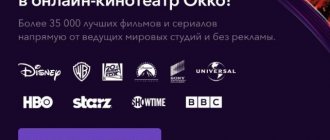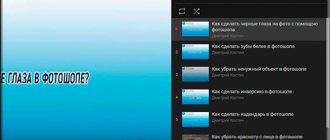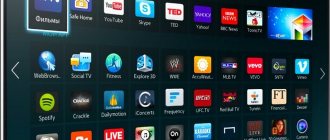Current and future owners of Samsung smartphones are often interested in what the features of Samsung Account are, what it is, and what “dividends” registration brings to the user. Let's briefly look at how to set up and find out your account on your smartphone. Also note that the option is available only to owners of Samsung phones. The registration process takes a minimum of time and does not require the installation of special programs. Thanks to this feature, even a child can use the account. The principle of creating a profile and its functionality is the same for all Samsung devices. But more about everything.
How to register a Samsung account
Only owners of Samsung devices can use such an account. The registration process does not require a lot of free time or any special knowledge, which makes it accessible even to inexperienced users. An account is created the same way on every modern Samsung Galaxy device, so these instructions are suitable for all owners of smartphones and tablets from this company.
How to register a Samsung account:
- Turn on the Internet. Both Wi-fi and regular 3G/4G will work.
- Open the menu on your device and go to Settings.
- In the list of settings, find the “Cloud and Accounts” section, inside it click on “Accounts”.
- Add a new account by clicking the appropriate button.
- Select "Samsung account" and click on the create account button again.
- Fill in all the fields provided:
- Email. You can use any mailbox to which you have access. It is necessary to remember it, because... it will be the login.
- Password. It is advisable to come up with a complex combination of numbers, letters and symbols so that their total number is more than 12 characters - this will increase the security of your account.
- Year of birth, as well as first and last name. It is recommended to indicate your real data, because... this may help with account recovery if necessary.
- Registration is completed. The device will automatically log into your account immediately after confirming your email.
Changing Google account on Android 8.0
On smartphones running Android 8.0, changing your Google account is a little easier. First, you need to open Android settings and go to the “Users and Accounts” section.
After this, you will see a list of all accounts on your Android smartphone. Here you need to select the Google account that you want to change.
After opening the desired account, click on the “Delete account” button.
And we confirm the deletion of the selected account.
After this, you can change your Google account to a new one. To do this, return to the main Android settings page, go to the “Users and Accounts” section, click on the “Add Account” button, select the “Google” account and follow the instructions that will appear on the screen.
At this point, the change of Google account to Android 8.0 is completed, the old account is deleted, a new one is added, you can continue to use the smartphone.
How to register a Samsung account without a smartphone
This option will allow you to create a Samsung account without a phone or tablet. To create an account you need:
- From your computer, go to the official company page https://help.content.samsung.com/.
- In the upper right corner, click on “Login”.
- Below, click on “Create an account”.
- Enter your email and create a password and other data necessary for registration and follow further prompts.
Samsung account registration
Login to your personal account
It only takes a few seconds to log into your Samsung account - you can log in to your account at https://account.samsung.com/accounts/MBR.
Enter your email address and password in the control lines, then click “Login.” To quickly log into your account, you can use the “Remember my ID” option. After this, all entered data will be automatically saved on the Samsung website and will not need to be entered each time you log in to your personal account.
What does Samsung account (Samusng ID) give?
If you create a Samsung account, the user will receive a number of advantages that can be very useful in everyday use of the device. They consist of synchronization performed automatically with Samsung servers. This will allow you to view the necessary data from a computer or other device on which you are logged in with the same account, and also very quickly and easily transfer the most important data when replacing the device with a new one. Almost all smartphones and tablets allow you to synchronize the following:
- Contacts;
- Calendar (events and tasks);
- Notes;
- Samsung Pay
- Browser bookmarks;
- Samsung App Data.
In the settings you can choose what exactly to synchronize.
Password recovery
If the password for your Samsung personal account is lost, the user needs to contact the technical support service, which will solve this problem as quickly and efficiently as possible and provide the client with a new password.
You can contact technical support representatives by calling the hotline 8-800-555-55-55 (24 hours a day, 7 days a week). After receiving a new password, log into your personal account and replace it with your own.
How to reset Samsung account
In some cases, you may need to reset your Samsung account. For example, when selling your device. Completing it is even easier than registering. This will require the following steps:
- Enter "Settings".
- Find “Cloud and Accounts”, and in the menu that opens “Accounts”.
- Click on "Samsung account".
- Click on the “Options” button, which is located in the upper right corner.
- Click “Delete Account,” then click again in the window that appears.
- Unlinking from your Samsung account is complete.
When you disconnect from your Samsung account, all data downloaded from your account will be deleted from your device.
Contact information
For users of the Samsung online service, there is a technical support service that can be contacted in several ways:
- 8-800-555-55-55 (24 hours a day, 7 days a week);
- 00-800-500-55-500 (Kyrgyzstan);
- 0-800-502-000 (Ukraine);
- 00-800-500-55-500 (Kazakhstan);
- 8-10-800-500-55-500 (Belarus).
Contact information in other countries can be found at https://www.samsung.com/ru/info/contactus/.
The following two tabs change content below.
- about the author
- The last notes
Nikita Averin
In 2021 he graduated from the Federal State Budgetary Educational Institution of Higher Education “Saratov State Technical University named after. Gagarina Yu.A.", Saratov, in the field of preparation "Informatics and Computer Science". Currently I am the administrator of the site kabinet-lichnyj.ru. (Author's page)
Features of Online Samsung
The personal account provides the client with the following opportunities:
- The fastest possible ordering.
- Track your purchase status.
- Managing personal data and changing it if necessary.
- Participation in unique store offers.
The last point provides opportunities for savings, since the manufacturer regularly offers promotions, and also makes it possible to purchase goods in installments without overpayment. Without a personal account, you are unlikely to learn about such benefits and be able to take advantage of them.
Questions and answers
Gregory
Ask a Question
Question to the expert
TENET crashes for me, why is this happening, pirate build?
No, this is due to the outdated firmware of the TV and a software update is required. The video below will help with this.
How to log into the developer profile on a Samsung TV?
Log in using the Develop login (password will be generated automatically).
Can I use my account on another Samsung TV?
Yes, but without access to widgets of previous equipment, because... they are tied to a Tenet-TV account, and it is unique for each device.
I gave my grandfather the old Samsung and forgot about the profile, he called and said I needed a login. But I don’t remember the password (I haven’t used it for a long time) and I can’t come to my grandfather. What can be done?
You can restore access on the official Samsung website and provide the password.
I bought a used TV, there is an old account there, how do I get rid of it?
Create a new profile, log in from it, and delete other data in the Smart Hub settings.
Download Samsung Kies
Samsung Kies
is a package of standard Samsung software that allows you to synchronize your Samsung phone with your PC. Additionally, it gives direct access to the Samsung App Store.
You can download Samsung Kies from our website here.
Please note: You will find a complete list of Samsung services on the company's official services website.
In this article you will learn how to create an account if you don't have one. If you have an account, then you do not need to register again - just log into your account.
Let's sum it up
If you use smartphones (for example, Galaxy J1, J2, A5), tablets or any other device from Samsung, you can register your own account in the presented system. This way, you will have full access to various features that significantly improve the experience of using devices from this company. The procedure for registering a Samsung account is available both from smartphones and through a computer. At the same time, if you want to save your time on creating an account, then use the step-by-step instructions presented in the article.
(
17 ratings, average: 1.00 out of 5)
Why do you need a Samsung smart TV account?
Using an account, the user has access to content not only on the Internet, but also on all devices connected to the TV. The program interface is understandable even to a non-advanced user. The universal multi-brand remote control makes control simple.
What benefits will users receive after registering and creating a personal account? With a registered account you can:
- download and install third-party programs, widgets, games;
- exercise “parental control” over children’s access to the Internet;
- search and watch videos, TV series;
- find and listen to tracks from your favorite artists;
- viewing pages of social networks, information sites;
- programming the device to turn on to watch the desired programs;
- view media content from your phone or tablet on the big screen.
In some Samsung models, after registration, voice and gesture device control services and facial recognition become available.
However, the main advantage of registration is that the identified user can install third-party applications and synchronize data from different devices, phones, tablets, and PCs. An account is also required for device updates.
Login and registration - what's the difference?
I found out, look:
- Registration. Create an entry on the server that will store some of your data and settings. Registration involves creating a new account, and you must specify your email, set a login and come up with a password.
- Entrance. Sign in to your device. To do this, use the login and password that was specified during registration. The login process is called authorization. If you have forgotten your password, try to recover it using email (in some cases, your phone number is used if it was specified during registration).
- For your safety, do not share your password with anyone. Also, do not download applications from unverified sources, where they may be combined with a virus.
How to scan a code
Another type of registration: Scan QR code, Scan Wi-Fi or Use barcode.
- Scan the TV's QR code and model number.
- Scan Wi-Fi, select product type.
- Scan the device barcode.
All of the above device codes are located on the side or back of the TV or box. They can also be found using the remote control: Home > Settings > Support > About this TV (Home> Settings> Support> About this TV).
Do you need it?
"Why do I need it?" - you ask. - “My gadget works fine and does not require any support.” Many users think so, and thus make a mistake.
After all, technology nowadays tends to accumulate many system errors, which only the manufacturer can notice and correct in time. And, in addition, the company sends new and most interesting offers only to registered users!
Thus, a Samsung account will always help you stay in touch with the manufacturing company, as well as keep up to date with new Samsung products!
Smart Hub is a proprietary technology (service) from Samsung, used in smart TVs to access and manage various multimedia applications. The Smart Hub service allows you to navigate both built-in multimedia applications and those located on remote servers.
The history of the emergence of Smart Hub begins in 2011, when this technology was first introduced, the first TVs that received the Smart Hub control system could connect to the Samsung application service. TVs of the following series received a search service, a built-in web browser and the Skype program for online communication. Ultimately, the ability to communicate wirelessly using Wi-Fi technology was added.