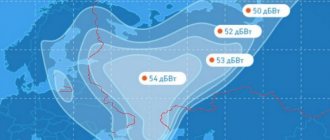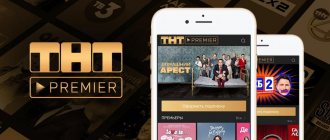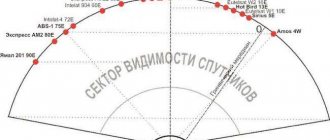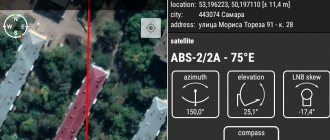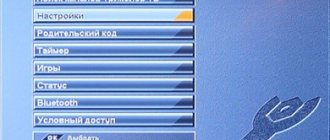If the TV Guide on Tricolor TV does not work for the user, it means that the equipment is not working correctly, and the problem that has arisen must be dealt with urgently before it develops into serious problems. Even the fact that the mentioned function is practically not used by the subscriber should not affect his actions. The TV Guide, as its name suggests, is a kind of guide to current and future broadcasts. It includes a TV program and a short announcement of the programs. And its main positive side is accessibility. The program is shown on a television screen, and therefore you can get important information at any time.
Why doesn't the TV Guide work on Tricolor TV?
For the first time, faced with the fact that the TV Guide has disappeared on Tricolor, users need to understand the possible causes of the problem. Usually the receiver does not show the program schedule of federal and paid channels due to:
- incorrectly set time (sometimes errors are associated with the device accidentally switching to summer or winter time);
- equipment failure;
- the need to install an update;
- serious equipment failure.
Naturally, it is not easy to understand the reasons for what happened and understand what to do without professional repair skills. Therefore, subscribers will have to consistently check all possible sources of trouble. It is advisable to start with the simplest ones so as not to waste time on complex, but possibly useless actions.
How to enable TV Guide on Tricolor TV
Having figured out the reasons for the absence of a TV guide on Tricolor, you should move on to restoring the function. To turn on the program guide, you will need:
- open the receiver menu and find the section dedicated to time;
- set the correct date and exact time;
- save selected settings;
- check the result by first rebooting the receiver.
If this approach does not help, you should consider resetting the settings to factory levels. This universal technique is recommended for almost all errors.
To reset you will need:
- open menu;
- find the subsection mentioning the basic or factory level;
- make a reset;
- reboot the console;
- set starting parameters, including time zone and time;
- search for channels.
Nothing additional is needed.
Links to EPG in XML format
Before finding the right URLs to access the TV Guide, you need to understand the details. Firstly, the guide is not supported by all IPTV players and is often ignored by developers, which is why even correctly added links and files may not be played or blocked. There is no need to experiment again and download hundreds of playlists - the well-known VLC Player or IP-TV Player can handle the EPG, and there is no need to manually configure any icons common on TV set-top boxes.
Secondly, in some situations, it is impossible to attach a guide with a TV program guide, channel logos and auto-update without a specially prepared XML file with channels, starting with the line #EXTM3U, which must be turned into #EXTM3U url-tvg=”you_need_to_add_EPG_link here.” And what link to choose - the information is below:
- https://www.teleguide./download/new3/xmltv.xml.gz. A common version that contains complete instructions for each channel available on the territory of the Russian Federation. Displays information, including along with thumbnails, but this function is not available on every player.
- https://iptvx.one/epg/epg_lite.xml.gz. Contains standard TV programs describing current, past and future programs, which are easy to switch between.
- https://iptvx.one/epg/epg.xml.gz. Set with special logos for channels. Helps diversify the standard description.
- https://epg.it999.ru/edem.xml.gz. Includes all TV guide content at once: helps to react with lightning speed to changes occurring in the broadcast network.
How to set up TV Guide
If the described measures do not help set up the TV Guide on Tricolor, all that remains is to check and install updates.
To check you should:
- visit the official website of the provider;
- find the section describing the receiver you are using;
- view the current software version;
- turn on the receiver;
- press the “status” button on the remote control;
- see the installed version.
- How to connect and configure Tricolor TV?
To install updates and restore the program schedule for Russian and foreign channels, all you need to do is:
- enable the provider's information channel (usually No. 333);
- wait a few minutes for a message to appear asking you to update;
- start the process and wait for it to complete (cannot be interrupted).
The function does not require additional preparation for operation, so subscribers will not have to think about how to set it up.
TV guide Tricolor TV for today
To view the program schedule for today and turn on the TV Guide, just press the button of the same name on the remote control. If this does not help, and the function does not work, or the TV program has disappeared on certain channels, you should call the contact center. The satellite operator's hotline number is 88005000123. Consultants will definitely tell you what to do to restore the correct, full operation of the receiver.
TV Guide allows you to view the TV schedule on your TV. A useful option may fail and not work. To solve this problem, you first need to find out the reasons for its occurrence.
From April 22 to May 22, 2014, subscribers of the satellite operator " " who use receivers of the GS 8304 model must update them, the purpose of which is to improve the functioning of the device. The operator allows subscribers a period of one month to update the software, which will end on May 22, 2014.
Let us recall that
the operator plans to significantly expand its offer, which became possible thanks to the launch of a new device - Express-AM1. The Express-AT1 spacecraft was launched in the spring of this year. The operator rented 10 transponders on it and immediately after its commissioning began to implement changes for Siberian subscribers. The operator’s press service has repeatedly stated that it strives to eliminate the digital divide in the country and wants to make sure that every resident of Russia has the same opportunities to watch TV channels and use different services on the remote control, select “Status” and confirm by clicking “ OK". Once the update process is complete, the version will change to 1.4.3.
Software update instructions for owners of GS 8304 receivers:
1. Disconnect the receiver from the power supply. Then plug it back in.
2. Turn on the receiver to the Tricolor TV info channel.
3. After you see a message about the need to update the software, confirm that you want to start the process by selecting “Yes” and press “OK” on the remote control. If you are not able to do this process right now, you can postpone the procedure by clicking “No” and then “OK”. The next time you turn on the set-top box, you will again see a message prompting you to update the software.
You will be able to install new software at any time convenient for you during the period from April 22 to May 22, 2014.
DISCONNECTING THE RECEIVER FROM THE NETWORK DURING THE UPDATE IS STRICTLY PROHIBITED!
Once the update is complete, you will be prompted to click OK. This should be done in order for the device to reboot.
5. After reboot, you will see the “Setup Wizard”. Follow the steps it suggests and select the language, configure the video output and set the time zone. When you get to the prompt to select an operator, click “Tricolor TV-Siberia”, click “OK”.
6. After saving all actions, make sure that the software version has been updated to 1.4.3. Go to “Menu”, select “Status”, check the value.
Tricolor TV subscriber, hold on! Nerve cells are not restored!
What is happening or has already happened?
And the following is happening in connection with the operator’s transition to and the general unfavorable economic situation, the operator began to systematize and optimize its TV channels in a different way.
To begin with, the operator brought its economic relations between Tricolor TV and TV channels into line, as a result, some TV channels left the platform of the Tricolor TV operator. Naturally, some of the TV channels began to pay more and they were moved or moved slightly to other places (you can already see this in your lists).
Why did this happen?
To begin with, CJSC "National Satellite Company" no longer exists; now there is NJSC "National Satellite Company". And naturally they have new contractual relationships and slightly new priorities.
What TV channels can we watch now?
This question is very interesting and the operator “Tricolor TV” is very unstable and in good years everything was constantly changing, but now they can’t promise anything. They change their conditions for subscribers so often that subscribers simply do not have time to keep track
For example, here is the latest version of the terms of service
In it, the subscriber was not even told anything about the fact that from the first day of February, CJSC National Satellite Company will cease to exist and now there will be NJSC National Satellite Company.
But the main thing for many subscribers is something else - Appendix No. 1 to the Tricolor TV Terms of Service, pay attention to the list of TV channels that will be formally available to you.
Basic package 2:
1. “Channel One” 2. “Petersburg-5 channel” 3. “NTV Television Company” 4. TV channel “Russia” (“Russia-1”) 6. TV channel “Russia-Culture” (“Russia-K”) 8. “Style and Fashion” 9. “Telesearch” 10. “TV Basic package 3: 1. “Channel One” 2. TV channel “Russia” (“Russia-1”) 3. TV channel “Russia-Culture” (“Russia-K ") 4. "NTV Television Company" 5. TV channel "Russia-2" ("Russia-2") 6. "St. Petersburg-5 Channel" 7. Russian Information Channel "Russia-24" ("Russia-24") 8. “TV Package “Our Football”4: 1. “Our Football” Package “Night”5: 1. “Night Club” (“Third Hall”) 2. “TV Channel “Russian Night” 3. “O-la-la” Package "Cinema halls "Tricolor TV"6: Package "Cinema halls "Tricolor TV"7: 1. "Cinema halls Tricolor" (Screens 1 - 12) 2. "Film screening" Package "Children"6: 1. TV channel "Children" 2. " Detsky Mir" Package "Children"7: 1. TV channel "Detsky" Package "Radio package"6: 1. "Komsomolskaya Pravda" 2. "Russian News Service" 3. "HIT FM" 4. "MAXIMUM" radio 5. "DI" FM" 6. "Russian Radio" 7. "Radio Energy" 8. "Autoradio" 9. "Humor FM" 10. "Romance" 11. "Radio Mir" 12. "Radio Orpheus" Package "Radio package" 7: 1. "HIT FM" 2. "MAXIMUM" radio 3. "DI FM" 4. "Russian radio" 5. "Radio Energy" 6. "Avtoradio" 7. "Humor FM" 8. "Romance" 9. "Radio Orpheus"
Package "SuperKino HD" 6/7: 1. "KinoPremium HD" 2. "Our HD" 3. "Action HD" 4. "Family HD" 5. "Series HD" Package "KinoPremium HD" 6/7: 1. "KinoPremium HD" Package "Action HD" 6/7: 1. "Action HD" Package "Our HD" 6/7: 1. "Our HD" Package "Family HD" 6/7: 1. "Family HD" Package "AMEDIA Premium" 6/7: 1. "AMEDIA Premium HD" Package "Music"6: 1. "MCM Top" Package "Music"7: 1. "Bridge TV" , BTV")
Package “Unified”8: 1. “Teen TV” (“Teen TV”)10 2. “Teletravel” 3. “Zoo TV” 4. “TV channel “Auto Plus” 5. “TV channel “365 days TV” 7. “Film screening” 8. “TV channel “MULTI-SERIAL TV” 9. “TV channel “Comedy TV” 10. “TV channel “India TV” 11. “Hunter and Fisherman” 12. “TOPSHOP TV” (“TOPSHOP TV”) 13. “Television Home Store" 10 14. "Television "Tatarstan-New Century" ("TNV-Planeta") 10 15. "Bridge TV" ("Bridge TV", "BTV")16 16. "RUSONG TV" / "RUSONG TV" 16 17. "Comedy TV" (Comedy TV) 18. "Chanson-TV"10 19. "Shopping Live" 20. "Nano-TV" ("Nano-TV") 21. "MIR" 22. "Television Trading Network » 23. “TV SALE” (“TV SALE”) 24. NATIONAL TELEVISION (“NTK STAR”) 25. “RU.TV”/“RU.TV” 26. “Tonus TV” 27. “YU-TV” ( "Muz-TV") 28. "TV Channel - Moscow Region" 29. "My Planet"10 30. "RosBusinessConsulting-TV" ("RBC-TV")10 31. "TV Channel "Interesting TV"10 32. "STV" 10 33. “TV channel “A-minor TV” 10 34. “TV channel “Kitchen TV” 10 35. “9 Wave” 10 36. TV channel “Agro-TV” 10 37. “Satellite television of Dagestan” 10 38. “TRO” 10 39. “Zagorodny” 10 40. “Children’s family educational TV channel “Moya Joy” 10 41. Chechen state television and radio 10 42. “TV channel “STRANA” 10 43. International tourist channel “Sarafan” 10 44. “TV Capital” 10 45. The first public Orthodox TV channel "SPAS" 10 46. "TV-3 Russia"17 47. TV channel "KHL" ("KHL TV channel")10 48. "Teletravels HD" ("Teletravels HD") 11 49. "Kinoprokaz HD" "("Kinopokaz HD") 11 50. "Kinopokaz HD 2" ("Kinopokaz HD 2") 11 51. "Nat Geo Wild HD" 11 52. "National Geographic HD" 11 53. "Fox Life" 10 54 "MGM Networks HD" ("Second Hall") 11 55. "Nickelodeon HD" ("First Hall") 11 56. "Fox" ("Tricolor TV Cinema") 10 57. "Food" 10 58. "RazTV"
Package “United”9: 1. “TV-3 Russia” 2. “U-TV” (“Muz-TV”) 3. “Teletravel” 4. “TV Channel “Auto Plus” 5. “RosBusinessConsulting-TV” (“ RBC-TV") 6. "Russian Martial Arts Channel" 7. "TV Channel "A Minor TV" 8. "Hunter and Fisherman" 9. Bashkir Satellite Television - "BST" 10. "MIR" 11. "Television Home Store" » 12. “Television “Tatarstan-New Century” (“TNV-Planeta”) 13. TV channel “KHL” (“KHL TV channel”) 14. “RU.TV” / “RU.TV” 15. NATIONAL TELEVISION (NTK STAR) 16. “TV Travel HD” (“TV Travel HD”)11
We won’t print everything, but even from this it is clear that the document contains a lot of links, a lot of incomprehensible and confusing information (see all the information about all TV channels in the link above). And if some people think that some TV channel should show it, then in order to understand whether this is true, you need to spend more than one hour sorting through documents and links.
How long will the shuffling of TV channels last for the operator Tricolor TV?
To begin with, we can say never (everything changes and relationships change), but what is happening now is truly global and very noticeable, and this period will take almost two months. will be valid until the start of the active season for the bulk of the operator until March 31, 2015.
Why doesn't the TV guide work for many TV channels?
This all happens for the same reason, in some places or they go away altogether. This is a single mechanism, and if one thing is changed, then naturally another one will follow.
Statistical multiplexing of the TV Guide/EPG signal Restoration of the PIN code AGREEMENT on providing access to the Tricolor TV package Additional services: INFOCAS, TV MAIL, SMS CHAT Methods for connecting the receiver DRE 5000, DRS 5001 Indices of populated areas of the Tver region Eutelsat W4 satellite The undeniable advantages of installing Tricolor and use of it Towards users!
The TV guide provides information about the programs of each channel by date and time. You can plan your viewings based on this information.
Step 1: Take the remote control. Find the EPG button on it. Click on it once. This will provide you with access to a menu with a list of channels. In this list you will see all currently configured channels, as well as their full name.
Step 2. In order to find a particular program, you should use the “up” and “down” buttons, indicated by arrows on the remote control. If, when viewing the full list of channels, you are interested in any specific channel, you should use the “OK” button. Pressing the “OK” button once will allow you to learn more about the channel you have selected.
It should be noted that at the bottom of the window that you see on your TV screen, additional information is displayed that characterizes the channel you are watching in more detail. Namely: age restrictions, program genre, broadcast language and channel encoding. Having these symbols gives you access to additional features.
A) By pressing the red key marked “i” once, detailed information about the program currently being broadcast will be displayed. To return to the previous menu, press the “i” icon key (red key) or the “EXIT” key again.
B) When you press the green key once, indicated by the “?” icon, detailed information about the program schedules of this channel for the current day will be displayed. In this menu, you have access to an overview of all programs for the current week. To do this, you will need to use the “Left” - “Right” buttons. Next, the “up” and “down” buttons will provide you with a brief description of the programs available during a given week. This way you can “scroll through the program”. In order to return to the previous menu, you should once again press the key with the “?” icon (green key) or the “EXIT” key.
C) When you press the yellow key, a new window appears in which you can set a timer. A timer is necessary for those who want to change gears at a specific, precisely set time. TO: SAVE ALL TIMER CHANGES, PRESS THE BUTTON WITH THE “i” ICON (green key) RETURN TO THE PREVIOUS MENU WITHOUT SAVING CHANGES, PRESS THE “EXIT” KEY.
D) The blue key is necessary to switch between FAVORITES tabs (All TV, All radio, Music, News, etc.) When you press the blue key with the “FAV” icon once, a window appears in which you can select any of the items "The Chosen One" To return to the previous menu, press the blue “FAV” icon key again or the “EXIT” key.
TV guide does not work on Tricolor TV
Most often, the TV guide is disabled due to a failure in the receiver settings, or an erroneous update. To restore the TV Guide option, perform a factory reset.
Factory reset:
To reset the settings you need to go to the receiver menu, the “Menu” button on the Tricolor TV remote control. Then, in Settings, find the “Factory Reset” button. Perform a reset. Restart the equipment and begin setting up sound and picture settings.
If resetting the settings does not help, try updating your hardware.
After the update, Tricolor channels are not shown
Considering why channels disappeared on Tricolor TV after the 2021 update, we can identify several main reasons - incorrect installation and equipment incompatibility. The TV does not broadcast even the basic package of services. The device may not turn on correctly, and some interface elements may not function. The malfunction occurs due to the following factors:
- turning off the device while the update is running;
- Attempts at self-installation with a non-official version from a different device model. In this case, you lose the right to warranty service.
The largest satellite television operator in Russia categorically prohibits independently modifying technical or software components if this is not a planned system update. Help will only be possible after contacting the company's support service.
You can take the device to the nearest service office yourself or call a specialist to your home. To do this, call the single contact number 88005000123 and tell the operator the essence of the problem, indicate that common channels are missing, what actions you took to fix the problem and give your contact information. You can also quickly discuss some technical issues with a consultant, which will help determine the cause of the disappearance and its solution.
How to update the receiver on Tricolor TV
To receive the update on most receivers, you must follow the following instructions.
- Turn off then turn on the receiver.
- Switch the receiver to channel 333.
- After a minute, a message will appear on the TV screen with an available update.
- Confirm your intention to download updates by clicking on the “OK” button.
- The installation of updates will begin.
- Tricolor TV program for today: all channels, how to download and configure the TV program
Depending on the receiver model, you will need to wait for an automatic reboot, or reboot it yourself.
Attention! Do not turn off the power to the receiver while installing the update, this will cause its firmware to crash and you will no longer be able to restore it yourself.
Other problems
When the Tricolor TV receiver shows the “No Signal” banner on all or some channels, the following factors can also cause trouble:
- insufficient antenna size - for stable reception of Tricolor TV HD channels, it is better to choose a dish with a diameter of 600 rather than 550 mm;
- outdated software of the TV, which “works” in tandem with the DRE module - how to update is indicated in the “User Guide” for the device;
- reducing the sensitivity of the converter or using a divider on the cable instead of a head with two outputs - only replacement will correct the situation;
- a faulty, poorly or incorrectly inserted smart card (the receiver ID is not detected on the TV screen) - remove it from the slot and insert it as needed, and if it breaks, take it for a replacement;
- cable break or pinching, poor contact of the antenna plug with the LNB input on the receiver - check each link of the circuit and establish its integrity.
This is, perhaps, all the advice on what to do if satellite television from Tricolor TV does not show. As a rule, Tricolor subscribers manage to return everything to their place on their own. Otherwise, you should contact specialists - preferably the dealership of the satellite operator.
Tricolor TV support service and hotline
If none of the above methods help you, then you need to contact a specialist.
- Telephone Tricolor TV
- Write an email: https://trikolortv-kabinet.ru/napisat-v-tehpodderzhku/
Now it has become much more convenient to watch your favorite TV shows and movies! Enjoy a new level of watching TV channels with online TV capabilities! All you need is to connect the receiving equipment to the Internet or install an application for televisions with integrated Internet and digital interactive services (Smart TV).
You can watch channels online in ultra-clear quality. Moreover, the service is available if there is Internet access from any network provider.
View from the beginning. You can watch the current TV program from the very beginning, scroll forward/backward and stop watching it with the press of a button.
Archive of TV programs. The ability to view TV programs already broadcast (stored in the archive for a week).
View on Smart TV. The ability to watch channels online using the Tricolor Online TV service on Smart TVs and Android TV set-top boxes (no need to connect receiving equipment).
- How much does a standard installation of a Tricolor TV antenna cost?
Receivers supporting the service
Receivers-servers of the following models: GS B521, GS B521H, GS B521HL, GS E521L, GS B531M, GS B531N, GS B532M, GS B533M, GS B534M, GS B5310, GS B5311. If you have a GS A230 receiver, you can watch TV channels exclusively via the Internet.
Receiver-client GS C592 - it must be connected to the receiver-server.
If you have GS C591 and GS C5911 client receivers, Tricolor Online TV is available only on the server receiver.
Receivers that allow you to watch TV channels on one TV (single-tuner) models GS B520 and GS B522.
If you have outdated equipment models that only support MPEG-2 and MPEG-4 formats, you cannot use the service.
Connecting receiving equipment to the Internet
There are several ways to connect the receiver to the global network:
— directly from the Internet provider;
— via a router/router.
Wi-Fi connection is also possible - for this you use the appropriate adapter, which is connected via USB Jack.
It is best to use a Wi-Fi adapter model SWF-3S4T. In addition, it is possible to use other models that support wireless networks 802.11b/g/n, frequency range 2.4 GHz. However, there is no guarantee that they will be able to work with the receiver.
How to watch TV shows from the beginning?
To quickly view the current TV program from the beginning, press the red button on the remote control. The information panel will open.
By clicking the down arrow button, you will find yourself on the TV program feed.
Select the current TV program - you can recognize this by the rounded arrow icon shown on it. To view from the beginning, use the “OK” button on the remote control. To remove the information panel, click the Exit button. If you want to watch the current TV program in real time, just press the “Exit” button on the remote control.
Viewing programs in the archive
To view TV programs that were broadcast earlier, press the red button on the remote control (while you are watching the channel) - the information panel will open.
By pressing the “down” button on the remote control, you will find yourself on the TV program feed.
Use the navigation buttons on your remote to select a TV show that has already aired live.
When the play icon is visible on the required program (as in the picture), confirm the command by pressing the “OK” button. Using the navigation buttons you can control your TV viewing.
You can go to live viewing by clicking the “Exit” button.
Pause and rewind the current program
You can temporarily stop broadcasting the current program (pause) by pressing the “play, pause” button while you are watching it. A timeline will appear that displays the viewing status, with a broadcast control slider. The TV program will stop and remain inactive until the set-top box goes into standby mode or is disconnected from the power supply.
You can resume watching by pressing the “play, pause” button again or simply “OK”.
To rewind the current TV program to the desired moment, use the navigation buttons (right, left) and use them to go to the time line, which displays the viewing status. Then move the slider to the desired location.
To watch live TV, click the Exit button.
The set-top box only shows the info channel
The info channel is a program that is displayed by all configured receivers. If no other channel works besides it, then all equipment is working properly, and the problem is:
- user registration data failure,
- lack of equipment activation,
- late payments for services,
- incorrect system configuration,
- outdated receiver firmware.
To resume broadcasting:
- Turn off the receiver, turn off the power and leave for 30 minutes, during which time carefully check the cable connecting the receiver to the TV.
- Remove the smart card, check its integrity and wipe the chip contacts. Look at the warranty period (3 years).
- Insert the smart card into the slot and start the receiver.
- Make sure your service invoice is paid in full and on time. Top up your account if necessary.
- Reset the receiver settings to factory settings and update the firmware to the latest current version.