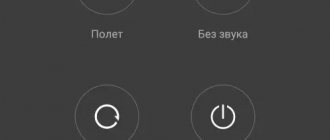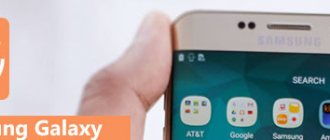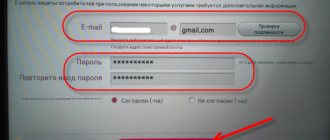If you have forgotten the PIN code or pattern key on your LG phone, and there are no other unlocking methods, then we don’t have very good news for you: most likely you will have to reset your smartphone to factory settings and delete all data.
After all, protection in the form of PIN codes is needed so that no one except you has access to the data. However, if you forgot your password, you can unlock your LG phone using the Google account that is linked to it. But this only works in “old” versions of Android.
Therefore, if the first and second methods do not work, there is only one way out - reset the settings, from your phone or using a computer
Unlock LG using PC
The third method is implemented using a computer. In this case, the phone must also be linked to a Google account. Restoring access occurs as follows:
- Open the Google device search service in the browser on your computer.
- Sign in to your Google account with your email address and password.
- Wait until it connects to the device and determines its location
- Select “ Unlock device and delete data ”, and then restore access to the device.
We remove the blocking together: SIM card, pattern key, other blocked situations
Removing the lock on LG means right now that you can continue to use your mobile phone to the fullest. TODAY, there are many steps that should be followed in order to solve problems regarding block removal. And now we will tell them in more detail.
- The first option is to use a pattern unlock. Here you should press the key combination “ON + upper case VOLUME” on your turned off mobile phone. After the phone is launched in the software environment, you must use the volume keys to select SAVE MODE and press. The phone will begin to roll back to its original settings. After this is done, you can continue working, but with the original parameters inside.
- If you need to remove a block from a SIM card, you must enter the PUK code, which can be found, for example, on the box of documents that were received at the mobile office when concluding a contract. The second option is to delve into these very documents, since on the package with SIM card data you can also find a PUK code.
Now it is worth mentioning the codes that may be useful for our readers.
- “*#06#” – Show IMEI
Service menu entry codes
- “*789# + Send – LG – 200”
- “2945# * – (hold) LG – 500”
- “2945#*# – LG – 510”
- “2945#*1# – (second service menu) LG – 510”
- “2945# * – (hold) LG – 600”
- “# and On together, then 6 6 8 LG – B1200”
- “*6861# initialization after booting LG – B1200”
- “*8375# – LG – B1200”
- “2945#*# – LG – 5200”
- “Service Menu – 2945#*#”
- "2945#*# – service menu (code reset)(W3000 G5300 C1200 G7100...)"
- "2945#(*)- hold (LG 500,600)"
- "B1200 *+pwr, 6,6,8 Service Menu"
- "B1300 *+pwr, 1,5,9 Service Menu"
How to understand that the TV is blocked
If you did not specifically install the block on the TV, then this happened by accident. Perhaps the children pressed a free key combination, and therefore the device died, or the system itself began to glitch, which is why the block was installed. There may be many reasons, but you can’t leave everything as it is either.
How can you understand that the LV device is not broken, but there is a block on it? It’s very simple, because on any TV the presence of a block is accompanied by one of these signs:
- Nothing is visible on the screen except the blue background and the key pattern. There is no sound or picture of broadcast programs;
- Instead of the expected image, the monitor shows a password entry field;
- Only one channel works on the TV, and the device does not respond to attempts to switch it with the remote control or on the panel of the TV itself.
In general, the signs are clear, so it is quite difficult to confuse the presence of a block with some other problem. However, if you know what password is used, the situation can be resolved simply. If you don’t know him, and the blocking happened by accident, then only a very lucky person can guess this arbitrary combination of numbers.
When you have problems with luck, you will have to use other methods that will help if you forgot the password on your LG TV or didn’t know it at all.
Huawei and Honor
Phones released by these companies work using the new FaceID technology, as well as using special gestures. In this regard, a complete flashing of the system may be required, even if you just need to remove the classic password.
NTS
Devices from the NTS company are considered one of the least closed among other manufacturers. Therefore, the owner of the gadget can easily go to the system settings of the device. Moreover, the user can find the latest firmware versions on the manufacturer’s official website.
Unlock LG password using Google login (Android 4.4 and below only)
If your LG device is running Android 4.4 and previous versions, you can change the password without any problem.
This feature is not available on devices that run later versions of Android. However, for all devices running versions older than Android 4.4, this is without a doubt the easiest way to set a new passcode. Just follow these steps to learn how to unlock LG password if you forgot it using your Google credentials. Wallpaper: Red, black, blue, white phone wallpapers, TV series wallpapers for phones, download for iOS and Android and New ios 11 wallpapers.
1. To start, just try to unlock your phone at least 5 times. After unsuccessful attempts, you will be given the option to either make an emergency call or select the “Forgot Password” option.
2. After selecting the “Forgot Password” option, you will get the following screen. Just enter the correct credentials of your Google account to unlock your phone. Although you must remember that when you sign in, you need to provide your Google account details, which is already linked to your device.
LG password
Using Fastboot
Fastboot is another specialized system that can update the smartphone operating system based on a certain principle, while at the same time erasing all information from the phone.
However, it is also recommended to use this utility only in extreme cases. Moreover, it is not recommended for inexperienced people to use the program. It is important not to forget that any manipulations with system settings can lead to irreversible consequences.
Firmware for LG Optimus L7 P705
Official firmware Android 4.0 [stock ROM file] – LG custom firmware –
Firmware for LG Optimus L7 P705 can be done in several ways. If the firmware file has not yet been uploaded here, then create a topic on the forum, in the section, specialists will help you and add the firmware. Don’t forget to write a 4-10 line review about your smartphone in the subject line, this is important. The official LG website, unfortunately, will not help solve this problem, but we will solve it for free. This LG model has a Qualcomm MSM7227A, 1000 MHz on board, so there are the following flashing methods:
- After updating, iPad requires a password
- Recovery - flashing directly on the device
- A special utility from the manufacturer, or
We recommend the first method.
What custom firmware are there?
- CM - CyanogenMod
- LineageOS
- Paranoid Android
- OmniROM
- Temasek's
- AICP (Android Ice Cold Project)
- RR (Resurrection Remix)
- MK(MoKee)
- FlymeOS
- Bliss
- crDroid
- Illusion ROMS
- Pacman ROM
Problems and shortcomings of an LG smartphone and how to fix them?
- If the Optimus L7 P705 does not turn on, for example, you see a white screen, hangs on the splash screen, or the notification indicator only blinks (possibly after charging).
- If stuck during update / stuck when turned on (needs flashing, 100%)
- Doesn't charge (usually hardware problems)
- Does not see the SIM card (SIM card)
- The camera does not work (mostly hardware problems)
- The sensor does not work (depends on the situation)
For all these problems, contact (you just need to create a topic), specialists will help for free.
Causes of malfunction and how to neutralize them
There are a lot of troubleshooting options, but the most popular are the following:
- Use the remote control by pressing a special key combination on it. True, you still need to know this combination, because different TV manufacturers often use non-standard instructions. Although if you are sure that you have not made any changes, you can always try the combination 0000. It is standard for most models. If it doesn’t help, there is an alternative, albeit not so popular among manufacturers - press combination 1234;
It happens that the TV is working and no one pressed the remote control, but when the device turns on, it does not work, and a message flashes on the screen indicating that you need to enter a password. Most likely, the issue is that you need to configure the channels. In this case, try to conduct a new search for TV channels, and they will restore their broadcasting;
If we are talking about Smart TV, then the issue may be outdated software. The system reacts in this way to an increased number of errors that block the system, including the broadcast of channels. To correct this drawback, you urgently need to reflash the TV by updating the software online or using a flash drive.
Both of the last options are much less common than the first, but if entering a password or resetting it to factory settings does not help, then it makes sense to check the last two methods to restore broadcasting.
Phone security and passwords
- The classic password variation is a digital code that the user sets on a mobile device. Also, in addition to numbers, the password may contain punctuation marks, Latin letters, and special characters.
- Fingerprint scanners are currently available in almost all devices. Moreover, this method of unlocking a mobile device is considered the most convenient, since the user only needs to place his finger on a special button, after which the gadget will automatically unlock.
- In addition, the latest technology was recently developed - Face ID, which allows you to maximize the security of your smartphone from unwanted users. The operating principle of this type of protection is based on special chips and a camera that can remember the facial features of the owner of the gadget. As a result, the device will only allow access to the user who has registered their Face ID.
However, despite the fact that in the modern world a large number of different ways to protect phones from hacking have been invented, there are still several ways to do this. At the link below you can watch a video that tells you how to hack a mobile device on the Androd operating system:
The second way to unlock the pattern key in your lg phone is if you forgot it
For this method, in addition to the Internet, you need a computer or laptop. If there is, go to this page.
Now we enter the account information, after which the service should show your lg phone in the top left. There may be several, then choose yours.
Below the phone there will be three options: “call”, “unblock” and “delete”. I don’t think there’s any need to explain which one to press.
The graphic key can also be removed by clicking on “Delete”, only then will your data be reset along with the key - so click on “Unlock”.
Characteristics
- Standard: GSM 900/1800/1900, 3G
- Type: smartphone
- Operating system: Android 4.0
- Case type: classic
- Case material: metal and plastic
- SIM card type: regular
- Number of SIM cards: 1
- Weight: 122 g
- Dimensions (WxHxD): 67×125.5×8.8 mm
- Screen type: color IPS, 16.78 million colors, touch
- Touch screen type: multi-touch, capacitive
- Diagonal: 4.3 inches.
- Image size: 480×800
- Pixels per inch (PPI): 217
- Automatic screen rotation: yes
- Type of ringtones: polyphonic, MP3 ringtones
- Vibration alert: yes
- Camera: 5 million pixels, 2592×1944, LED flash
- Camera functions: autofocus
- Video recording: yes
- Max. video resolution: 640×480
- Max. Video frame rate: 30fps
- Geo Tagging: yes
- Front camera: yes
- Video playback: 3GP, AVI, MP4, MPG
- Audio: MP3, AAC, FM radio
- Voice recorder: yes
- Headphone Jack: 3.5mm
- Interfaces: USB, Wi-Fi, Wi-Fi Direct, Bluetooth
- Satellite navigation: GPS
- A-GPS system: yes
- Internet access: WAP, GPRS, EDGE, HSDPA, HSUPA, email POP/SMTP, email IMAP4, HTML
- DLNA support: yes
- Processor: Qualcomm MSM7227A, 1000 MHz
- Number of processor cores: 1
- Video processor: Adreno 200
- Built-in memory: 4 GB
- RAM capacity: 512 MB
- Memory card support: microSD (TransFlash), up to 32 GB
- Additional SMS features: text entry with dictionary
- MMS: yes
- Battery type: Li-Ion
- Battery capacity: 1700 mAh
- Talk time: 10:30 h:min
- Standby time: 700 h
- Speakerphone (built-in speaker): yes
- A2DP profile: yes
- Sensors: proximity, compass
- Search by book: yes
- Organizer: alarm clock, calculator, task planner
»
Sources used:
- https://lg-smart.ru/razblokirovka-ekrana-smartfona-lg-esli-zabyt-klyuch-ili-parol.html
- https://thesaker.ru/tariffs-beeline/lg-parol-kak-razblokirovat-esli-zabyl-parol-polnyi-sbros-dannyh-na/
- https://offlink.ru/bluetooth-setup/kak-razblokirovat-smartfon-lg-esli-zabyl-parol-razblokirovka-ekrana/
- https://x-tarif.ru/raznoe/kak-razblokirovat-telefon-lg.html
- https://tnt-nazarovo.ru/tehnicheskie-sredstva/parol-na-televizore-lg.html
Through Recovery mode
“Recovery” mode is a special option that is built into all mobile devices running on the Android operating system. To describe this option briefly, these are the most common system settings of a smartphone, but very few users know about them. Using this mode, the phone owner can reset his gadget to factory settings, which will also allow him to reset any type of protection.
It is worth remembering that resetting the device to factory settings means completely deleting the data stored in the system.
In order to reset the device in the described way, you will first need to switch to Recovery mode. This is done by pressing the buttons described below in the phone body:
- Volume down button and power button;
- Volume up button and power button;
- Both volume control buttons and the power button.
Once the user is in the Recovery menu, he should find a tab called “wipe data/factory reset”. Then you will need to confirm the reset, after which the mobile device should reboot.