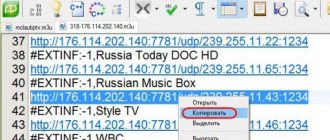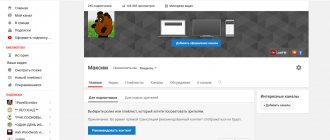Author: Yuri Belousov · 06.12.2018
When checking the performance of a computer using programs that can determine the amount of resources consumed by a particular process, you can encounter the Digital TV Tuner device registration application process, which, according to these same programs, creates a very large load on the system.
Let's figure out what this Digital TV Tuner device registration application program is and how to remove it. And is it possible to delete or disable it at all?
Is it possible to remove Digital TV Tuner device registration application
Is it possible to remove Digital TV Tuner device registration application without affecting the operation of the computer? It can be removed; there will be no global consequences for the correct operation of the operating system, but this process can only be removed by disabling Windows Media Player. The loss is not great, because objectively, this media player is not the best. There are many other players that are superior in quality. For example, VLC.
But you need to know for sure whether this process really contributes to the load on the system, or whether it is still a glitch in the load analyzer program. For example, in the following screenshot you can see that Avast’s computer performance check service shows data on the system load using the Digital TV Tuner device registration application service. However, there is no actual load and this process does not slow down the computer in any way.
How to remove Digital TV Tuner device registration application
The presence of viruses in the Windows system
The Digital TV Tuner process does not require much resources from the system. But if it takes up a large amount of RAM or network, this may indicate the presence of malicious software on the computer. Often such programs are embedded into processes under a different name. So that the user does not suspect anything, they can be called system components. Therefore, it is necessary to check your PC for viruses.
For these purposes, you can use anti-virus software, which users usually install along with the new OS. But it is best to download additional utilities that search for malicious programs more efficiently. If the antivirus detects a threat from the media player, remove it using antivirus software tools. This way you can get rid of the Digital TV Tuner device registration application.
How to disable Digital TV Tuner device registration application
You can remove Digital TV Tuner device registration application from your computer by disabling Windows Media Player components.
Instructions for removing Digital TV Tuner device registration application :
- Go to “Control Panel” from the “Start” menu or through the standard Windows search;
- Activate the “Large icons” or “Small icons” item in viewing mode;
- Click “Programs and Features”;
- In the left side column, click “Turn Windows features on or off”;
- Find the item “Components for working with multimedia” in the list and expand it (English: Media Features);
- Uncheck “Windows Media Player”;
- In the window that appears, confirm the disconnection by clicking on the “OK” button.
This is how you can simply disable the Digital TV Tuner device registration application. If suddenly this service becomes necessary again, you can easily enable it by re-activating the unchecked box.
Apple Mobile device
If you have a corporate account on your iOS device, we recommend setting up data protection and setting up a security profile. The administrator profile opens up additional options, including setting up various settings, activating protected applications, managing information, and much more. Before you remove Apple Mobile devices, you need to make sure that such a step is really necessary. Deactivating the administrator profile will make the device less secure and reduce management options. If you decide to remove Device policy, the following instructions will help:
- Go to the settings section on your iOS device and select “General”, and then “Device Management”.
- Next, you will need to click on the “Apps download profile” command and select “Remove device control”.
- At the end, the action must be confirmed.
PC optimization program
To optimize the operation of your PC, you can use specialized programs. One of the most popular Advanced SystemCare.
Didn't find the answer? Then use the search form:
Every user would like his computer to work at maximum speed. Many people know that to do this, you need to terminate unnecessary processes and close other programs in the task manager. Some of them began to notice that, among other system processes, the Digital TV Tuner device registration application was running. How to remove it and whether there will be consequences - you will learn about this further.
Dingit.tv infection method
installed on your computer along with free programs. This method can be called "batch installation". Free programs offer you to install additional modules (Dingit.tv). If you do not decline the offer, the installation will begin in the background. Dingit.tv copies its files to your computer. Typically this is the file (randomname).exe. Sometimes a startup key is created with the name Dingit.tv and the value (randomname).exe. You can also find the threat in the list of processes named (randomname).exe or Dingit.tv. a folder called Dingit.tv is also created in the C:Program Files or C:ProgramData folders. After installation, Dingit.tv begins to show advertising banners and pop-up ads in browsers. It is recommended to delete Dingit.tv immediately. If you have additional questions about Dingit.tv, please indicate below. You can use programs below to remove Dingit.tv from your browsers.
What is this unknown process Digital TV Tuner device registration application
This process, Digital TV Tuner, is a component of Windows. Namely, to Windows Media Player. The process provides a connection to the digital tuner media application. If you disable it in the standard way through the task manager, no critical failures or errors will occur in the system. Despite what the message may say about it. This part of the component is included in many popular editions of the operating system.
Digital TV Tuner process in DZ
After disabling this process, there will still be consequences. You will not be able to use Windows Media Player while it is stopped. For most users of this OS, this fact is not upsetting at all. After all, there are a large number of digital players that cope with their tasks much better.
What is RtHDVBg.exe?
The genuine RtHDVBg.exe file is one of the components of the Realtek High Definition Audio Driver software developed by Realtek.
The Realtek HD Audio Driver is the interface between the Windows operating system and the Realtek HD sound card. RtHDVBg.exe runs a background process that belongs to Realtek HD Audio. This is an optional Windows process and can be disabled if it is known to be causing problems. The Realtek HD Audio Driver is a software interface for the Realtek HD Audio, an audio chipset that uses audio codecs and standards developed by Intel. Realtek HD Audio is the successor to their AC'97 PC audio standard. It was known as "Azalea" during its development period. Most Intel motherboards contain sound chips from Realtek.
Realtek is a Taiwanese semiconductor manufacturing company founded in 1987. Realtek employs more than 2,000 people, most of whom are involved in research and development. The company manufactures and markets a wide range of integrated circuit products worldwide. Its products broadly cover communications networks, computer peripherals and multimedia. Realtek is currently headquartered in Hsinchu Science Park, Hsinchu, Taiwan.
RtHDVBg stands for Real High Definition Sound, 3D perspective of the process
The .exe extension in the file name indicates an exe cutable file. Executable files can, in some cases, harm your computer. Therefore, please read below to decide for yourself whether RtHDVBg.exe on your computer is a Trojan that you should remove, or whether it is a file belonging to the Windows operating system or a trusted application.
RtHDVBg.exe process in Windows Task Manager
The process known as HD Audio background process belongs to software Realtek High Driver Definition Audio Driver or RtHDVBgProc.exe or Realtek HDMI Audio Driver for ATI by Realtek Semiconductor (www.realtek.com.tw).
Description:
RtHDVBg.exe is not necessary for Windows OS and causes relatively few problems. The file RtHDVBg.exe is located in a subfolder of "C:Program Files (x86)" or sometimes in a subfolder of "C:Program Files (x86) Realtek Audio HDA". Known file sizes in Windows 10/8/7/XP are 1,082,816 bytes (12% of all occurrences), 1,074,688 bytes, and 21 other variants.
This is not a Windows system file. The program does not have a visible window. The file is digitally signed. This is a file signed by Microsoft. This is a signed Verisign file. RtHDVBg.exe is capable of recording keyboard and mouse input. Therefore, the technical reliability rating is 15% dangerous. However, you should also read user reviews.
Uninstalling this option: You can safely remove the program using the Realtek High Definition Audio Driver or Realtek HDMI Audio Driver for ATI uninstall program (Control Panel ⇒ Uninstall a Program).
Important: Some malware camouflages itself as RtHDVBg.exe, especially if it is located in the C:Windows or C:Windows System32 folder. Therefore, you should check the RtHDVBg.exe file on your PC to see if it is a threat. We recommend Security Task Manager to check the security of your computer. It was one of the best download options for The Washington Post and PC World.
A clean and tidy computer is the main requirement to avoid problems with RtHDVBg. This means running a scan for malware, cleaning the hard drive using 1 cleanmgr and 2 sfc /scannow, 3 uninstalling unnecessary programs, checking for startup programs (using 4 msconfig), and turning on automatic Windows 5 updates. Always remember to perform a periodic backup copy or at least set restore points.
Alternative players for Windows OS
If you want to stop the Digital TV Tuner process, but don’t know where to get another player and which one to choose, then you can use the tips below. Let's look at the best and free players for Windows.
- KMPlayer is a universal media player with a user-friendly interface and powerful functionality. It is free and suitable for many platforms, including Windows, mobile devices, Apple devices and others. You can download it on the official website https://www.kmplayer.com/pc. The link leads to a player for PC with a 32-bit system. You can select another one in the top menu block;
- VLC Media Player is a free cross-platform player. In it you can open any video or audio. Plays all music in any format. It has a simple and convenient graphical shell. The official download site is located at - https://www.v >
AIMP media player
Another very popular player that has long become synonymous with the word media player is Winamp. Despite everything, its development continues to this day. It is located at https://winamp.com/.
Features of Spyhunter Remediation Tool
- Deletes files created by Dingit.tv.
- Removes registry keys created by Dingit.tv.
- Fixes browser problems.
- “Toolbar removal utility” will help you get rid of unwanted add-ons.
- Removal is guaranteed - if Spyhunter Remediation Tool fails, contact free support.
- Those. 24/7 support is included in the offer.
We noticed that you are on smartphone or tablet now, but you need this solution on your PC. Enter your email below and we'll automatically send you an email with the downloading link for Dingit.tv Removal Tool, so you can use it when you are back to your PC.
How to disable the Digital TV process
Most often, it does not load the system, but only takes up a few megabytes of your computer’s RAM. For those who wish to disable the Digital TV Tuner device registration application process, the following instructions will be provided. First, you need to launch your task manager and find the process in the list.
- Select it with the mouse from the list;
- Click the “Stop” button at the bottom;
- Despite the system warnings, confirm your choice.
But this way we will only disable this process for one session. To completely get rid of this process, you need to turn off Windows Media Player on the system. This is also not difficult to do. But first, you need to download one of the proposed players (or any other) so that you can play your media files.
- We need to get into the Windows Control Panel. To do this, press WIN+R and write “control” in the line. Press ENTER;
- There is an item at the top right, select “Large icons” and find the “Programs and Features” item in the list;
Programs and Features in Control Panel
- On the left in the block, select “Disable components”;
- Another small window will open where you need to find Windows Media Player;
- Uncheck it and confirm your settings by clicking “Ok”.
Now the player will not be active, and you will not be able to play music or video clips through it. The Digital TV Tuner process will also disappear from the task manager and be deleted.
Why are there problems with the component?
A computer is a very complex device and many factors can influence individual programs or the system as a whole. Here are the main ones:
- malicious software is often disguised as system processes and components, so you should not rule out the activity of viruses, even if the latest and most effective anti-virus software is installed on your computer;
- errors and failures in the operation of system files occur frequently, it is quite possible that conflicts arose during the playback of media files;
- the component has entered the virus repository.
If you value a standard player, then try other methods to speed up your computer - run a deep scan for viruses, clean your hard drive with special utilities, clean the Windows registry, defragment the disk and registry and after that, most likely, you will not have to remove the component and your computer will work much faster. If these tips did not help you, then the next step will be to turn off the heavy process and also disable the program.
What is a TV tuner
A modern digital tuner is multimedia equipment with extensive functionality (video recording, TV program, scheduler), intended primarily for decoding and displaying television programs.
- Record live broadcasts from TV and store information in memory. Receivers have a special scheduler. It automatically starts recording the desired image at a specific period of time. In TimeShift mode, you can move through the recording in both directions: review the moments you liked, and then return to the standard timeline. In the same mode, the user will be able to change the playback speed: slow down or speed up if necessary.
- An FM receiver can be built into the TV tuner, and therefore you can use it to listen to the radio.
- Go-TView – connection to a TV program via a tuner. The user will be able to see the list of programs for the week and find a specific channel, for example “Sports” or “Culture”. Using synchronization, all commercials are cut from the saved video.
- Scheduler. By connecting to the program guide, you can activate a special function that will remind you or save an interesting broadcast at the right time. The program will automatically check whether several desired gears will overlap, and if necessary, open a menu where you can adjust the settings.
- Blocking channels. This feature is known as Parental Controls.
How to get rid of other device components and viruses
Users of Android gadgets often use the online store to download various applications. After they are no longer needed or free space needs to be freed up, the programs are uninstalled, but if this is done incorrectly, some data will be retained. For example, you need to remove Find my device, and for this:
- You will need to go to the main menu of the gadget.
- Here you should select “Settings” or “Application Manager”.
- A list of all installed programs will open.
- If the name you are looking for is not available, you can activate the “Options” button in the upper right corner and click on “Show system applications”.
- After going to the program menu, you will need to press the “Memory” button, and then “Clear data”.
- After clearing the cache, you should go back a step and activate the “Delete” button.
These instructions can also be used for other Android applications, for example, when you need to remove Kedacom usb device. If uninstallation using the described method is not possible, Root rights may be required. And this means that the program belongs to the category of system ones.
Device applications are often encountered by users of Samsung gadgets. After installing or downloading the left content, the message “update device information” appears on the screen. It is very difficult to remove it; it is easier to reflash the device.
Types of TV tuners
In stores you can only find a digital tuner for a TV, since analog types have fallen out of use, and previously they were designated by NTSC, PAL, SECAM formats. Set-top boxes differ in broadcast standard, type of connection to a TV or computer, and operating system support.
According to broadcast standard
A digital tuner receives a television signal and decodes it depending on broadcast standards, including the following:
By type of output
The equipment also differs in connection type. In stores you can find models of TV tuners with various outputs.
Built-in for PC:
- PCI is an outdated but standard bus for a personal computer motherboard;
- PCI-E is a high-speed bus that replaced the previous standard. It is this type of connection that it is advisable to choose when installing a tuner on new computers.
- USB is a common output that every personal computer is equipped with. This TV tuner can also be connected to a laptop or car radio. True, set-top boxes with USB connections are too demanding on processor performance;
- PC Card – bus for connecting to laptop computers;
- Express Card is a standard for placement on laptops that replaced the PC Card. The difference from the previous model is the increased information transfer speed.
External for TVs:
- HDMI is a modern port that allows you to transfer images to your TV in the best quality;
- RCA - two wires transmit audio (left, right), one wire transmits video;
- SCART - digital connector for transmitting a video signal, often found on older equipment;
- S-Video is an outdated type of connection, but transmits a picture in better quality than RCA;
- VGA – connector with 15 pins. This is an outdated type that has been replaced by digital interfaces;
- SPDIF – designed for transmitting audio signals to electronic equipment.
Create Hidden Process (CHP) what is it?
Hi guys!
Create Hidden Process (CHP) - refers to a proprietary program from Beeline for connecting to the Internet (presumably mobile). The program is called Setup Wizard. It runs under the chp.exe process, this information is confirmed by the official Beeline representative on VKontakte:
Link to the Setup Wizard:
Judging by the off-site, the Setup Wizard application is necessary for setting up a VPN connection, a Wi-Fi router, and also for diagnosing network faults on a PC.
The following routers are supported:
- D-Link DIR300/NRU
- D-Link DIR300A/C1
- Beeline SmartBox
- Beeline D150L
- Wi-Fi router Beeline
- TRENDnet 432BRP D2.0
Appearance of the Setup Wizard software:
Read full information about the functionality of the program on the above website.
What to look for when choosing an external tuner
When choosing the right TV set-top box, you need to consider the following:
- Connectors. You need to select those that are present on your home computer or TV, otherwise you will have to additionally look for adapters. In order for the monitor to receive high-quality images, it is important to have an HDMI port.
- Availability of PVR function. If the tuner supports this extension, then it will be able to record any broadcasts from the TV at the appointed time. The user will independently decide how long this file needs to be stored in the equipment memory. In this way, delayed viewing can be performed.
- Availability of a USB port. Often people want to use a tuner not only to connect to digital television, but also to watch movies that can be downloaded to the TV via a flash drive.
- DVB-T2 format support. You should not buy a model with DVB-T preceding it. This is a waste of money, since this standard is no longer supported in the Russian Federation.
These functions are enough for the average user for comfortable viewing.
Question details
The programs you listed are not important for Windows; disabling them from startup will not lead to negative consequences or problems with the system.
The BTServer.exe file is a software component from Realtek for Realtek Bluetooth. Realtek Bluetooth is a configuration utility for Bluetooth devices. BTServer.exe starts a process that transfers data such as audio over a Bluetooth connection.
HP Lighting Bar Control is part of the HP Phoenix Control software that allows you to configure the RGB bar on HP computers to display processor usage status and temperature.
HP Message Service belongs to the HP Quick launch program and is used to operate the quick launch buttons.
The Realtek Wowl Utility process belongs to the Realtek Wireless LAN Driver or Realtek Wowl Utility software from Realtek and is used to set up a wireless connection and connect to a Wi-Fi network.
Windows Defender notification icon or Windows Security notification icon is responsible for displaying the Windows Defender icon in the notification area. Disabling these programs will not disable Windows Defender itself.
If you do not use the listed programs from Realtek and HP and if you do not need the Defender icon to be displayed in the tray, then you can disable all of these programs without any fear.
Software is the most important thing in tuners
The installed firmware is the most important part of the device, because it is what ensures the functioning of the device. Each TV tuner is equipped with standard software, thanks to which the device will perform a variety of functions:
- automatically record specific programs at specified times;
- adjust image quality;
- display an image on several screens simultaneously.
If you need additional features, you will have to look for more expensive tuners with advanced functionality.
Startup programs
I will be grateful for your Help!
HP desktop computer,
Attached is a screenshot (topmost) a) What programs can be turned off in startup?
b)If I turn off a program, can it be erased from the list?
c) What unnecessary programs in startup slow down the operation of the operating system?
d) What is the best way to remove McAfee Security Startup antivirus using the usual removal method or through a special one. program?
Attached a screenshot!
On a second desktop computer
e) I left only the Windows Security notification icon in startup. Did I do it right? What is your opinion?
g ) How can you erase the lines of DAEMON Tools Lite Agent, IntEdReg. Send to OneNote Tool? (in the screenshot)?
MANY THANKS FOR THE HELP .
Which external tuner to choose
Electronic stores have a sufficient number of tuners with various parameters.
Judging by reviews online, the following devices turned out to be the most reliable in their price category.
TOP 3 best budget DVB-T2 models for terrestrial TV
World Vision Premium. An easy-to-use device. A large display is mounted on the front side, from which information is easy to read. The TV tuner control panel is ergonomic. Built-in power supply. It will not get very hot during operation.
Harper HDT2-1202. Connects to old and new generation TVs. A miniature model that will not take up much space when installed on a TV receiver located in the kitchen or children's room.
Selenga HD950D. Equipped with an MStar 7T01 processor, which increases the channel switching speed compared to other similar models. The set includes a smart remote control that can be configured to control other TVs.
The best budget model for satellite TV
World Vision Foros Combo T2/S2 is a suitable and convenient option for connecting to satellite television. Hassle-free, simple and inexpensive, this receiver's recipe for success is simple. On the equipment you can watch video from a flash drive in HD in any format thanks to the built-in player.
Thanks to the supported T2-MI standard, the user will be able to view federal channels from satellite for free. This is a useful feature for people living far from television centers.
What is Device Manager and how dangerous is it?
Many Windows system programs are not harmful to the PC. For example, DeviceManager.exe is developed by Phillips. This executable file must be launched from a folder with the same company name, which is located on drive C. It is recommended to check the authenticity of the process in the Task Manager. The standard file weighs 25.77 MB, the publisher and storage location are already known. If you encounter difficulties with the file or suspect that DeviceManager.exe is a virus, it is recommended to remove it. How to do it?
- The Start menu opens and you go to Control Panel, and then to Programs and Features.
- You need to select the “Uninstall a program” section and find the component called “SA60xx”.
- Next, you need to click on it and select the command that offers to uninstall it.
- Then simply follow the instructions, and at the end confirm the action to completely remove DeviceManager.exe.
It is not recommended to replace exe files from suspicious sources; they may also contain viruses and cause even more harm to your computer.
Note! If errors occur with the DeviceManager.exe application, there is no need to rush to remove it, believing that the cause is a dangerous virus. Among the most common errors are the inability to find the path to the file, problems with startup, and a message that the component is not bound to Win32.
Alternative ways to solve the problem
You can solve the problem with the load from the Digital TV Tuner device registration application process not only by removing Windows Media Player. You can also use standard Windows tools to troubleshoot operating system problems.
If your computer's slowdown has become noticeable relatively recently, it can be easily fixed using the basic system restore function.
You can learn about Windows system recovery by watching the following video:
Other useful actions
If you still use Media Center, but this process has begun to consume too much, we recommend doing the following.
- Delete temporary files using utilities like CCleaner.
- Reconnect the tuner itself and be sure to update its drivers - perhaps some components of the driver have fallen off and are broken.
- Run system self-diagnosis using the command in the console (as Administrator): sfc /scannow. You may need a Windows disk.
Windows scan and repair - Check the system with a pre-installed antivirus and downloaded scanners such as AdwCleaner and MalwareBytes.
- Run a system restore or rollback mechanism.
Monect Hidden device
After uninstalling some programs, a folder with drivers or a component in Device Manager may remain on the system. This often happens when installing gamepads, and in order for the device to work correctly, you need to reinstall the drivers.
Problems may arise with the Monect Hid device application when, even after deleting the driver folder, some of its components remain in the device’s memory. If cleaning through the Control Panel fails, it is recommended to try another method:
- Launch Device Manager. The list that appears should contain the name of the program whose drivers remain in the system.
- After right-clicking on it, a context menu will open in which you should select “Properties”.
- In the new window, you need to select the “Driver” tab, and then click on the “Delete” button. Monect Hid device will disappear completely, and if you need to get rid of it forever, you just shouldn’t install this component in the future.