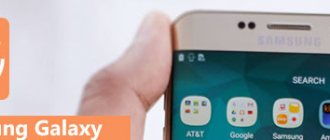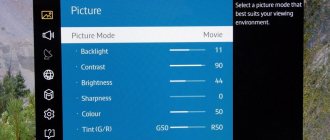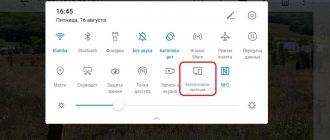Phone rating:
(2.41 - 32 votes)
Just a few years ago, almost all Android smartphones were equipped with collapsible cases. If system failures occurred, device owners could perform a quick reboot by removing the battery for a couple of seconds. Today, it is impossible to solve problems so radically - the design of gadgets does not allow access to the battery. Figuring out how to reboot a Sony Xperia X phone if it’s frozen can be done without much difficulty – the developers of the popular operating system have provided several ways.
If the device stops responding to usual actions, then the reason probably lies in software glitches. Without the use of equipment available to service center technicians, it is impossible to find out what caused the freeze. However, the underlying factors are most often:
- errors in the operation of the graphical shell or when updating the OS;
- excessive filling of the device’s internal memory;
- failures when updating programs or firmware;
- sudden changes in ambient temperature;
- mechanical damage.
In many situations, rebooting helps the smartphone come to its senses. If the freezes are permanent, then you will have to resort to more serious measures.
Reboot Sony Xperia Z if it's frozen
The Sony Xperia Z mobile phone is a very good model of a modern smartphone on the Android operating system for the money, with a thin body, excellent functionality and an excellent 13MP camera, and even capable of shooting HDR. But, like absolutely any similar device, it can sometimes glitch, refuse to work normally and even freeze. The easiest way out in this case is to restart the phone. It's easy to say. And if it freezes and doesn’t respond to anything, what should you do? For example, on old phones you could remove the cover and pull out the battery! You won’t be able to do this trick with the Sony Xperia - the battery is not removable (pay for the narrow body). Well, what should we do?! Fortunately, the developers foresaw this and created a key combination for an emergency restart of the gadget! And later even a hidden reboot button appeared.
Method 1: Keyboard shortcut
In short, in order to restart the Sony Xperia Z phone, you need to simultaneously press the volume up key (“rocker up”) and the “On/Off” button on the case.
The buttons must be held for 5-10 seconds. In response to this, the smartphone should emit a vibration signal, which will indicate that Xperia has restarted.
Method 2. Reboot and shutdown button
Taking into account the wishes of the owners of previous versions, the new Sony Xperia Z1, Z2, Z3, Z5 and M2 phones now have a hidden OFF button for rebooting and shutting down, by pressing which you can turn off the phone. It is located under the SIM card slot cover of the smartphone.
Sometimes it is even made in red to make it more noticeable. On cheaper Xperia models, the reset and shutdown button may be located under a removable cover labeled “OFF”. Gently press the button with the tip of a pen or paper clip and wait until the device turns off.
Third way to reboot
There are so-called hot keys that help make certain operations easier. Some key combinations will help you restart your smartphone.
- Press the power button and the Volume Up button at the same time.
- Hold for about 10-15 seconds.
- The smartphone should vibrate three times.
- Immediately after the phone's display goes out, you can turn on the device as usual.
In these simple ways you can reboot your Xperia smartphone, including popular models such as: Sony Xperia c2305, Z, Z1, Z3, Z3 comapct and others.
The Sony Xperia E5 is one of the latest quality smartphones from the Japanese manufacturer that offers good performance at a fairly low price.
The mobile device runs on the Android operating system, so many people ask the question - how to reset the Sony Xperia E5 F3311.
Factory reset is also called hard reset, factory reset, factory reset, etc. In this instruction we will use different names, but you should understand that they are the same thing.
So, experienced Android users should know how to reset Sony Xperia E5 F3311. Why? Any Android smartphone, including Sony Xperia E5, can break down. For example, the device may not turn on, freeze, stop opening applications, become infected with a virus, etc. You can also forget the pattern key from your smartphone, thereby completely blocking the device.
Sony Xperia E5 F3311 hard reset is a lifeline for the owners of this device. The factory reset feature can fix most software errors you may encounter.
Before you reset your Sony Xperia E5 F3311, you should save important files from the internal memory of your smartphone to an external source, such as an SD memory card or the cloud. A hard reset deletes absolutely all files on your smartphone, including photos, contacts, and messages.
We know about 2 ways to reset the Sony Xperia E5 F3311. Read on to find out more details.
Factory reset
To avoid damaging your device, do not interrupt the reset procedure.
A factory reset will not restore the previous version of Android software on your device.
Restoring device software
If you've forgotten your screen unlock password, PIN, or pattern, you can use the device recovery feature in the Xperia Companion app to remove this level of protection. You must be signed in to a Google account to perform this operation. Running the recovery function will reinstall the device software, which may result in the loss of some personal data.
If your device freezes, restarts repeatedly, or won't start after updating or restoring your Xperia software or doing a factory reset, force shut down your device, and then try to turn it on. If the problem persists, force shutdown the device, and then restore the software.
To find out the recovery time, visit the Google technical support page https://support.google.com.
You will not be able to use the new Google username or password you receive.
Firmware for Sony Xperia Z3 Compact
Official firmware Android 4.4 [stock ROM file] – Sony custom firmware –
Firmware for the Sony Xperia Z3 Compact can be done in several ways. If the firmware file has not yet been uploaded here, then create a topic on the forum, in the section, specialists will help you and add the firmware. Don’t forget to write a 4-10 line review about your smartphone in the subject line, this is important. The official Sony website, unfortunately, will not help solve this problem, but we will solve it for free. This Sony model has a Qualcomm Snapdragon 801 MSM8974AC, 2500 MHz on board, so there are the following flashing methods:
- Recovery - flashing directly on the device
- A special utility from the manufacturer, or
We recommend the first method.
Problems and shortcomings of a Sony smartphone and how to fix them?
- If the Xperia Z3 Compact does not turn on, for example, you see a white screen, hangs on the splash screen, or the notification indicator only blinks (possibly after charging).
- If stuck during update / stuck when turned on (needs flashing, 100%)
- Doesn't charge (usually hardware problems)
- Does not see the SIM card (SIM card)
- The camera does not work (mostly hardware problems)
- The sensor does not work (depends on the situation)
For all these problems, contact (you just need to create a topic), specialists will help for free.
Restoring software using Xperia Companion
Before restoring the software, make sure you remember your Google credentials. Depending on your security settings, you may need to enter them to restart your device after restoring the software.
When turned on, Sony Xperia freezes on the splash screen or logo and the display does not turn off - it does not respond to anything. What to do? In today's article, I will give you detailed step-by-step instructions on how to reboot your smartphone and fix software errors.
Solution
After carrying out diagnostics, the technician at the service center will name the exact cause of the problem, the necessary services, and the cost of repairs. Then you will act based on the situation:
- Reflashing, installing the latest updates. The updated version of the system should not cause freezing.
- Cleaning your smartphone from unverified applications, suspicious files and viruses.
- Hardware repair with possible replacement of parts, depending on the nature of the damage. After liquid ingress, emergency recovery is required.
The service center can restore your Sony Xperia Z1 to its previous performance in a matter of minutes!
Now let's look at the reasons why a Sony phone freezes periodically or constantly. This also includes getting stuck on the logo while the phone is loading.
Let's clarify. The causes of freezing are divided into software and hardware. Some software reasons can be resolved on your own, but it is still better to seek professional help from a service center. We are not responsible for your actions.
Our service center repairs Sony phones for various types of failure, including freezes. We service all models.
Reasons why Sony Xperia smartphones freeze
The main reasons why Sony Xperia smartphones freeze in most cases come down to two factors:
- mechanical damage;
- software failure. (Android OS malfunctions, problems with the microSD memory card, conflict with downloaded applications)
Let's look at these problems in more detail...
Mechanical damage to the Sony Xperia smartphone - as a cause of freezing
Surely many readers decided to skip the section with such a heading: they say, if my phone was damaged, it would be immediately obvious. And my neighbor actually has half a mesh screen, and everything works. And in vain!
The era of the good old Nokia 3310 and other indestructible “bricks” is over. Gadgets of the second decade of the 21st century are incomparably more fragile things. The case may not show any signs of shock or pressure, but the shock could be a serious test for the electronics. One loose contact can cause operational problems. So solid aluminum cases, molded polycarbonate, Gorilla Glass or other protective glass may not prevent, but, on the contrary, mask the problem.
Android OS software malfunctions and conflicts with applications
Fortunately, much more often problems now occur due to software glitches. We say “fortunately” because software “diseases” are easier to cure. There is no need to get into the electronic stuffing with a screwdriver and soldering iron.
Downloaded applications may affect the stable operation of the device and may cause it to freeze. To check whether downloaded applications are causing problems, use Safe Mode. In safe mode, it will launch exclusively with pre-installed software and applications.
Reasons why Sony phone freezes
There are quite a few reasons why Sony phones glitch and freeze, and often the problem occurs when the following reasons are combined:
- Problems with the phone software - incorrect firmware or failure of some programs.
- Outdated firmware version.
- During the Android update, there was not enough charge and the update process was interrupted, which led to errors in operation.
- Joint conflict of installed applications.
- The amount of available RAM and permanent memory is too small. Cleaning will help.
- The flash memory module is damaged.
- If your Sony Xperia freezes when using an application and it is installed on the memory card, then the problem is probably in the memory card itself.
- Mechanical damage to phone elements as a result of an impact or fall. Diagnostics are needed to accurately identify the damaged module.
- Consequences of moisture or exposure to low/high temperatures.
Cases where a Sony phone freezes on the splash screen or when turned on most often indicates firmware corruption or errors when updating the firmware. In this case, software services from a service center will be required.
Resetting your smartphone using buttons is a necessary measure due to accumulated bugs and full smartphone memory. This measure is considered an extreme measure and is not used to revive a frozen device.
To revive a frozen device:
First of all, I would like to note that Sony Xperia smartphones (quite a lot of models) have an emergency reset button, it is located in the SD card slot.
To emergency reboot your device:
- Turn off your smartphone. Open the memory card slot.
- There is a small metallic colored button in the corner. Take a toothpick or similar pointed object and hold it for 3-5 seconds.
- Now you can turn on the phone; it will reboot, even if you didn’t want to turn on before.
However, if you have a number of problems, forgetting your password, clogged memory, suspected viruses, or just to sell or give your parents a smartphone, you will need to completely reset your Sony Xperia smartphone to its out-of-the-box state.
How to identify the reasons why your Sony Xperia smartphone freezes
In order to identify a malfunction of the Sony Xperia smartphone, you must: enter the device’s safe mode to do this:
- Hold down the power button until a dialog box appears with the functions of shutdown, restart and offline mode;
- Click on the “Turn off power” item and do not remove your finger from it for 5-7 seconds until a new dialog box appears;
- Confirm switching to safe mode with the “OK” button.
The result will be a reboot of the device, after which the “Safe Mode” symbol will appear at the bottom of the screen. This will mean that all downloaded applications, as well as the memory card, will be inactive.
You can also delete a recently used application and restart your phone. To enable Safe Mode, wait until the Xperia™ logo disappears. Next, press and hold the volume down until the phone vibrates and enters safe mode.
How to wake up Sony Xperia 10 from sleep mode without power button?
The solutions we will provide you will help you get your Sony Xperia 10 out of standby mode. However, it will not fix the restart issue if your smartphone ever turns off.
Turn on Sony Xperia 10 using Volume button
L'application Power button to volume button allows you to activate the screen by pressing the volume level instead of the power button. This application will allow you to set the volume button as the power button. This application can consume a lot of battery power.
Gravity sensors allow you to reboot Sony Xperia 10
L'application Gravity screen allows you to automatically lock your smartphone when you put it in your pocket, and also unlock it when you take it in your hand. The sensors are adjustable to select locking and unlocking options.
Sony Xperia freezes due to incorrectly installed software or after updating the firmware - what to do?
The Sony Xperia Z is one of the best phones on the market, but it turns out that Sony's flagship is causing a lot of problems for some users.
One of them is “Sudden Death”. The phone suddenly freezes or turns off and only a hard reset, or a combination of the power button + volume up, helped.
Everything turned out to be not in the physical device, but in the software.
At the moment, a corresponding update has already been released that solves this problem.
Second way
To do this, you need to use the service menu. It is activated by dialing *#*#7378423#*#*. After typing these characters, access to a menu will open where you need to select the “Customization Settings” section and click on the “Reset customization and reboot” button.
After this, the settings will be reset, the files will be deleted, and the phone will reboot and turn on with stock parameters.
Force reboot Sony Xperia when frozen
Due to the fact that the batteries in modern xperia models are non-removable, you cannot do a physical reset, but the Japanese have provided for this possibility and integrated a small physical hard reset button into each model! In most tablets and smartphones, it is located under the SIM card slot cover or under a removable cover (budget models) labeled “OFF”. Therefore, to restart your smartphone you need to do the following:
- Open the plug
- Using a pen or other thin but not sharp object, press and hold the OFF button. Refrain from using needles or similar sharp objects!
- After the device vibrates several times (usually three vibrations), you can release the button. You will see that the device has turned off.
- We launch the smartphone.
If you have an earlier model of smartphone, a forced Reset can be done in the following way, using a key combination:
- On the case, simultaneously press the volume up key (“rocker” up) and the “On/Off” button.
- Hold them for 5-10 seconds. In response to this, the smartphone should emit a vibration signal, which will indicate that Xperia has restarted.
If the methods listed above did not help and the Sony Xperia did not restart, then try another trick. Leave the gadget running until the battery is completely drained. Then put it on charge and turn it on after 5-10 minutes. The smartphone should boot in its usual mode.
And if this doesn’t help, feel free to take it to the service center, because nothing more can be done.
Characteristics
- Type: smartphone
- Operating system: Android 4.4
- Case type: classic
- Design: waterproof
- Controls: on-screen buttons
- SIM card type: nano SIM
- Number of SIM cards: 1
- Weight: 129 g
- Dimensions (WxHxD): 64.9x127x8.6 mm
- Screen type: color IPS, 16.78 million colors, touch
- Touch screen type: multi-touch, capacitive
- Diagonal: 4.6 inches.
- Image size: 720×1280
- Pixels per inch (PPI): 319
- Automatic screen rotation: yes
- Type of ringtones: polyphonic, MP3 ringtones
- Vibration alert: yes
- Camera: 20.70 million pixels, LED flash
- Camera functions: autofocus, digital Zoom 8x
- Recognition: faces
- Video recording: yes (3GPP, MP4)
- Max. video resolution: 3840×2160
- Geo Tagging: yes
- Front camera: yes, 2.2 million pixels.
- Video playback: 3GPP, MP4, Matroska, AVI, Xvid, WebM
- Audio: MP3, WAV, FM radio
- Voice recorder: yes
- Headphone Jack: 3.5mm
- Standard: GSM 900/1800/1900, 3G, LTE, LTE Advanced Cat. 4
- LTE bands support: model D5803 - Bands 1, 2, 3, 4, 5, 7, 8, 13, 17, 20; model D5833 – Bands 1, 3, 5, 7, 8, 28
- Internet access: WAP, GPRS, EDGE, HSDPA, HSUPA
- Interfaces: Wi-Fi 802.11ac, Wi-Fi Direct, Bluetooth 4.0, USB, ANT+, NFC
- USB charging: yes
- USB host: yes
- Satellite navigation: GPS/GLONASS
- A-GPS system: yes
- Protocol support: POP/SMTP, IMAP4, HTML
- Modem: yes
- Synchronization with computer: yes
- DLNA support: yes
- Processor: Qualcomm Snapdragon 801 MSM8974AC, 2500 MHz
- Number of processor cores: 4
- Video processor: Adreno 330
- Built-in memory: 16 GB
- RAM capacity: 2 GB
- Memory card support: microSD (TransFlash), up to 128 GB
- Additional SMS features: text entry with dictionary
- MMS: yes
- Battery capacity: 2600 mAh
- Talk time: 12 hours
- Standby time: 880 h
- Operating time while listening to music: 110 hours
- Airplane mode: yes
- Sensors: light, proximity, gyroscope, compass, barometer
- Search by book: yes
- Exchange between SIM card and internal memory: EU
»
Hard Reset for Sony Xperia Z3 Compact
Instructions on how to do a Hard Reset on Sony Xperia Z3 Compact (factory reset). We recommend that you familiarize yourself with the visual guide called on Android. .
Reset codes (open the dialer and enter them).
- *2767*3855#
- *#*#7780#*#*
- *#*#7378423#*#*
Hard Reset via Recovery
- Turn off your device -> go to Recovery
- "wipe data/factory reset"
- “yes - delete all user data” -> “Reboot System”
How to log into Recovery?
- hold down Vol(-) [volume down], or Vol(+) [volume up] and the Power button
- A menu with the Android logo will appear. That's it, you are in Recovery!
Reset settings on Sony Xperia Z3 Compact
You can do it in a very simple way:
- Settings->Backup and reset
- Reset settings (at the very bottom)
How to reset a pattern key
How to reset your pattern key if you forgot it and now you can’t unlock your Sony smartphone. On the Xperia Z3 Compact, you can remove the key or PIN in several ways. You can also remove the lock by resetting the settings; the lock code will be deleted and disabled.
- Reset graph. blocking -
- Password reset -
Let's consider the situation when your Sony phone reboots itself: what could cause such an anomaly and how to solve the problem.
This problem is divided into 2 types of source of failure: software and hardware.
Let's start with something simpler - a software error. This includes both the smartphone firmware itself and installed applications.
Regarding the firmware. Remember whether there was a recent Android update over the air or whether you manually flashed it. If so, roll back the firmware, i.e. install the previous, stable version. Don’t know how to do it correctly on your own without turning your phone into a “brick”? Contact the service center for assistance.
Regarding installed applications that may cause your Sony Xperia to restart during a call, game or any action. It’s good here if you remember after installing which program the problem appeared. If you don’t remember, do a Hard Reset, i.e. reset the phone to factory settings. This will delete all your data, so be sure to back up important information. Hard Reset is done directly from Android: the item in the “Backup and reset” settings and select “Data reset” there. The names may differ depending on the Android version.
And now about the software causes of the breakdown. First of all, we look at the battery: does it have visible swelling or signs of oxidation. This is true? We replace the battery with a new one.
Now let's look at the contact group (the place where the battery contacts the smartphone with contacts). Are there any signs of oxidation or foreign dried liquid (coffee, juice, etc.). We clean it carefully so as not to damage other elements.
In our practice, there were cases when a smartphone (Sony and other manufacturers) rebooted itself as a result of the power button being shorted. Here, either the button itself was damaged (pressed in), or microcracks formed on the cable. As a result, the phone received a constant command to turn on/off, and from the outside it seemed that it was rebooting itself.
Impacts, falls, and moisture are the main causes of most smartphone breakdowns. As a result of these actions, any of the components may come out, because They are all interconnected dough. To accurately determine the “weak link”, diagnostics is necessary.
If your device doesn't respond or doesn't restart correctly, you may need to force a restart or shut down the device. However, settings and personal data are not deleted.
You can also reset your device to its original factory settings. Sometimes this is necessary if the device is malfunctioning. Please note that to save important data, you must first create a backup copy of it on a memory card or other external storage device. For more information, see Back up and restore content.
If your device won't turn on or you need to reset its software, use Xperia™ Companion to restore your device. For more information about using Xperia™ Companion, see Xperia™ Companion.