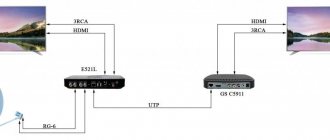How to watch MTS TV on Smart TVs
The MTS TV Smart TV service from the MTS operator on interesting terms provides options for connecting not only a TV, but tablets and smartphones, as it presents itself in the Multiscreen format.
The option was created for subscribers who are accustomed to watching TV programs even when all sources are connected to the Internet. The subscriber selects one of 17 offered TV program packages by the name of the service. After paying for the package, Internet traffic is not paid for. For MTS subscribers with the MTS Tablet tariff, MTS TV for Smart TV is free.
What TVs is the service suitable for?
Endless viewing of TV shows when subscribing to any of the packages is possible only with new devices with the Smart TV option. Before setting up, you should find out whether your device supports the selected option. TV receiver models that support:
- Samsung TVs from 2014 or younger with Smart TV support;
- TV receivers from LG with their operating systems WebOS or Netcast, which also support Smart TV;
- Sony and Phillips television receivers with Android TV operating system.
Broadcast standard
Before you start setting up digital television, you will need to determine which one is appropriate to use: it can be cable, satellite or terrestrial format. Since most modern TVs are already equipped with built-in receivers and decoders, you may not need to buy additional equipment. For a cable connection, you must purchase an access card and modulator from your provider and pay a monthly subscription fee.
The antenna is placed outdoors towards the broadcast tower. A cable is laid from it, which connects to the TV. For satellite television you will need to purchase a special dish and decoder. All digital broadcasting standards reproduce high quality broadcasts, reaching Full HD and 3D.
To watch interactive television you will need to install a special player. There are a variety of free IPTV applications on the Internet. By downloading via Wi-Fi and installing it directly on your device, you can watch your favorite TV shows comfortably and with various additional options (not just viewing becomes available - you can stop the program at the moment of interest, and also read information about it). Now developers are presenting players for different operating systems.
Another possibility is to connect several devices to digital television using a LAN cable.
How to set up MTS television on an LG TV
Many new owners of MTS television prefer to use the services of the company’s technical specialists, but in order to save money, we would recommend learning how to configure the MTS satellite TV CAM module on an LG TV yourself. If any difficulties arise, you can always call support.
At the beginning of 2021, the equipment costs 2,990 rubles, and it includes a satellite dish and a CAM module (or TV set-top box). This is what the TV module looks like:
There is also a user manual in the box that will help you set everything up yourself. By the way, it is worth noting that if your TV does not have a CI input, such a module will not suit you and in this case you will need to use a set-top box. But, fortunately, most modern LG TVs have such a connector, and it is advisable to use the module in order to reduce the number of wires going to the TV.
The module itself is a flat rectangular box into which the card is inserted.
Most new TV models are equipped with this connector. This module is convenient because it allows you to reduce the number of wires connected to the TV.
The model consists of a housing with a connector and a card inserted into it.
After you have inserted the card into the module, it must be connected to the TV using the appropriate connector. The user manual says which side to do this on. Next, we move on to directly setting up MTS channels on the LG TV.
First, let's reset all settings to factory settings using the remote control. Press the Home button, a menu will appear on the screen in which you need to select the “Options” section.
Click on “Factory settings” and OK, then click Yes in the window to confirm, after which your TV will reboot.
After turning on the TV again, you should perform its initial setup, in which you need to select the Russian language, and then indicate Switzerland in the list of countries. If it is not there, select Finland. It is recommended to choose these particular devices, since digital television is guaranteed to work on them.
We also set up the clock, indicating the current time and date, and proceed to further actions.
In the first menu, select “Settings - Options - Auto search” and in the “Select TV connection” item, select Cable.
Then manually in the “Manual tuning” section enter the frequency 298,000 (298 MHz), speed 6875 and modulation 64. Close this window and click OK and “Run”.
A distinctive feature when setting up LG TVs for MTS satellite is the automatic channel update function, which must always be turned off, otherwise the channels you have configured will be constantly reset. To do this, go to “Digital cable settings - Auto update channels - OFF”.
MTS Internet, TV and telephone
Modern home television from MTS is not just a source of information and news, but a real multimedia service on the screen. To be able to watch entertaining TV shows, educational and music channels, we recommend connecting to cable television, which presents a whole range of channels on various topics for the most demanding TV viewers!
The parameters listed below will help you independently make the necessary settings for connecting to any type of TV. It is necessary to configure the DVB-C digital signal receiver by specifying the parameters presented below.
• Select network search type • Specify modulation – QAM 64 • Symbol rate must correspond to 6875 Kps • Signal frequency is 298000 KHz.
To successfully set up television equipment from MTS, read the instructions for your home TV, where you will find the necessary information on applying the settings and navigating the menu.
There are no timeframes for updating digital television software. there is no image and shows a connection error on many channels, requires changing the set-top box that supports the HD format
How to download and install the application on your TV
Downloading and installing IPTV MTS for Smart TV is easy even for beginners. Step-by-step instructions for installing the application:
- connect the power to the TV, go to the Smart TV menu;
- find a program for downloading in the catalog - the MTS TV service and proceed with installation;
- After installing the application, click the “Authorization” button and enter in the specified field the MTS phone number for which the service is registered or is just supposed to be linked;
- The number must be inserted in international format, but without the “+” sign before the seven;
- press the “Get password” button - it comes to your phone as an SMS;
- You can disable your subscription by going to the subscriber’s “Profile”.
On Samsung
To operate, you will need devices manufactured from the beginning of 2014 to the end of 2016. on the Tizen platform, with the ability to work in the Smart TV environment. To integrate the MTS TV application on Samsung Smart TV you need to:
- ensure reliable connection to the Internet via a computer cable or wireless Wi-Fi;
- find the MTS TV program for integration by name in the Samsung App catalog;
- install the software application and open it from the screen;
Frequencies and transponders of MTS satellite TV
Channel parameters are configured according to the transponder - 11920MHz. The list contains TV channels that are not encrypted and can be broadcast from the satellite in question.
Having considered the satellite broadcast frequencies of MTS TV, you should study what the transponder itself is. This is a technical device that is responsible for receiving, decoding and sending a signal to a satellite.
- How to activate MTS satellite TV?
Before adding a channel package, you must make sure that the receiver supports the MPEG-4 Irdeto Verimatrix type, which is the main protocol for the MTS operator. Please note that HEVC/UHD will not work properly on an older set-top box, as this feature allows you to stream broadcasts in the highest quality.
When searching, you must enter the CID and VPID. Although cable TV also requires broadcast frequencies, it is fundamentally different from satellite TV.
Setting up MTS channels on an LG TV is a simple procedure if you follow the instructions. In this article we will tell you how to set up MTS TV on an LG TV and enjoy your favorite programs.
Installing the FORKLMOD widget on SONY TVs supporting SMART TV
Let's look at how you can install the ForkLmod widget on Sony TVs that support Smart TV. This is one of the first cases where it is possible to install a third-party widget on Sony TVs.
In the next window, select option 1 “Wired setup” if your TV is connected to the local network via cable. Select option 2 “Wireless setup” if the TV is connected to a local network via Wi-Fi.
In the next window, we change the values in only one block - “Primary DNS”. You need to enter the value “46.36.222.114”. See the image below.
Press the joystick button to the right on the remote control. In the next window, “Use a proxy server,” select “No.” Press the joystick button to the right on the remote control.
In the next window, press the joystick button to the right on the remote control again. Next, in the next window, select “Save and connect”.
Let's immediately add this widget to our favorites. To do this, press the “OPTIONS” button on the remote control, located to the right of the “HOME” button. Next, select “Add to Home Menu.”
When you click on it, a keyboard will appear, with which it is convenient to enter text in the search field. There is another keyboard option. You can choose the one you like.
Manual setting
The automatic system may not cope with the task and the number of TV programs found will be less than the expected volume. In such cases, the entire procedure is performed manually, the sequence varies depending on the type of connection.
On-air channels
An antenna is connected for searching. Procedure:
- open the main “Menu” via the button on the control panel;
- scroll through and find the “Channels” section, open the “Manual Search” tab;
- we enter the parameters, you can view the information on the Internet by typing into the browser “Digital TV coverage map”, the parameters are different for each area;
- Enter the information using the arrows on the remote control and click “Start”.
Actions continue until all broadcastable signals are unlocked.
Cable channels
The search for programs is carried out through a cable that is connected to the set-top box. Procedure:
- Press “Menu” on the remote control, scroll through the list that opens and find “Channels”;
- switch to manual search and enter information in the “Antenna” value, data plays a key role in searching for a signal;
- go to “Cable” and enter the numbers received from the television provider.
After saving all the initial settings, all available and active programs will be found. If you have any questions or complaints, please let us know
Ask a Question
How much does the service cost?
There are 20 free channels that subscribers of any operators can watch.
When using mobile traffic on the MTS network in 3G or 4G, its volume is not taken into account and is included in the cost of the service. Other packages are paid monthly or daily.
Cost of MTS TV channel packages
Apart from a small number of free channels, everything else is paid. Cost of paid tariffs:
- the cost of MTS TV is 300 rubles. or 15 r/day;
- MTS TV Light - 150 rubles/month;
- you will have to pay 20 r/day for TV+ivi, TV+Megogo, TV+Start packages;
- TV and Amediateka - 25 rubles/day;
- animation, entertainment channels and for adults cost 10 rubles/day;
- feature films and TV series from the IVI portal - 10 rubles/day or 250 rubles/month;
- The Amediateka set costs 600 rubles/month. or 20 r/day;
- set of MEGOGO channels - 149 rubles/month. or 10 r/day;
- for the Match Premier sports package you will have to pay 220 rubles per month;
- high-resolution programs A Premium HD are purchased only daily - 7 rubles / day;
- The package of films “Cinema Mood” costs 319 rubles/month.
List of channels of the MTS TV Free package
Channels of Central Television are available for free. These are political, music, entertainment channels, travel programs, cultural channels and religious direction. List of program schedules:
This list of programs is available for use on every television receiver with a digital set-top box.
source
Additional services
Mobile Internet
As part of MTS Satellite TV, it is provided. With its help, it became possible to access all Internet resources from the TV screen. The service made it possible to use broadband Internet access even for those who had not previously installed a wired network. Mobile access to the MTS Internet network covers a colossal territory, almost the entire country.
Mobile Internet “Satellite TV” allows you to use a set of unique interactive features, for example:
- any video at your request,
- demonstration of the program schedule on the TV screen on demand,
- recording of the selected program or film,
- pause or rewind function,
- information about transfers,
- weather alerts in a specific region,
- news feeds,
- exciting apps and much more.
To avoid the difficulties of using the Mobile Internet (visiting various sites that are suitable for viewing on a TV screen), the monthly fee includes a daily traffic quota of 1 GB (access speed is not limited within the specified limits). If the quota is exceeded, the speed will decrease to 16 Kbps.
This limitation can be changed using the “Turbo button” option
Interactive services
The TV display displays pictures of the most required services:
- weather in a specific city,
- exchange rates,
- news feed,
- "Yandex. Maps" and "Yandex. Traffic jams" with notifications about traffic situations.
Recording the program according to its schedule. The practicality of MTS Satellite TV is added by the functions “Rewind”, “Pause” and other convenient features.
The recording function on external media will not allow you to miss a program that appeared on the air on this or previous days. You can view them again at any time.
If you need to go away or make a call, you have the opportunity to pause the channel broadcast. You can return to viewing at any time convenient for you.
Clients of the service have the opportunity to order films that have just been released in cinemas across the country. You can view them on your TV screen at any time.
Nothing will stop you from staying up to date with all the news and events. Descriptions of all films and programs shown are at your service. You can sort them yourself by genre, actors or directors, as well as by individual interests. The program reminder flag will not allow you to miss the talk show you are interested in. A convenient and easy-to-navigate interface will make Satellite TV your reliable friend, always ready to provide you with pleasant leisure time.
Using the media player from MTS TV, you can view photos and family videos, as well as listen to music on the set-top box. To do this, you just need to connect an external device, which contains multimedia and music materials, to the set-top box via a USB port.
You can also protect your child from watching unwanted programs by setting restrictions on any channels.
WHAT IS INCLUDED IN THE KIT WITH EQUIPMENT
- HD TV set-top box that allows you to watch channels in HDTV format
- Remote control (included with the set-top box)
- Cable with HDMI to HDMI input
- Cable with Jack 3.5 – 3 RCA input
- Instructions for setting up and connecting equipment
- Antenna
- Antenna cable
- Converter
- Two F type connectors
- The weight of the entire set is 7.9 kg
- Equipment dimensions – 79x67x14 cm
Sources used:
- https://operator-wiki.com/chastoty-sputnikovogo-tv-mts.html
- https://my-mtstv.ru/poleznoe/nastrojka-sputnikovogo-tv-mts-na-televizore-lg
- https://ichip.ru/sovety/remont/kak-ustanovit-i-nastroit-sputnikovuyu-antennu-mts-539162
- https://sputnik.guru/155-kak-nastroit-sputnikovoe-tv-ot-provajdera-mts.html
- https://ustanovka-sputnik.ru/sputnikovoe-televidenije-mts/
MTS TV CAM module
E06-4
Smart card: inserted incorrectly, has dirty contacts, is faulty, or belongs to another operator. Check that the smart card is installed correctly or carefully clean the contact pad of the smart card.
E04-4
The set-top box is set to a scrambled channel. The smart card is not inserted or inserted incorrectly.
E16-4
The funds in your personal account have run out or a channel has been selected for which there is no subscription. Top up your personal account or switch to a channel that is included in the purchased package.
E19-4
The TV with the installed module was turned off for a long time. Leave the TV on for 30 minutes
E120-4, E30-4, No error code
There is a problem with the interaction between the TV and the CAM module via the CI+ protocol or the date and time are set incorrectly on the TV. Check the date and time set on your TV. If changing the date and time did not solve the problem or they are set correctly, then switch the TV to channel 16, remove the CAM module from the TV, insert the CAM module back into the TV. If the problem persists, reset the CAM module settings through its menu to factory settings.
mtsdtv.ru
What does the module do?
To install the CAM module, the TV must have a built-in CI slot. If it is missing, you will have to use a tuner with the required slot. To view the content provided by the provider, you will need to use a smart card, which will provide access to the content. The card contains information about the period for which the subscription was made, the list of channels available for viewing, the time spent watching and a key that allows you to decrypt the channels.
The provider has the ability to control access to encrypted content. The tuner built into the CAM module collects codes from the card and decodes the channels to which you have subscribed. Since each provider tries to prevent users from accessing closed channels, they therefore impose some restrictions. For example:
- the smart card is sold together with certain equipment manufactured by the provider company, in this case MTS;
- prohibit the use of CAM modules operating in a multi-channel direction;
- The card is linked to the number of the equipment used.
CI slot
Modules come in the following types:
- Simple. It is used only with a single encoding system, so when changing the provider, the module must be replaced with another. In addition, most channels, access to which are exclusively paid, have different encodings, which a simple CAM module is not able to decode.
- Universal. CAM modules, in which it is possible to use smart cards from different providers. The device automatically configures and connects to them. In addition, they not only correct the received signals, but also provide access to all paid content.
When purchasing universal type CAM modules, the user will only need to purchase a provider card.
Read more about how the MTS cam module works at the link https://mtsdtv.ru/devices/cam-modul/.
What is MTS TV
The MTS TV option was created specifically for those who do not want to give up television, but prefer to receive the necessary television content in the most convenient way for themselves and at a favorable price. The service is presented in Multiscreen format, which allows subscribers to watch channels not only on TV, but also from their smartphone or tablet, as well as from other connected devices.
This is a great option for those who don’t want to miss sports matches, favorite series and TV shows: you can watch anywhere and at any time. The subscriber can choose one of 17 available packages based on his needs, pay for the subscription and at the same time not pay extra for the consumed Internet traffic.
What is the MTS CAM module
The MTS TV module itself is a functional block that can be integrated into electronic device circuits to perform certain functions. In the case of a specific solution from this provider, this is:
- reading smart card;
- performing authorization in the broadcast network;
- issuing codes to decrypt streaming.
If you simply plug the antenna cable into the set-top box, you will not be able to receive the image and sound of MTS broadcasts: the system will write that the channel is encrypted. However, if you connect the MTS TV module to a third-party TV or set-top box, it will act as a key part of the streaming decryption system.
Installation and configuration of MTS satellite antenna
A set of equipment has been purchased, a place for the dish has been determined - let's start assembling and installing the satellite dish!
Before setting up MTS satellite TV, check whether you have all the necessary equipment:
- Set-top box or cam module with a smart card for each connected TV
- Antenna Bracket for antenna (included with antenna or separately)
- Converter with the number of outputs corresponding to the number of connected TVs
- Coaxial cable
- 2°F connector
- Set of keys and screwdrivers
- Plug for connecting the cable to the TV (required in some cases)
For convenience, we recommend purchasing a complete set of MTS equipment; it already contains everything necessary for installation. However, if you wish, you can purchase a third-party antenna, converter, cable and connectors separately.
Assembly
Download the instructions and use them to assemble the antenna, choosing any convenient place for this. Carefully tighten the nuts without damaging the housing or fasteners to the bracket. There is no need to tighten the mounting to the wall bracket and the plate angle adjustment nuts. Assemble the two-piece bracket separately and do not attach it to the antenna itself. The converter can be connected to the dish now (or done when you install the antenna), but the cable will need to be connected later.
Antenna assembly video
Mounting the antenna to the wall
Before purchasing equipment, we recommended choosing a suitable location for installing the antenna using a special application. Find in this place the most flat surface for attaching the bracket. Attach the bracket, circle the mounting holes with a pencil or marker, and after drilling them, attach the bracket using dowels. Tighten the screws until the bracket is attached to the wall as firmly as possible (apply pressure to check the strength). Next, “put” the antenna on the bracket, tighten the nuts on the fasteners and adjust the angle of the mirror as vertically as possible. If you have not done this before, install the converter in the holder with its head facing the plate. Strip the cable and install F-connectors on it (detailed instructions are here). Connect the cable to the converter.
Description
The MTS TV set with the CI+ CAM module is designed to organize viewing of satellite television channels on one TV. The equipment supports HD high definition format and provides access to 200 channels.
The main difference and advantage of the CAM module from a classic receiver is ease of installation and the absence of unnecessary wires. The module is built into the TV in a special CI+ slot, and the cable from the antenna is connected to the F – connector in the TV itself. As a result, you can control your television with the same remote control.
Attention! Before purchasing the kit, make sure that your TV has a slot for the CI+ CAM module and an F connector for the cable. The price of the kit already includes standard installation in the Moscow region.
How to download and install the application on your TV
Even an inexperienced user can easily install the Smart TV application by following step-by-step instructions. Installation requires several steps.
- Turn on the device and go to the Smart TV menu.
- Select MTS TV from the list of programs that are available for installation on your device and begin the download process.
- When the application is installed, you will need to activate the “Authorization” window and enter the MTS number with the option already configured or the one on which you plan to connect it.
- The number must be entered in the format 7908... without the plus.
- Next, you need to click “Get password”.
- Connecting and disconnecting subscriptions is possible through “Profile”.
Installation on Samsung
The application is suitable for the Tizen platform and all 2014-2016 models running on Smart TV. To install it on Samsung Smart TV, you need:
- check the device's connection to the Internet;
- download the MTS TV program in the Samsung App, finding it through a search by name;
- install the program and open it on the TV.
Installation on Sony
You can install MTS TV on any model of Sony device that supports Android TV. To watch programs on an LG NetCast TV, you will need to do the following.
- Go to Google Play Market on TV.
- Find and download the application.
- After downloading, activate it and log in using MTS Belarus and the password provided by the Internet assistant.
- Activate the service by sending a message with the letter A in Latin to 2220 or using the command *220#.
Setting up a DEXP TV, connecting IPTV and digital television
After purchasing a new TV, there is a need to configure it. Initially, you need to connect the device to power. Helpful recommendations for setting up the initial settings will appear on the screen. In the menu you will need to set the brightness, contrast, color saturation of the screen, you can also adjust the sharpness of the image and sound. After setting up the basic parameters, you should move on to connecting digital television.
How to set up your TV to receive a high-quality signal - we’ll figure it out further.
Setting up digital channels on Sony TVs
Some models may request a PIN code at one of the setup stages. If you haven't installed your own, try entering one of the standard ones: 0000, 1111, 1234
If your TV does not prompt you to make this choice, then either you need to specify the country (this can be done in the “Settings” menu > “Settings” > “Auto search”)
• After searching for channels, you need to set the internal clock of the TV, to do this, return to the main menu and follow the following route.
Automatic channel search
Before starting the process, the antenna is connected to the set-top box via a connector located on the rear panel. Sequencing:
- connect the cable via the RCA connector if direct connection is not supported;
- go to the Source button menu by pressing on the remote control;
- Select a country from the list provided; Finland or Sweden will do;
- Using the arrows on the remote control, select “Digital TV”;
- confirm and open the “Menu” by pressing on the remote control;
- Scroll down the list and when you get to “Channels”, activate “Auto Search”.
Upon completion, 20 free digital broadcast programs will become available as the system analyzes all possible frequency ranges.
Service cost
When connecting to the service, the subscriber must select one of the packages, the cost of which depends on the number of channels to watch. The company offers 17 packages to choose from, which include thematic channels divided by category. Subscription fees for different tariffs for one month and per day can be found below.
- Free package - 20 channels that can be watched for free by subscribers of any operators.
- MTS TV - 15 rubles/day or 300 rubles. monthly.
- MTS TV Light - 150 rub. monthly.
- TV+ivi, TV+Megogo, TV+Start - 20 rubles/day.
- TV+Ateka - 25 rubles/day.
- Cartoons, Entertainment, For adults - 10 rubles/day.
- Movies and TV series ivi, START - 10 rubles/day/250 rubles/month.
- Amediateka - 20 rubles/day or 600 rubles. monthly.
- MEGOGO - 10 rub./day or 149 rub. monthly.
- Match Premier - 220 rub. monthly.
- A Premium HD - 7 rub./day.
- Mood Cinema - 319 RUR. monthly.
Satellite parameters
MTS specialized exclusively in providing mobile communication services; later the company began offering high-speed Internet connections and satellite television. The operator relatively recently launched an interactive TV line; it was able to take into account most of the nuances and beat competitors in several respects, including the choice of satellite for broadcasts.
One of the advantages of MTS television is its good coverage area and acceptable signal, which is provided by the ABS 2 model, which has the following characteristics:
- Name according to technical documents – 75.0E ABS 2 MTS TV.
- Polarization – linear, vertical.
- The speed of mutual transmission of symbols varies 43-45 MSim/sec.
The presented parameters guarantee high transfer speeds along with a large coverage area. Additionally, the operator provides the ability to connect to interactive television, where users can take advantage of many functions that provide access to online entertainment services.
At the same time, the maximum picture resolution is 1080p, and some sections allow you to watch movies in Ultra HD quality.
The operation of the briefly described system is entirely dependent on one satellite, which is why the frequencies of MTS satellite TV for 2021 are determined for a separate transponder model. Below we will study this point in more detail.
Connection conditions
To activate the service via the Internet, certain conditions must be met for the television to work correctly. Access to content and channels is provided only to those subscribers who are located in the Russian Federation. For correct viewing, you must connect to the Internet via a wireless router and 3G, 4G networks.
After the application is activated, the fee for it will be charged even in situations where you have not watched TV for 24 hours. You also need to take into account that activating a static or real IP type, as well as viewing the service in a browser, will write off traffic from the quota that already exists, or you will need to pay for it additionally.
source
What do you need to know before buying a satellite dish?
Connecting MTS satellite TV yourself is an absolutely doable task, but it’s better not to rush in this matter. There are several steps that we definitely recommend taking before purchasing any equipment or paying for services.
This includes:
- Checking that a specific region is within the MTS coverage area. Now there is a completely stable signal in almost all points of the country, with the exception of the Kamchatka Territory and the Chukotka Autonomous Okrug. The coverage area is best seen in the photo below. If the region is marked on the map, then there is a signal, but in places marked with light colors, its quality may raise questions.
- Select a suitable location for installation. Everything is important: degree of rotation, angle of inclination, terrain, etc. The most important variable among all others is the direction of the MTS satellite antenna. We can navigate “by eye” the old fashioned way, but there is a more modern way. To determine where to point your satellite dish, we recommend downloading the SatFinder app. For it to work, you need to grant permission to access GPS. The program will indicate a fairly accurate direction for rotating the antenna.
It is useful to know which satellite MTS TV is on, this will allow you to indirectly determine the quality of future communications. Which satellite the MTS dish has is absolutely no secret; the provider officially states that it has ABS2A.
Setting up digital TV on Sony Bravia TVs
Digital TV can be connected using set-top boxes that can be provided by providers. Most likely, you even use such devices yourself. And innovative models of Sony Bravia TVs can broadcast a digital signal without any additional equipment, but using a regular antenna. As a bonus, the picture quality is excellent.
In addition to the Sony Bravia features described above, users can use the TV guide. To do this, you need to find the “GUIDE” button in the main menu. An open table contains information about channels, where on the left is the serial number and name, and on the right is the broadcast time.
Using the arrows you can control their positions, and the " button will give a brief description of the selected TV show.
The existing range of Sony Bravia TVs is a direct confirmation of the intellectual and technical development of society. Today we will talk about connecting digital broadcasting on Bravia TVs. What is digital television?
What are the signal formats? How to connect and set up a Sony Bravia TV? We will discuss the answers to these and other questions, as well as useful information about paid channels and how to decrypt them below.
How to properly set up a Samsung TV
- dynamic contrast;
- black tone;
- RGB only mode;
- motion lighting;
- digital signal improvement;
- noise filter;
- improvement of dynamic scenes.
The Samsung brand is a kind of quality mark for many users. Korean household appliances have proven themselves to be excellent and have only positive ratings in the sales market. As a rule, all devices from the brand are easy to use. For example, to set up a Samsung TV, you do not need to call a service technician.
It is enough to have clear instructions so that everyone can easily cope with such work. In the case of cable broadcasting, if a subscription fee has been paid to the service provider, then to receive digital television channels you need to do the following.