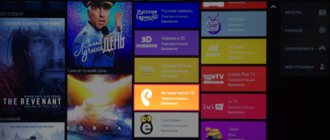With the development of the Internet, IP television became available - reception of high-definition TV channels with the ability to control. Today, most providers offer IPTV services, and this article will discuss connection and configuration instructions.
As an example, preference is given to the interactive TV provider Rostelecom, because This one is the most widespread and makes it available to almost all residents of the country.
What is it and how does it work
Interactive TV from Rostelecom is the delivery of modern high-definition television.
Unlike terrestrial or cable DTV, IP television offers not only viewing, but also broadcast control. The user independently decides when to stop and continue watching the program guide. And if desired, the broadcast program can be downloaded on a medium in the form of a video file (avi, mpeg-4, etc.).
Interactive television works online via an Internet connection, and to receive images you will need a TV with an HDMI connector or an RCA cable, which has high bandwidth.
SDP protocol of Rostelecom servers
The SDP protocol on Rostelecom servers is intended primarily for use in large global networks, including the Internet. However, the protocol can also be run on your own local and metropolitan networks.
In SDP, session parameters include information such as its name, start date and time, purpose, addresses or ports of all endpoints, data formats to be used, and the transfer rate for efficient exchange.
The protocol always works in conjunction with SIP and RTP.
SIP protocol
SIP (Session Initiation Protocol) is responsible for creating a user session that includes multimedia elements such as video, voice, chat and games.
Like HTTP or SMTP, SIP operates at the application layer with the Open Systems Interconnection (OSI) model. Its main task is to provide communication capabilities. SIP is capable of creating multimedia sessions and calls over IP telephony, as well as changing or terminating them. The protocol can invite participants to unicast or multicast sessions, which do not necessarily include the initiator. SIP supports name mapping and service redirection, allowing users to send and receive messages and identify participants from anywhere.
Find out how to set up various services from Rostelecom on TP Link TD W8968.
You can read about entering and changing Internet connection parameters on the D-Link DSL 2540u here.
Channel list
The operator Rostelecom supplies interactive television with packages of channels from which tariffs are formed. In total, hundreds of federal and regional programs are available.
The table below shows all current tariffs that are available for connection.
| Tariff plan | Number of TV channels | Subscription fee, rub/month |
| Your starter | 126 | 320 |
| Your optimal | 158 | 420 |
| Your advanced | 188 | 620 |
| Your maximum | 228 | 1700 |
According to the “Your Maximum” tariff plan, the user is given the opportunity to independently create part of the available channels, while other tariffs do not provide this opportunity.
When connecting to IP television from Rostelecom, the subscriber receives 22 over-the-air channels for free (not included in the main package).
When to contact technical support
If the checks performed by the user do not bring results, you should contact Rostelecom technical support. Specialists will not only carry out communication diagnostics, they will quickly determine the possible cause of problems using call statistics and advise the subscriber on the optimal course of action to eliminate them. Or they will make a verdict that it is necessary to change the settings on the provider’s side and restore normal operation of the system without user intervention.
Advice! You can read about other malfunctions in the operation of the Rostelecom set-top box here.
What is needed to connect TV
The following list of equipment and options is required for interactive television to work:
- High speed internet. The minimum data transfer speed for interactive TV from the Rostelecom provider must be 30 Mb/s, otherwise receiving digital channels will become impossible.
- A digital set-top box that receives data and displays the image on a TV. The image is transmitted in packet data, as with normal Internet use.
- TV with support for 16:9 aspect ratio and high screen resolution.
Important! An old digital TV can also accept interactive TV, but the quality of the TV will be limited by the pixel resolution of the screen. For example, if it only outputs HDTV, and the broadcast is in 4K format, the user will only receive a picture with a resolution of 720p.
If you don’t have a TV with an HDMI connector, it’s best to use a computer or laptop to display the image, setting the screen resolution to maximum.
If there is no digital set-top box, Rostelecom will provide its receiver free of charge for the entire period of using interactive digital television under the contract.
Internet connection
It can also be connected to the operator, but for an additional fee. Wired Internet is available in all cities and suburban areas, which provides high speed.
In remote areas, connection is only possible using a Wi-Fi router, which can be purchased from your operator.
Attention! Wireless Internet connection is dependent on the external environment. During precipitation and heavy cloudiness, the data transmission speed decreases, because... Some packet data is lost. Therefore, it is better to connect only wired Internet, because... it is more reliable.
Possible difficulties
Sometimes users encounter an incomprehensible request for multicast data. In this case, even technical support may be powerless. The bottom line is that in most typical configurations, traffic comes to the user without a tag, and for IPTV multicast to work, such a parameter is necessary.
Therefore, even if you do everything “by the rules,” you won’t be able to watch IPTV normally. What you need to do: in the router menu, find the “VLAN ID for using an IP phone” item, where you indicate the VLAN ID received from the provider. Next, the LAN port (any, for example, 4) should be switched to IP phone mode. If the router’s web interface contains the “IGMP Proxy” line, the “Enabled” position is indicated there.
Some older TP-Link models (TL WR, WR, TL-WR741, TL-WR 740N, 741 ND, 841N, 940N) may be capricious. It is advisable to update the software for them. “Archers” C2, C5, C7, C20, C50 are easier to configure for IPTV.
Settings
There is not enough Internet connection; you still need to configure the equipment for IP-TV to work properly. Some of the settings for Rostelecom interactive television will be performed by the operator himself, but some settings will have to be made by the user.
Setting up the router and network
If wired Internet is connected, the provider’s employees will independently perform the setup within the framework of the contract. When you use an intermediate router - a router, you will have to do the settings yourself.
To configure, you need to find out the IP address of the router (if not received from Rostelecom).
Unlike a modem, it is statistical and can be easily calculated in several ways:
- look on the back of the router;
- find out in the user manual or Rostelecom agreement (if purchased under it);
- via a network - to do this, just activate Wi-Fi and find an available network in the settings of your phone, computer or smartphone. There will be the router's IP address.
Attention! If the router has been flashed, the actual IP address may differ from that specified on the device. Only the last of the proposed options will be guaranteed.
Network Configuration
Attention! For further work, PC users will need administrator rights, and when using a Smart TV, they will need to register the device.
When selecting an available network, you are required to enter a login and password (you can use admin and leave the password field blank if desired). You must confirm the entered data and select IPTV, after which the firmware for working with the network will open.
In which you need to make the following settings for Rostelecom TV:
- set Enable in the IGMP Proxy field (this is a connection technology for routers);
- leave the IPTV port selection blank;
- enable multicast routing. Enable because Without it, it is impossible to distribute the Internet to other devices;
- UDPxy (UDP proxy). If an LG Smart TV is connected, using IPTV with a set-top box is only possible via the HTTP port.
Devices running the WebOS operating system do not accept streams of the UDP:// (Multicast) type (important for viewing via an IPTV player) and to receive interactive digital television you will need to enter the UDPxy value, which can be obtained from your provider.If you use another device, the connection diagram does not change, leave the field blank or enter 0.
After entering and confirming the settings, a list of all available connectors for image output on the device will be offered. You need to choose exactly the one you plan to use. The network settings are now complete.
Setting up the set-top box
The set-top box does not require changing system settings, because they have already been offered by Rostelecom under the contract.
All you need to do is make a hardware connection.
The Rostelecom set-top box for interactive digital television must be located between the router and the receiving device (this is required by the technical specifications for connecting the route for IPTV).
Depending on the available connectors, the router can be connected to the set-top box using USB or Bluetooth.
It is important to remember that in the latter case, at a large distance, delays of up to several seconds are possible.
The receiver is connected to the TV or computer using the cable whose connector was specified in the settings.
If this cable is not available, you can return to the settings (available networks => active network => IPTV) and set the desired connector.
Upon completion, the computer will automatically launch the firmware, in which you need to enter the login and password for your Rostelecom account (specified in the contract).
On the TV, you need to switch to the physical channel corresponding to the set-top box connector being used and perform a similar operation.
Also, the TV set-top box from Rostelecom offers a simplified function of parental controls and user settings (not to be confused with similar options for the device itself).
When using two or more TVs, you need several Rostelecom set-top boxes separately, and one router can distribute.
Important! If there is no login-password pair or it is lost, you can contact the Rostelecom hotline for information by phone - 8 800 100 0 800
Setup using IPTV player
Owners of computers, smartphones and Smart TVs can also watch interactive television using a special application.
IPTV player to download:
- Ottplayer. Recommended for devices running Android and iOS OS.
- IP-TV v4. utility for Windows/Lunix personal computers.
After installing the application, in the settings you need to select the broadcast city (or regional center, if the desired locality is not available) and the provider (for example, Moscow and Rostelecom). Afterwards, the interactive television interface and navigation menu for managing the broadcast will open.
For reference! When using an IPTV player, you can watch interactive television by connecting the device directly to the wired Internet or through a router without a set-top box.
The IPTV player has another nice bonus - playing video files from the network and storage device.
Reasons for the error
When a problem arises connecting to a TV server due to the IP address of the set-top box not being assigned, the user should first pay attention to their software and hardware. The list of possible causes of problems is as follows:
- The router settings have gone wrong, or it is not configured correctly;
- the set-top box is connected to the wrong port;
- there is damage to the cable;
- contact parameters do not correspond to the standardized ones;
- Incorrect wireless adapter settings.
Finally, data transfer failure and the resulting problem connecting to the server may be due to errors on the ISP side. However, before contacting technical support, it is worth doing a number of checks and, possibly, minor repairs.
IPTV on computer
Rostelecom's interactive TV is also available to subscribers on a computer, and there is no need to connect it separately, it is like an extension of the main service or a bonus. You can watch TV on your PC completely free of charge. To do this, just install a special Rostelecom player on your computer. This software allows you to automatically connect to Rostelecom resources and view your favorite channels.
For convenience, you can create an Interactive TV playlist on your PC. To connect, follow the instructions below:
- We take the program from the provider’s website.
- We start the installation (select full installation).
- After installation, launch the program.
- We choose our location (city) and our provider (Rostelecom).
Important! A complete installation will install additional software such as Yandex browser on your PC. If you don't need this, choose a custom installation and uncheck all unnecessary programs.
Actually, that’s all, the player provides full access to digital television content.