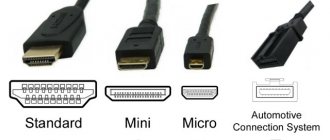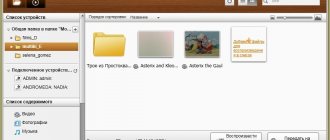Home / Internet / Why YouTube doesn’t work - solutions to all possible errors for computers and smartphones [Radical solutions]
InternetSettings
July 30, 2021
Find out why YouTube doesn't work
on your PC or smartphone and how to quickly eliminate the cause of the error.
In the 14 years since its creation, YouTube has become the world's most popular resource for watching videos.
The social network is also the fastest growing and highest-paid online platform for bloggers, cultural figures, and mass broadcasters.
Every day, 200 thousand hours of video are uploaded to video hosting and more than 100 million users visit the site per day.
YouTube is a cross-platform project. This means that you can use it both using a browser on your PC and through official mobile applications for all mobile OSes.
Possible causes of problems with the site
Recently, users have become more likely to encounter problems when launching the site and playing videos.
The main causes of errors include the following:
- Failures on the video hosting server;
- Slow Internet connection;
- Incorrect date and time set on the device;
- Outdated version of the browser or errors in its functionality;
- Google Services
error (the reason is relevant for smartphones); - Problems with your account.
Below we have collected for you all possible solutions to errors, with the help of which you will again be able to view videos and work with the YouTube creative studio without problems.
Why YouTube doesn't work today
Any problem with the operation of YouTube has its own reasons, so in order to restore the ability to view videos on the hosting, you need to carry out a serious step-by-step diagnosis. Problems can occur both on the service itself and somewhere else on your site.
First of all, you need to check whether the problem with watching videos persists on all devices. If YouTube does not work either from a computer or from a smartphone, and your friends confirm that the video hosting does not start for them either, then you just have to wait until Youtube technical support fixes the problems that have arisen and restores the functionality of the service.
You can check whether YouTube is really not working due to technical problems by looking at the Youtube outage map, which displays the locations of the most complaints. If Russian cities, including yours, are colored yellow, wait until the video hosting technical support solves the problem. As a rule, a professional team copes with problems in 1-2 hours.
Doesn't work on phone today
If YouTube does not work on a smartphone, for diagnostics you should perform almost the same actions as with stationary devices: clear the cache, go through the utility and close background programs.
On Android
The cause of failures may lie in an outdated browser or Youtube application. If you have set a ban on automatic software updates, you need to go to the Play Store and manually start the download.
If the problem started after an automatic update, you can try “rolling back” the application a step back. Go to the list of applications, select Youtube or the browser you are using, and click “Uninstall update”.
On iOS
For iOS, the steps to identify the cause will be similar: go to the platform market and check if the applications used to log into YouTube have any new updates. If you need, on the contrary, to return the previous version, there are no direct options for this. You can interfere with the operation of your smartphone or tablet only after installing Charles Proxy, instructions for using which you can easily find on the Internet.
Doesn't work on computer
If the above methods did not help restore the ability to watch videos on a popular hosting, it may be due to an erroneous blocking. YouTube repeatedly stopped working after the active work of Roskomnadzor: everyone remembers the widespread failures of sites due to attempts to close Telegram.
If you are sure that everything is in order with the software and the service itself, the only option, without waiting for information about why YouTube was blocked today, is to install an additional tool that helps you access blocked sites without problems. The VPN download will be different on different browsers.
Google Chrome
To install a VPN on Google Chrome, go to the browser store and enter “VPN” or “Proxy” in the query. VPN Hotspot Sgield is the most popular among users, but you can choose from the list any one you like or recommended by friends.
Next, click “Install”, after successful downloading, the program icon will appear at the end of the browser’s address bar. Click on it and select “Connect”, then open a new tab and go from it to YouTube. As a rule, logging into a blocked video hosting site occurs automatically. If the problem persists, click on the VPN Hotspot Sgield icon again and manually select another country. After these steps, access should be restored.
Mozilla Firefox
To install a VPN on this browser, you need to go to the settings, select “Extensions”, and after going to the store, enter “VPN proxy” in the search. From the proposed add-ons, select the appropriate one, for example, the one popular among Hoxx VPN users.
We initiate the installation of the extension, and after the program icon appears at the end of the address bar, click on it and go through a simple registration procedure. After successful authorization, all you have to do is select the appropriate country and enjoy watching videos on the no longer blocked video hosting.
General system failure
Sometimes the browser does not play videos on YouTube due to a general Windows crash or accumulated minor problems that interfere with normal data loading and ultimately lead to a black player screen. The solution in this case is obvious: just restart the computer and try to turn on the video again.
Still doesn't show anything? It’s worth trying to do a general cleaning of your computer - for example, using the Kerish Doctor program (link - kerish.org), distributed in shareware mode:
- Launch the application and, going to the “Maintenance” tab, select the “Digital Waste Cleaning” module.
- Wait while the program generates a list of tasks and click on the “Start scanning” button.
- After some time - from a couple of minutes to an hour or more, depending on the degree of damage to the system.
- The Windows scan will complete. Now you should click “Next”.
- And, having familiarized yourself with the list of found faults, select “Fix”.
- That's all - the identified shortcomings have been eliminated, and the user should again check whether the video is played on YouTube. Yes? Great, you can enjoy your favorite channel. No? It is worth moving on to one of the following options to solve the problem.
Reset to factory settings
If the system still writes that an error occurred in the application, resetting the settings cannot be avoided! Unfortunately, this method will affect not only one program, but also all the data stored on your smartphone. Before resetting, we recommend that you save all important information, copy photos, videos, copy contacts if you previously saved them in the phone’s memory.
You need to understand that a reset will delete everything, as if you had just purchased a smartphone in a store.
- To return to factory settings, you need to go to “Settings” and find the “Backup and reset” section there.
- Click on this item and click the “Reset settings” tab. A built-in wizard will appear that will help you delete all data.
- After rebooting the device, you will need to log in to your account again and download all applications to your phone.
After this procedure, we strongly recommend that you create backup copies from time to time so that in case of such situations you can quickly restore information on your smartphone.
Is it possible to get YouTube back if it's gone?
It is impossible to restore an official widget that has disappeared from the toolbar. The South Korean manufacturer has officially abandoned support for outdated devices. Because of this, you will not be able to return YouTube. However, you can watch videos and live broadcasts through the browser. Resetting user settings and flashing the firmware will not help restore the correct operation of the application.
If the “client” icon has disappeared on your Samsung TV, you can take a different route. We are talking about installing an unofficial application. You can do this by following simple step-by-step instructions:
- Download and install an application similar to You Tube on your TV.
- Unzip the archive downloaded to your PC onto a USB flash drive and name the folder You Tube.
- Connect the flash drive to the USB connector of the TV, having first disconnected the equipment.
- Turn on the TV, and then immediately launch Smart Hub.
- A new icon will appear in the list of available widgets - You Tube.
This application was developed specifically for owners of TVs that were released before 2012.
Browser cache full
Is the browser still not showing the video? Another common reason that even experienced users forget about is a full browser cache. During operation, the program inevitably creates and loads a lot of auxiliary data, which, having lost their relevance, becomes garbage that affects the performance of the computer.
You can also clear the cache of any browser manually by opening the program directory, selecting and deleting unnecessary files. But it's much easier to do this using the browser's built-in capabilities.
Google Chrome or Yandex Browser user
- Open the pop-up menu with settings, expand the “Additional tools” tab and follow the “Delete browsing data” link.
- Go to the "Advanced" tab.
- Select “All time” from the top drop-down list.
- Check the top four checkboxes.
- And click on the “Delete data” button.
- After a short time, the browser cache will be cleared, and the problem due to which a black browser hangs instead of a video in the YouTube player will be successfully resolved.
A YouTube lover who prefers lightweight and functional Firefox will need:
- Open “Settings”, go to the “Privacy and Security” tab.
- Find the “Delete history” button and click on it.
- Select, as in the previous case, “All the time”.
- Check the top five checkboxes and click “Delete now.”
A user who prefers Opera should:
- Open “Settings”, go to the “Advanced” menu.
- On the “Security” tab, find the “Clear browsing history” item - it is located in the “Privacy and Security” section.
- Select “All time” in the drop-down list.
- And, having checked all three points, use the “Delete data” button.
- As a rule, clearing the cache is enough to make the reason why the browser does not load or show videos on YouTube a thing of the past.
YouTube does not work - the main reasons and their solutions
If the connection is normal, but you have not found confirmation that the service is down, you should examine the device used to log into the video hosting. The most common reasons why YouTube works poorly today are:
- Cache full. Go to the settings of the browser you are using, switch to the menu item regarding privacy and security, find the line about “cache” and “cookies” and select “Clear”. Reboot your device and try to access YouTube.
- Flash Player. If auto-update is disabled, the player may become outdated. In this case, the videos will not be played not only on YouTube, but also on all platforms that use Adobe Flash Player to view video content. You can update it by visiting the developer’s website, a link to which is always indicated on the player’s broken field.
- Speed. Often, a video service does not have enough internet speed to function properly. If you can access the site, but receive an error while processing requests, check the quality of the connection. To test speed, you can download special software or use free online services. If you detect low speed, even against the background of closed background programs that can take over some of the traffic (for example, a torrent manager), you should present a justified complaint to the provider.
- Viruses. A malicious program that you picked up while surfing the Internet can block your ability to watch videos on Youtube. If your computer is not protected, you will need to download any software from the developer’s website or use online programs (Kaspersky has one). If, after scanning and removing viruses, the video hosting service is restored, think about permanent computer protection, even if it slows down the operation of the devices.
Often, viruses are “registered” in system files and remain there even after removal using special software. After cleaning, it is recommended to go to the windows/system32/drivers/etc/hosts section with administrator rights, open the file with Notepad and remove all lines except the preset “127.0.0.1”.
Browser plugins
The easiest way to verify that there is a problem causing a YouTube video not to load or play is to try opening it in a different browser. It worked, but you don’t want to switch from your favorite software to another? Then you need to get rid of unnecessary and erroneously working plugins.
Google as an example , the process of getting rid of the problem is as follows:
- The user opens the browser’s “Settings” by clicking on the three vertical dots in the upper right corner of the window and selecting the appropriate item from the menu.
- Now - clicks on the three horizontal stripes at the top left.
- And goes to the “Extensions” section.
- Carefully examines the list of installed plugins.
- And he turns off those that, in his opinion, are causing the video to not open on YouTube - to do this, just move each slider to the “Off” position.
- If you need to explore a plugin more thoroughly, you should click on the “More details” button located in its field.
- And, after reading the description, decide whether it could be the cause of the failure.
- If yes, go back to the list of extensions and click on the “Delete” button.
- And to complete the operation, confirm your choice.
- Similar manipulations are performed for each plugin from the list; After each update, the user should check whether the reason why the YouTube video does not load or play properly has not disappeared.
Advice: if Adobe Flash Player does not work in the browser, the computer owner should take appropriate measures.