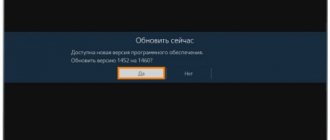“Why doesn’t Youtube work on my Philips Smart TV?” - an important question for those who encountered this malfunction at the most opportune moment - especially when they tuned in for the evening watching their favorite TV series, movie or funny videos. This problem is especially relevant for 2021, when people began to use this social network instead of standard programs. We talk about why this malfunction occurs and what to do if YouTube does not load in this article.
How to update the browser on a Philips TV?
How can I update my Philips TV software online?
- Click the Settings button. Press the Settings button on your remote control.
- Select [All Settings]…
- Select [Software update]…
- Select [Search for updates] ...
- Via USB or Internet...
- Select [Start]. ...
- Select [Accept]…
- Wait 5-15 minutes.
Aug 2 2021
How to locate and eliminate the source of the failure
First, remember what events preceded the problem and try to apply the solution that best suits your case. If there is no result, move on to the rest. If a failure occurs for no apparent reason, follow the instructions in a convenient order.
Clear YouTube history, cache and saved data
Below is the sequence of actions on Android TV. If your TV is running a different operating system, this solution may not work for you.
- Open system settings and go to Applications.
- Find the YouTube service in the list, clear the cache and delete the data one by one.
In addition to this, delete the cache, data and updates of Google Play Services, Google Play Store and Google Services Framework.
If YouTube opens but does not work correctly, for example, does not load content or does not read the playback ID, sometimes clearing the history helps:
- Launch the application.
- In the left column menu, click the “Settings” button.
- Clear your browsing history (Hourglass icon) and search history (Magnifying glass icon) one by one.
- After this, restart the application.
Check your Google account
If the video hosting starts but does not load content, go to its settings and click the log out button, and then log in again.
Check if your Google account has access to other services, such as Gmail. Try logging into YouTube using another user's account.
If problems occur only in your account, check your account settings and make sure that it is not blocked using security programs.
Check the application version. Reinstall
It happens that a video hosting application not only does not work, but even does not want to be installed on the TV. This may be because you are trying to install the YouTube version for smartphones and tablets on your TV, because in the Google Play market its icon looks the same as the TV version.
The service application for Android TV can be downloaded here.
Make sure your TV has enough free processor resources and RAM
Often, problems with launching resource-intensive content, including high-definition videos and movies, arise due to the Smart TV’s processor and memory being overloaded with other running programs.
To exclude this version, just turn off and turn on the TV again.
Disable or uninstall software installed shortly before the failure. Scan your TV for viruses
Often, applications and widgets that conflict with it are to blame for the inoperability or incorrect operation of YouTube (lack of sound, image, etc.). As well as malware that gets onto TV on flash drives or when downloading content bypassing official stores. The latter is most relevant for Smart TV and set-top boxes on Android.
To avoid software conflicts with the video hosting service, you will have to temporarily abandon programs and widgets installed around the same time the problem occurred. If there are several such programs, uninstall them one at a time. After removing each one, check to see if the problem is resolved.
Infection of Smart TV with malware often provokes several different problems at once. For example, failure of certain applications and failure of some system functions. A complete description of the symptoms of viral infection of Android devices is in this article.
If you suspect a virus attack, scan the memory of the TV and connected drives with a healing utility. The selection of free antiviruses in the Google Play store is quite rich, and almost all of them support the television platform.
If the antivirus cannot cope with the malware or YouTube does not work again after removing it, reset the system to factory settings.
Check that the TV settings and its connection to the Internet are correct
According to user reports, many of them noticed that YouTube stopped working on the TV after changing the system time, IP address (including by connecting to a VPN), region of residence or DNS servers in the network settings.
Google services, which include YouTube, are blocked, for example, in China. If you set China as the country of your location in the settings, access to the video hosting content will be blocked for you. Therefore, to eliminate the influence of the settings, return them to the state in which YouTube worked correctly.
In addition, downloading and playing videos is affected by the speed of the Internet connection, which may be delayed by other devices on the home network. For example, computers when they are intensively played or downloaded torrents.
Eliminate system function failure
If, shortly before the problem appeared, you rolled back the TV's firmware to factory settings, update it to the latest version.
On older Smart TVs with a built-in YouTube application, the lion's share of errors occur after resetting the system to its original state. After all, along with the firmware, the application also rolls back to a version that is no longer supported. And when the system is updated, it is also automatically updated.
On TVs and set-top boxes where the YouTube service is installed separately, a reset and subsequent firmware update also solves the problem. This simple operation eliminates system errors and creates conditions for the correct operation of the software.
What to do if certain functions and buttons do not work on YouTube (play, rewind, pause, etc.)
On television platforms, unlike computer and mobile platforms, the source of failure of certain YouTube functions often lies in control devices - remote controls, hardware keyboards, air mice, joysticks, etc.
The most common culprit is the remote control that comes with the TV or set-top box. Many of them, unfortunately, do not shine with quality, so active use and too much pressure on the buttons leads to their gradual failure. However, before the buttons fail, the batteries that supply the remote control with energy fail. Therefore, do not forget to change them on time.
To confirm or refute the version of the control device malfunction, it is enough to temporarily replace it with another one. If there is no second suitable remote control in the house, you can “delegate” this task to your smartphone by installing the “TV Remote” application or similar ones on it.
The version with the remote control malfunction was not confirmed? Then the likely culprit is the app itself or the other factors we covered earlier. You already know how to check and fix this.
What problems might there be?
- Youtube is gone. There used to be an icon to launch the application, but now it has disappeared.
- After startup, a black screen is displayed.
- It says that the application is not supported.
- Youtube starts to open, but freezes on the branded splash screen and won’t load any further.
- When viewing or immediately after loading, YouTube crashes, returning the user to the TV menu.
- The launch occurred, the loading went beyond the splash screen, but did not show the video thumbnail.
The list of possible problems can be greatly expanded. For each user, YouTube stops functioning normally with different symptoms. But the most common problems are listed above.
How to protect yourself from YouTube playback error
Ways to protect against this problem are quite simple. You are required to follow safety precautions when using the Internet. Update your browser to the latest versions.
When using a large number of open tabs, be careful not to overload your Internet channel. YouTube resumes streaming after it appears, but it may still result in an error.
Why is it important to update YouTube on time?
Timely updating of YouTube on the TV simultaneously solves the following issues:
- improves the stability of its operation;
- speeds up the execution of remote control commands;
- reserves power for the possible appearance of additional functions when playing content;
- Helps troubleshoot problems with third-party equipment.
Additional information about implemented new products can be found on the website of the software developer or TV manufacturer.
Each update comes with a file containing a list of bug fixes, a list of new features and functionality, and a version number. This information allows the user to evaluate whether the proposed changes need to be installed.
TV set-top boxes
Android set-top boxes also require YouTube to be updated on the TV. These devices allow you to display Internet content on a large TV screen in 4K format.
Additional features:
- do not depend on Google;
- high quality on TV screen;
- national layout on the control panel.
What to do if the update did not help?
When, after updating and downloading new software, there is no positive result, and the “YouTube: update error” signal appears on the TV set-top box, double-check the device data. If it was released before 2012, then viewing the video is possible only in the browser. Those for whom this solution is not suitable will have to purchase a new TV or set-top box.
If no technical problems are identified, unplug the TV and turn it on again after a few minutes. If there is a failure in the Smart function, this way you will get rid of it.
Another way is to check your Internet connection.
Playback error in YouTube Android app
This time we will also turn to the official documentation, which clearly outlines the actions. We will add only a couple of points on our own that overlap with the official ones. It’s just funny to read in the Google docs that “reboot your phone.” Let them advise their grandmother this way