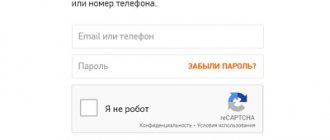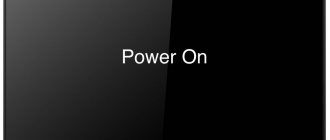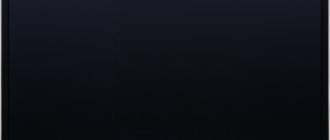Why does Mi Box S/3/4 slow down, freeze or not turn on? Many equipment owners face a similar question. The request is considered one of the most popular on user services. Such platforms contain first-hand information. Users report problems and suggest solutions. The Mi Box TV set-top box has a built-in artificial intelligence unit. Controlled by voice commands and displays a request on the display. Despite the functional advantages, failures also occur on the receiver. This article will help you understand the reasons and find solutions.
Why won't Mi Box turn on?
Xiaomi media receivers have a powerful processor, provide a wireless signal and high-quality transmission speed. If equipment breaks down, it is not recommended to disassemble and remove parts yourself. In the absence of experience and special tools, it is easy to damage the device or disable it. If the device does not turn on, then:
- examine the performance of the power supply;
- check the indicator light;
- test the connection wire or cable for functionality;
If there is a damaged element, it must be taken to a service center. The technician will replace the parts and fix the problem. To start the equipment you will need to perform a full reset. This radical method will clean the device to factory settings. First, turn the device on and off several times. Perhaps the console just froze. If there is no signal, then the device is faulty. Inexperienced users incorrectly connect the set-top box to the TV. Because of this, the image is not displayed on the screen. Make sure the wire is connected correctly. Also examine the integrity of the cable. Perhaps it is broken.
Why the remote control for the Xiaomi Mi Box does not work: reasons, how to fix it?
The network is not visible
Here I will leave the hottest methods that work for most users. It is worth understanding that the problems can be different - for example, we will distinguish when your set-top box does not even see neighboring access points or only one of yours.
After using each method, I recommend rebooting the console!
Usually the problem occurs externally at the access point, and your set-top box has nothing to do with it. But just in case, I will recommend, as a last resort, to reset the settings to factory settings at the set-top box itself - such an extreme step will definitely reveal the problem - whether it was software or hardware.
If he doesn’t see ALL access points (and even neighboring ones):
- We do a standard reset of the console to factory settings. Because Android is used here - the reset is done through Settings, just like in a regular phone. You'll figure it out.
Full path to reset: Settings – Personal data – Recovery and reset – Return to factory settings – Reset settings. In your case, the inscriptions and order may vary slightly.
- If the reset did not help, and still not only your access point cannot be seen (I also recommend turning on the access point on your phone and trying to connect the TV Box to it), then there is a hardware failure. Return it under warranty, for service repairs, or buy a new one – it’s up to you, depending on the situation. Our task is only to help identify the main reasons.
If only YOUR access point is not visible (others are visible):
- Most likely, the issue is with the router. The set-top box is Chinese, the router is usually not - conflicts are what lead to stories of inability to see the network and malfunctions. What is recommended to do is to change the working Wi-Fi channel from Auto to a specific one - for example, 1st. From 1 to 10 we can safely use it, so I recommend trying it. At the end of the shift, don’t forget to save the settings and restart the “box”. Some also recommend trying to change the channel width to 40 or 20 MHz - try that too.
If you don’t know how to change the channel correctly, enter the model name of YOUR ROUTER in the search of our website. Most likely there will be detailed instructions for setting it up. It is in the Wi-Fi settings that you can select the channel manually.
- In the same router settings, we try to change the Wi-Fi network name (SSID). Very often, simply by changing the name, the network can be found again by all devices. True, you will have to re-enter the password on all home devices.
- Another common reason is - are you using a 5 GHz network? The console doesn't even see it. As a solution, turn on a regular 2.4 GHz wireless network. Applies only to dual-band routers.
- If the channel doesn’t help, but you don’t want to bother too much, there is a radical solution - reset the router settings to factory settings, update the firmware (optional), and reconfigure the Internet. With this approach, everything should work again. If not, return to the section above, where work with the console was required.
Why does Mi Box freeze?
Main causes of the problem:
- poor internet signal;
- outdated firmware on the receiver;
- software problems;
- non-original device;
- mechanical failure of the modem.
The most common problem is a weak connection to your home Wi-Fi. Because of this, the video is broadcast jerkily and freezes. For normal operation you will need a speed of 10 megabytes or more. Contact your provider and clarify the parameters. Move the modem closer to the set-top box to ensure a reliable signal. If the situation has not changed, change the Wi-Fi channel.
Causes
To effectively combat the consequences, it is important to understand why the Xiaomi TV set-top box slows down. Let's highlight the main reasons:
- Fake equipment.
- Old device with new software version.
- Software problems.
- Low Internet speed.
- Mechanical problems.
Above are the main reasons why the Xiaomi Mi Box is slow. In most cases, difficulties that arise can be resolved using one of the methods discussed below. If none of the options works, you can always contact the service center for help. Let us immediately note that you cannot disassemble the set-top box, because in this case the equipment will be void of warranty.
Reset to factory settings
To restore operation, reset the settings to factory settings. It is worth noting that this will remove all parameters. Downloaded programs will also disappear from memory. Follow the instructions to complete the procedure
- on the remote control, find the “Home” and “Options” keys;
- hold down the buttons on the remote control at the same time;
- remove the cable from the device;
- after 30 seconds, connect the equipment to the power supply system;
- wait until a special menu appears on the screen;
- activate the “Complete removal” function.
- On a standard remote control, press the keys as shown in the picture below.
- If you have Bluetooth on the remote control, click on the “round button” and the key with the “arrow” icon.
Mi Box slows down after sleep mode
Owners of the console of the same name note that after the “sleep mode” the sound is not played at all or only in jerks. In such a situation, there are two solutions.
The first way is to disconnect the set-top box from the TV and follow the algorithm.
If you have any questions or complaints, please let us know
Ask a Question
- Launch developer mode by pressing the “About device” button, which is located in the settings, 5 times.
- Disable CEC to stop the sleep transition.
- Turn off CEC on your TV, depending on your TV model.
The second way is to use the appropriate software. To do this, follow these steps:
- open the Google Play application store;
- download the Wakelock program to your device;
- set the parameters according to the data in the pictures;
- Pay attention to the “Processor” item.
Error code 107 on Samsung TV: reasons, how to fix?
In addition, enable the application to autostart.
Xiaomi Mi Box 3 (MDZ-16-AB)
The most meticulous review of the Xiaomi Mi Box 3S set-top box for the international market with multilingual Android TV OS. . . . . Specifications:
Model: Xiaomi Mi Box MDZ-16-AB Chip: SoC AMLogic S905X-H RAM: 2 GB DDR3 ROM: 8 GB USB: 1 x USB 2.0 Network interfaces: Wi-Fi 802.11a/b/g/n/ac, 2 ,4/5 GHz, MIMO 1×1 Bluetooth: Bluetooth 4.1+EDR Video output: HDMI 2.0a (up to Hz with HDR support) Audio outputs: HDMI Analog audio output: Optical Mini Toslink (combined with analog) Remote control: Bluetooth remote control with Android control circuit TV and built-in microphone Additional: System decoder Dolby Digital and DTS (decoding and Pass-Through) Hardware support: H.265 Main10 up to 2160p60 Power: 5.2 V / 2.1 A OS: Android TV 6.0.1
The range of TV boxes from Xiaomi is quite extensive and it’s easy to get confused. However, as in any other products from Xiaomi. At the moment there are 5 models of consoles on sale (info is not 100%):
Xiaomi Mi Box mini MDZ-15-AA
— The smallest Android box from Xiaomi. Made on the basis of SoC MT8685 from MediaTek (4 Cortex-A7 cores with a frequency of up to 1.3 GHz, Mali-450 GPU). 1 GB RAM and 4 GB ROM
Xiaomi Mi Box 3c MDZ-16-AA
— Made on the basis of SoC AMLogic S905-H (4 Cortex-A53 cores with a frequency of up to 2 GHz, Mali-450 GPU). 1 GB RAM and 4 GB ROM
Xiaomi Mi Box 3s MDZ-19-AA
— Made on the basis of SoC AMLogic S905X-H (4 Cortex-A53 cores with a frequency of up to 2 GHz, Mali-450 GPU). 2 GB RAM and 8 GB ROM. Supports Wi-Fi 802.11a/b/g/n/ac 2.4/5 GHz (MIMO 1x1) and Bluetooth 4.1. The operating system based on Android 6.0 is entirely in Chinese and with Chinese services (no Google services). Interfaces: HDMI 2.0a, USB 2.0, analog audio output, Mini Toslink optical audio output (combined with analog). Remote control with MiTouch touch ring (not Bluetooth, IR). This box is intended for the Chinese market only. Firmware in Chinese.
Xiaomi Mi Box 3 Enhanced MDZ-18-AA
— The most powerful box from Xiaomi. Made on the basis of SoC MT8693 from Mediatek. 2 GB RAM and 8 GB ROM.
Xiaomi Mi Box / MDZ-16-AB
— the hero of the review, the same MDZ-19-AA, only the operating system is a pure Android TV 6 system with Google services, a complete remote control without a MiTouch touch ring, and has a built-in microphone. We will talk about this console today. The reviewed set-top box runs on the AMLogic S905X-H chip. There is hardware support for H.264 and H.265 and Google VP9 codecs. The letter H in the chip designation means that the SoC already has licenses for decoding DD 5.1 and DTS.
Appearance
Xiaomi Mi Box comes in a colorful cardboard box with high-quality printing and embossing. The front side shows the set-top box itself, its name and various logos of pre-installed services.
The reverse side provides more detailed information, namely support for: Google voice search, Google Cast (a technology that allows you to transfer images, videos, or music from a smartphone, tablet, or laptop to your TV), 4K video with high dynamic range (HDR) ) and support for DD 5.1 and DTS.
Contents: — set-top box — remote control — HDMI cable 90 cm long — power supply — documentation in English
GSP power supply 5.1 V and 2.1 A. Standard European plug. Plug size 4.0×1.7 mm.
An ordinary remote control (without an accelerometer, gyroscope, etc.) works via Bluetooth. The buttons are as follows: power, D-pad with a central action button, back, home screen, microphone activation, volume control. When you press the power key once, the set-top box goes to sleep. Long press - reboot.
The remote control, thanks to its semicircular shape, lies quite comfortably in the hand.
Powered by two AAA batteries. Not included. There is a strap holder in the battery compartment cover.
At the front end of the remote control there is a microphone for voice search.
The attachment is made of dense black matte plastic. Dust and fingerprints are weakly attracted. The attachment is made in the shape of a square with rounded edges. The dimensions are small 101x101x20.5 mm, but heavy - 178 g, because... There is a large metal plate installed inside for cooling.
In the front of the case there is a tinted plastic window for the infrared sensor and a white LED. It shines softly and does not catch the eye. The set-top box can be controlled not only by a Bluetooth remote control, but also by an IR remote control with a corresponding known set of codes.
At the rear there are: DC power connector with a diameter of 4 mm, a USB 2.0 connector, an HDMI 2.0a connector, an SPDIF audio output with a diameter of 3.5 mm, combined with an optical Mini Toslink. If you already have a cable with Toslink connectors, then just buy a small Mini Toslink adapter.
The quality of the case is at a high level. The gaps are ideal, the quality of the plastic is not satisfactory.
On the bottom there is a rubberized insert as a stand. And a sticker with various information about the device. There are no ventilation holes.
Disassembly
Cooling of the components is implemented using metal plates, which in turn are adjacent to the motherboard through thermal substrates. The plates are located on both sides of the board. There is a heavy, thick plate on top. There are no ventilation holes in the case. However, even in the heaviest games, the temperature of the console did not rise above 77C°. No cooling modifications are required.
NANYA RAM is composed of four 512 MB DDR3 chips. 8 GB Toshiba permanent memory. Model THGBMHG6C1LBAIL. Power Management Unit chip - RICOH RN5T567 Audio power amplifiers DRV632 Wi-Fi chip: Broadcom BCM4345. No reset button found. The firmware of the set-top box is carried out using hot keys on the remote control.
Appearance of the user manual:
Interface
The set-top box has the official multilingual operating system Android TV 6.0. Russian language is present, although some elements are not translated. Voice search in Russian is supported. The firmware works very quickly and smoothly. There is a beautiful animation. Controls in Android TV are adapted for remote control.
Google's Android TV Launcher is used as a launcher. It is very simple and concise, I would even say too much. The main screen contains tiles of all installed applications, as well as recommended applications. It also supports dragging application shortcuts by long clicking on the center key of the remote control.
Global search works just fine. You can watch the weather, search for videos on YouTube, etc. For example, if you search for a movie, then in the search results you can see its description and actors. You can immediately go to Google Play Movies to watch the trailer and screenshots. If you have another program for online video installed, for example, HD VideoBox, then in the search results you can immediately go to this program and start watching.
Now about the nuances: - There are no ROOT rights in the system. And there is no way to get them yet either.
— The keyboard does not have the ability to switch to the Russian layout. To correct this shortcoming, you need to install a third-party keyboard, for example LeanKey Russian Language.
— Android TV 6.0 does not have a mechanism for writing files to a USB drive. I used the Microsoft exFAT/NTFS for USB application by Paragon Software. I used it to mount a USB drive. Then, using Total Commander, I copied the necessary files from the set-top box to a USB drive. Later I abandoned this method and simply transferred files over the local network.
Built-in memory 8 GB. About 4 GB of free space is available to the user. You can increase it by transferring data to a USB drive. Naturally, the set-top box supports FAT32, exFAT, NTFS file systems on external USB drives.
Settings are presented in the form of tiles. There are no advanced settings. The only interesting things are Google Cast and HDMI self-adaption.
Google Cast
is a technology that allows you to transfer images, videos, or music from a smartphone, tablet, or laptop to your TV. No wires. All we need is a Google Cast-enabled device from which we will stream content, a TV with Android TV, or any other TV with a Chromecast adapter connected, and a home Wi-Fi network to which these devices should be connected. The set-top box does not support Miracast and AirPlay.
HDMI self-adaptation
— a function in which the system, for each frame in the video, changes its display time based on some algorithms. This, for example, significantly reduces the judder effect. By default the feature is disabled.
Video settings are minimal. Present: change of resolution, screen size and HDR. That's all. I would like to see HDMI-CEC settings, changing color space (RGB and YCbCr) and orientation (portrait, landscape). But alas.
There is nothing in the sound settings either. Select the sound source and that's it.
The set-top box comes pre-installed with two applications: Netflix
— a service for online video space.
Paid. RedBull
is a service for online video storage. Paid. Refused to work in the Russian Federation. There is no browser or social networks installed on the system.
The system has a Google Play repository and it is different from the application store in the regular Android system. Here are only those programs whose interface is adapted for control from the remote control.
There are few applications. The most important applications are missing: browsers and social networks (vk, ok, Instagram and others). There are only two antiviruses: Dr.Web (trial) and NOD32 TV (free). I had to download the applications necessary for the review on my computer and then transfer them to the set-top box. It's quite painful. After installing the Chrome browser, it turned out that the remote control is not supported. I had to connect the mouse and thereby disconnect the USB drive. A Bluetooth mouse would come in handy here.
Applications such as Antutu and speedtest had portrait orientation and there is no way to change it. There are no such settings in the system.
The Mi Box also includes the entire family of Google-related apps: Music, Movies and Games. They are also adapted for remote control. Well, as usual: music and films are mostly paid.
Google Play:Games presents games whose interfaces are adapted for Android TV. They are called: “game for TV”, all the others have the inscription “not for TV” - they are not supported. There are 9 supported games, only one is free. There are much more games on regular Google Play. It's better to install from there.
After installing the Amlogic TV Box tool application, you can control the HDMI-CEC parameter. Unfortunately, functions such as Auto Frame Rate, turning off noise reduction, adjusting the color space, etc., were not available.
By the way, HDMI-CEC on the set-top box even works a little. Partially started up on one of the three tested TVs. Other consoles have previously shown much better results.
It is possible to receive updates. The operating system here is official, so updates come from Google itself. Xiaomi, in our case, only produces a set-top box.
Since Google did not provide a browser for remote control, I had to install a third-party one: TV Bro: Web browser for TV.
You can install the Android TV Remote application on your smartphone. It has all the controls, using the smartphone keyboard you can enter text. There is even a touch panel. The application is also available for iOS.
Memory expansion
To expand the built-in memory, you need to connect a USB drive to the set-top box. And in the window that appears, select the second item.
In the next window, select Format.
A message will then appear stating that the USB drive is not fast enough. We ignore this message and click OK.
Then click Move now
The data will be transferred. That's all. The USB drive will replace the built-in memory. A similar action can be performed by going to settings - storage and reset - USB drive and select Migrate data.
A little later, a significant error was discovered in the operation of the Android TV OS. I'm obliged about this. After using a USB drive as internal memory, it was decided to transfer the data back to the internal memory. After this operation, applications in APK files stopped being installed. The “Install” button has become unavailable. This error is quite significant and can only be corrected by a full reset to factory settings.
Tests
AIDA64. The maximum frequency of the S905X-H chip is 2 GHz.
Antutu 5.7
Antutu 7
3DMark Ice Storm Benchmark
GFXBench GL Benchmark
Antutu Video Test. There are four problematic files. They are connected by audio decoders WMAV2 and AAC. After installing a third-party video player, the problem is solved.
WiFi
The Xiaomi Mi Box has a Wi-Fi controller from Broadcom BCM4345 with support for the 802.11a/b/g/n/ac, 2.4/5 GHz, MIMO 1×1 standard. Internet speed via Wi-Fi 2.4 GHz. 1 meter to the router. Tariff 60Mbit/s.
Internet speed via Wi-Fi 5 GHz. 1 meter to the router. Tariff 60Mbit/s.
As distance increases, Internet speed decreases significantly.
Real data transfer speed within a local network using iperf: 5 GHz - 240 Mbit/s. 2.4 GHz - 100 Mbit/s. Excellent result.
The data transfer speed over a local Wi-Fi 5 GHz network from a remote computer to the set-top box was 11.35 MB/s. 1 meter to the router. The indicator is low.
The data transfer speed over a local Wi-Fi 5 GHz network from the set-top box to a remote computer was 1.63 MB/s. 1 meter to the router. The figure is very low.
You can connect a USB 3.0 Gigabit Ethernet adapter to the set-top box via USB (directly or via a hub). In this case, the speed will be slightly higher than 200 Mbit/s. Adapters that are made on ASIX controllers are supported. You need to make sure of this before purchasing. Owners of the set-top box recommend buying a 2 in 1 device - a hub and a network card: Ugreen USB Ethernet USB 3.0 2.0 to RJ45 HUB.
Bandwidth
Memory speed test. A very important test.
The results are good. Memory is fast. Write speed to internal memory is 32 MB/s.
Now you need to check the speed of the USB port. We connect the Agestar USB 3.0 docking station with an installed SSD drive to the console. The data transfer speed from it via USB 2.0 is 40 MB/s in both directions. This is the maximum speed of a USB 2.0 port. Let's see what the console produces.
Copy the file from the SSD disk to the console’s memory. We get a figure of about 30 MB/s. Excellent result. The set-top box has a fast USB port.
Unfortunately, it will not be possible to copy the file back to the console. Android TV 6 does not have a mechanism for issuing write rights to a USB drive. Accordingly, you won’t be able to use torrent clients either.
Playing video
To conduct video tests, I used a FullHD TV with a resolution of 1920x1080. There is no support for the HDR function, so it was disabled in the set-top box settings. By the way, the set-top box supports 4K TVs and, accordingly, 4K desktop resolution. Naturally, when using such a resolution, there will be a drop in performance.
To play the video, VLC player was installed from Google Play, the settings are standard.
Let's check the image output pixel to pixel. Everything is fine here.
Now let's check the set-top box for playing heavy video. Content source SSD disk connected via an Agestar USB 3.0 docking station.
Let's start with the jellyfish videos. You can download them from the site: jell.yfish.us jellyfish-80-mbps-hd-h264 - ideal jellyfish-80-mbps-hd-hevc - ideal jellyfish-90-mbps-hd-hevc - ideal jellyfish-90-mbps- hd-hevc-10bit - ideal jellyfish-90-mbps-hd-h264 - ideal jellyfish-100-mbps-hd-hevc - ideal jellyfish-100-mbps-hd-h264 - ideal jellyfish-120-mbps-4k-uhd- h264 - ideal jellyfish-120-mbps-4k-uhd-hevc-10bit - ideal jellyfish-140-mbps-4k-uhd-hevc-10bit - ideal jellyfish-160-mbps-4k-uhd-hevc-10bit - on 1- oh second plug, then perfect jellyfish-180-mbps-4k-uhd-hevc-10bit - plug at 1 second, then perfect jellyfish-200-mbps-4k-uhd-hevc-10bit - plug at 1 second, then perfect
Excellent result. The set-top box will digest the heaviest Ultra HD Blu-ray 4K content without any problems. For reference: the maximum video bitrate in Blu-ray FullHD discs is 48 Mbit/s, and in Ultra HD Blu-ray 4K it is 128 Mbit/s.
And several 4K videos. You can download them from the link. Canal+4k.Demo.H.264.MP3.2.0-jTV - H264, bitrate 32 Mbit/s. - plays perfectly. LG 4K Story-of-Earth_AAC - hvc1 codec, bitrate 92 Mbps - plays perfectly. Sony_4K_Camp - hvc1 codec, bitrate 79 Mbit/s - plays perfectly. GraysPeak8_HDR_Dolby - hvc1 codec, bitrate 38 Mbit/s - plays perfectly. sample-Elysium.2013.2160p - V_MPEGH/ISO/HEVC codec, bitrate 50 Mbit/s - plays perfectly. Philips Surf 4K Demo - hvc1 codec, bitrate 38 Mbps - plays perfectly. 1080p_H.264 Hi10p (this is H.264 10 bit) - an anime video with a rare non-standardized codec - does not play, it freezes.
The AC3 sound is played by the console. The set-top box cannot read BD 3D.ISO images.
I recorded a video in which you can see how the console plays heavy 4K videos. I apologize for the poor quality of the footage.
Auto Frame Rate
Auto Frame Rate automatically synchronizes the output frame rate with the frame rate of the material. And this function did not work on Xiaomi Mi Box 3. I tried it on several TVs. Auto Frame Rate works great on other set-top boxes.
For reliability, I installed the following players: MXPlayer, VLC, Kodi and SPMC. Even changing the settings in SPMC and Kodi did not help. I checked the appropriate boxes in the settings. Unfortunately, there is no Auto Frame Rate in Xiaomi Mi Box 3. And without it, microfreezes in the video are guaranteed. I didn't expect this from Xiaomi and Google.
Also, the set-top box does not support deinterlacing (Deinterlacing is the process of creating one frame from two half-frames of interlaced format for further display on a screen with progressive scan)
Online video
When watching online video, the quality and stability of the picture will depend on your Internet channel and the speed of video upload from the remote server. Any online video plays smoothly, without freezing.
As a rule, the culprit for possible freezes in online videos is the remote server. Online video has a significantly lower bitrate than the video tested above.
I have selected several programs for viewing content: LazyMediaPlus, HD VideoBox, PEERS TV, HD Serials, Ace Stream. I have no complaints about online video playback. Everything works perfectly.
But the LOL!TV application refused to function. The program requires Ace Stream installed, although it was installed on the system.
I launched a 1080p video over a local network via Wi-Fi 5 GHz with a size of 4.3 GB, everything was played without any freezes or glitches.
I launched 4K video over a local network via Wi-Fi 5 GHz with a bitrate of 55 Mbit/s - it played perfectly. I used the FS Explorer application and VLC player.
The built-in Youtube player, adapted for the remote control, supports video playback in 4K resolution. The video plays smoothly, without stuttering or stuttering. Youtube is also integrated into the voice search system.
You can rewind the video, start the next video, and the like. The YouTube Kids app for Android TV is also available on Google Play.
Some users are experiencing a black screen when watching Youtube. The solution is quite simple: roll back Youtube updates or install an alternative player.
Dolby Digital and DTS sound
The Xiaomi Mi Box 3 can output sound via HDMI, optical output, and analog output. When installing KODI 17, the following works without problems: DTS-HD, DTS-X, Dolby TrueHD, and Dolby ATMOS audio pass-through. You can also install ViMu Media Player for TV. In its settings you need to specify Pass-through and Dolby 5.1 output will work perfectly.
Games
I installed games for testing exclusively from Google Play, like any average user. First, I tried to install the game World of Tanks Blitz. Unfortunately the game refused to install. It is adapted for touch screen.
Then he began installing various races and arcades, fortunately there are a lot of them, for every taste. Real Racing is controlled by the remote control just fine. You don't need to press the gas button, just turn right and left. Comfortable.
The situation is similar with other races. Controlled from the remote control conveniently and easily. The kids liked it.
The game Hungry Shark Evolution is also well controlled by the remote control. You just can't swim diagonally. The remote control only works in one direction.
In the game "Minion Rush: Despicable Me", instructions for operating the remote control appeared on the screen. I was very pleasantly surprised.
The children were very pleased. At first, you don’t have to buy a gamepad, but just be content with the remote control.
Conclusion
I had very high hopes for the creation from Xiaomi and Google, but unfortunately they did not materialize. The console itself has no disadvantages, it is almost perfect. The only USB port is a little disappointing. Otherwise, the console is very high quality and well made. But the main residue remained after getting acquainted with Android TV. A very crude system. There is little in it that works the way a good TV set-top box should work.
pros
- low price (for a set-top box with DD and DTS support) - voice search in Russian - handles the heaviest 4K video - good cooling - fast Wi-Fi - fast USB port - high quality workmanship both outside and inside. - Dolby Digital and DTS support
Minuses
— Android TV OS: no root rights, no write rights to external media. - HDMI-CEC does not function satisfactorily - Auto Frame Rate does not function - deinterlacing does not function - one USB port - black screen on Youtube (massive problem) - the remote control constantly falls off, a reboot helps.
Thank you for your attention.
Chromecast not working on Mi Box?
The built-in Chromecast option is a mode that helps broadcast programs and videos from a mobile or tablet to TV. Has the technology stopped working? Check the settings on your TV:
- click on the “Home” button on the remote control;
- select the “Settings” button;
- click on the application in the “Television” section;
- in the “Programs” folder, click on “System Utilities”;
- click on the “Receiver” item;
- use the switch to launch the software.
Restart your TV. The program will work again.
Can't see Yandex Browser?
The browser is an assistant when using the World Wide Web. Available for TV running Android. The Internet pages have the same functionality. However, they are much simpler than on a mobile phone, since the TV is not suitable for regular online work. If a problem occurs, reboot the device. Check your device settings. Perhaps the settings have gone wrong and the browser is blocking the site. Each TV has a plugin installed that blocks dubious pages.