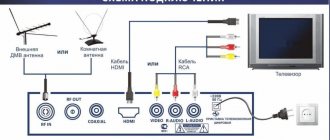Self-configuration of the TOX1 Android set-top box is quite feasible for any user. The rest of the article will describe the main steps for setting up the Tox1 smart set-top box, which must be done after purchase. And also if you had to reset the TV Box to factory settings. TOX 1 is an Android set-top box that is deservedly considered the best choice of TV Box in 2021. This set-top box has everything you need to turn your TV into a full-fledged Smart TV. At the same time, the price of this copy starts from $50, which is much cheaper than famous set-top boxes, and even more so TVs. And by making the settings described below, you will get access to TV channels, films and videos for free.
Connecting Tox1 to TV
The Tv Box is connected to the TV using an HDMI cable, which is included in the kit. This model is designed only for more modern TVs that have an HDMI input. There is no connector for the “Tulips” cable in the set-top box. In order to connect TOX1 to an old TV, you will have to purchase an HDMI-AV converter. After you have connected the HDMI cable, you can connect the power supply and switch the TV to the port to which the set-top box is connected. If you did everything correctly, an image of the initial loading of the Tv Box will appear.
When you turn on Tox 1 for the first time, a menu for selecting the main launcher appears. From the factory, the console comes with two launchers installed - MediaBox and QuickStep. The first option is the desktop version known from X96 consoles. QuickStep is a standard Android launcher that is more suitable for mouse or air mouse control. You can choose any one, it will not affect the functionality of the console in any way. To select, click “Just Once” - this will temporarily install the selected launcher. Or “Always” - this function disables the launcher selection menu and the selected one will always load.
What is needed for the first launch
Before you start setting up the set-top box, you will need to familiarize yourself with the different types of devices so that the purchased device can fully meet the requirements for use:
- In order to be able to watch movies on TV, it is enough to purchase a budget device that has a dual-core processor;
- If you also plan to listen to music or install games on the console, you will need to purchase a device whose processor has four cores;
- To watch 4K video and play any games, you will need to purchase an eight-core console.
You can find a large number of different devices on the market, so everyone can choose the model that is most suitable for them.
Setting TOX1 language and time
For normal operation of the set-top box, you must set the Russian language and the correct time. It is still advisable to display Russian, since the vast majority of content is in this language. To set the language, go to the settings menu of the set-top box - indicated by a gear. The console settings will appear on the side right on a gray background. Use the remote control to scroll down and select Device Preference. Scroll further down to Language and click Ok. A list of available languages on the smart device will appear. Scroll down again, find Russian and select it. After a couple of seconds, the set-top box will switch to the selected language, and further settings will be easier. After setting the language, go again to settings - device settings - date and time. Then select the item - select time zone and set it in accordance with yours. There is no need to enter hours and minutes manually - the set-top box itself will pull up the time from the Internet. By the way, it's time to connect the Internet to Tox1.
Models
Smart set-top box MXQ Pro 4K with Amlogic S905X processor, 4-core, 2.0Ghz, Android 6.0 OS, RAM - 1Gb, built-in memory - 8Gb
Smart set-top box MXQ Pro 4K with Amlogic S905X processor, 4-core, 2.0Ghz, Android 7.1 OS, RAM - 2Gb, internal memory - 16Gb
The MXQ Pro 4K TV Box is one of the most successful Chinese-made box models. The device has good performance, a well-designed interface and ease of use. If you want to learn more about the Chinese TV set-top box Nexon MXQ 4K, read the review information.
TOX1 - Internet settings.
The TOX1 smart set-top box supports two types of Internet connections - wired and wireless. For the first method, there is a LAN RJ45 connector on the back of the set-top box. Connecting to the Internet using a cable has its advantages - higher speed and stability. To connect TOX1 to a router using a cable, simply insert one end of the network cable into the LAN port of the router, and the other end into the set-top box. In the case of a direct connection via a network cable from the provider, it is necessary for the provider to register the new device with itself.
Setting up WiFi on TOX1 is the same as on any other smart set-top box. To do this, go to the settings menu of the set-top box and open the topmost item - Network and Internet. In this menu, check the WiFi item - it must be enabled (the blue slider is on the right). And just below all available Wi-Fi networks will be shown. Find yours among them and select it by pressing “Ok” on the remote control. After selecting, a password entry line will open, and an on-screen keyboard will appear at the bottom. Type the WiFi password on the keyboard, taking into account the case of letters, and press Enter - the green key in the center on the right. If the password is entered correctly, the set-top box will connect to the Internet in a few seconds. If you make a mistake, simply repeat the procedure again. And don’t forget to screw on the antenna - it increases the speed and stability of the network signal.
Form factor
The device is small and rectangular in shape. The developers install such connectors in it.
HDMI
Modern devices are equipped with this connector. The connection allows you to transmit video and audio signals. The cable is supplied with the device.
Analog (sound and video)
Used to connect TV without a digital interface. An RCA (tulip) cable is used.
USB
Modern smartphones are equipped with it. To transmit signals faster and with better quality, use the USB 3.0 version.
LAN
Needed to connect to wired Internet. RJ45 cable is used. This option is more reliable than a wireless connection. The signal is transmitted clearly and without interruptions.
Card reader
Connector for reading SD and SDHC cards. A card is drawn next to it. Therefore, it is not difficult to find it.
TOX1 firmware update
TOX 1 is one of the few TV Boxes for which updates are regularly released. Thanks to timely updates, Tv Box TOX1 offers its users more options. Also, installing released updates increases the stability of the system and its reliability. To check the availability of a new TOX1 firmware version, you need to take several steps. To do this, go to settings, then device settings and open the topmost item “About device”.
This section contains basic information about the set-top box.
The topmost item (System update) is responsible for searching and downloading a new firmware version. Click on it. If the manufacturer has released an update, a download window and a list of improvements will appear in a couple of seconds. Click on the download button and wait a few minutes. During the TOX 1 update process, the power to the set-top box must not be lost. If you pull the plug from the socket during installation, you can completely damage the device. After downloading, a new dialog box will appear in which you need to click the “Install” button. The system will install the update and the set-top box will reboot. After the reboot, check for updates again by following these instructions. There may be several of them.
How to watch TV
You can watch TV on your Android set-top box using a free TV application called Lazy Media, which can be installed from the Google Market.
The application has playlists in which you can watch TV channels. In addition, there is a program for each television channel for orientation on the air, and you can also set a reminder and create a list of favorite channels. The playlist can be found on the Internet by searching for the corresponding query.
All added playlists with channels will be displayed in the “Playlist Manager” section.
You can view the available channels in the “all channels” section.
Linking your account to TV Box
To access the Google Play application store, you must link your Google account to the set-top box. This account can also be used to log in to some applications. For the set-top box, it is best to create a new account on Gmail.com so that the history does not overlap with the phone. But no one forbids connecting an account that is on an Android smartphone or tablet. To link your account to TOX1, open the Play Market application and click “Login”. In the next window, enter your account login and click “next”. In the window that opens, enter your account password, including capital letters. Click “next” again and then agree to the terms. If your account has already been linked to your phone, you may need confirmation via SMS or by entering a code on your smartphone. If you did everything correctly, you will be able to enter the Play Market with programs and applications.
Features of the Android Mini PC Box TV set-top box
Surprisingly, even in 2021, when I went shopping, I discovered that not all modern sophisticated TVs are equipped with even a simple Ethernet port for connecting an Internet cable. What can we say about Wi-Fi. So the invention, invented by the Chinese several years ago, is more relevant today than ever.
Moreover, Android TV set-top boxes, like any electronics, are being improved along with other technologies. Therefore, top models today support video in 4K resolution, wifi in the 5 GHz range, and many other “goodies” that make our lives more enjoyable. And setting up IPTV will completely eliminate the need to pay a subscription fee for a television antenna, which is installed in the apartment by default.
So let's figure it out. There are now many modifications of Android TV set-top boxes on the market, differing mainly in the size of RAM, processor power and additional functions, but they all have common features:
- WiFi support
- Support for storage devices via OTG cable
- Built-in Android system
- USB ports for connecting peripherals and flash drives for watching videos or photos
- Many models have slots for SD memory cards
Installing, connecting and configuring the Android TV Box does not require any skills and works directly, as they say, “out of the box” without any additional drivers or programs - connect via HDMI cable to the TV, and off you go.
Programs for Android consoles are no different from applications for a regular phone - in most cases, they immediately have Google Play, YouTube, a TV browser, and so on - just like on any tablet. Accordingly, new applications are installed just like in any smartphone through the Play Market. They can be controlled either through a connected mouse or keyboard, or through a special remote control.
Installing applications.
To watch movies, TV series and TV channels on TOX1, you need to install the appropriate applications. To do this, you can use the Play Market software store, which is installed on the console. If you have already linked your account, as described in the previous paragraph, install official programs. To install programs that are not in the Google store, read this article: How to install programs on TV Box. To watch TV channels and movies for free, we recommend downloading and installing the following applications.
Filmix UHD is the most popular online cinema for smart consoles and TV Boxes.
NUM No Ui Movies is a program for searching movies and TV series on torrent trackers.
Kinotrend is an aggregator of torrent films, in the best quality, released over the last 3 months.
Torrserve is an engine for online viewing of movies and TV series from torrents without downloading.
Vimu Player - media player for watching videos in high quality, with multi-channel sound
Doma Tv Net - more than 200 Russian-language TV channels for free.
LightHD TV - another program with Russian channels for free
Smart Tube Next is a YouTube client that works without ads.
How to watch movies
On Android consoles, it is possible to watch movies online in several ways.
Watching movies in the browser
To use this method, you need to open a pre-installed browser on the console, and enter the name of the movie into the search bar.
The user may encounter advertising when using this method, and the site where the film will be watched must have an html5 player.
Watching torrent movies
To watch movies via torrent, you will need to install the movie torrent file. After installing the movie, you can open it using the video player.
However, the user may encounter memory size limitation in this method. You won’t be able to download more than three films and will have to delete the one you’ve already watched.
Watching movies using special applications
This is the most convenient way because you don’t have to wait for the movie to install or bother searching for it. In such applications, you can search for films by genre, view their descriptions and select the maximum quality to watch. Such applications can be installed both from Google Market and from third-party sources.
Setting up TOX1 desktop
The MediaBox desktop has a tiled design, and is more suitable for controlling the included conventional remote control. On the main screen there are large icons of sorting folders. The bottom line is designed to display the most frequently used applications. To add programs to the main desktop, click the “+” icon and check the boxes of the desired applications. If there are a lot of programs, you can sort them into the “Video”, “Music” or “Games” folders.
The second QuickStep launcher is more suitable for those users who have a mouse or air mouse connected to TOX1. Only the main applications and programs are displayed on the main desktop - settings, Play Market, etc. To display the desired programs on the desktop, you need to hover your mouse or air mouse over the program and press “Ok”. After pressing, drag the icon to the desktop. You can also install any other convenient launcher from the application store, or download it on the Internet.
Additional TOX1 settings
If you go to the device settings in TOX 1, you can see a lot of additional parameters, in addition to those already discussed. Below we will briefly try to provide comprehensive information on them, although in automatic mode everything works fine.
TOX1 - screen settings
Screen - a menu that allows you to fine-tune the display on your TV. Screen resolution - can be left in Auto mode. Screen size - by decreasing or increasing it, adjust it to fit the boundaries of the image on the TV if the cursor goes outside the frames. Screen orientation - horizontal or vertical image, it is better not to change it again. HDMI CEC - setting up control of the set-top box and TV with one remote control. May not work on all TVs. HDR to SDR and SDR to HDR - leave in automatic mode. Image settings - you can manually calibrate brightness and contrast.
Sound
In this section, it is advisable to leave everything in automatic mode if you only use a set-top box with a TV. This item will be useful when the set-top box is connected to the receiver.
Storage
Shows the amount of memory on the device and connected flash drives or hard drives.
Automatic frequency adjustment
This item is to enable auto frame rate (AFR). It's off by default, but needs to be turned on for smoother video. Turn on automatic frequency adjustment, and then you can select individual applications in which to turn this feature on or off.
Information panel
Using this item, you can display a bar at the top of the screen, which will display various information about the status and operating mode of TOX1. The information panel does not affect anything - it is used only as an observation.
Input Device Settings
Useful if you have connected an additional remote control via Bluetooth. In this menu you can reassign the keys of a new remote control or air mouse.
LED Settings
This section of the TOX1 settings is designed to control the screen and the blue light on the front panel of the set-top box. The advantage of this console is that you can fine-tune all the illuminated indicators to suit you, unlike other models.
System panels
Menu item for setting the display of the status and system panels, at the bottom and top of the screen. You can display and enable - hide automatically for convenience. And if necessary, drag it out with the mouse.
USB
Configuring various operating modes of USB ports. If you only use them to connect a flash drive or additional remote controls, don’t change anything.
Nutrition
Setting the behavior of the TOX 1 set-top box on the remote control, as well as setting the turn-off timer for the set-top box.
Superuser
A menu responsible for obtaining ROOT rights on the console and enabling Magisk. If these words are little known to you, it is better not to change anything at this point.
Samba server
This item may be needed if you need to access files on a local network on a hard drive. By connecting the hard drive to TOX1 and turning on the Samba server, you can view the files on it on your computer or phone if they are connected to the same router.
User scripts
A menu that includes launching scripts written separately by the user and downloaded to the console. For an ordinary person this point is not needed.
Language, time - the settings are described at the very beginning of the article.
Keyboard and autofill
If the standard Android keyboard is not entirely convenient for you, you can install a third-party one and enable it in this menu. It can be useful when controlling the attachment with an air mouse.
Home screen
Setting TOX1 to select the main desktop. If you have installed a third-party launcher, or there is a need to switch to the old one, in this setting, check the box next to the desired one and press “Home” on the remote control.
Google Assistance
Enable and configure Google Voice Assistant settings. Required when connecting a remote control with a microphone to TOX1.
Model testing
The device was tested for a week, and during this time it was possible to refute some of the characteristics declared by the manufacturer. Regarding TV channels, the set-top box really expands the range of available lines. Thanks to boxing, every user will find an interesting activity for themselves.
Test results for the MXQ Pro 4K TV Box model:
- Wireless Wi-Fi module. The Wi-Fi network test gave mixed results. The instructions indicate that the TV Box MXQ Pro 4K supports a frequency of 5 GHz. However, during testing, the result turned out to be higher than the specified indicator;
- 4K format. Playback of professional 4K format let us down a bit. The device was developed to improve the quality of watching videos, so the results of this test should have been positive. But! The console still does not work with some films - playback occurs, but during the screening there are freezes and sharp jumps between frames. Note that MXQ Pro displayed most movies without problems;
- Internet functionality. There are no comments here, the box works correctly. IPTV programs, online playback of regular movies and other similar functions of the set-top box work perfectly.
Let us separately note the result for temperature. During operation, the device overheats, especially if you load it with Antutu testing - the maximum value is 55 degrees. In normal operating conditions, the processor does not go beyond 35 degrees, and when working with a professional video format - 41 degrees, which is quite normal for this type of device. Now let’s highlight the advantages and disadvantages of the MXQ 4K set-top box.
Advantages and disadvantages
If we compare the model in question with other Chinese TV boxes, then this is a good example that deserves the attention of buyers. Anyone can purchase it - from undemanding users to experts. The functionality satisfies the desires of the owners.
Advantages of the MXQ 4K model:
- Thoughtful, smooth interface
- Clear, simple setup
- Wide functional range
- Modern updated firmware
The shortcomings of the Chinese set-top box model MXQ Pro 4K lie in the reproduction of a professional format. If you point to such a function, indicate it in the title of the box, it should work flawlessly. The device does not correctly reproduce all 4K content, which is a disadvantage.