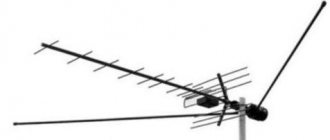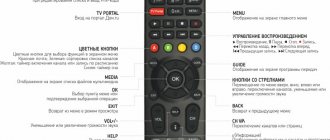For the first time, digital set-top boxes in the DVB-T2 format appeared on the Russian market in 2012. Since then, receivers have undergone significant changes and are devices with rich functionality, including those equipped with an Internet option.
A new generation of digital set-top boxes with Wi-Fi was introduced in 2017, and since then their popularity has only been growing. Thanks to the built-in adapter, users get access to various interactive services, such as Youtube, online cinemas and others. Budget models do not have a built-in Wi-Fi module, so you need to buy it separately, and use a USB interface for connection. The disadvantage of most receivers is that they only have one USB input, which means that if you need to connect an external drive, you will need to remove the wireless network module. Before buying a Smart device, it is recommended to study its technical characteristics and functionality.
How does a smart TV box work?
Smart set-top boxes are designed for one purpose: to turn a simple TV into a smart TV. To do this, they all allow you to connect your old TV box to the Internet. They are divided into three types:
- Dongle for connecting a smartphone . This is a mini device that resembles a regular flash drive, with a USB or HDMI connector. It supports one of the technologies for connecting a smartphone to a TV (Miracast, DLNA, Airplay) - in this article we described in detail how to connect a smartphone to a TV. The principle of its operation is that it broadcasts to the TV screen the content that you find on your smartphone - through a special application or by screen mirroring.
- Mini-PC . This is a simple version of a smart TV set-top box. It has one HDMI connector for connecting to a TV, and can also have a memory card slot, USB and miniUSB port. This type of device can be called a classic version of a smart TV set-top box. It allows you to connect a regular TV to the Internet to view content, as well as watch content from flash drives. Many models also allow you to connect a smartphone to the TV.
- Stationary media player . This is, so to speak, a full version of Smart TV for a regular TV. In addition to the above, they may have several USB inputs, audio output and microphone input, an Ethernet port and an external Wi-Fi antenna, as well as other “features” that depend on the model. They allow your TV to directly “pull” content from the Internet using applications installed directly on the set-top box (not only video, but also audio), sing karaoke and talk on Skype, as well as view content from USB drives.
The best manufacturers and models of Smart TV set-top boxes
The electronics market offers models of smart set-top boxes from different manufacturers, among which are time-tested brands: Xiaomi, Apple, Beelink, NVIDIA, IconBIT and others. Most of them manufacture their products in China, but this does not mean that they are of low quality. On the contrary, many Chinese models can compete with well-known brands in terms of quality and characteristics.
Table: TOP 7 best smart boxes
| Console | CPU | RAM/ROM | OS | Format support | Network connection | Price |
| Xiaomi Mi Box S (China) | Amlogic S905X | 2048 MB/8192 MB | Android 8.1 Oreo | MKV, AVI, WMV, MOV, TS, RM, RMVB, 4K UHD | WiFi | from 4,442 rub. |
| IconBIT Movie ULTRA HD 4K (China) | ARM Cortex-A53, 4 cores | 1024 MB/8192 MB | Android 7.1 | MKV, AVI, WMV, VOB, MOV, M2TS, MP4, FLV | Wi-Fi and Ethernet | from 5,190 rub. |
| Beelink GT1 Ultimate 3/32Gb (China) | Amlogic S912 | 3072 MB/16384 MB | Android 7.1 | MKV, AVI, WMV, ISO, MOV, DAT, RM | Wi-Fi and Ethernet | from 6,500 rub. |
| Rombica WinStick V01 (Singapore) | Intel Baytrail-T Z3735F | 2048 MB/32768 MB | Windows 10 | MKV, AVI, WMV, MOV, Full HD | WiFi | from 7,990 rub. |
| Apple TV Gen 4 32GB (USA) | Apple A8 | 3072 MB/32768 MB | TVOS 11 | MOV, MP4, Full HD | Wi-Fi and Ethernet | from RUR 9,932 |
| Dune HD Pro 4K (Taiwan) | Realtek RTD1295 | 2048 MB/16384 MB | Android 6.0 | MKV, AVI, WMV, ISO, VOB, MOV, ASF, TP, TS, M2TS, MP4, 4K UHD | Wi-Fi and Ethernet | from 9,990 rub. |
| NVIDIA SHIELD TV (USA) | NVIDIA Tegra X1 | 3072 MB/- | Android 7.0 | MKV, AVI, WMV, MOV, ASF, M2TS, MP4, 4K UHD | Wi-Fi and Ethernet | from 16,490 rub. |
How to connect a smart set-top box to a TV?
Connecting the set-top box should not cause any difficulties even for inexperienced users. After all, all you need to do is connect the box to the TV with a cable. To do this, do the following:
- Turn off the power to both devices . If the set-top box does not have its own plug in the socket, then unplug only the TV. It is generally better to unplug the plug from the socket to be safe. The HDMI interface, through which the set-top box is connected to the TV, often burns out if you connect two devices, each of which has its own power source.
- Take the HDMI cable included with the set-top box and insert one end of it into the corresponding connector on the set-top box, and the other end into the HDMI connector on the TV. If the set-top box is connected via USB, insert the USB cable.
- What to do if your TV is old and doesn't have HDMI? You can purchase an HDMI-AV converter. Such a box costs about 1.5 thousand rubles, but even if you bought your box in the 90s, it allows you to turn your TV into a smart TV. In this case, you first need to connect the converter to the TV using “tulips”, and then connect the set-top box through it with an HDMI cable. The converter looks something like this: View on Yulmart
- Turn on both devices.
After this, you can begin to configure the console.
Common problems
The most common problems due to which the “Online TV” service does not work for the user:
- incompatible prefix,
- outdated equipment or receiver firmware,
- low Internet speed or lack thereof,
- incorrectly configured router,
- error in network connection data,
- lack of a paid subscription to any of the channel packages,
- an error in the user registration data or the absence of this data in the hardware parameters,
- software failure of the Tricolor TV set-top box,
- failure and other problems related to hardware: receiver, router, connecting cables.
All problems except the last one can be resolved by the user himself. But if difficulties arise during the connection process, then you should use the hotline of the satellite television service, where the operator will clarify the necessary data and explain where to enter it.
You can call the company by calling the hotline 8 800 500-01-23. In addition, on the site you can get an answer to any question online. Link to the Internet resource tricolor.tv.
Via Wi-Fi
The advantage of this method is that it is supported by literally all smart TV set-top boxes, as it is a standard. The connection procedure may differ for different devices, but is generally similar. To connect via Wi-Fi, do the following:
- Enter the console menu in any available way. For example, by pressing the Menu button on the remote control.
- Using any method available in the menu of your set-top box, go to the network settings and turn on the wireless network . For example, move the Wi-Fi activation slider, or use the remote control buttons to select the connection type (wireless).
- After a while, a list of available Wi-Fi networks will appear. Select yours using, for example, the left-right or up-down buttons on the remote control and press OK ( Connect ) to connect to it.
- Next you need enter network password - we hope you have it. A rather annoying procedure if you use the remote control: you have to “run” the “up-down” and “left-right” buttons across the on-screen keyboard, typing letters. By the way, for those who are especially nervous: Many smart TV boxes that have a USB input are compatible with a regular computer mouse. You can connect it to the set-top box and the setup process will be more fun.
- Click Connect (“OK”, “Done”, your option), and the set-top box will connect to your wireless network. After that, you can start working with it.
Main characteristics
It is worth considering several basic technical characteristics of the adapters described above. These are the ones you should use to select when purchasing.
TV Compatibility
Any wifi adapter for a dvb t2 set-top box comes with instructions and descriptions that indicate which TV models and manufacturers it is compatible with. Before purchasing, you need to make sure that the adapter will work correctly with the TV. Sometimes only supported brands are written on the packaging. This means that the module will work with all models of these brands. If the wireless module is not supplied with the TV, then its technical characteristics are indicated by the manufacturer in the equipment passport or on the official support website.
Transmitter power
One of the most ambiguous parameters, since it can be quite difficult to determine the range of the device. Increasing the power of radio waves is only possible on the side of the router acting as an access point.
Important! In order for the signal to be transmitted with high quality and without delays, the power of the wireless communication module must be at least 17 dBm. Often the power is indicated on the product packaging
Operating frequency
This parameter, on the contrary, is one of the most important, since it is the determination of the required operating frequency of the adapter that will solve many compatibility problems. The router that is the access point and the adapter must have the same operating frequency.
Signal standard
Data transfer speed is as important as the operating frequency of the device. It is directly determined by the signal standard, which is important for a quality connection. This setting must also match the standard of the router or other access point. There are two types of speed: real and maximum, specified in the description of the standard’s throughput. Speed is measured in Mbit/s. At the moment, there are several popular standards with their own characteristics and speed range:
- A, with a real speed of 2 Mbit/s, and a maximum speed of 5 Mbit/s;
- B, 3/11 Mbit/s;
- G, 24/54 Mbit/s;
- N, 50/150 Mbit/s;
- N Dual Band, 150/300 Mbps.
The standards are described in more detail in the picture.
Important! Maximum speed – maximum throughput. In life, it often cannot be achieved due to interference in the form of walls, furniture and other radio signals from household appliances: microwave ovens, washing machines, refrigerators. Even water absorbs radiomagnetic waves.
Signal range
A parameter that divides modules into two types: intended for use indoors or outdoors. The radius is limited and measured in meters. The larger the radius of the receiver, the further you can place it from the TV, but this will not play a role in the presence of obstacles in the form of walls and other things.
Protection and encryption methods
Any unauthorized access to data, including data transmitted via Wi-Fi, must be stopped immediately. Connecting to a router without a password at all must be problematic and almost impossible. This is precisely why methods have been invented to protect Wi-Fi connections using modern encryption methods.
The minimum protection for Wi-Fi and SmartTV is to create a network with a unique name and a complex password.
Important! Moreover, you can make the network invisible and enable data encryption via WPA, WEP or WPA2 protocols. You can find security settings using a computer using IP address 192.168.1.1
Other connection methods
In addition to receiving a signal from a satellite dish or via Wi-Fi, the receiver can operate from an Ethernet cable and a 3G\4G modem. To configure a receiver with such connections, you just need to select the appropriate type of “connection” and wait for all settings to be automatically applied. In rare cases, mainly due to software errors, you may need to enter data manually.
All data can be taken from the agreement with the provider. If necessary, call your Internet operator.
We’re done with the topic of television for today. If you have any questions or suggestions, I’ll be happy to chat! Don't lose, always stay in touch!