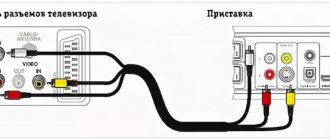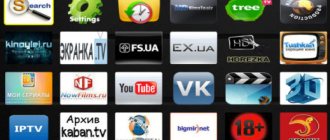What are the benefits of IPTV?
Watching channels using IPTV on Samsung Smart TV will allow you to enjoy:
- High-quality HD picture.
- Improved sound.
- Interactivity (you can pause the TV, rewind, record, etc.).
- The number of content and channels (in the IPTV list you can find up to a thousand channels from different countries).
Such television broadcasting works by transmitting data from the provider through network protocols. If you want to start Internet television, make sure that your provider provides the service.
Connection via LAN wire
Using a connection via an Internet cable, the user automatically provides himself with a reliable connection and high-speed data flow. Using a LAN cable, you can connect to the network in three different ways:
- By connecting the Ethernet port on your TV to the same type of connector on your portable modem.
- Using a router. The cable from the router should be connected to the network port on the TV, taking into account that the router is already connected to the existing modem and configured correctly.
- Direct connection. A network cable connects the Ethernet port and the port on the TV.
Supporting Models
All TV models released after 2010 implement Samsung IPTV installation, with the Smart option. There is usually no need to purchase additional TV boxes for Smart TV. How to determine support for your model and understand whether IPTV is suitable for Samsung Smart TV:
- Find the model number on the back of the case.
- Write it down separately so you can look at it again.
- The first two letters indicate the type and place of manufacture.
- The numbers indicate how many inches the display is.
- The fifth letter is the year of manufacture. The letter A stands for 2008.
- The next numbers are the TV series, the first value must be equal to or greater than five.
As an example, we consider the UE42F5300AK model:
- U – LED display;
- E – European production;
- 42 inches screen size;
- F – 2013;
- 5 = 5.
The model indicates that the TV supports the required option.
ViNTERA.TV
To install the ViNTERA.TV application, do the following:
- Download and install this player on your device.
- If you are the owner of any Samsung Smart TV (2010-2013), then after pressing the Smart TV button on the TV remote control, you just need to go to the “ApplicationStore” application store and in the “Video” section, find and download the ViNTERA.TV application.
- If you are the owner of a Samsung Smart TV 2014, then you can find the ViNTERA.TV application in “Categories” in the “Video” section.
- Launch the application.
- Select the tab you are interested in with a list of channels to watch.
Functions of the buttons on the TV remote control for this application:
- “OK” button 1st press – Playback in small screen; 2nd press – Play in full screen, etc.
- The up/down buttons on the central large key switch TV channels in small screen mode.
- The “left/right” buttons switch sequentially the sections of the top menu: “Internet TV”, “TV provider”, “Favorites”, “Settings”.
- “Green button” Consecutive pressing of the green button switches screen sizes 4:3/14:9/16:9.
- “Yellow button” Pressing the yellow button adds a TV channel to “Favorites” if you are in the “Internet TV” section, or deletes a TV channel if you are in the “Favorites” section.
- “Blue button” Pressing the blue button turns 3D mode on or off from full screen mode if the TV channel is broadcasting in 3D mode.
- “Red button” Pressing the red button turns on the program guide of the TV channel if there is a red EPG icon next to it.
- Back or Return Button Back or Return – Pressing the button returns to the previous application screen or exits the application.
Setting up IPTV
The logic of action for all Samsung TVs is the same, although the interface, placement and names of options may vary. Set up IPTV on a Samsung TV as follows:
- Pick up the remote control and press the “Smart Hub” button on it.
- Then press the "A" button.
- Select “Create an account” in the window that pops up.
- Then enter the following data: login – develop.
- password – 123456.
https://powernet.com.ru/stream.xml
Peers.TV
To install the Peers.TV application, do the following:
- Download and install this player on your device.
- If you are the owner of any Samsung Smart TV (2010-2013), then after pressing the Smart TV button on the TV remote control, you just need to go to the “ApplicationStore” application store and in the “Video” section find and download the Peers application. TV.
- If you are the owner of a Samsung Smart TV 2014, then you can find the Peers.TV application in “Categories” in the “Video” section.
- Launch the application.
- Add a link (address, url) to the playlist in the settings
- Select the desired channel.
The application includes:
- air channels
- TV program
- archive of missed programs available for a week
Additional Applications
To supplement your channel list with free content, you can download additional applications that play IPTV:
- TV;
- OTT-Player;
- Peers TV;
- SS IPTV application.
The latter, unfortunately, has been removed from the Samsung store, but you can download it to your TV and enjoy high-quality Internet TV for free:
- On TVs without Tizen technology before 2015, download the ssiptv_orsay_usb.zip archive.
- On Smart TV with Tizen support from 2015, download ssiptv_tizen_usb.zip.
- Extract the contents to the root of the USB flash drive.
- Install the drive into the TV port.
- Launch the application and follow the installer prompts.
OTT Player
To install the OTT-Player application, do the following:
- Download and install this player on your device.
- Register on the website of the developer of this program.
- Confirm your registration in the email you received.
- Log in to your account on the site to complete registration and correct your personal information.
- Download playlists and then upload them directly from your account page.
- Edit, update, and add new playlists and devices to your account.
- Then enter your registration details into the app on your device and enjoy watching.
Which Samsung TV models support IPTV?
The IPTV format is supported by all Samsung TVs starting from 2014 release. All of them are equipped with Smart TV, that is, they have a built-in Wi-Fi module and an installed operating system, and connect to the network. Thanks to this, you can install applications and services on TVs that provide access to wide functionality. Users can watch thousands of channels simply by downloading software from content providers.
In addition, Samsung Smart has a built-in search that allows you to quickly find a specific show, series or movie. The TV can also be synced with smartphones, using it as a remote control or viewing videos and photos from the device.
Uploading and editing a playlist
The application supports two ways to download playlists. Addition:
- via the link (such playlists are called external, you can add as many of them as you like);
- through a code that is valid once, and can be downloaded from the website (such a playlist is called internal, and there can only be one).
To download your own playlist, follow the link:
- Go to SS IPTV and on the screen that appears, click on the gear in the upper right corner.
- Go to “Content” by selecting this line in the drop-down menu. At the top of the line, go to “External playlists” and click “Add”. Enter any desired playlist name and link to it into the appropriate field, and then click “Save” in the upper right corner.
An icon for the external playlist you downloaded will appear in the main application window. The playlist will be loaded every time you click this icon.
To download an external playlist, sometimes a framework is used on TB - that is, you can only use links available from the Internet, the system will not allow others.
To upload your own playlist using the code:
- Go to the application. Click on the gear in the upper right corner.
- Go to “General” by selecting this line in the drop-down menu and click “Get code”. This code will be valid for 24 hours (or until the next one is created).
- Enter the dropped code using this link - https://ss-iptv.com/users/playlist
- Click on “Add device”.
- Select the playlist on your PC by clicking “Open” and then finish downloading by clicking “Save”. After successful loading of a custom playlist, a “My Playlist” icon will be added to the application screen.
The platform doesn’t just show the playlists loaded into it, but also tries to identify the channels in them and correlate them with those that are already included in the database.
Those channels of the selected playlist that the system has recognized can be seen on the corresponding panel along with their logos.
When loading a new playlist, the previous playlist is overwritten. If you need to re-download the same playlist or any other through the site, there is no need to receive another code unless you have cleared your browser cookies first.
Only those playlists that comply with the established m3u format standard can be used as internal playlists. To load correctly, the playlist must be in UTF 8-bit encoding. External playlists can be of any other format (i.e. not only m3u, but also, for example, xspf, asx and pls).
More information about creating your own playlist and uploading it to SS IPTV is described in the video below:
Installing Simple Smart IPTV
Many “newly” happy owners of Samsung smart TVs are faced with a problem after connecting them to the Internet.
An expensive gadget does not live up to the user’s expectations and broadcasts regular channels that were available to him to watch from a regular TV.
The fact is that in addition to the contract with the provider for Internet communication services and IPTV, you also need a program for viewing “TV Player”.
Some utilities are available for installation for free, including Simple Smart IPTV. Since 2013, this application has been actively used not only in the Russian Federation and neighboring countries, but also in the countries of South America and Europe.
IP television: features and benefits
New models of such TVs are equipped with Internet TV broadcasting functions, but not all IPTV providers support them. Therefore, together with televisions, sellers offer to purchase special decoders already with a package of television programs. Thanks to these settings, it becomes possible to watch TV via the Internet even on older models.
The main advantage of IPTV is interactivity. At any time you can pause playback by putting the program on “Pause”, fast forward or record to a flash card. In addition, there are special services where content is constantly updated, depending on the interests of viewers. If you don't have enough active channels, you can add a new playlist. For example, if you want to connect channels broadcast by Ukraine or another country.
The operating principle of IPTV is simple: the protocol sends only one program to the viewer, and a change in the transmission stream occurs when the TV user switches to another channel, that is, when performing another request.
Standard television provides simultaneous broadcast (transmission) of all channels. Due to this load, the quality of received signals becomes worse.
However, such television also has a drawback. It is associated with data flow limitation. In order for IPTV to play movies without problems, the communication channel must be continuously operational during viewing. Especially if the TV supports Full HD. If the provider’s service is heavily overloaded, the picture will begin to “slow down” or freeze. If the Internet via the router is used to perform other tasks (downloading programs, games) at the same time as watching, then the channel width will not be enough.