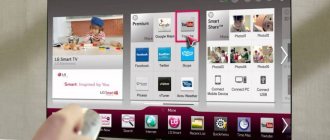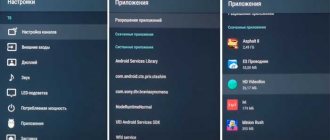Even at the dawn of technology production, the Grundig company began to equip its televisions with a remote control for adjustment and control. It was enough to connect it to the electrical network and press the power button. Then the remote control comes into play. 65 years have passed since the release of the first televisions, and the remote control is still the main method of setting. With it, you can switch channels by simply pressing the “+” and “-” buttons. There are exceptions, for example, in the tp 720 remote control you must use only the numeric keypad. The TV can also be put into standby mode.
When purchasing a new TV, you must immediately select a language that will be convenient for setting up. In this case, use the Menu, item selection and OK buttons. Next, television channels are installed by number to make it convenient to use.
In this article you will learn how to control such a TV.
Each series of Grundig TVs is equipped with original remote controls, but there are also analogues that fit perfectly and perform the same functions. For example, the CR-2050 remote control is suitable for CR models, and the non-original TP725 remote control is suitable for the P27-649 TV.
Advice. When choosing a TV, be sure to check that the package includes an instruction manual, preferably in Russian. Otherwise, you will have to find it on the Internet.
The company has gone from producing transistor models of old TVs (se 7215, 795-95m) to plasma LCD (32vle7230wr, lxw 82) and today has more than a dozen varieties of quality products.
To correctly determine the TV model by its designation, you need to use the comparison table of LED and LCD TVs from Grundik.
Grundig 40vle8270wr
It is an LCD TV with LED backlight. The screen size diagonally is 102 centimeters or 40″. Has access to the Internet and support for 3D images with excellent sound quality. When setting up programs, you should carefully study the manual. If you miss any action, you will have to start all over again. A significant drawback of the model can be considered the significant heating of the case in the upper part; Smart TV includes only foreign applications.
In this video you will learn more about this TV:
Answers to questions on Grundig TV
Crundig 32VLE5504BG no signal
When you turn on the TV, the message “Antenna is not connected” appears on the screen 11/9/2018, Zolochevsky, Ukraine 24/2/2019 grundik gr-1460tx gr-1460tx Moscow I got the TV, it works, but the channel settings have failed. Tell me how to set it up, or where to look for instructions. 9.3.2019 Grunding T 51-7371 text Kursk I can’t set up channels
When you turn on the TV for the first time, you must insert the plug of a known-good antenna into the “Ant in” socket. Then, using the remote control, enter MENU, select “Source Setting” - terrestrial or cable, and use the Green button to begin scanning channels.
How to sort channels on Grundig GR40GBH 9040
Please tell me how to sort channels on the GR40GBH 9040 model? There was a master, he converted it from analog to digital, and installed the channels in automatic mode. He doesn’t know how to sort channels manually on this TV. Thank you. 9.09.2018, St. Petersburg.
Changing channels for digital TV programs: You can change the order of channels at your discretion, remove unnecessary ones and block access to certain tuned channels. Press the blue button to switch between »Program Table – ALL«, »Program Table – DTV«, »Program Table – RADIO« and »Program Table – ATV». Press the red button to display the channels assigned to the network. Open the menu with »i«. – The »PICTURE« menu opens. Select the menu »CHANNEL SETUP« using the Left or Right buttons. Select the »Program Table« option using the UP or DOWN buttons and press »●« to confirm your selection. – The menu »Program table« is displayed. Moving channels to preset numbers: In the »Program Table« menu, press the UP or DOWN buttons to select the channel to be moved. Press the green button to highlight a channel. Select the new preset number using the number buttons. Press the button "●" to confirm the entered setting "
3.4.2019 Grundig 32 VLE 55WG The TV does not turn on, the indicator blinks when turned on, the screen is black, there is no picture or sound, what could be the problem?! 4.18.2021 Grundig VLX 7100 BP How to add the country Ukraine?
28vle4500bf
The TV has an even smaller size of 71 centimeters, which corresponds to 28″. The resolution has not changed and is 16:9. A model with a simple interface and additional configuration functions with editing capabilities, one of which is playback of mkv media files. The TV supports several audio tracks at once.
Disadvantages of the model:
- As for the image, it does not always correspond to the size of the screen and you have to move it;
- when you turn on the TV, the remote control buttons may not immediately respond to pressing;
With this resolution and small size, the equipment is capable of providing the viewer with an excellent image, no different from Full HD.
TV remote control Grundik
The Grundik TV remote control buttons are used to perform the following control functions:
Turning on and off To turn on the TV in standby mode, you can press the power button on the Grundik remote control, any number button, or the button for sequentially switching channels V+ or V-. To switch to standby mode, you must press the power button on the remote control.
Selecting TV channels Use the number buttons to directly select a channel, and the V+ or V- sequential buttons to move between channels.
Selecting channels from lists You can select channels from various lists: All channels, Favorite channels FAV1 Press the P button on the remote control to display channel lists. Use the V+ and V- buttons to select the desired channel list, then press “Eye” with a dot on top to confirm your selection. Press the "i" button to turn off the channel list.
Selecting AV channels from external sources: Open the Source menu using the “AV” button. Select the desired AV channel using the sequential buttons and press the "Eye" with a dot on top to confirm the selection. To switch back to TV mode, use the number buttons.
Switching between digital and analogue channels occurs through the Source menu using the “AV” button. Press V+ or V- to select DTV (digital channels) or ATV (analog channels) and press Eye to confirm the selection.
Adjusting the sound Adjust the TV volume using the “-” or “+” buttons. The sound is turned off using the “p” button (mute function) and turning it on.
Displaying information Press the "?" to display information. The menu will disappear automatically after a short period of time.
Freeze frame To view a particular scene longer, you can freeze a frame of the broadcast program. Press the button (yellow). To exit this function, press the button again.
Zoom function This function allows you to enlarge the image. Activate the zoom function by pressing and holding the SCAN button.
Changing the picture format Grundik The TV automatically switches to the 16:9 format if this format is recognized when connected via the Euro-AV connector. To select the image format, press the "E" button. The selected format will be displayed on the screen. You can select from the following aspect ratios: 16:9, 14:9, 4:3, LetterBox, Subtitle, Cinema Panorama. On our website you can download the TV remote control, location and designation of remote control buttons, as well as instructions and User Guide
Setting up your TV
Setting up the Grundik TV can be done in automatic or manual tuning mode. After making the settings, you can sort the channels in the required order. There are 400 memories for digital TV channels and 99 for analogue programs. Turn on the TV in standby mode. When you turn it on for the first time, the Installation Guide menu will appear on the screen. Press the »– « or »+ « button to select a language. If the Setup Guide menu is not displayed, reset your TV to factory settings. Select Auto setup using the program switch buttons and confirm with the Dot button. Press the »– « or »+ « buttons to select the country. Select Scan Type and Settings using the V+ and V- buttons. Press »–« or »+« to select the Grundik TV setting for digital channels only (DTV), analogue channels only (ATV) or both types of channels (ATV + DTV). Select Time Zone using V+ and V- buttons. Press the »–« or »+« button to select the time zone. Click the Point button to start searching. The Search… menu will open and the search for TV channels will begin. It can last several minutes, depending on the number of TV channels received. The search can be terminated prematurely by pressing the »i« button.
Story
The company appeared in the year the Second World War ended - in 1945. It was then that Max Gruding, who had worked for a long time in a company selling radios, quit and decided to open his own production. Development began with the creation of small devices, analogues of which were already on the market. His radios enjoyed unprecedented success. By 1950, Max's small company began to increase its potential. Production of televisions began. The assortment has expanded significantly. In 1960, the equipment was already assembled outside of its native Germany - in Belfast. Then there was a feeling that this company would always be a leader in the market, but due to strong competition, all management plans changed.
For a long time, it bought shares in Grundik, and in 1993 the brand completely came into the possession of a larger competitor. But the economic crisis took its toll - the company was resold again.
Already at the beginning of 2000, the brand became “independent”. Unfortunately, by this period the company had accumulated huge debts, and it had to officially declare itself bankrupt. Now “Grundik” TVs, which have high customer reviews, are produced by a Turkish company. It is almost impossible to determine where the assembly takes place. Representatives of the Beko company do not give exact addresses, but limit themselves to the phrase that the devices are made at one of the factories they own. However, it is impossible to find out where they are produced: in Germany, Portugal, Turkey or China. Most often, “Made in Europe” is written on equipment.
Setting up Wi-Fi on an Android set-top box
Many users believe that devices running the Android operating system are capable of acting exclusively as Wi-Fi network clients. However, it is not. Each such gadget can be used to wirelessly distribute an Internet signal. To implement this task, it is absolutely not necessary to download and install additional software. There is plenty of built-in functionality. Now let’s look at the scheme for connecting Wi-Fi to a TV via a Smart set-top box.
It all starts with the user needing to insert an Ethernet cable into the LAN connector of the set-top box or connect it to the home network via a wireless channel. If the Internet works correctly, you can proceed to connecting the TV. Connect the device to the set-top box using an HDMI cable, and then select the appropriate signal source.
Step-by-step Internet setup on an Android console:
Smart TVs do not require an Android set-top box. Since they are mainly equipped with a hardware module for wireless Internet connection. The method described above is more aimed at owners of regular TVs without support for Smart functions.
You can also set up a Wi-Fi connection on your TV using a special device from Android. The Android Mini PC TV set-top box connects to the TV via the HDMI interface. Once synchronized with the TV, this device will display its own settings menu. Through it the connection to the home network is made. In terms of functionality, it is comparable to smartphones. The user will be able to run pre-installed applications.>
If necessary, you can connect a laptop to the TV. The following interfaces are used for this:
Of course, both devices must be equipped with one of these connectors.
Using a Wi-Fi adapter
To connect to a home network from a TV that is not equipped with a Wi-Fi module, you need to purchase a special adapter. Visually, this device resembles an ordinary flash drive. Plugs into USB or HDMI connector. As for the connection to the Internet via Wi-Fi itself, it is carried out according to the same principle as in the case of Smart TV models. Please note that sometimes compatibility issues arise. Therefore, it is better to buy branded devices from the same manufacturer as the TV.
What characteristics should you pay attention to when choosing an adapter? Focus on the following parameters:
Few people know, but even the most ordinary router can be turned into a Wi-Fi adapter. How exactly? Now you'll find out.
Almost all routers operate in several modes. One of them is adapter mode. If your router supports this feature, then you can set up a wireless Internet connection on your TV without any hassle. To do this, you need to follow the step-by-step instructions:
Screen and picture quality
The model range is presented in a wide range. The TV (the instructions contain useful information) differs from copies of other brands in some nuances. All characteristics, functions and emerging problems (with solutions) are described in the special manual that comes with the kit. A separate paragraph is devoted to information about the screen and image quality.
It should be noted that each TV has a completely different display resolution. Models that are inexpensive are equipped with a 1366x768 pixel screen. Models with a display larger than 32 inches have a resolution of 1920 x 1080. An indicator at this level allows you to view video in HDTV and Full HDTV formats.
You definitely need to pay attention to the sizes of the models: the minimum screen diagonal is 26”, the maximum is 55”. Only TVs without tuners have a higher figure.
The picture quality is quite good. All shades are bright and saturated, users do not observe any imbalance. This can be understood by reading consumer reviews. Thanks to the low response rate (only 5 ms) and some special technologies, image reproduction is at a good level.
Customers note that there is a problem in GLX series models. There are trails of moving objects on the screen. There are other problems in this series as well. For example, viewing angles leave much to be desired. Essentially, to get the most out of watching TV, you need to position yourself directly in front of it. Otherwise, the image will sharply become worse.
Series of produced TVs
Speaking about the model range, it must be said that “Grundik” is a TV known for its quality. Instances, as a rule, have liquid crystal screens. Among the series, it should be noted the presence of plasma TVs. But they are not particularly popular on the domestic market and you can buy them either on order in a household appliance store or on online resources.
In Russia, the most famous are the following “Grundik” series:
- Vision TV. It is an LCD technology. This series also includes models with LED backlighting. In stores under this name you can find copies with DVD players. The cost depends on the screen size and the availability of additional accessories. On average, it ranges from 10 thousand to 63 thousand rubles. The optimal price-quality ratio is present in all Grundik models.
- Fine Arts TV. This series includes models that can connect to the Internet and broadcast video. Price - from 35 thousand to 65 thousand rubles.
- TV GLX. Models in the series have a small number of functions. As a rule, they are most often installed in the kitchen. The buyer will have to pay no more than 13 thousand rubles for such a TV.
Connection methods TV to the Internet
Important point!
Firstly, it makes no sense to connect a TV without a SmartTV to the Internet (it simply does not have any applications for watching online videos, websites, etc.). Specialists help solve this problem. prefixes, I said a few words about them at the end of the note. ????
But in general, it is worth noting that most modern mid-price (and higher) TVs from any manufacturer (LG, Samsung, Philips, Sony, Panasonic, etc.) still come with SmartTV (and you don’t need to buy anything additional).
Typical TV remote control
Note: if you don’t know whether you have a SmartTV, carefully inspect the remote control, documentation for the device, or find the specifications of your TV model online.
Secondly, most likely you will need a router (unless, of course, you distribute the Internet from your phone to TV or connect it to public Wi-Fi).
A router is a “box” with antennas to which a network cable from your provider is connected and the Internet is distributed to all devices in the apartment/house.
Important: if you want to connect a LAN cable from your provider directly to the TV, you may encounter that the TV will not be able to connect to the Internet!
Xiaomi Mi 4A - Wi-Fi router
The thing is that most TVs do not have a built-in PPPoE client (or the same L2TP, which are so popular with our providers) and because of this they simply will not be able to configure themselves and access the Internet.
The router solves this “problem”: it will connect to the Internet, and then distribute the network to all devices, including TV. ????
Option 1: via Wi-Fi connection
Note: a wireless Wi-Fi connection is somewhat inferior in speed to a cable connection.
1) How to find out the password for a Wi-Fi network (even if you forgot) - my recommendations
Next, specify that you want to connect to a wireless network. The TV will then begin searching for available networks, usually you need to wait 10-15 seconds until the device generates a complete list.
Connect to a wireless network
After, you need to select your Wi-Fi network from the list and enter the password for it. If the data is entered correctly, after a moment the TV will establish a connection, and you will see a notification that the network is connected.
That's it, you can use the Internet! ????
Using an Android phone (like a modem for TV)
It may be necessary to distribute mobile Internet from a phone in a variety of cases, for example:
There is Internet on the phone
Android 10 - Mobile Hotspot
Wi-Fi hotspot created / Android 6.0
3) After, open the TV menu and in the “Network / network connections” tab, establish a connection with the distributed Wi-Fi network.
4) In general, the Internet should then be available for TV (of course, as long as the phone is not very far from it ????).
Let me note an important detail: not all mobile operators and not all tariffs allow you to distribute the Internet to other devices. It may happen that it will be blocked and the TV will not gain access to the network.
Features of the mobile operator tariff!
Option 2: via network cable (LAN connection)
This option is good because the connection speed is usually higher and more stable than when working via Wi-Fi (but a cable appears, which may not be useful.).
1) And so, first you need to connect the LAN cable from the router to the TV (note: the TV has a special port on the back wall ????).
LAN port on TV
Connecting to a wired network
3) Most often, after 15-20 seconds. The TV automatically connects to the network and the Internet becomes available.
Network setup - IP auto-configuration
Option 3: what to do if there is no SmartTV on your TV
In this case, the TV can also be connected to the Internet, but not directly, but with the help of special devices. set-top boxes (usually it is called “SmartTV set-top box.”).
Modern consoles allow you to:
You can purchase such consoles in Chinese online stores. Issue price: from 15 to 50 $ (on average).
As a rule, the whole connection boils down to the fact that its output port must be connected to the HDMI port on the TV.
Example of a TV set-top box
Ports on the set-top box
Next, after turning on the TV and set-top box, you need to open the settings menu on the TV and select the HDMI port to which the set-top box is connected. ????
Select HDMI 1, 2, 3 (TV Menu)
Afterwards, the TV will begin to display the set-top box menu (????). All you have to do is set up the Internet on the set-top box (via Wi-Fi or using a LAN cable, in the same way as we did just above) and enjoy its work.
You can work with the Internet on TV. Youtube is there!
Source
Appearance
The Grundik TV (reviews confirm this) has a traditional appearance. Looking at it, you should note the flat panels made of plastic. Their width varies from 5 to 7 cm. The body is made either in black or silver. Some models have a special stand. It is made of durable glass. Other devices can be easily mounted on the wall. The stand can be either rounded or regular rectangular.