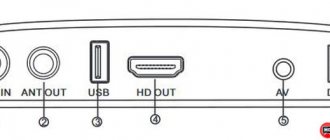Digital television covered the entire country a few years ago, so even in distant regions, subscribers have access to most of the channels watched by residents of the capital. New technologies also have a positive effect on the quality of content transmission, since the devices and devices used have good protection against electromagnetic interference. Despite the enormous advantages of the new type of broadcasting, not all users have purchased equipment that supports the DVB-T2 standard.
Checking DVB-T2 on the device
Before purchasing a receiver, it is important to make sure that your TV supports DVB-T2. For this:
- Read the instructions included in the kit. All the characteristics of the TV are indicated there.
- Use the Internet by going to the manufacturer’s official website. Find your device model and view the settings.
- Via Yandex.Market. Enter the model name in the search bar, go to the page with your TV and in the parameters tab, find the “DVB-T2” item.
What is needed to receive 20 channels
To watch 20 free channels on your TV, which does not have a built-in DVB-T2 digital tuner.
- You need a TV itself that will serve as a monitor; even a very old model will do.
- Digital set-top box.
- UHF antenna for receiving a digital signal.
One of the main factors for stable broadcasting is a properly selected antenna. It must work in the UHF range, since the broadcast takes place precisely in this frequency range. It is also worth considering your location and the location of the antenna; if the signal is weak, the higher it is, the better.
How to connect a Dexp set-top box to a TV to receive digital television
First, disconnect the devices from the power supply and check for batteries in the remote control (remote control) and familiarize yourself with the designation of the keys.
How to connect a universal remote control to Toshiba: codes, instructions
Connecting the device
The receiver comes with the necessary cables, with the exception of HDMI. Depending on what inputs your TV is equipped with, make the connection:
- If there is an HDMI connector, use the appropriate cable.
- If this input is not available, you will have to use tulips - RSA, they are included in the kit.
Further configuration of the set-top box is carried out using the remote control. Let's look at each stage in detail.
Initial settings
After the connection procedure, you need to select the source on the TV. When you turn on your device, select the input you want to use. For example, HDMI or AV. Next, the receiver menu should appear on the screen, where you should:
- Specify language.
- Select country.
- Click on “Auto search for channels”.
The list will display the found channels; to view and configure, use the keys on the remote control. You can also start a manual search for TV channels.
Initially, it is worth noting that the receiver is able to independently detect available channels for viewing. In some cases, a manual search may be required, then go to the settings and in the “Search” section, select the appropriate function.
Features of DEXP TV tuners
When choosing a tuner to switch to digital TV, users focus more on price and functionality. DEXP digital TV set-top box is always an inexpensive device with the necessary minimum capabilities . All models are quite compact and have the necessary cables for connection included.
Important! The DEXP brand belongs to the Russian digital technology network DNS, which has managed to popularize its own products as inexpensive and of sufficient quality for its cheap price.
In 2021, the manufacturer offers a good selection of models, but it should be noted that there are practically no significant differences between them, and a brief overview of popular models below illustrates this.
DEXP digital set-top boxes offer customers:
- metal or plastic case with or without display;
- control on the body (for individual devices) and remote control;
- a minimum set of interfaces for connection – HDMI, RCA or SPDIF;
- media player with reading of the most popular video and audio formats;
- all models support TimeShift, TV guide and teletext;
- A number of devices are equipped with a USB output for writing and reading files from external drives.
Basic Operations
Basic operations and settings include the following categories:
If you have any questions or complaints, please let us know
Ask a Question
- Program Manager.
- Image parameters.
- Search for TV broadcasts.
- Time settings.
- Language options.
- System settings.
- USB.
Below we will analyze each category in detail. To go to a specific settings tab, press MENU on the remote control and use the keys to select the desired section.
Program Manager
In this category, you can edit the list of channels or view the TV broadcast schedule for the near future. The editor allows you to:
- Add channel to favorites. To do this, use the FAV key. To exit the settings section, press EXIT on the remote control. When you exit, the system will prompt you to save your changes. To quickly turn on marked channels, press FAV and select from the list.
- Block unnecessary broadcasts or delete them altogether. Please note that the system will ask you to enter a PIN code, enter 000000. To delete, press the blue button, and to block the yellow button.
- Move channels. Select the desired broadcast, click on the green button and move.
Why Forkplayer does not work in 2021: reasons, what to do?
In the sorting section you can sort your broadcasts by:
- Name.
- Number.
- ONID.
Image Settings
This category allows you to change the format, resolution or determine the aspect ratio of the demonstration. Use the keys to make settings. The following options are available in the aspect ratio tab:
- 4:3.
- 4:3 full screen.
- 16:9.
- 16:9 Wide.
- 16:9 Panoramic.
Available in resolution:
- 80i/480p for NTSC.
- 576i/576p for
- 720p/1080i/1080p.
It makes no sense to determine which resolution and format is the best. The user must independently select the ideal image size, taking into account the features of the TV. To exit, use the EXIT button and confirm the operation at the end.
Search channels
This category is located in the menu tab and offers the following settings:
- Automatic search. Click OK and wait until the system automatically detects all available broadcasts.
- Start a manual search. Use the arrows on the remote control to select the channel frequency, and when found, press OK.
Setting the time
In this tab you can:
- Set the time manually or set it to automatic detection.
- Specify the region of residence for which automatic time will be set.
- Set the time zone.
- Activate the TV's automatic shutdown feature.
Setting options
Built-in functions and options do not require additional settings. The system installs them by default. That is, you can easily use all the features of the device.
System Settings
The following functions are available in the “System” tab:
- Parental control. Set restrictions on viewing certain channels. When activating the option, you may be required to enter a password. Enter six zeros.
- Set a password for certain applications.
- Reset settings to factory settings. This option is only necessary in extreme cases, for example, in case of a system failure. After the reset, you will have to re-set up the set-top box and search for channels.
- Software update.
- Familiarize yourself with the basic information – software shell and updates.
Manual setting
In some cases, automatic tuning of DEXP TVs does not give the desired result. The device may not find a single channel or connect only a small part of them. In such a situation, perform a manual search. The procedure depends on the type of television being received; we will consider all cases separately.
On-air channels
To catch them manually:
- On the TV remote control, press the “Menu” button.
- Enter the section called “Channels”, select “Manual search” in it.
- Set the parameters - frequency and TVC number for multiplexes 1 and 2. This data is unique for each region and can be found on the CETV interactive map. To set the specified parameters, use the “Right” and “Left” buttons.
- Press the “Start” button on the remote control. All available channels will be found within 3-5 minutes.
Cable channels
Manual search for cable programs occurs according to the following algorithm:
- Connect your provider cable to your TV.
- Using the “Menu” button on the remote control, open the settings window. In it, go to the “Channels” tab.
- After selecting “Manual search”, pay attention to the “Antenna” item. In it you need to select the “Cable” value.
- Start setting your search parameters. They can be obtained directly from the provider (look in the contract or call the hotline). Once the data has been entered, click on the “Start” button.
After some time, the TV channels you are interested in should be found and saved. Continue searching until all cable programs are available.
- How to connect your phone to DEXP TV?
Satellite channels
When manually setting up satellite digital channels on DEXP TVs, you need to perform a little more manipulation than when searching for terrestrial and cable channels. Proceed according to the following algorithm:
- Connect the satellite dish.
- Go to the settings window through the “Menu” button on the remote control. Going to the “Channels” tab, select the “Manual Search” function. Additionally, do not forget to change the signal reception to “Satellite”.
- Set up signal reception. This can be done by entering the parameters received from the provider. This applies to LNB power supply, DiSeqC mode, upper gen. LNB and lower gen. LNB.
- Select manual setting. To do this, use the standard “Up” and “Down” buttons to specify frequency information.
- Start the search process. This will take 7-10 minutes, since the number of channels is greater than on terrestrial TV.
If the programs are not found, you should review all the settings. Most often they contain an error. Enter information in strict accordance with all instructions from the provider providing its services to the client.
Possible problems and their solutions
Sometimes users encounter problems while using the receiver. Some faults are caused by cable damage, while others appear after a system failure. Let's look at common mistakes and solutions.
Dxp box does not find channels
The set-top box refuses to detect TV channels? The main reason is a software glitch. But first you should check for new updates. To do this, go to the “System” section in the menu and click on the corresponding item. If this solution doesn't help, try resetting the settings in the same category. But, after this, you will have to carry out the settings again - set the time, time zone, start auto search, etc.
Does not respond to the remote control or the button does not work
If the set-top box does not respond to the remote control, please note:
- The batteries are probably dead.
- At a distance. You may be trying to use the remote control at a great distance from the console.
No signal
Basically, this error occurs due to a damaged wire. Check the integrity of cables and connectors. But the reason may also be hidden in the provider. Contact technical support and find out if scheduled maintenance may be underway.
ohdpluginlibrary application error
Causes:
- The TV software does not support this application.
- A software glitch has occurred.
- A new software patch prevents the app from working.
Solutions:
- Reset parameters to factory settings.
- Deleting an application.
- Changing the TV firmware.
Can't select display mode
The DEXP set-top box for digital television has different display options in its settings. You must select a specific option depending on the supported broadcast standard. For example:
- DTV – for digital TV.
- For analog – ATV.
- When using a set-top box, as in our case, select HDMI or AV.
Connecting a tuner
Installing a digital television set-top box from DEXP is quite easy.
- The antenna cable is inserted into the ANT IN connector.
- Connecting to a TV can be done in different ways. If the DEXP digital television set-top box will also be used to watch video from a flash drive in high quality, then it is best to use HDMI. If the TV does not have such a connector, then you should use RCA tulips (connected according to the color scheme). If the set-top box will perform the basic task of broadcasting channels, then you can use an antenna cable - it is inserted into the ANT OUT connector and the corresponding input on the TV.
- The device is connected to the electrical network.