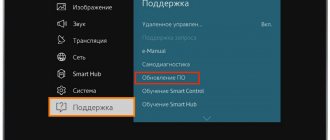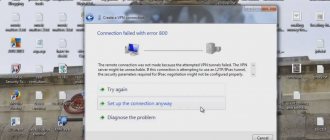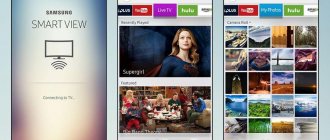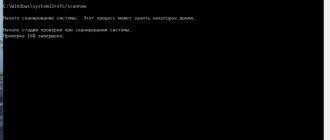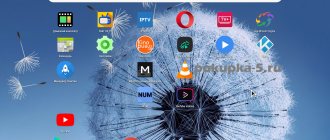Using Samsung Smart Hub in new TVs provides many advantages and promotes comfort in working with modern technologies. However, sometimes the system produces strange errors without description, which makes it impossible to establish the original cause.
This material will tell you what to do if, when connecting, a message appears: “Cannot connect to the Samsung server.” We will look at different types of errors SSO1000, AS400, 100, 116, and you will understand how to solve them and what is the problem?
Error connecting to Samsung server on SmartTV
Error Code 012 on Samsung Smart TV: reasons, what to do?
Error Code 012 on Samsung Smart TV is a sign that your TV has outdated software installed. Developers regularly support the performance of the OS and components with updates. New versions fix problems and expand the range of possibilities. However, not all users remember that this is important and then experience playback problems.
Concept of CAM module
The development of the digital signal has led to more and more TV manufacturers creating models with advanced functions than previous ones. Thus, many TVs produced in 2018-2019 have an interface called Common, which is designed for installing the CAM module. This is a compact device that decodes the incoming digital stream and is a complete replacement for a digital set-top box.
Important! The presence of such a built-in device in the TV is convenient: there is no need to buy external digital tuners and organize a wired connection. The amount of equipment is reduced to a minimum.
For normal operation of the CI module in the TV, you will need a special Smart card, which is purchased from your service provider. The card provides access to encrypted channels of the selected television provider. It is placed in a CAM module, which is then installed in the TV through the CI slot.
How to fix Error Code 012 on Samsung Smart TV?
In order to remove error code “012”, open the settings, go to all programs, and open them all one by one, checking for those that require reinstallation. By connecting to an access point, you can quickly reset all components and continue using it in standard mode. Typically, upgrading one utility takes 1-3 minutes with a stable connection.
If this action fails to resolve the problem, you should restart the tuner and TV, and start watching again. If the problem persists, there is a possibility that it is a freeze. It can be removed either by clearing the cache or by completely reflashing it. In some cases, you will have to resort to service.
Try port forwarding
Port forwarding was one of the most common methods for reducing ping in online games in the early 2010s. The need for port forwarding has decreased as gamers around the world have access to better and more stable internet connections, but it can still be useful for fixing errors such as “cannot connect to online services.”
This method is quite advanced and requires a certain level of technical knowledge about your router. You may not want to go into detail unless you have experience with these types of settings.
You will need to navigate through your router's user interface to set the following ports, and your process will depend on the type and brand of your modem.
PC
- TCP: 3074.27014-27050
- UDP: 3074,3478,4379-4380,27000-27031,27036
Game console
- TCP: 1935.3478-3480
- UDP: 3074.3478-3479
Xbox
- TCP: 3074
- UDP: 88,500,3074-3075,3544,4500
You can look at your router's user manual and change the ports yourself, or search Google for a manual tailored to your modem brand.
Smart TV playback error
IPTV
Modern TVs have technologies and options that would have seemed incredible just a few decades ago. The presence of a Smart TV turns the receiver into a full-fledged computer, with which you can watch movies, use social networks and search engines, listen to music and access paid and free channels. The advantage of this technology is that the device can be configured quickly, without the need to install additional software. The only disadvantages include unforeseen situations that lead to Smart TV playback errors. Whatever the problem, you can always find a way to solve it.
Instructions from the website w3bsit3-dns.com
On w3bsit3-dns.com, experts in the field of firmware and error solving publish their options. If the methods above do not work, try this method: Our experimental Smart TV UE65NU7092. For all manipulations you need a computer!
- Go to the service menu with the combination Mute, 1, 1, 9, OK (Enter)/
- In the Hospitality mode menu that opens, dial 1234 again (see the instructions above).
- Next, in the Local Set localization menu, set EU_RS_AFR.
- In the MRT option section everything is the same as in the settings above. Language Set select CIS. Region we leave PANEURO.
- PnP language is set to Russian Rus, and WIFI region as before Q.
- Then close the MRT Option menu, return to settings and do a general Factory reset
- We install VPN from Hideme on the computer; upon first installation they will give you 24 hours of free testing. But any will do.
- Open Hideme VPN and select the Lithuanian server (Megogo, IVI, Okko should work here).
- We install the Connectify program and create a Connectifi-wifi Internet distribution point (this is necessary for the TV to be “seen in Lithuania.”
- Turn on the TV and connect to the created Connectify-wifi network
- SmartHub should appear in Lithuanian. We accept the agreements and we're done.
After following ALL steps everything works. At first it seems confusing, but isn’t a working TV better? Install Megogo, IVI, Okko and log in with your accounts.
Once everything is connected and checked, you can disable the created Connectify-wifi access point and connect to a regular network or router as before.
Why the technology doesn't work on Phillips and Samsung TVs
The most common problem faced by owners of TV receivers from Philips and Samsung is the lack of Internet connection. The network can be accessed using a regular Wi-Fi router. Models may differ in technical characteristics, shape and design, but their operating principle is the same: they receive a signal from the provider and transmit it to end devices literally over the air. Checking the connection for Samsung and Phillips TVs is practically no different, with the exception of one or two commands.
On your Philips device you need to do the following:
If your Smart TV still doesn't work, the problem may be with the router itself. For example, the router is located at a great distance from the TV receiver. In this case, you will need to move it closer or purchase a more powerful device.
If you have playback errors on your Samsung or Phillips Smart TV, you can try updating the firmware, and in some cases you should look for alternative software for outdated TV models.
Check Warzone Server Status
If a global server crash occurs, even your best efforts may not be enough to get you into a Warzone match. To live and fight another day, you need to accumulate strength.
Check Warzone server status via the official Activision tracker. Select your preferred platform and see if the servers are up and running. If the servers are down or under maintenance, you will need to wait until an official fix is released.
You can also follow Infinity Ward , Raven Software , and Activision on Twitter for the latest updates on maintenance periods and server downtime.
How to find playback error on Samsung Smart TV
On Samsung TVs, there is another way to detect a playback error. If restarting the hardware does not help, it is recommended to reinstall the application. This is possible for J, K, M, N, Q and LS models manufactured after 2015. Reinstallation is carried out as follows:
If everything works fine after restarting the device, then everything is fine with the TV.
The application sometimes does not work due to blocking of IP addresses by the provider. By connecting the TV to a different access point, the user will check if the application is accessing the correct addresses. The problem also occurs on the DNS server side. To change them you will need:
In the most severe cases, you can contact a specialist or contact the application developer. The developer's contacts must be indicated in the detailed description of the program. To do this, you need to go to the Samsung Apps store, select the application you are using and click on the button in the form of three dots.
Causes
The reasons for error 102 on a Samsung TV can be various factors, most often it is the lack of response from the server of the Internet service provider. All possible causes of the error:
- blocking of the digital address of the equipment by the provider;
- unstable connection;
- lost router settings;
- problems with the receiving module;
- outdated version of Smart Hub firmware.
Tricolor TV smart card: what does error 8 mean?
Satellite television is a unique technology that provides round-the-clock access to your favorite films and programs in the highest quality. No user is immune from the sudden disappearance of the signal, but even if this happens, there is no need to panic. There are many reasons why a picture disappears from the screen, and some of them are very banal and require simple actions to eliminate the problem.
Users using a Tricolor TV smart card may one day encounter a message appearing on the screen indicating the presence of an error code 8. Most often, it appears due to a software failure, so first you should reboot the tuner. It is also recommended to check whether the card is installed correctly. If the reason is not found, you can perform a factory reset.
To do this, you need to open the main menu and select the appropriate item. Particular attention should be paid to the choice of region; the device can also request a password to confirm the action. If the code has not been changed, you need to enter 0000.
“Error 8” that appears on the TV screen can be caused by the following reasons:
If resetting the parameters also did not bring positive results, you should go to the official web page of the provider to check if there are new versions of the software and compare with the one installed on the receiver. If there is a discrepancy, download the program and install it.
Difficulties often arise for users who purchased equipment from private sellers. It is best to buy receivers from official dealers who sell high-quality licensed products.
Reset Smart Hub settings
Resetting Smart Hub removes all downloaded apps and resets them to factory defaults. When you reset, all data and application settings are deleted, along with errors.
Before resetting Smart Hub, make sure your TV is certified for Russia. Look at the factory sticker of the TV; the model code of the certified equipment must end with the model code XRU and the EAC icon.
If the model is not for Russia, after resetting the Smart Hub may be blocked.
Problem search algorithm
Regardless of where the repair is carried out: at home or in a professional workshop, you first need to diagnose the malfunction and determine the cause of the breakdown. A convenient concept has been developed especially for you to quickly determine the source of the problem. The algorithm allows the user to diagnose and fix the problem himself.
We bring to your attention a table that presents frequently encountered symptoms and their interpretation, that is, why they appear. Based on these instructions, even a beginner will be able to quickly determine why the LED screen is not working or identify any other malfunction.
| Sign | Source of the problem |
| TV won't start | The power cord is damaged, the power adapter is burnt out, the power button is broken |
| The screen is not backlit, there is a picture, but it is very dim | The lamp or LEDs do not work; malfunctions in the backlight power system are possible |
| There is no sound or very wheezing | The sound card amplifier and wiring (microcircuit and components located next to it) have failed. |
| TV screen lights up but there is no picture | The tuner and its circuits are broken, problems with the graphics processor are possible |
Let us note that in no case should you get ahead of yourself; start diagnostics with a visual inspection of the equipment used. If you find darkening on the microcircuits or carbon deposits, or rupture of components, do not rush to replace them. Hardware components that have burned out may be a sign of a short circuit; therefore, it is possible that the source of the problem is located in a completely different place. Before starting diagnostics, be sure to turn off the power to the television equipment.
Method 2: Connect to another access point
The reason why the Smart Hub update is stuck may also be due to problems with the Internet - for example, its bandwidth is not enough or the provider has blocked certain IP addresses that the software accesses. For diagnostic purposes, you can use a smartphone running Android: most modern devices have the ability to turn it into a wireless access point - one of our authors has already discussed this in a separate guide.
Read more: How to distribute Internet from an Android smartphone